Have you received an email with a ZIP file attachment, and you didn’t know what to do with it? Just like regular digital folders, you can easily open a ZIP file on almost any computer or operating system. But, unlike regular folders, you need more than just a simple double-click to use the files inside it. Here’s how to open a ZIP file on a Windows PC, Mac, iPhone, and Android devices.
What is a ZIP File?
A ZIP file is a type of file format that contains compressed files and folders for the purpose of archiving, storage, and/or transmission. It is treated as one file when being transferred or transmitted from one digital storage space to another. These files have the file extension “.zip” at the end of their name.
Most operating systems have built-in software that can create and open ZIP files. But there is also third-party software you can use, such as WinZip, 7zip, and WinRAR, that can also do the same.
How to Open a ZIP File on Windows 10
If you’re using a PC at home, you can easily open a ZIP file with the built-in Windows Compressed Folder. To open a ZIP file using this Windows 10 feature, simply follow the steps below:
- Locate the ZIP file you want to open. If you downloaded the ZIP file from the internet or as an email attachment, you might find it in the Downloads folder in your System Drive.
- Right-click on the ZIP file and select “Extract All…” Once you select “Extract All,” you will get a new pop-up menu.
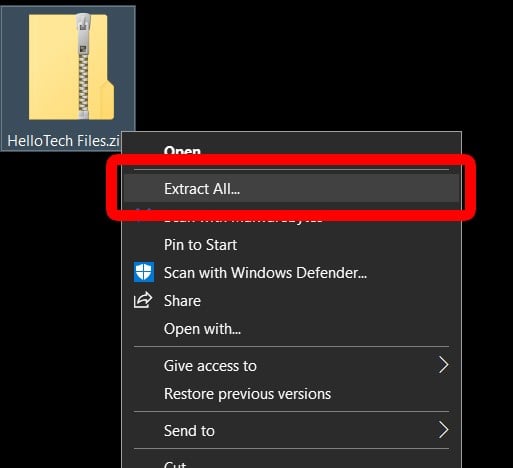
- In the pop-up menu, select a location to extract the files. If you want your files to be extracted in another location, click “Browse” and select your destination in the pop-up window.
- Once you’ve selected a destination folder, click “OK.”
- Finally, click “Extract” in the pop-up menu. The built-in software will start extracting the files from inside the ZIP folder.
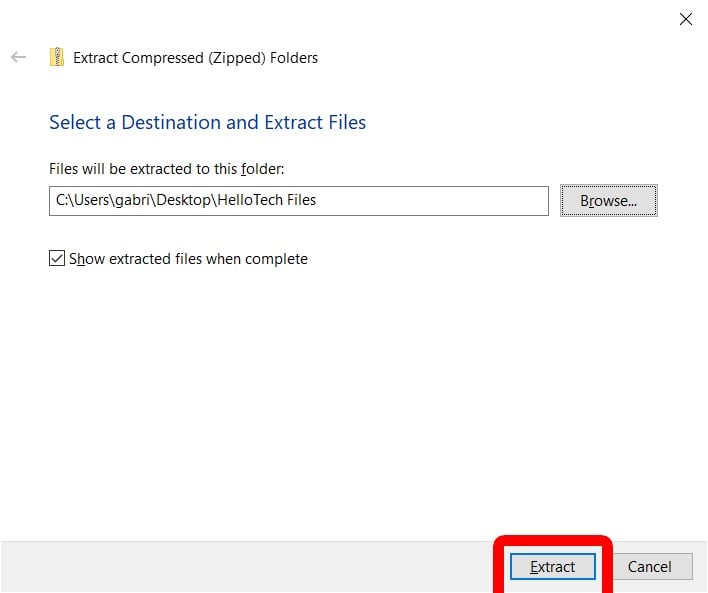
Once the extraction is complete, a window will pop-up, displaying all the extracted files from the ZIP file.
How to Open ZIP Files on Mac?
If you have a Mac, you can still easily unzip or extract files from a ZIP file using Mac’s Archive Utility tool. Here’s how to open a ZIP file using the Archive Utility tool in Mac:
- Locate the ZIP file you want to open. If you’re not sure where you stored the ZIP file after downloading it, check the Downloads folder.
- Double-click the ZIP file. This will automatically begin the file extraction, which may take a few seconds to a few minutes, depending on the number and size of the files being extracted.
When the extraction is complete, a window will pop up to display the extracted files or folders. If no window opens up after the extraction is complete, simply locate the extracted folder to display the extracted files.
How to Open a ZIP File on Android Devices
For Android phones, you will need to download and install a zip file opener, such as the Files app from Google Play Store, to extract files from a ZIP file. The application comes pre-installed on many Android phones. To check if you already have the app, tap the Apps button, which looks like a square of four or nine dots on your home screen.
- Open the Files app. If you’re going through the initial setup, you may have to give the app access to photos, media, and files in your device. Click Allow to do this.
- Then click Browse at the bottom of your screen.
- Locate the ZIP file you want to extract. If you’ve downloaded it as an attachment from an email, you may find it in the “Download” folder.
- Tap the file you want to open and then tap Extract. This will open a list of the files in the ZIP folder.
- Finally, tap Done. You can access any of the files by tapping “All” at the top of your screen and then clicking the downward arrow next to the right of a file. Then tap “Open with” and choose an application.
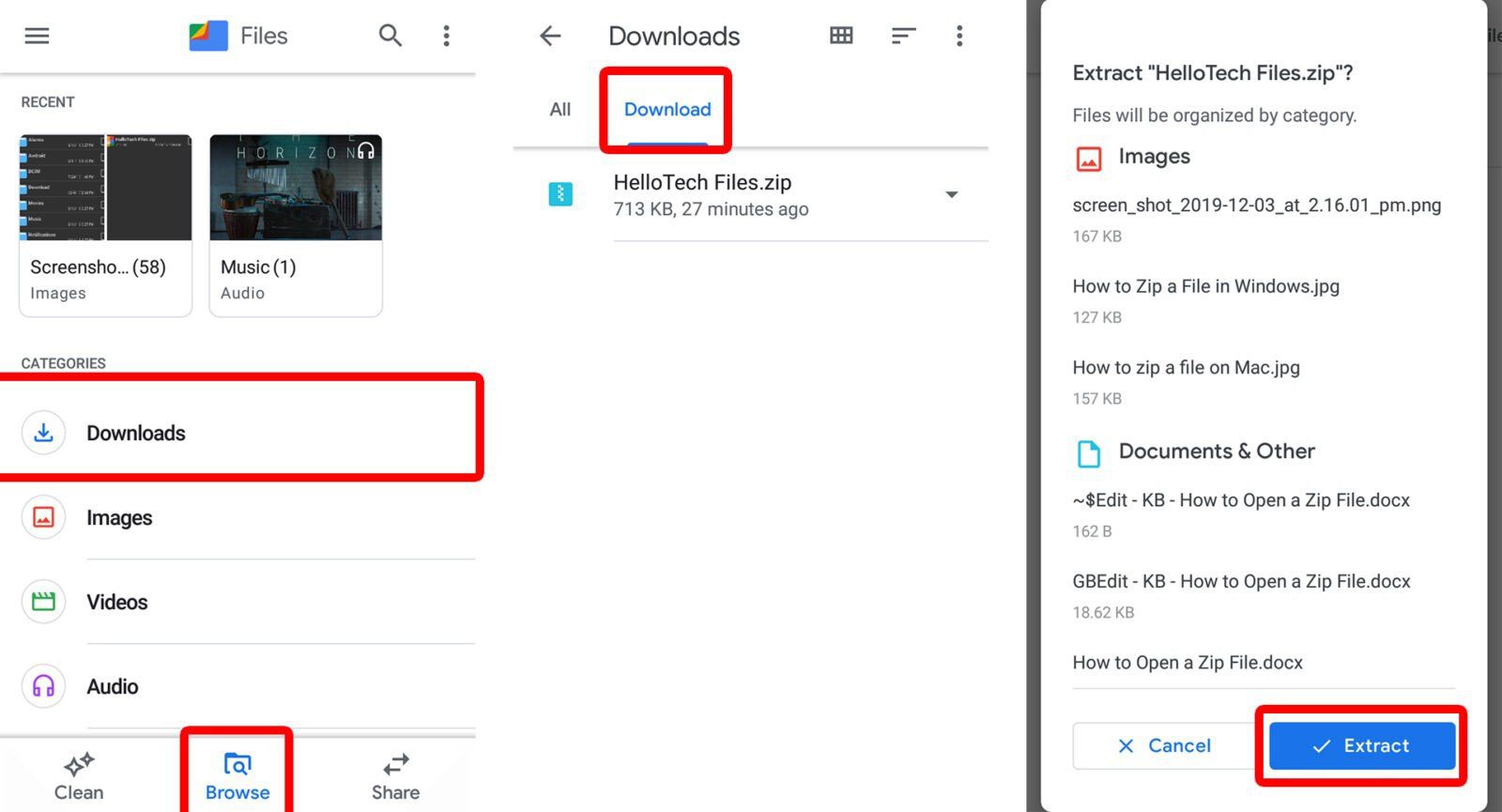
How to Open Zip Files on an iPhone
Much like with Mac computers, iPhones and other Apple devices have a default feature that allows you to see your ZIP files. However, to actually extract workable files from a ZIP file on your mobile device, you need to install an archiving application such as iZip from the App Store. Much like the Files app for Android, iZip is a free application so no need to worry about fees or subscription costs.
- Download, install, and open the iZip app.
- Then tap Files at the top of your screen. This will only work after you have downloaded the ZIP file to your iPhone.
- Locate the ZIP file you want to extract files from. If you’ve downloaded the file from a website or an email, check for the ZIP file inside your Files app.
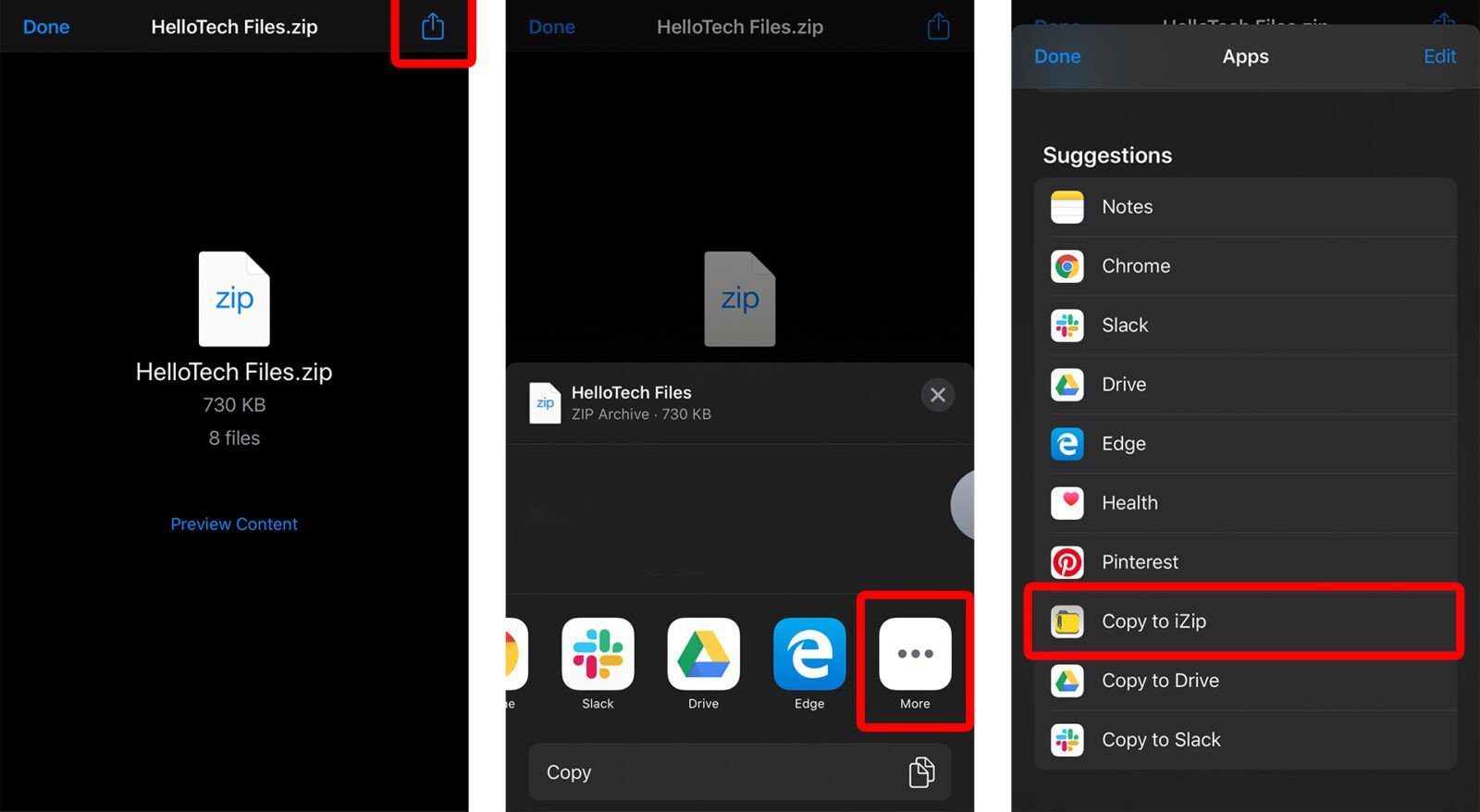
- Tap the ZIP file you want to extract. Then, tap and hold for a second or two to open a pop-up menu.
- Finally, tap OK in the pop-up. This will automatically unzip (or extract) all the files in the ZIP folder. Depending on the size, this may take a few seconds to a few minutes.
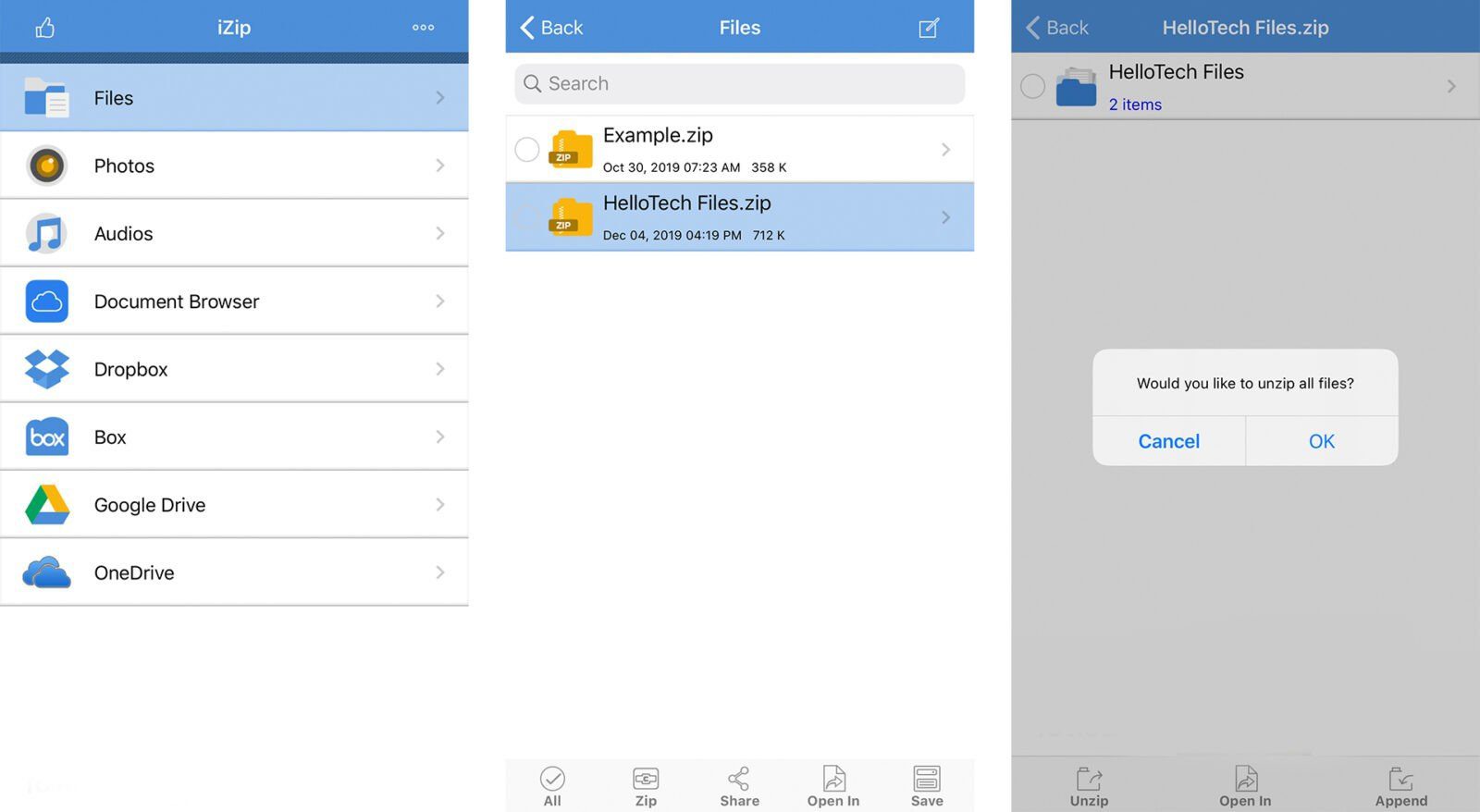
Once you have extracted all the files and folders, you can view them through the iZip app. If you want to open a file with a certain app, tap the “Open In” button at the bottom of your screen.
Now that you know how to open a ZIP file on Windows, Mac, iPhone, and Android, check out our article on how to zip a file or create zip files.
