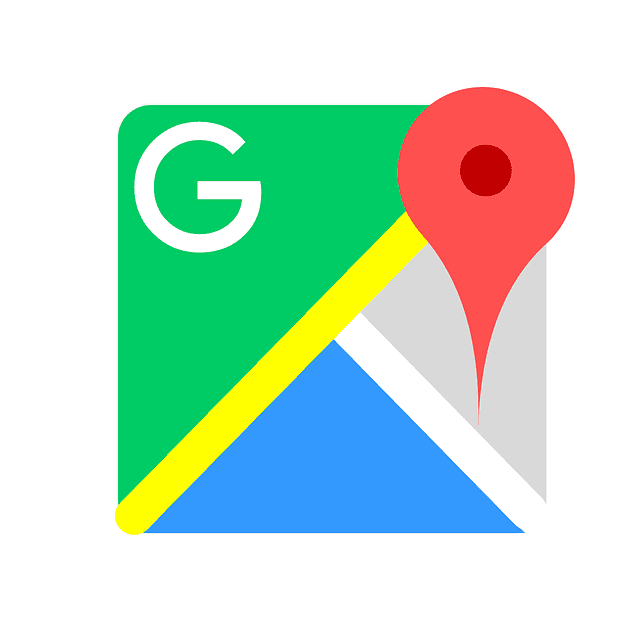Taking you places isn’t all Google Maps can do for you. It keeps a few cool tricks up its sleeves and we bet you haven’t heard about half of them. Although we’ve seen dozens of other mapping apps over the last few years, there’s little doubt that Google Maps still reigns supreme. For starters, it works just fine on either mobile or Web. It’s also easy to use yet packed with useful features. Here are 10 clever tools and hidden features that Google Maps isn’t known for:
Stroll Down Memory Lane
Ever wondered how that tourist hotspot you recently visited may have looked like a few years back?
On Google Maps’ Street View, you can actually see how some places have changed over the years.
Just drag Pegman (the small yellow figure) onto a map of your choice and click on the clock icon. Not only will you see how some streets and landmarks were in yesteryears, you’ll also see Pegman turn into Doc Brown (from Back to the Future). This feature isn’t readily available for all locations, though; only those places Google has pictured for older versions of Street View.
Calibrate Your Phone’s Compass
Once in a while, you’ll find yourself going the wrong way because your phone’s compass acts up.
Although this glitch isn’t exclusively Google Maps’ doing, the app can help you sort it out. To fix this annoying dilemma, move the phone in a figure 8 motion on Google Maps a few times. Doing so should calibrate the device’s built-in compass.
Add Stops to Your On-Going Trip
Seeing how to get from point A to point B isn’t all you can do on Google Maps. You may use the app to add multiple stops during your journey. After you’ve indicated your starting point and destination on the app, tap the menu button (top-right corner of the screen) and select Add Stop. Meanwhile, click Add Destination when trying to add a stop on the desktop version.
Zoom with a Single Finger
You could be driving, or perhaps, have a sizeable phone like an iPhone 8 Plus or Google Pixel XL. Either way, it’s not always easy to use Google Maps one-handed, especially when you want to zoom in on a locale.
Instead of taking your hands off the steering wheel, zoom in and out with one finger by double tapping. Tap the screen twice, but keep your finger on the display on the second tap and then drag it up and down.
Personalize Maps to Your Liking
Customize maps on the desktop by navigating Your Places > Maps > Create Map. You can use this feature to plan an itinerary for an upcoming trip or take note of a shortcut going to a place you frequent, which you perhaps recently discovered.
This Google Map feature also lets you add all of your favorite places and give the map a name and description. The best part? You can share the map with people you know and collaborate. It can be quite handy when planning a vacation or outing as a group.
Share Maps with Friends
Planning to invite a few of your friends over to your new place? Instead of sending them an SMS that’s painstakingly listing down all the landmarks they’ve got to remember to find your den, why not show them your location on Google Maps instead?
Share your location with them on the Google Maps app by looking up your new address, tapping More Info, and then selecting Share. Do the same on the desktop by searching the specific address you wish to share and clicking on the Share option.
If you ask us, this function is great when you and your friends are meeting at a rendezvous point that not everybody is familiar with, too.
Use Google Maps Offline
Let’s say you’re going out-of-town to some unfamiliar place with poor network coverage. How will you find your way around? Download offline maps for the area you’re planning to visit. On the app, tap the menu button, select Offline Maps, and search for the area of your choice. From there, hit Download.
Such a nifty feature will also come in handy when you’re trying to curb your mobile data consumption. Besides downloading maps for offline use, you may also use a Wi-Fi Only mode (found in the app’s main menu). As for Maps on desktop, we recommend you use Google Maps Lite when you’re on a slow Internet connection.
Point Where Your Car is Parked
Tired of wasting so much time recalling where you last parked your car? Google Maps can come to your rescue!
The next time you find a spot to park your car, tap your blue location dot on Google Maps (signifies your current location) and select Save Your Parking.
Explore the Locale
When you’re new to a place and curious about local hangouts that may be worth your while, tap Explore on the Google Maps app. You can find this on the app’s main menu.
In there, you will discover great places you can visit while you’re on foreign soil. Once inside, you’ll notice subsections e.g. Quick Bites, Keep it Cheap, etc., where you’ll find highly recommended spots along with a rating and description.
Know Who’s Running Late
With Google Maps, you can know the whereabouts of others. Simply hit the app’s menu button and tap Location Sharing. This should help you track everyone’s location in real-time. It’s another way to track where individual family members are at the moment. It’s also a great way to keep track of others on different mobile operating systems since Google Maps plays nicely across all platforms.
If you want to know more about how to use Google like a pro, check out our article on Google search tips here.