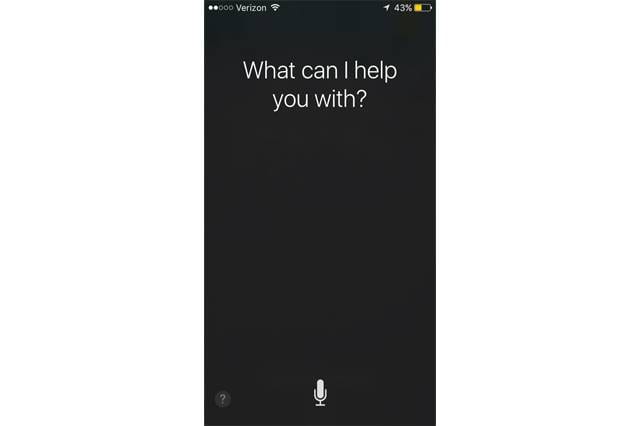Siri, Apple’s voice-activated assistant, can do a LOT for you when you know what commands to give it. We’ve asked around and compiled this list of Siri commands so anyone who has access to the assistant can maximize its full potential.
Getting the Best Results when Using Siri
Here are a few things to keep in mind to make sure you get what you ask for from Siri every time:
- Speak slowly when you talk. Pronounce each word and syllable clearly.
- Speak into the mic on the Apple headphones or hold the bottom part of your iPhone up to your mouth’s level. These techniques should make your words more audible to Siri.
Now we’ve come to the fun part. Read on to know the Siri commands that can save you time and effort while using your iPhone.
Most Useful Siri Commands Everyone Needs
“Tell [contact’s name] I’m almost home.”
We don’t recommend you texting while driving/biking/walking. In case you really need to, have Siri do it for you. Open Siri and say, “text [name], Is dinner ready?” and an SMS that reads “Is dinner ready?” will be sent to the person you specified.
If you’re particular about punctuation, just say “period”, “comma”, and even “exclamation mark” and they’ll appear the way they should in your text message.
“Launch [app’s name].”
Are your hands too preoccupied (or dirty) to manually search and open an app? Tell Siri to open it instead. Say “launch BigOven” and your iPhone will open your favorite cooking app while you’re busy stuffing the turkey.
“What’s this song?”
Listening to a great new song playing on the radio? To find out the title or the artist, point your iPhone’s receiver to the audio source and ask: “what’s this song?” If the tune is clear enough for your phone to hear, it’ll be able to identify the song’s title, singer, and more.
“Is it windy today?”
Your iPhone can tell you current and future weather forecasts based on your GPS location. Simply ask Siri weather-related questions like “Do I need an umbrella tomorrow?” and you’ll get the answer you need in a jiffy.
“Call [contact’s name].”
You don’t always need a Bluetooth headset to make a hands-free call. You can just tell Siri to call a contact (“call Dr. Morgan”) or dial a number (“call 1-800-640-9005”). In case you’ve got multiple numbers for one contact, specify which number you’d like to ring (“call Brad Cooper’s mobile.”)
“Call [contact] on speaker.”
Make any call totally hands-free by telling Siri who you wish to call and that you want it to be on a speakerphone. You can tell the phone call will be on speakers when the ringing is audible, even from across the room.
“Set a timer for 30 minutes/1 hour.”
Burnt the roast for the nth time? You probably need to learn setting timers on your iPhone. Tell Siri to “set a timer for 30 minutes” and it’ll start a countdown instantly.
Or you can ask to set an alarm for the next day. Just say “wake me up at 6 AM” and Siri will ring an alarm at the desired time.
“Schedule dinner with [contact] for [time/date].”
Adding an event to your calendar is so much easier with Siri’s help. Say “Hey Siri, add a trip to the UK to calendar on April 2 at noon” and your iPhone will plot the event in your calendar. In case you don’t provide enough details, your phone will automatically prompt you for more information.
“Remind me of this.”
Looking at a web page, SMS, email, or podcast that you’d like to read or listen to again? Tell Siri to remind you of “this”, where “this” is the stuff you’re looking at before you called the Apple voice assistant.
Saying “remind me of this” will prompt Siri to add a new item to Reminders with a link to the relevant app or website.
“What’s the [sports team]’s score?”
Are you missing out a game from your favorite local team? Well, ask Siri for updates! Ask Siri “what is the San Francisco Giants’ score?” and you’ll be told of the latest results from the team’s most recent game.
“What are the best-rated movies playing near me?”
Not sure where your next movie date will be? Ask Siri for suggestions. Open Siri and ask “what movies are playing near me tomorrow at 7 PM?” to get a list of films that meet your request.
Feel free to search for specific movies or actors when making the query, too.
“Google for [random topic].”
Doing a Google search on your iPhone isn’t limited to its app. Simply ask Siri to “Google for best local travel destinations” and it’ll do a Google search of your requested topic. To do a generic web search just say “search the web for [topic].”
“Post to Facebook [status/message].”
When you’ve connected your iPhone to your Facebook account, it’s a breeze posting anything to it via voice command. Tell Siri to “post to Facebook just won the lottery” and it will do your status update for you.
“Tweet [message].”
Itching to tweet while your boss isn’t looking? Tell Siri to “tweet …” followed by your 140-character message and watch your personal assistant formulate a tweet right before your eyes. Don’t be afraid to throw in those hashtags, too. Siri is now smart enough to exchange the word for the actual symbol.
“Call me [your alias]”
By default, Siri will call you by your name or the name shown on your contacts list. Fancy getting called the boss? Just tell Siri: “Call me boss” and it will address you by your newfound alias from now on.
“Remind me to [task] when I get home.”
Do you want your iPhone to remind you to call your sister as soon as you get home from work? In that case, tell Siri to “add a reminder to call sis when I get home” and you’ll be notified as soon as you get to your indicated home address. You may also add a specific date or time to the reminder, too.
“Email [contact].”
Keep important people in the loop even as you commute by telling Siri to compose emails in your stead. Ask Siri to “email Greg” and it will prompt you for the subject and message thereafter. That or you could relay all the vital info at once: “email Todd, subject: meeting, message: Are you on your way to the site?”
For this request to work smoothly, you have to save people’s email addresses in your phone’s contact list, though.
“Play a [band/singer] playlist.”
Thanks to Siri’s full-on integration with Apple Music, you can request the assistant to play any song, station, or artist. Just tell Siri the band’s name or the song title (or the Billboard top 100) and it’ll be played immediately.
“What does the fox say?”
Sure, you can ask your iPhone any fact-based queries and get the right answer every time. What if you ask Siri something humorous like “what came first: the chicken or the egg?” Expect a hilarious response.
Want more funny quips from the iconic voice assistant? Here are hilarious questions you can ask Siri.
“Goodnight, Siri.”
Got HomeKit accessories around the house? Ask Siri to turn them on/off as you’re about to tuck yourself in. You can say “turn off the bedroom light” or just tell your beloved electronic companion: “Hey Siri, goodnight!”
Best MacOS Siri Commands
We’ve been very excited hearing that Apple brought Siri on MacOS Sierra in its recent updates. With the voice assistant on your Mac, your digital life can be faster and easier. And you can even ask Siri to do the usual requests you give it on your iPhone.
Here are some of the handy Siri commands you can ask your MacBook:
“Show me documents opened on [time].”
Unable to find a crucial file amidst your desktop clutter? Narrow down your hunt and ask Siri to “show me documents opened last week.” Finish it off with follow-up queries like “only show ones with ____ in the title.”
“Do not disturb.”
Get rid of all unnecessary distraction as you’re finishing a deadline or enjoying some alone time by telling Siri: “do not disturb.” This should give you some much-needed reprieve from message notifications, calendar alerts, and email pings.
“Pause my music.”
Got an incoming call from your girlfriend? Don’t scurry around looking for the Mac shortcut to mute sound or pause Spotify. Simply ask Siri to do it all for you by saying “mute the volume” or “pause my music.”
“FaceTime [contact].”
So Siri just reminded you to call your hubby. Unfortunately, you’re busy writing down creative inspirations that just came to you. Lucky for you, Siri can place the call on your behalf. Just open Siri and say “FaceTime Gerard.” That should be one to-do item off your list!
“How much free space do I have on my Mac?”
Keep tabs on your machine’s state by asking Siri this question. As it turns out, you no longer need to dig deep to know that you’ve already stored a lot of junk in your system!
It’s certainly handy when you get the most out of Siri. With all the useful things the Apple voice assistant can do for you, it’s absolutely mind-boggling how not everyone is making full use of Siri’s capabilities!