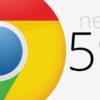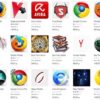No matter what we use our smartphones for, we all want to make sure we get as much as possible out of them. Here are ways to improve the settings of your Android device to further boost its power and improve its usefulness.
Saving Battery Life
Smartphones are becoming more powerful and smarter, but they are also using up battery juice even faster. Saving phone battery life has become a battle for most, but there are a lot of ways you can actually save power. Most, if not all Android phones, have power saving modes. So, discover where they are located and how to use them.

They are usually found under Settings > Battery. Some smartphones may have more than one battery saving mode. This function generally lets your device save more power when it reaches a certain battery level. It will automatically dim the screen, shut down some background apps and location services, and/or slow down the CPU. In most cases, you have the option to choose at what battery life percentage (say, 15% or 5%) your phone should turn the power saving mode on.
Boosting Protection from Viruses
With the recent news about fake antivirus apps, smartphone users are most likely becoming more paranoid about how to protect their phone. Aside from getting a legitimate antivirus product, you also have to be more careful about what you allow to be installed on your device. And the best way to do this is by turning off the Unknown Sources setting. When activated, you get the benefit of downloading and installing third-party apps—this means you’re not restricted to what the Google Play Store gives you. However, third-party sites and stores usually don’t have the tough security measures that Google has and
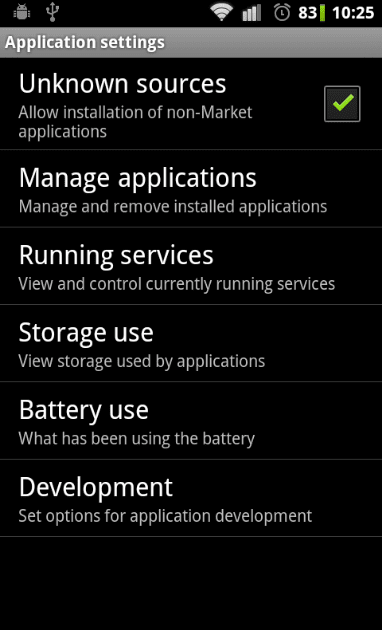
When activated, you get the benefit of downloading and installing third-party apps—this means you’re not restricted to what the Google Play Store gives you. However, third-party sites and stores usually don’t have the tough security measures that Google has and cybercriminals love to take advantage of this. This means you are opening your phone up to potential malware, Trojans, ransomware, data theft, and other cyber threats.
To make sure that no harmful apps are downloaded and installed on your device, go to Settings > Security, and toggle off Unknown Sources. Of course, make sure to install reliable anti-virus apps in conjunction with this.
Limiting Cellular Data Usage
Cellular data can be advantageous in a world where everyone wants to stay connected to the web and to other people at all times as much as possible. However, this service can also rake in large unwanted bills if not managed properly. Sometimes, you don’t even know why you keep on exceeding your limit even when you are using your phone data moderately.
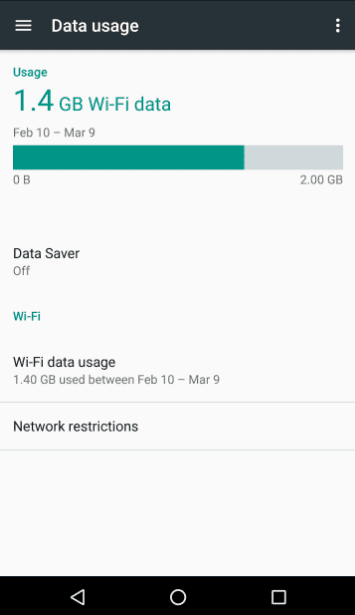
The culprit could be background apps that eat up a lot of data. To avoid this, make sure your Data Saver feature is activated. Go to Settings > Data Usage > Data Saver, and slide it on. If you want to use your phone as a mobile hotspot, you’ll have to turn Data Saver off. But make sure to reactivate it after turning your hotspot off, or you could end up with big charges.
Another trick is to turn off your Data Roaming settings. If you really don’t need constant cellular data access, turn this feature off to avoid hefty additional service fees. Go to Settings > Data usage. Then tap the button with three dots at the top right corner of the screen. Select Cellular Network, and deactivate Data Roaming.
Maximizing Photo and Video Storage
One of the most popular reasons why people upgrade their phones is because they want bigger storage. But buying a newer and, in most cases, more expensive model doesn’t always have to be the solution. By changing some settings on your phone, you can free up some much-needed space.
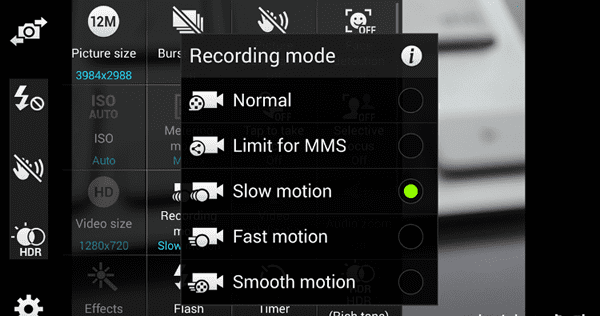
Start with limiting the size of your photos and videos, as these two tend to be top contenders in eating up storage space. Images with higher resolutions and videos with higher frame rates tend to take up a larger chunk of storage. HDR and 4K provide high-quality visuals but are really huge file types so it’s better to use them not too often. Go to the settings in your Camera app and make the necessary adjustments.
Another great tip is to back up your photos and videos on Google Photos. This way, they are all safely stored online and you get to delete them from your smartphone without worrying that you haven’t backed up anything. To activate this setting, go to the Google Photos app, open the Menu. Then go to Settings > Backup & sync, and turn this feature on.
Backing up Data
Aside from helping you save storage space, backing up data have plenty of merits. This will also ensure that your files and app data and settings are saved in a cloud. This is useful in case your phone’s memory is accidentally or unnecessarily wiped out. It’s also a way to make sure you don’t lose any important data when you replace your phone. This is because you can conveniently transfer any apps and files from your old model to your new one. Go to Settings > Backup & Reset > Back up my data. If you have more than one Google account, you need to designate which one you’ll be using for your backup account. There are also other cloud storage apps for Android, so go ahead and explore more options.