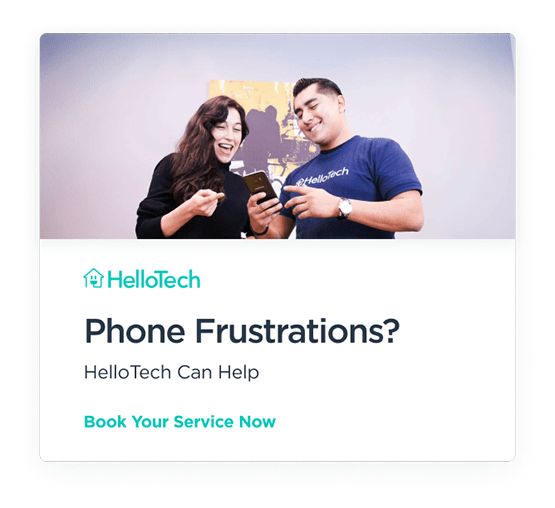In January, Apple invited users all over the world to take part in the Night mode photo challenge. They asked iPhone 11, iPhone 11 Pro, and iPhone 11 Pro Max users to share their most impressive photos taken with the new Night Mode. Here are the six winners of the Night Mode photo challenge, and how you can turn on Night Mode on your iPhone.
What is Night Mode?
Night mode is a camera feature that allows you to take great photos in low-light conditions. This feature has been present in many high-end Google and Samsung smartphones for a while now. Apple first included Night mode in the new iPhone 11 models in 2019.
If you want to know more about which phones have a Night mode, check out our article on
The iPhone 11 showcases impressive hardware and smart features that make it easy to take clear and bright photos, even at night. The iPhone 11 intelligently analyzes the amount of light in the frame, and then it takes several pictures at once. The number of pictures it takes depends on the light condition that the camera has analyzed. The final shot is a combination of these pictures.
By taking multiple pictures and combining them for the final shot, the iPhone 11 is able to pick up more light. This gives your photos more detail and sharpness, which you can see in the photos taken by the winners of the Night mode photo challenge:
The Winners
Konstantin Chalabov (Moscow, Russia)
Taken with an iPhone 11 Pro
Andrei Manuilov (Moscow, Russia)
Taken with an iPhone 11 Pro Max
Mitsun Soni (Mumbai, Maharashtra, India)
Taken with an iPhone 11 Pro
Rubén P. Bescós (Pamplona, Navarra, Spain)
Taken with an iPhone 11 Pro Max
Rustam Shagimordanov (Moscow, Russia)
Taken with an iPhone 11
These winning photos will be featured in a gallery on apple.com and on Apple’s Instagram page. They will also be used in billboards all over the world.
Want to learn how to take night mode photos as beautiful as these? Check out our quick guide below:
How to Turn On Night Mode on an iPhone
Tap the camera icon of your iPhone to launch the app. Then go to the 1x camera zoom. There is no specific button that you need to tap in order to turn on Night mode. When you launch the 1x Wide lens, the iPhone will automatically detect that there is not enough light and turn on Night mode.
You will know that your camera is in Night mode when the round with a crescent moon icon at the top of your display turns yellow. The number beside it will tell you how long it will take for the camera to take the photo, ranging from 3 seconds to more than 5 seconds.
If you want to extend the capture time, tap on the Night mode icon, and adjust the slider at the bottom of the screen.
Make sure to hold your iPhone 11 with steady hands to capture the best photos. You can prop your iPhone on a stable and secure surface if you can’t keep your hands steady. If possible, use a tripod. Then take advantage of your iPhone’s photo editing tools to enhance every frame you capture.
If you want to make your Night mode iPhone photos look even better, check out our list of the best photo editing apps here.