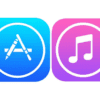Apple has always been about simplicity. When a user turns on a brand new iPhone, it takes you through a simple setup process and then it’s ready to go — no need to read user manuals or configure complicated settings. But being simple doesn’t mean that the iPhone, arguably the most famous smartphone in the world, isn’t technologically advanced. It has become increasingly sophisticated with each new generation of the product, and always without sacrificing the ease of use for which it’s well-known.

Hidden iPhone Features to Supercharge Your Device’s Capabilities
Every year, Apple releases new and updated versions of its flagship product, the iPhone. Devoted users around the world highly anticipate new features from this leading technology company. They are always keen and excited to learn about and experience the latest innovations that the brand can offer.
But most users may only pay attention to the hardware updates without looking closer at the software developments. And that’s a shame because Apple includes several impressive tricks in iOS. You have to take some time to explore the software to find these secret goodies.
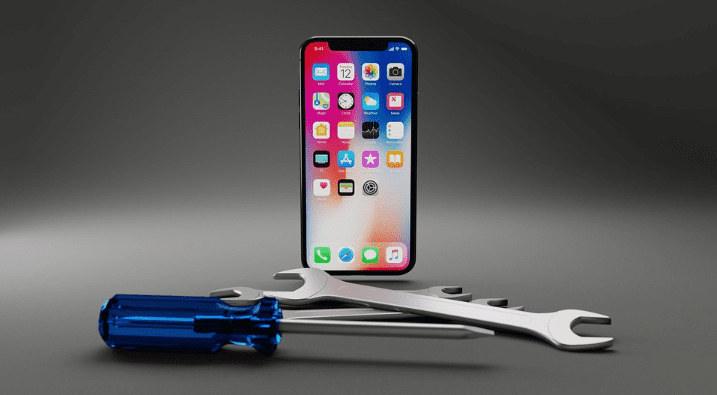
So, what are these iPhone functions that users are probably don’t know about? Here are five hidden features you can use in your device that even power users may not know about:
Location-based “Do Not Disturb (DND)”
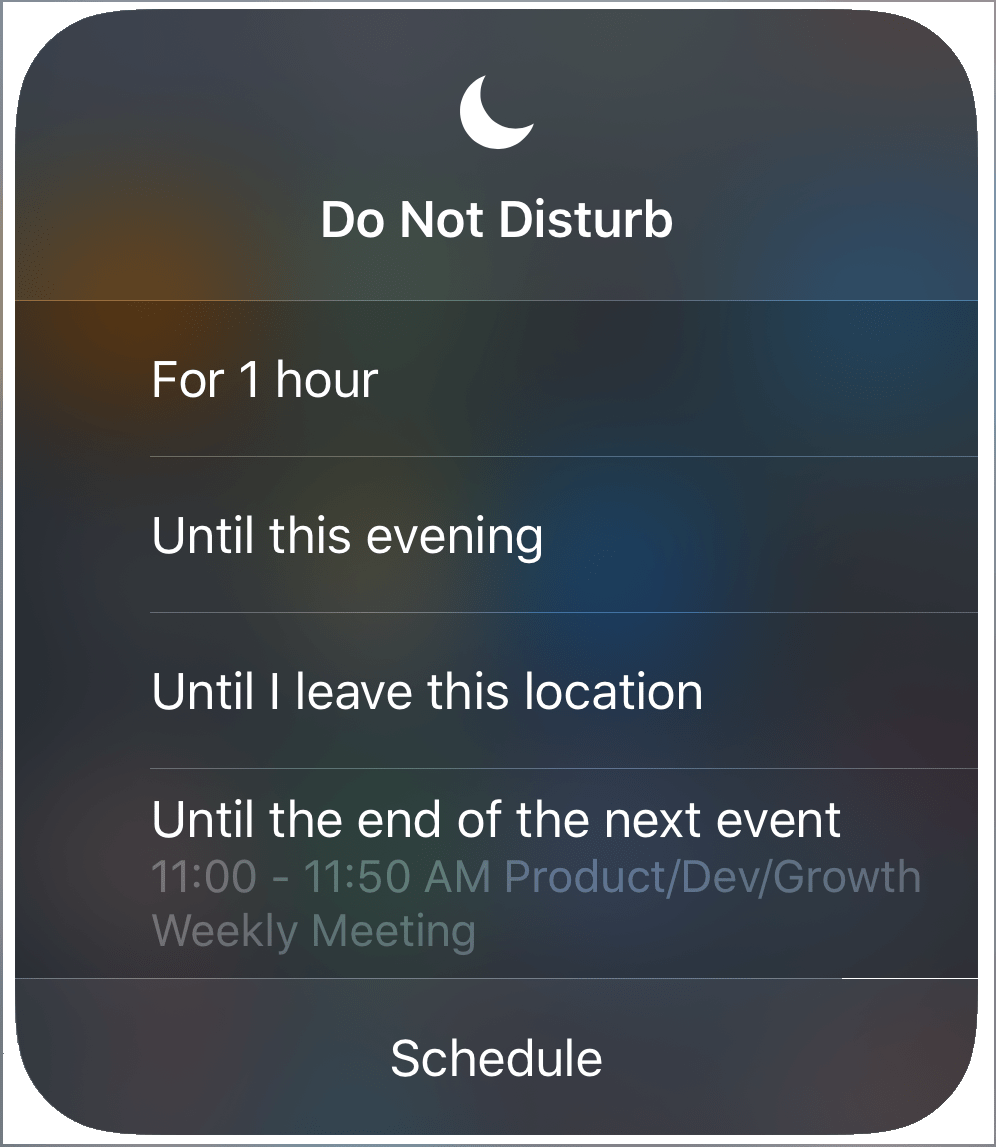
“Do Not Disturb” or DND is an incredibly useful iPhone feature, as it keeps you from being hassled by unwanted notifications, whether at work, at dinner, or while you’re sleeping. The highlight of this feature is that it still lets your phone receive all incoming emails, messages, and app notifications. It just holds onto them, without disturbing you until you turn off the DND setting.
In the DND section of the iOS settings, you can see a few smart options which allow you to set preferences on how you want the feature to work. One of these options is the location-based Do Not Disturb, which is excellent as it allows you to silence notifications for the duration of your stay in the current location. Don’t want to be interrupted during a job interview, in the middle of a romantic date, or while at the gym? All you have to do is arrive at the location and enable the Do Not Disturb “Until I leave this location” option. It automatically disables after you leave that particular address. Your iPhone uses GPS and cell-based positioning technology to make this work seamlessly.
To make use of this fantastic hidden iPhone feature, open the Control Center. Swipe down on older iPhones, swipe down from the right corner on newer models. Look for the DND icon which looks like a crescent moon, and then 3D Touch on it. To 3D touch, press firmly on the icon. The menu will pop up and then tap on the “Until I leave this location” option.
App folder notifications
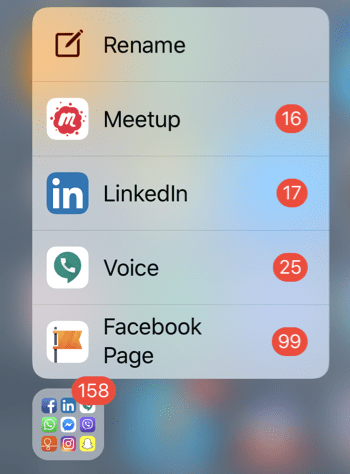
If you’re an organized person, then you probably use Folders in your iPhone to group together similar apps by category. As a result, you’ll see that red number notification on the folder, letting you know the sum of notifications for all apps within. If you have LOTS of apps in that folder, it can be kind of annoying to have to scroll through the folder looking for which applications need attention.
The hidden iPhone feature, “App folder notifications,” allows you to see a list view of notifications by the app in a folder. All you have to do is 3D Touch on the folder in question. Then a menu will pop up with only the apps that have new notifications. From there you can select which ones you want to prioritize.
Music Volume EQ
Are you a music lover? Do you like your music with extra bass, with vocals boosted, with the mid-range highlighted, etc.? You can adjust the output of your music (played on iPhone or through connected speakers) by selecting preset EQ options.
Go to your iOS Settings and scroll down to Music. Tap on EQ and play around with the options until you find exactly the sound output you want. You may even want to change EQs depending on what music is currently on.
Music and movies sleep timer
Do you like to drift off to sleep while listening to music or streaming YouTube content? The music and movies sleep timer allow you to set a time limit for whatever media you are playing. It automatically stops the music or video after the set amount of minutes has elapsed.
To find this feature, tap the Clock app. Then go to the Timer tab, which you can see at the bottom-right corner. Set your desired timespan then tap on the “When Timer Ends” option, and scroll down to the bottom and select the “Stop Playing” option.
Efficient apps rearranging
If you like to keep your apps on your iPhone arranged according to your preferences, you can efficiently do that through this iPhone feature that allows you to easily rearrange and re-order your apps as many times as you want to. You have to tap and hold on the icon that you want to move and, when all your apps begin to shake, you can now start re-arranging stuff. You can also put one app over another to put them in a folder.
This feature may not be new to most iPhone users, but what you probably don’t know is that there is not just one way to rearrange apps. You can move multiple apps at one go and put them in a new screen page. To do that, you have to hold onto one app then drag your finger to the next app you want to move with it together, and do the same to all the other apps you want to transfer at once. While doing this, you can also use another finger to swipe on the screen pages. If you are trying to move an app that is inside a folder, you can also do that by tapping on the folder using another finger while still holding on to the apps that you want to move at the same time.
Are you aware of these hidden iPhone features? What do you think about them? Which ones are you most excited to try out? Are they useful to you? Hit the comments below for your opinions, questions, and suggestions.