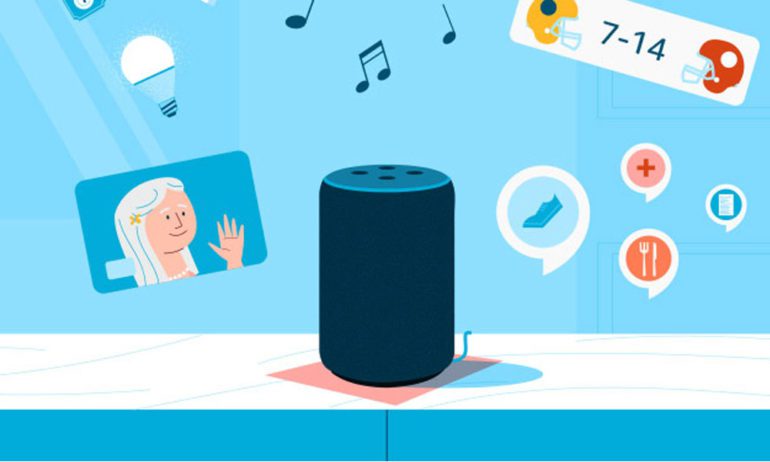Amazon claims that the Alexa smart assistant can recognize more than 50,000 commands. So, it doesn’t matter if you just got your Echo device or if you’ve had it for years, there are always new Alexa commands you can learn. If you are curious about what Alexa can do, here is our list of the best Alexa commands you might not know about.
Make Free Phone Calls
Alexa allows you to make truly hands-free phone calls to anyone for free. All you have to do is ask Alexa to call anyone via their phone number. Or you can call a contact by name if they are in your list of contacts, and you have the Alexa app set up on your phone.
“Alexa, call [phone number].”
“Alexa, call [contact name].”
While you are on a call, your Alexa device should light up with a bright green ring. Once you are done, you can ask Alexa to end the call with a simple command:
“Alexa, hang up.”
To add a contact to Alexa, open the Alexa app and tap Communicate at the bottom of your screen. Then click the silhouette icon in the top-right corner and select Add New > Add Contact.
Read More: How to set up Alexa Calling
Create an Alexa Intercom System
If you want to talk to someone else who also has an Alexa device, you can use the Drop In feature to automatically connect to their device. Even if they don’t answer the call, you will immediately be able to speak and hear anything near the device you are connecting to.
“Alexa, drop in on [contact name].”
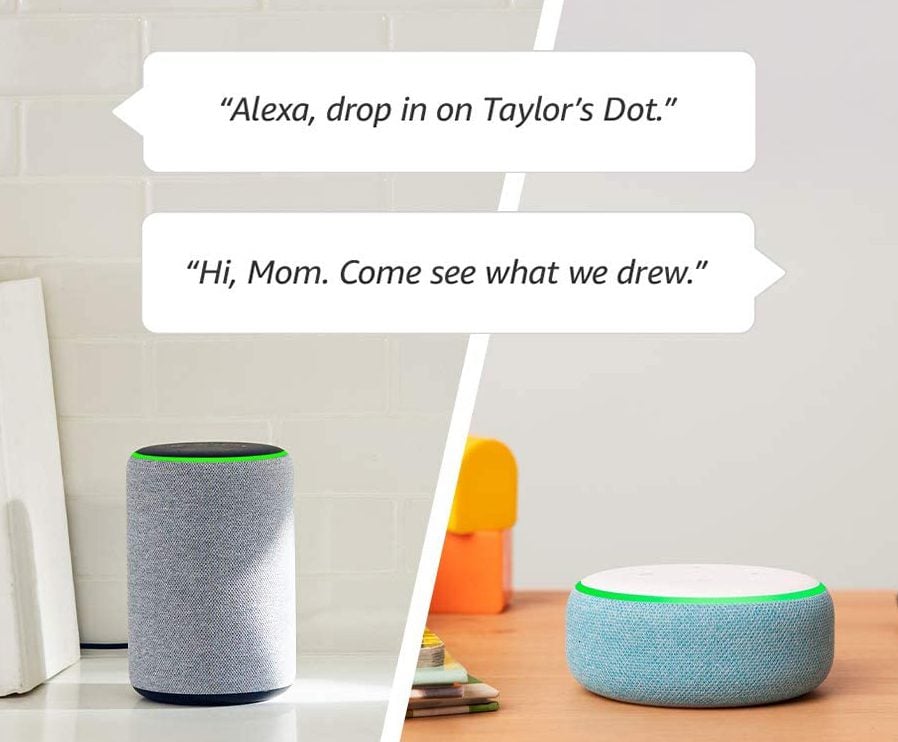
With the Drop In feature, you can also set up Alexa devices in different rooms around your home and use them as an intercom system. Then you can make an announcement, and it will be sent to every Alexa device that you added to your household’s Drop In group.
“Alexa, drop in on [room name or Echo name].”
“Alexa, announce it’s dinner time.”
Read More: How to use the Alexa Drop-In feature
Find Your Cell Phone
If you lose your phone on a regular basis, this is one of the best Alexa commands to remember. As long as your phone has a loud ringer, you can ask Alexa to call your number. You’ll still have to listen for your ringtone, and this won’t work if you’re smartphone is turned off.
“Alexa, call my phone.”
Once you find your phone, remember to ask Alexa to hang up the call, unless you want to leave yourself a long message.
Get a Personalized News Flash Briefing
Alexa can help you stay up to date on the news by telling you the top stories of the day. You can also set up shorter flash briefings and choose from over a dozen different sources to get a more personalized summary of the news.
“Alexa, play the news.”
“Alexa, play flash briefing.”
To personalize your news providers, open the Alexa app and go to More > Settings > News. Then you can set your news channels from the limited options or download any Alexa skills to add sources to your flash briefings.
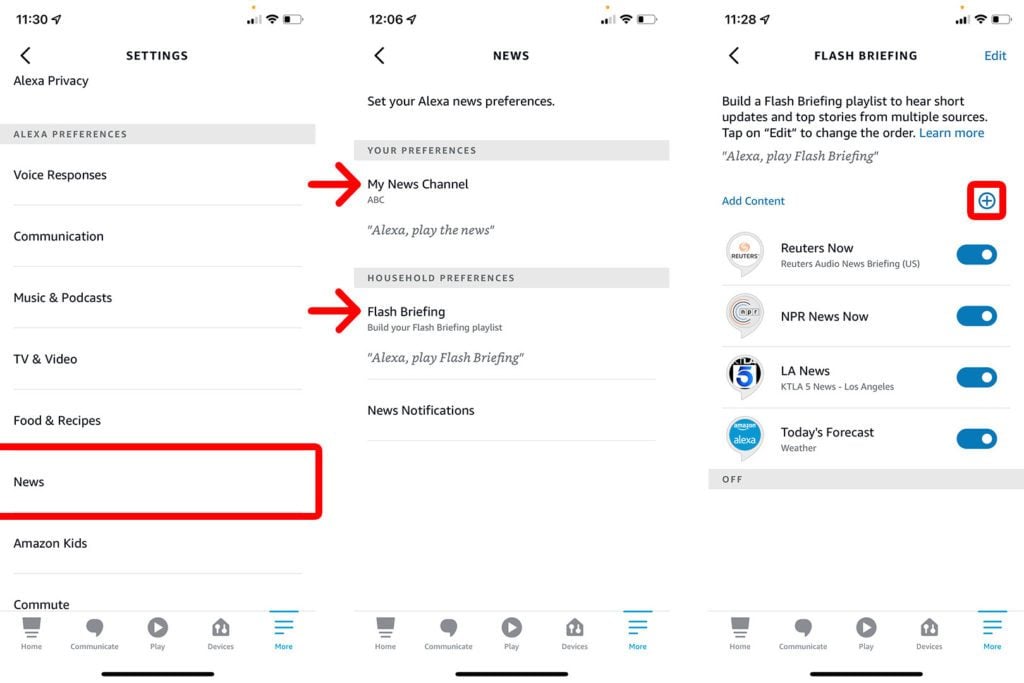
Make Alexa to Whisper or Stop Talking
Alexa can start to get annoying after a while. If you’re sick of listening to Alexa’s robotic voice, you can use Brief Mode to limit her responses. When you turn this feature on, Alexa will sometimes play a short sound instead of saying “okay” every time you use a voice command.
“Alexa, enable Brief Mode.”
If you feel like Alexa is a little too loud, Whisper Mode will take her down a notch. You can also turn on the new Adaptive Volume feature to make Alexa automatically adjust her speaking volume depending on the noise level of the room. So, you will always hear Alexa, no matter how loud it gets.
“Alexa, turn on whisper mode.”
“Alexa, turn on Adaptive Volume.”
With whisper mode, get the peace and quiet you want in your house without having to sacrifice any of the features. You will need to stand a little closer to your Echo so Alexa can pick up your voice when you whisper.
Read More: How to change Alexa’s voice, accent, and language
Create a Shopping List
With Alexa, you can throw away your old grocery lists, and you won’t forget anything when you go shopping. The next time you realize you’re out of eggs, milk, or ice cream, just ask Alexa to add it to your shopping list. Then you can check the list in the Alexa app when you get to the store.
“Alexa, add [items] to my shopping list.”
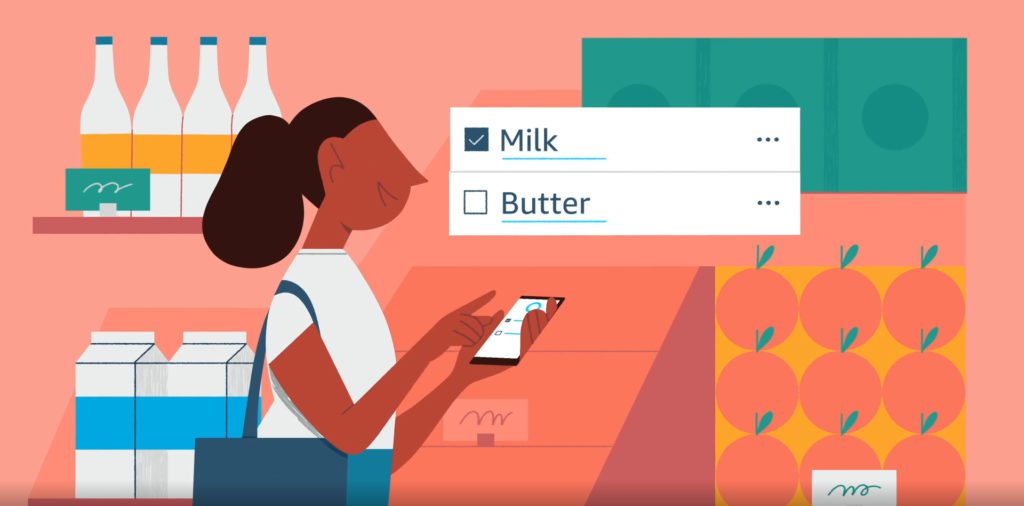
The Alexa app comes with a shopping list built-in, so you don’t have to create one, but you can add your own lists. To do this, open the Alexa app and tap More in the bottom-right corner. Then go to Lists & Notes and tap the plus sign to create a new list.
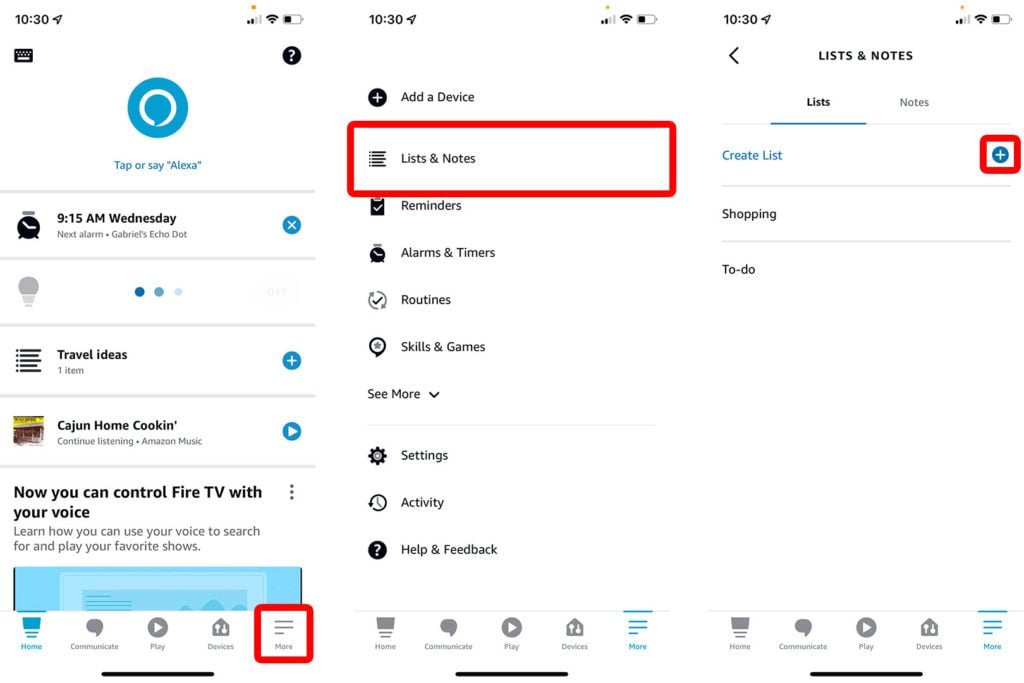
From here, you can select a list to edit it or tap the Share button in the top-right corner. This allows you to send a copy of your list to one of your contacts or invite other users to add items to your list with you. Your lists will also be sorted by category to make shopping easier.
Set Timers and Reminders
Whether you’re cooking pasta or need to remember to take out the trash, Alexa makes it easy to set timers and reminders. Setting a timer works just like an old kitchen timer. Alexa will silently count down a certain time period, and then you will hear a tone until you tell Alexa to stop.
“Alexa, set a timer for [amount of time].”
If you want to remember something specific, you can ask Alexa to set a reminder instead. For example, you can ask Alexa to remind you to call your mother next Sunday at noon.
“Alexa, set a reminder [to do something] on [date and/or time].”
Wake Up to Music
Nothing ruins your day like waking up to that annoying alarm sound. With an Alexa smart speaker, you can replace your old alarm clock and wake up to your favorite song or playlist.

“Alexa, wake me up to [artist, song, genre, playlist, or album] at [time].”
To personalize your alarms, open the Alexa app and go to More > Alarms & Timers. From here, you can create new alarms or select existing alarms and edit them.
Fall Asleep to White Noise
If you have a hard time falling asleep at night, you can ask Alexa to play white noise sounds. With this simple command, Alexa can play nature sounds, city sounds, or just regular white noise all through the night without any interruptions.
“Alexa, play white noise.”
“Alexa, play rain sounds.”
If you don’t want the sounds playing all night, you can ask Alexa to stop playing white noise after a certain amount of time.
“Alexa, set a sleep timer for 2 hours.”
Play Music In Every Room
If you have more than one Alexa smart speaker, you can group them together and play music on all of them at once. And if you have two of the same Echo speakers, they can be stereo paired for a wider soundstage.

To set up multi-room music on your Echo speakers, open the Alexa app and tap Devices at the bottom of your screen. Then tap the plus sign in the top-right corner and select Combine Speakers. Finally, select Multi-room music, select your speakers, name your group, and tap Save.
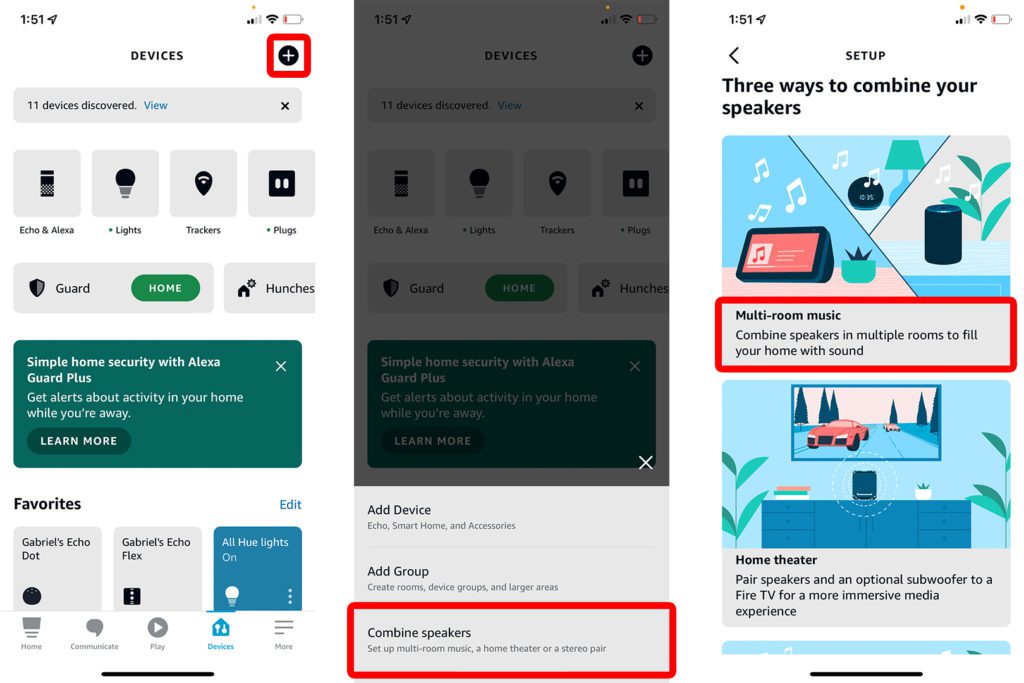
Read More: How to connect Spotify to Alexa
Control Your TV with Alexa Voice Commands
Alexa was designed to control smart home devices, like smart lights and smart plugs. But you can also use Alexa to control your TV, as long as you have a smart TV or a streaming device.
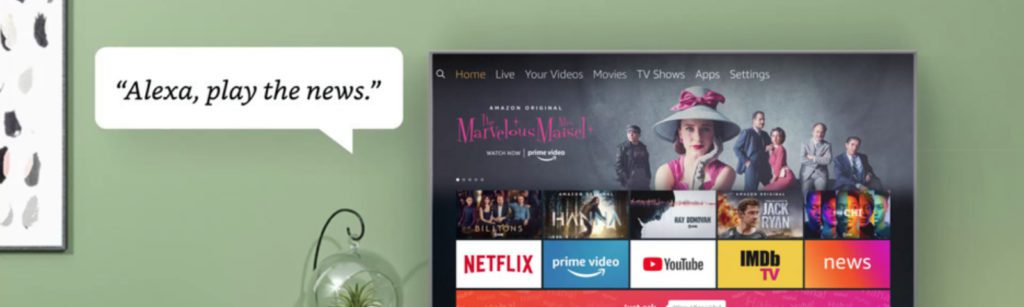
To connect Alexa to your TV, open the Alexa app and go to More > Settings > TV & Video. Then choose your smart TV, streaming device, or service provider from the list and follow the on-screen instructions.
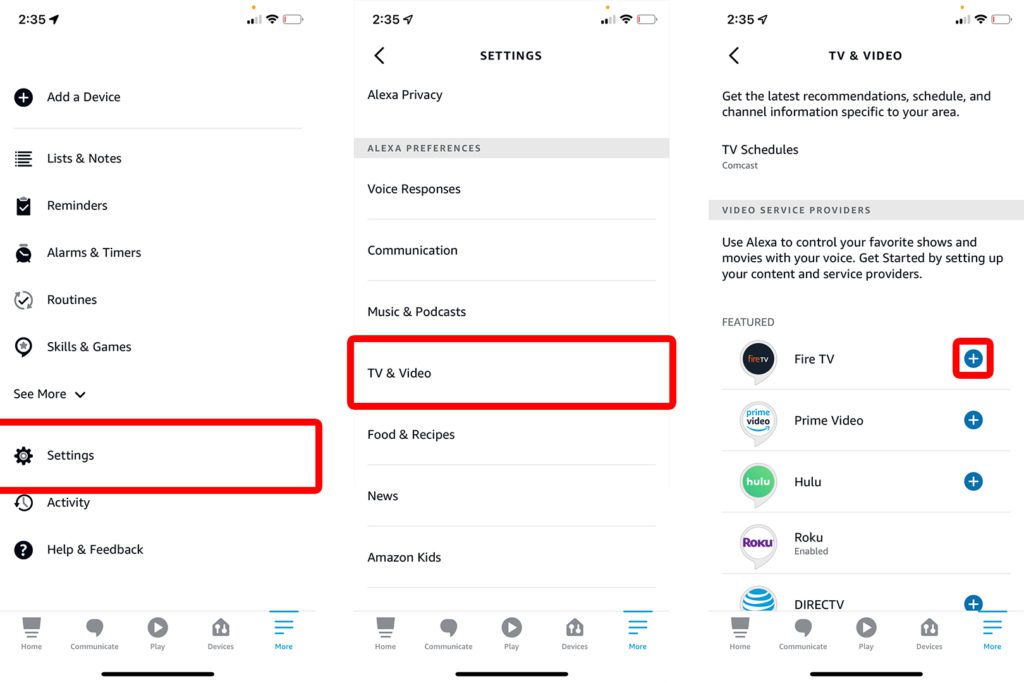
Then you can ask Alexa to control your TV, the media you are watching, the volume, and more.
“Alexa, turn on [TV name].”
“Alexa, play/pause/resume/stop [TV name].”
“Alexa, lower the volume on [TV name].”
Read More: How to make Alexa play something random on Netflix
Command Alexa to Guard Your Home
Alexa Guard is a new feature that turns your Echo smart speakers into a simple home security system. Once you leave the home, this feature will detect the sound of smoke alarms, carbon monoxide alarms, or glass breaking and send a notification to your smartphone.
When you get the notification, you can listen to a recorded clip. You also have the option to drop in on your device to hear what’s happening in real-time and talk to any unwanted visitors.
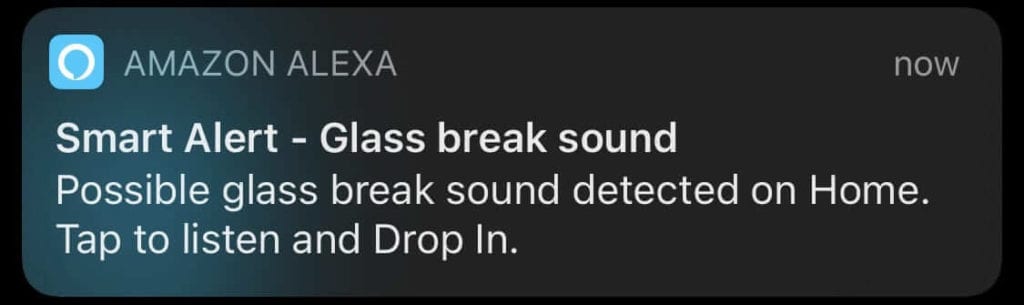
If you have smart lights set up in the app, Alexa Guard will also turn your lights off and on to fool potential burglars into thinking someone is home.
To set up Alexa Guard, open the Alexa app and tap the More tab in the bottom-right corner of your screen. Then go to Settings > Guard. Then follow the on-screen instructions to set up Alexa Guard on your compatible smart speakers.
Once you enable the Guard feature, all you have to do is give a simple command to turn it on when you leave home and turn it off when you come back:
“Alexa, I’m leaving.”
“Alexa, I’m home.”
Find New Skills
To find out what other cool things Alexa can do, all you have to do is ask what other things you can try. Then Alexa will tell you the most popular commands and skills you should try out next.
“Alexa, what things can I try?”
“Alexa, what are your most popular skills?”
You can also check out our list of the best Alexa skills to find out other cool things you can do with your Alexa devices.
This article has been updated with more accurate information.