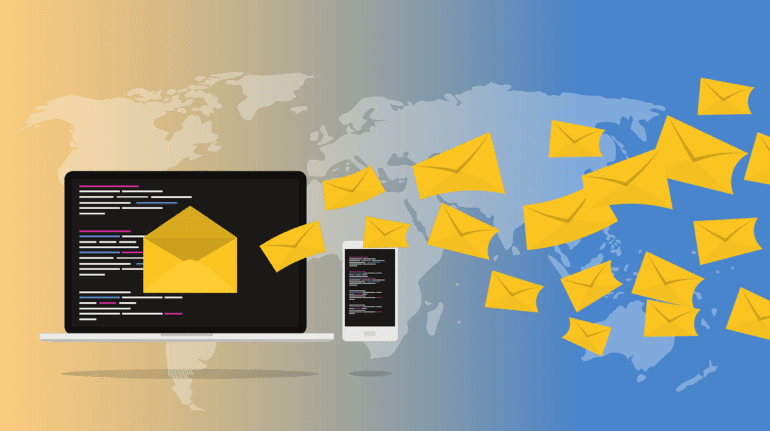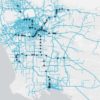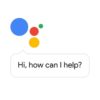A lot of people and companies use email as a primary mode of communication. So, it’s not a surprise that in 2018 the number of business emails sent and received each day is about 124.5 billion, according to technology market research firm Radicati Group. The same statistics showed that consumer emails sent and received each day numbered about 111.1 billion. Many of those emails contain attachments.
So, if you can’t open file attachments, you’re not alone.
In an office setting, an average office worker is reported to receive 121 emails per day and to send out 40 emails a day.
- 60% of emails are read on mobile devices.
- 33% of mobile users base their decision to read an email on the subject line.
- 49.7% of emails are considered spam.
- 2.3% of emails have a malicious attachment.
Based on statistics, sending and receiving emails has become the favorite mode of communication.
But, like any application or program on your computer or mobile device, the use of emails inevitably leads to some tech problems. One of these is the inability to open email attachments.
There are several reasons why this happens. But first, let’s clarify some things.
What is an email attachment?
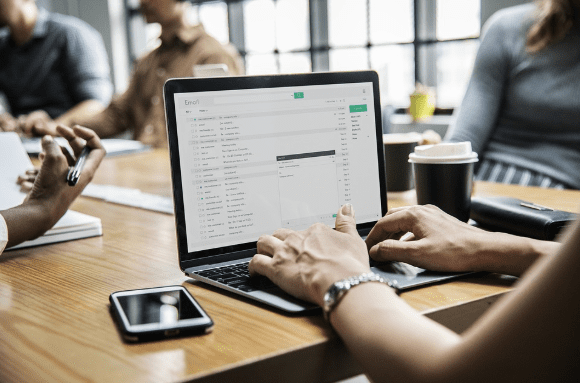
The name itself is pretty self-explanatory, but there is more to an email attachment than just a file sent along with an email message.
- It is used as a simple way to share documents and images.
- One or more files can be sent as an email attachment.
- An email itself can be sent as an attachment.
- MIME and other email standards don’t specify any file size limits for an email attachment, but most users can’t send overly large files across the web.
- Inability to send large files across the internet is due to:
- File size limits set by the mail systems themselves, such as Gmail.
- Mail transfer agents limit the size they can store between receiving and forwarding an email with an attachment from sender to the recipient.
- The mail system of a recipient rejects incoming emails with an attachment that goes beyond a certain size.
- Most malware attacks are distributed via email attachments.
Emails are primarily text files, but attachments can be a binary file or a formatted text file. This will require attachments to be encoded before it is sent and then decoded when it is received. Two of the most prevalent encoding schemes are MIME and Uuencode.
Why can’t you open email attachments, and how can you fix them?
Email attachments are crucial to businesses since certain invoices, memos, and other important company documents can be sent via email. So, it’s a big problem if you can’t open attachments.
Why does this happen?
Symbols in the file name
If an email attachment has a question mark (?) or a plus sign (+) in the file name, you may not be able to open the attachments sent. In this case, you’ll have to ask the sender to correct the filename and resend the email to you.
Unknown file format
If there is a specific application needed to open an attached file and you don’t have it, you have to download the required program before you can open an email attachment.
This requires you to familiarize yourself with file extensions and the file types associated with them.
Some examples are:
- File Type: Microsoft Word Document
- Extension: .doc or .docx
- File Type: Microsoft Excel Spreadsheet
- Extension: .xls or .xlsx
- File Type: Microsoft PowerPoint
- Extension: ppt or .pptx or .pps
- File Type: Adobe Acrobat
- Extension: .pdf
- File Type: Compressed file
- Extension: .zip or .rar or .z
- File Type: Compatible Movie Player
- Extension: .avi or .mov or .wmv or .mp4 or .mpeg
- File Type: Executable file
- Extension: .exe or .com
- File Type: HTML File
- Extension: .html or .htm
Out of all these file extensions, the one you should be wary of opening is an executable file (.exe or .com) as this may contain a virus or malware program. The same is true if the associated file is different from the file type. A PDF with an .exe or .com extension, for example, is something that you should be careful of.
Incorrect file association

Inability to open attachments also happens when one of these two things occur-the file associated is incorrect or there is a problem with the program required to open the file attachment.
A compressed file, for instance, could have a .doc or .docx extension. Because the file extension is not supported by the de-compression program, the file attachment won’t open.
Mobile users who can’t open attachments may also need to download the required program to their mobile device before they can proceed.
Antivirus programs
The antivirus or firewall protection installed on your computer or device may be blocking your ability to download email attachments. Here’s how you can get around that:
- Temporarily disable the antivirus or firewall.
- After downloading an email attachment, add an exception to the antivirus or firewall program.
- Re-enable the antivirus or firewall.
Compatibility issues
If the email comes from a MAC computer and the file attachment is not saved in a Windows-compatible format, then this can pose a problem. You will have to inform the email sender that the receiver is using a Windows computer and the attachment must be saved accordingly.
Corrupted file
If you received an error that says “the file is corrupt and cannot be opened,” have the sender check if the email attachment works on their end, and then have it resent to you.
If you’ve done all the steps listed above and nothing works, then it is highly likely that the file was already corrupted before it was sent as an attachment.
Outlook add-ins
If you use Microsoft Outlook and you can’t open a file attachment, you may need to disable add-ins.
- On Microsoft Outlook, click File > Options > Add-ins.
- Click COM Add-ins under Manage and then click GO.
- Uncheck all of the add-ins.
- Click OK once all add-ins have been disabled.
- Close and re-open Microsoft Outlook and download the attached file again.
Conclusion
Whenever you can’t open a file attachment, browse through this guide for possible solutions. Just remember to only download and open attached files from a trusted sender, especially if the attachment is an executable file.
Even if the email comes from someone you know, it pays to be extra careful. Ask what the executable file is for or have your company’s IT check the file attachment before you download it.