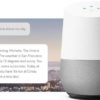There are many reasons why you would want to change your default search engine. Tired of seeing Bing results rather than Google? Not trusting Google and want to switch to DuckDuckGo? Whatever reason you have, changing to your preferred search engine is just a very easy fix! Just follow these steps on the browser you regularly use:
Google Chrome
While this browser uses Google automatically, you can set it to use another default search provider.
- Open Chrome.
- Click on the three dot button on the upper right corner of the browser, and click on “Settings”.
- Scroll down to the “Search” section and use the drop-down menu to choose your default search engine. The main choices are Google, Yahoo!, Bing, Ask and AOL, but you can also have access to other search engines by clicking on the “Manage search engines” button.
- Define your default search provider by clicking on the “Make Default” button.
- Click “Done” to complete the process.
Mozilla Firefox
On this browser, you can perform a search using the search box or the address bar.
Using the Search Box
- Click the menu button to open the search panel.
- Select “Options” and then “Search” in the left pane.
- Choose your preferred search engine.
Using the Search Bar
- Click on the magnifying glass that is found in the search bar on the toolbar.
- Go to “Change Search Settings”.
- Select your default search engine from the drop-down menu. The main choices are Yahoo!, Google, Bing, Amazon.com, DuckDuckGo, Twitter and Wikipedia
You can also add or remove site-specific search engines on Firefox.
Adding a Search Engine
- Visit the website of the search engine that you desire.
- Click on the magnifying glass that you will find on the search bar.
- Click “Add”. The search engine that you have added will then appear in the built-in search options.
Removing
- Click on the magnifying glass in the search bar.
- Go to “Change Search Settings”.
- Click on the search engine that you do not want and then choose “Remove”.
Safari
This web browser from Apple offers several built-in features that are designed to make web browsing easier. While it has Bing as its default search engine, you can also change it to one that you think works better for you.
- Open Safari.
- Navigate to its menu in the top-left corner of its toolbar.
- Go to “Preferences”.
- Click on the “Search” tab to change the default search engine. You can choose from other providers, such as Google, Yahoo! and DuckDuckGo.
There are also a few other settings that you can perform on Safari’s “Search” tab, such as getting Safari Suggestions that will present you with results from the App Store, iTunes, and other sources. You can also turn off its ability to search within a site by disabling the “Enable Quick Website Search” option in the “Smart Search” menu field.
Windows Internet Explorer
By default, this browser uses Bing as its search engine. Here are the steps to change it:
- Click on the gear icon that is found in the top right corner of the browser.
- Scroll down and then click on the “Manage add-ons” option.
- Go to “Select Search Providers” to be able to see what search providers are already installed in the browser.
- Select the search engine that you prefer and then click the “Set as default” button, which is found next to “Remove” in the bottom right corner of the window.
You can also change the order of the existing search engines based on importance by clicking them one by one and then hitting the “Move up” or “Move down” button.
Opera
Currently, the default search engine of this browser is Google. Again, there are easy steps that you can follow to change it.
- Open Opera.
- Click on the Opera icon.
- Go to “Settings” and then click on “Browser”.
- Navigate to the “Search” section and then enter “Manage search engines”.
- Choose the search engine that you want and then click on “Make default” to complete the process.
There you have it! By following these simple steps, you will be able to change to your preferred search engine depending on the web browser that you are currently using.