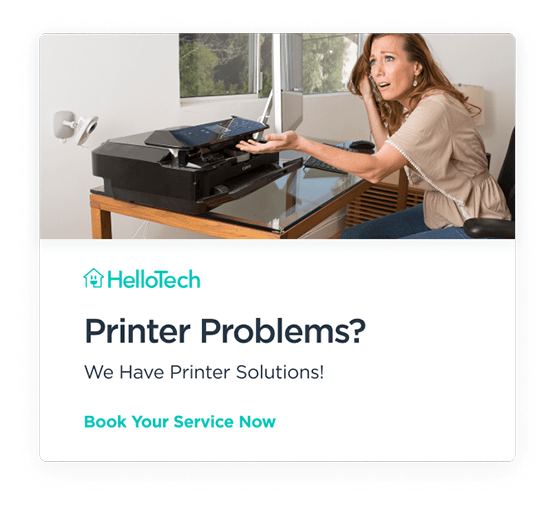It is not uncommon to encounter problems with your computer printer. One of the most prevalent problems you will face is when the printer isn’t detected by your network.
If you print plenty of documents regularly, this can cause a lot of headaches. The good news is that it is not unsolvable. There are various things you can check to determine the problem and then fix it.
The Printer is Off or Not Connected


It’s often the simplest solutions that we overlook. Before you start pulling your hair out, see if the printer is connected to an electrical outlet. This is indicated by a green light on your printer. If the printer is locally shared, you will be able to see the printer connected on the computer task bar.
If the printer is not responding even after you’ve plugged it in, you can try a few things:
- Restart the printer and try again.
- Unplug the printer from an outlet. You can plug it back in again to see if it works this time.
- Check if the printer is properly set up or connected to your computer’s system.
Check the Consumables
This is another obvious reason why you are unable to print from a network. Sometimes, you forget to check if there is enough paper in the printer tray. In other cases, there might not be enough ink or toner. Any of these factors can result in the printer going offline.
Check the settings regularly. Always scrutinize the device’s front panel display. It will let you know when you are low on ink or toner. You will have the chance to replenish the supplies as needed. If there is enough paper, ink, or toner, make sure that there is not a paper jam.
Not Connected to Your Local Network
Whether you are using a local area network cable or WiFi to connect your computer to a printer, ensure that the printer is indeed connected. Double-check any relevant cables or see if your WiFi is still on and its password hasn’t changed.
Paused Queue
The onscreen management software gives you the option to cancel any jobs that are on queue. If you are printing from an office network, other users can cancel the queued jobs even without your notice.
Or, if there are a large number of printing jobs on queue, the device can get confused and bog down.
You can fix this issue by opening the printer management software. From there, you can check the queue status. Cancel or restart anything that is on queue in order to free up the line, so to speak.
Corrupted/Not Updated Printware Software
The printer software can also cause problems with network printers. This program is responsible for communicating between your computer and the printer, saying which files are to be printed. Without this driver, you won’t be able to send document data for printing. It is, therefore, important that you check the printer driver regularly. More importantly, check if the driver is updated. If you recently updated your computer’s operating system, you need to update your printer driver too.
File and Printer Sharing Disabled
This is another often overlooked reason for network printers not working properly. You need to enable File and Printer Sharing on your network printer server. If this feature is not enabled, there is no way for the computer to access the printers. To allow your computer (and other computers) to connect and print, you need to turn on this feature.