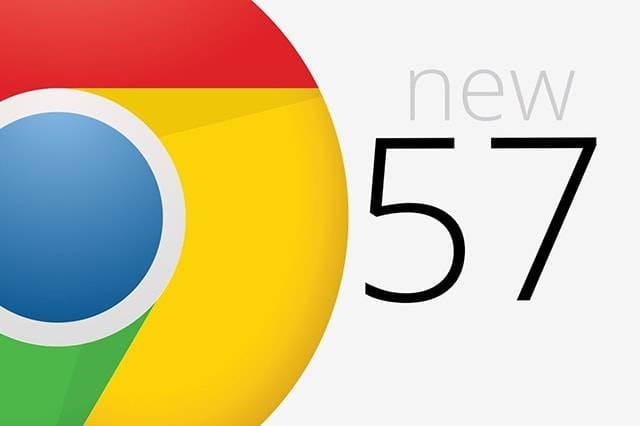Google Chrome’s latest version (Chrome 57) joins our crusade to extend our laptop’s battery life. It’s unfortunate that tab browsing slows down your laptop and affects your Internet speed. As much as we’re big fans of opening countless tabs while surfing the web, doing so affects how fast our machine runs. Opening too many tabs on your browser not only slows down your notebook but also makes it work harder. Its battery and internal resources naturally drain faster, too.
Lucky for us, Google Chrome came up with a clever plan to avert such awful consequence.
Chrome 57 Lessens Impact of Background Tabs
Google Chrome may be among the fastest web browsers, but it needs fuel for it to run at a frenetic pace. That fuel comes in the form of RAM. Combine that need for speed and the browser’s huge appetite for memory and you’ll see why it can potentially zap your notebook’s battery faster.
The dilemma didn’t go unnoticed, though, and Google came up with a plan to repair the browser’s bad reputation: throttling background tabs. Because background tabs (or those websites you opened on a separate tab that you’re not actively viewing) account for one-third of Chrome’s power usage on computers, Google has designed the latest version to keep those tabs in check.
Page visibility API in Chrome 57 will check tabs after 10 seconds, limit the resources they use so they won’t consume excessive power. Don’t worry, though, if you’re playing music or video on one of your tabs. The browser has been designed to leave tabs playing audio or maintaining WebSockets or WebRTC connections (or are connected real-time to a remote server) alone. It won’t touch tabs that absolutely need to run at full capacity, too.
Noticeable Changes from Using Chrome 57?
With this mechanism in place, would Google Chrome’s speed and our laptop’s performance be affected? The Chromium team reported that having “25 percent fewer busy background tabs” is among the necessary steps toward prolonging a computer’s battery life. Their ultimate goal, after all, is to suspend those tabs entirely.
Going back to the main question, a few experts have noted that their laptop feels a bit more responsive upon updating Chrome – even as they ran several sites on multiple tabs. Switching between tabs seem a little snappy, too. Several tests have to be done, though, to determine whether all the changes made so far could reflect significant improvements on the notebook’s battery life.
Updating Google Chrome
If you haven’t downloaded the latest version of Chrome, you could be missing out on these benefits. To enjoy this awesome breakthrough on your favorite browser, follow these really simple steps:
- Go to Chrome’s Settings.
- On the page that appears, look for About among the options shown on the left menu.
- Once you’re in, Chrome will detect if you already have downloaded Chrome 57. If you haven’t updated, the browser will automatically download the latest version.
- After downloading, you’ll need to relaunch the browser.
- You’re done!
Yes, the process is an absolute cakewalk.
More Ways to Prolong Your Laptop’s Battery Life
Eager to find out other means to drain your computer’s power less? You might want to check out 4 nifty tricks to stretch battery life. That or you could read our non-techie guide on preserving your laptop’s battery.
In a hurry and you need a few, really quick tips to get more juice from your computer? Take our advice and get into the habit of doing these:
Keep Thing Simple with Single-Tasking
Multi-tasking may be nice, but running several apps and programs all at once puts a great load on the processor. Do that and your notebook will consequently drain its battery.
Stick to using one application at a time and try not to use resource-intensive programs simultaneously. If you’re busy typing a document, perhaps you can give Spotify a rest for a while.
Avoid Running the Display on Maximum Brightness
Not-so-fun fact: The highest brightness level eats up twice as much power as the dimmest display. To make your computer last longer, you obviously have to turn down the screen’s brightness.
Most of the time, you won’t need the display running at maximum brightness. In fact, you’ll only tire your eyes faster when you’re staring at a bright monitor.
When Something is Idle, Turn it Off
Are there printers, speakers or scanners connected to your device that you’re currently not using? Turn them off. Are you going out for lunch? Put your notebook on standby mode. What many of us don’t know is that a monitor typically consumes 30-140 watts of power even when idle.
Need to grab something in another room? Set it so that your monitor dims as soon as the system goes idle or just shut if off manually (if your laptop has a key for that).
If you’ve been unsuccessful in getting more battery life from your mobile computer, you now got these tips and Chrome 57 to lend you a hand.