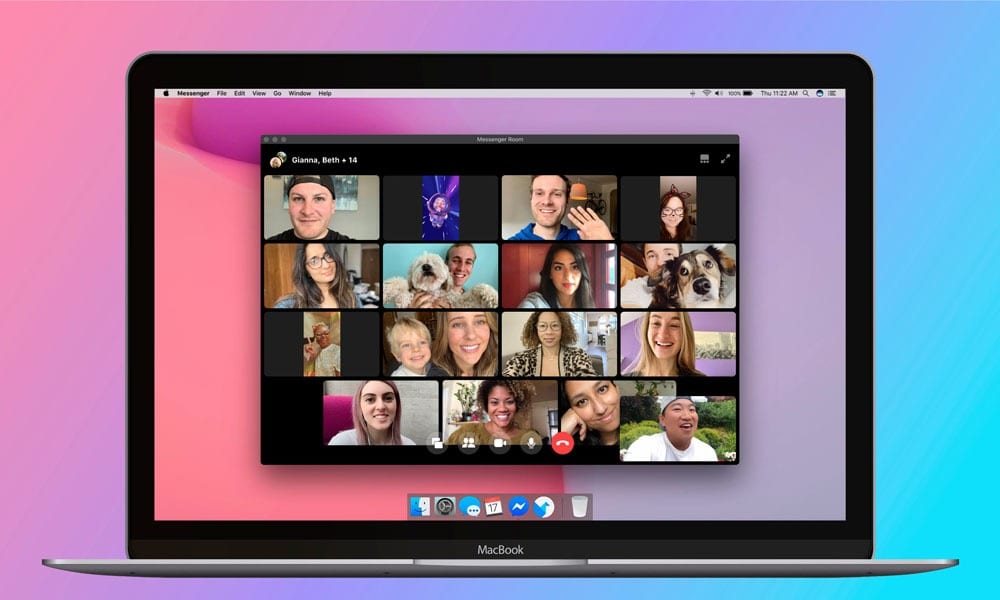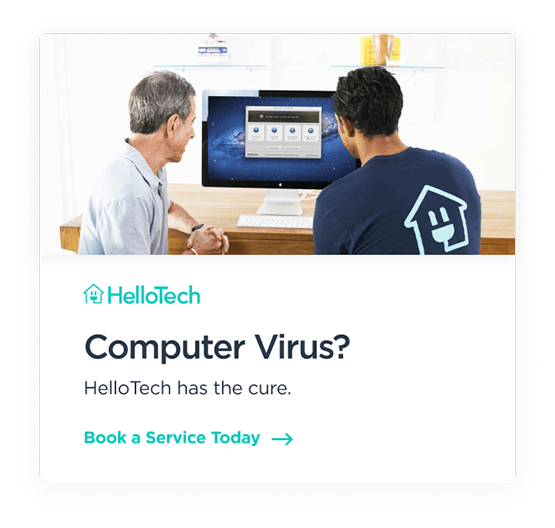Facebook recently launched desktop version of the Messenger app for Windows and Apple users. This new standalone app lets you send messages to any of your friends and use the new Facebook Messenger Rooms to video chat with up to 50 people at once.
New Facebook Messenger Features on Desktop
The desktop version of Facebook Messenger lets you enjoy all the features of the mobile version on a larger screen. That means you can make unlimited video calls with any of your friends and family for free.
The new Messenger app for desktop makes it easier for you to connect with friends and family since they are probably on Facebook already. That means you won’t have to enter their phone number or email addresses to send them a message or start a video chat.
What’s more, chats will sync across desktop and mobile. So, it won’t matter if you are using Messenger on your mobile phone while your friends are on their computers. Yet also get a dark mode and fun GIFs you can add to your chats.
This desktop app will also make it easier for you to multitask since your chats will be on your computer. Now, it’s easier to pop in and out of Messenger as you surf the web. And you won’t need to worry about missing anything because the app will send you a notification anytime you get a new message. If you want to get some work done, you can also mute and snooze the notifications for a period of time.
You can also chat with multiple people at once using the new Facebook Messenger Rooms feature. This lets you video chat with 50 people at once, even if they do not have a Facebook account. However, Facebook says this feature will not be available to all users for another few weeks.
How to Create a Facebook Messenger Room
To create a Facebook Messenger Room, open the Messenger app and click the People icon. Then select Create a Room and invite your friends. You can also invite non-Facebook users by selecting Share link.
- Download the Facebook Messenger app. If you are a Windows user, you can download the desktop version of the app from the Windows App Store. Then click the Get button to download the app. If you’re Mac user, you can find this app on the Apple App Store, then click the Get You can also find the app for iPhones on the Apple App Store, and for Androids on the Google Play Store.
- Open the app and sign on with your Facebook username and password.
- Then click the People icon in the bottom-right corner of the window.
- Next, select Create a Room at the top of the window.
- Finally, invite all the people you want to join.
You can also invite people that are not your Facebook friends by selecting the Share Link button. This will generate a URL that you can send to your friends and family, even if they are not on Facebook. All they have to do to join is to copy the link and paste it into the address bar of any web browser. They will not need to download any app to join the Messenger Room.
In order to use the Messenger desktop app, you will need to have a webcam. Check out our list of the best webcams for 2020 here to find the right one for you.