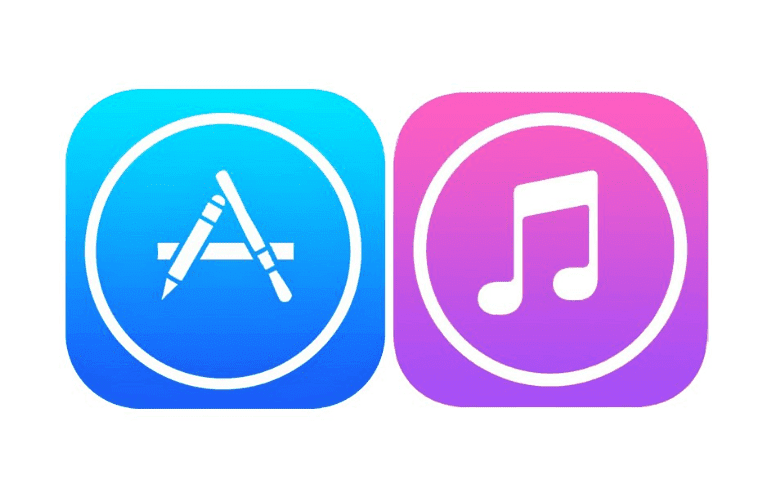If you’re encountered the error message, “Your account has been disabled in iTunes and the App Store” when trying to login, you know what a massive headache this can be.
Without a working Apple ID you will not be able to do a lot of things, such as download or update apps, make purchases using Apple Pay, and more. You’ll also be locked out of various services that use your Apple ID, such as Facetime and iCloud. So, why has your account been disabled and how can you fix it?
Reasons Why Your Apple ID Is Disabled in iTunes and the App Store
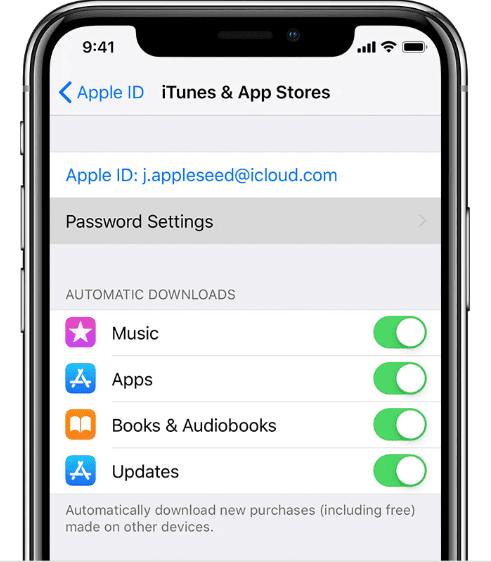
Here are a few possible reasons why your account may have been disabled:
- Repeatedly entering an incorrect Apple ID and password.
- Not using your Apple account for an extended amount of time
- Billing issues such as unpaid iTunes or App Store orders
- Security reasons, causing Apple to suspect someone hacked your account
- Charge disputes on your credit card
How Can You Fix It?

Fortunately, there are several things that you can do to recover your account and get it working again. Here are the steps to take to fix your disabled iTunes and App Store account:
- If the reason your account got deactivated is that you entered incorrect details multiple times, the best thing you can do is to wait 24 hours and then try again.
- You can also unlock your Apple ID by following these steps:
- Head to https://iforgot.apple.com/
- Key in your Apple ID. Then, click “Continue.”
- The website will ask you a few questions. Don’t worry about this, as it is part of the verification process. It is Apple’s way of ensuring that the Apple ID is indeed yours. You may be asked to input your mobile number, email, etc.
- After that, all you have to do is follow the instructions provided.
- If the previous step still doesn’t work, the next best course of action is to reset the password for your Apple ID. This process is a bit more complicated, though, but if you read the instructions carefully on the screen and follow them to the letter, you should be fine. To successfully reset your Apple ID password, carefully follow these steps outlined by Apple.
Before anything, make sure you will be using a trusted device or a reliable phone number to reset your password. Ensure that no one can obtain your new access details. Know also that this step will depend on the security measures you have in place. You can reset your password on your iPhone, iPad, iPod Touch, or Mac. There are different steps to follow depending on whether you turned on two-factor authentication or if you are using a recovery key.
Once you’ve completed the reset process, do the following:
- When using your iOS device:
- Go to Settings > Your name > iTunes & App Store > Sign Out
- After doing this, sign in again using the new password you have set on your Apple ID.
- When using your Mac:
- App Store > Sign Out
- iTunes > Sign Out
- Sign in on both again using the new access details.
- Another solution to this dilemma is to check your restrictions and see if your iPhone is enabled, as it is possible that you may have turned off your in-app purchases. To check if your restrictions have been enabled, follow these steps:
- Using your phone:
- Settings > General > Restrictions > Enter your restriction passcode.
- If the solutions above don’t work and you still can’t activate your Apple ID, your best remaining option is to contact Apple directly. This way, you will be able to discuss the matter thoroughly with their Customer Service and find the solution to your problem. To contact Apple, follow the steps below:
- Open the Apple Support Website.
- Choose “Apple ID.”
- Select “Disabled Apple ID.”
- Set up a call with an employee. You may also describe the issue through online chat or email.
Alternatively, try contacting the iTunes support directly:
- Go to: https://support.apple.com/choose-country-region/itunes
- Select your region to redirect to your region’s iTunes support page.
- Scroll and click on “Contact Apple Support.”
- Click on “iTunes Store: Purchasing music, movies, apps, and books.”
- Select “Account Management.”
- Choose “Account disabled in the App Store and iTunes Store alert.”
- Schedule a call with Apple Support
It is not impossible for anyone with an Apple device to encounter this kind of issue. Are you one of the people who has experienced getting your Apple ID disabled? Has it caused you much trouble? You can refer to the solutions mentioned above to fix the situation on your own without too much hassle. If you have any more questions or if you have any suggestions, don’t hesitate to leave a comment below.