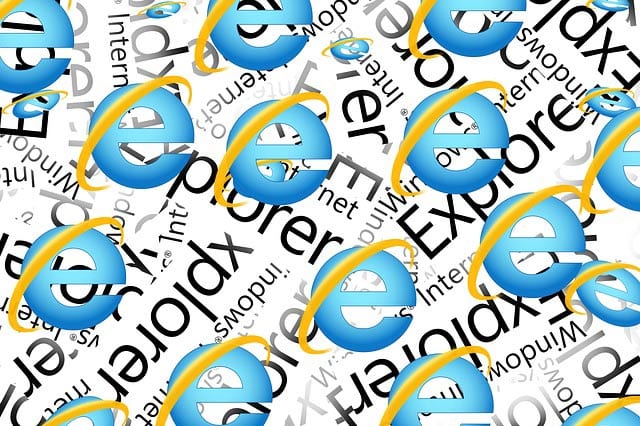The latest Internet Explorer available today is a modern and fast browser that’s just as good as (or even better than) Mozilla Firefox and Google Chrome. That doesn’t mean it’s devoid of bugs and issues, though, because you can still hit a snag from time to time when using Internet Explorer. When an unexpected problem does happen, here are some ways to fix it.
A common troubleshooting method when a problem occurs is to restart the computer and see if the problem goes away. If it persists, see if an update for Internet Explorer is available via Windows Update. Updates usually come with fixes that can automatically resolve the problem you’re currently experiencing.
If updating Internet Explorer didn’t help, try disabling the browser and re-enabling it. Press Start, type features and select Turn Windows features on or off when it appears in the results. In the Windows Features window, un-check the checkbox right beside IE, select Yes and click OK to disable it. Wait for the computer to apply the changes and then restart your computer. Tick the Internet Explorer checkbox again in Windows Features to re-enable IE.
Or you can try Windows Troubleshooting, a Control Panel applet for fixing common problems. Press Start, type troubleshooting and click the applet when it appears in the results. In the left pane of the Troubleshooting window, select View all and click Internet Explorer Performance. Follow the instructions in the troubleshooter dialog box.
As a last resort, you can reset IE to its original state, back when it was first installed on your computer. Open Internet Explorer in the desktop, click Tools and select Internet Options. Proceed to the Advanced tab and click the Reset… button. Click Reset in the second dialog box, wait for the process to finish, click Close and then click OK. Restart your computer.