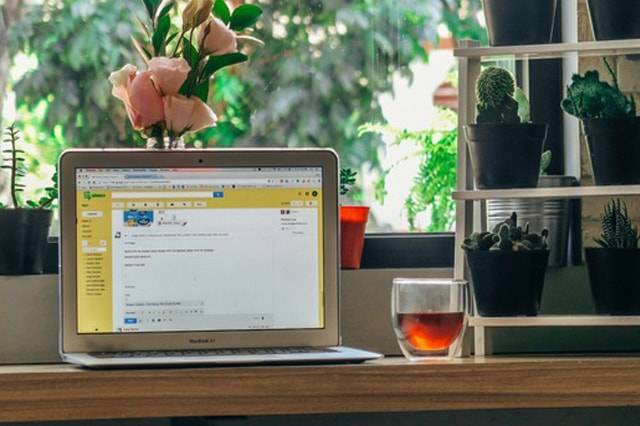Gmail is one of the most secure email clients on the planet. This doesn’t really come as a surprise since it’s run by Google, which adds new security features to its products every now and then to protect its users. However, this doesn’t mean that you can be complacent and let Gmail and Google handle everything. If you want to protect your sensitive data and avoid being targeted by cyber-criminals, you need to take online security matters into your own hands.
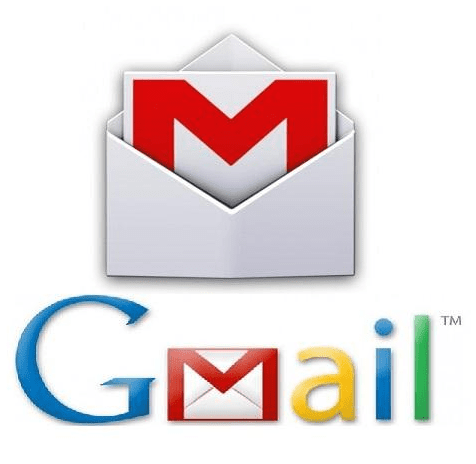
Not sure where to begin? You can start by using the following tips and tricks to secure your Gmail account:
Use a strong password
First things first: you have to make sure that your password isn’t something that people can easily guess. This means that your birthday, your Social Security number, your phone number, and other personal details are out of the question. You also shouldn’t use common passwords like “123456,” “qwerty,” or even “password.”

So, what should your password be? There are several tricks you can use, such as using a sentence that you can easily remember. This can be a passage from your favorite book, a line from your favorite movie, or a sentence you’ve learned in a foreign language — basically anything that has a special meaning to you. It’s also advisable to capitalize a few letters and add in numbers and special characters — just make sure you remember the exact structure of your password!
Protect your Gmail password
Never write your password on paper nor share it with other people, even your closest friends and family members. Once you’ve set your password for Gmail, don’t use it on another site. If the site gets hacked, the attackers can try to access your Gmail using the login details they’ve retrieved, and they’d be successful if you’ve set the same password for your email account.
Be wary of suspicious emails
Don’t open emails if they’re sent from people you don’t know. They could be filled with malware that would infect your computer once you open the message. If you receive these emails, block the sender then delete the messages right away.
What if you received an email that has suspicious content but is sent by a trusted contact, much like this recent phishing attack? The best thing you can do is to call or text that person to confirm that he really did send the message. Taking this precaution is important since his email account might have been hacked, and the attacker might be using his email address to spread malware and/or steal identities.
Make the most of Gmail’s two-step verification
If you sign up for Gmail’s two-step verification feature, you’ll be asked to provide your phone number and confirm that it’s really yours. Then, when you sign into your account, you’ll be asked to type in not just your password but also the verification code that’s sent to your phone. It might seem like a huge hassle at first glance, but it’s actually an excellent way to protect your account since people won’t be able to access your Gmail if they don’t have your phone.
Do the Security Checkup
Are you 100% sure that your Gmail account hasn’t been accessed by other people? If you’re not, you’ll need to take some steps to ensure that it hasn’t been hacked.
Start by doing the Security Checkup. Go to My Account, find the Security Checkup section, and click on the “Get Started” button. You’ll be asked to review your recovery information, which will give you the chance to check if the email address and phone number that are stored in the system are yours. If they’re not, you need to remove them and add your own address and number. Don’t forget to change your password afterward!
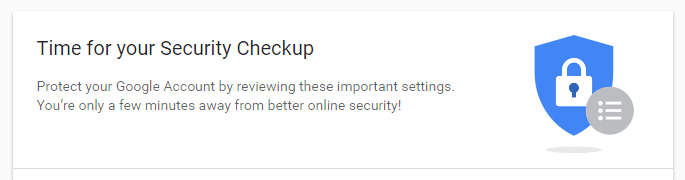
Next, you’ll be asked to check your connected devices. Ideally, these should show only the laptop, smartphone, tablet, and other devices that you are using. If you see a device that’s not yours, click the “Something looks wrong” button. Gmail will then prompt you to change your password to prevent other people from accessing your account.
Check your settings
Aside from doing the Security Checkup, you need to review your Gmail settings to ensure that no one has changed them. Start by going through the “Filters and Blocked Addresses” section. Hackers can create a backdoor to your email account simply by creating a filter that forwards your emails to them, so look for a filter that you didn’t make and delete it.
You should also check the “Forwarding and POP/IMAP section”. If you see a forwarding address that you didn’t set before, delete it ASAP. Don’t forget to review the “Accounts and Import” section. Scroll down to “Grant access to your account.” You shouldn’t see any email address added to this section if you haven’t allowed anyone else to read your emails and send messages on your behalf.
Be careful when using public/shared computers
Perhaps you share a laptop with a sibling or roommate, or maybe you open your personal Gmail account on your office computer. Either way, you need to sign out of your account after every use to prevent anyone from accessing it. You also have to clear your browser’s cache and cookies, as well as any stored forms and passwords for added security.
Gmail is highly secure, but don’t just rely on it to protect your data. Use the tips and tricks above to safeguard your Gmail account and improve your online security.