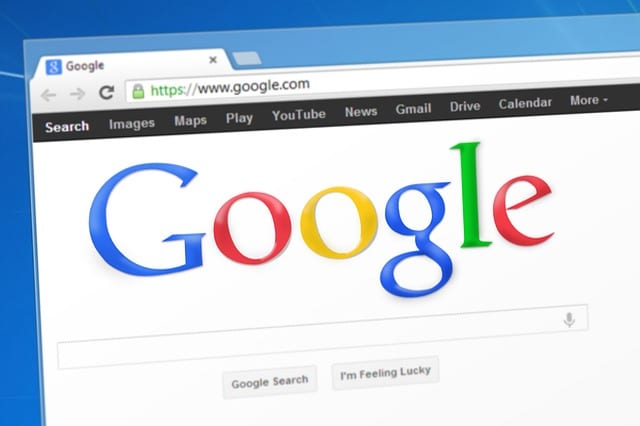Though designed to be very fast, Google Chrome can be awfully slow over time. Soon enough, it’ll even crash for no apparent reason. Short of reinstalling the Web browser, several techniques and tweaks are available to help make Chrome faster and better than before.
Clear Browsing Data
Google Chrome makes use of several browsing data, including cached images and files, download and browsing history, cookies and passwords. While intended to speed things up, these data accumulate and clog the browser over time. To clear them, go to the Chrome menu > More tools > Clear browsing data. You can opt to clear all of them or just a select few.
Disable Plugins
Plug-ins help Chrome handle certain content. Some plug-ins are always active in Chrome, but others remain dormant most of the time and can slow the browser down. Chrome plug-ins can be found and disabled by typing about:plugins in the address bar and pressing Enter. Some of the plug-ins you can probably do without include Java, Chrome Remote Desktop Viewer, Microsoft Office and Silverlight. You can always re-enable plug-ins back if something goes wrong.
Disable Extensions
Because of Chrome’s minimalist design, users often install extensions for enhanced features. However, the increase in the browser’s efficiency and convenience can be taxing to its performance. Only install extensions that you really need, and uninstall or disable the others. Type about:extensions in the address bar and see all your extensions. Uncheck the Enabled checkbox of a particular extension to disable it, or click the Trashcan icon to remove it entirely from Chrome.
Disable Settings
Some settings that are meant to improve Chrome’s overall performance can actually cause more problems. Try disabling these two settings under Chrome menu > Settings > Show advanced settings.
- Use hardware acceleration when available
- Automatically send usage statistics and crash reports to Google