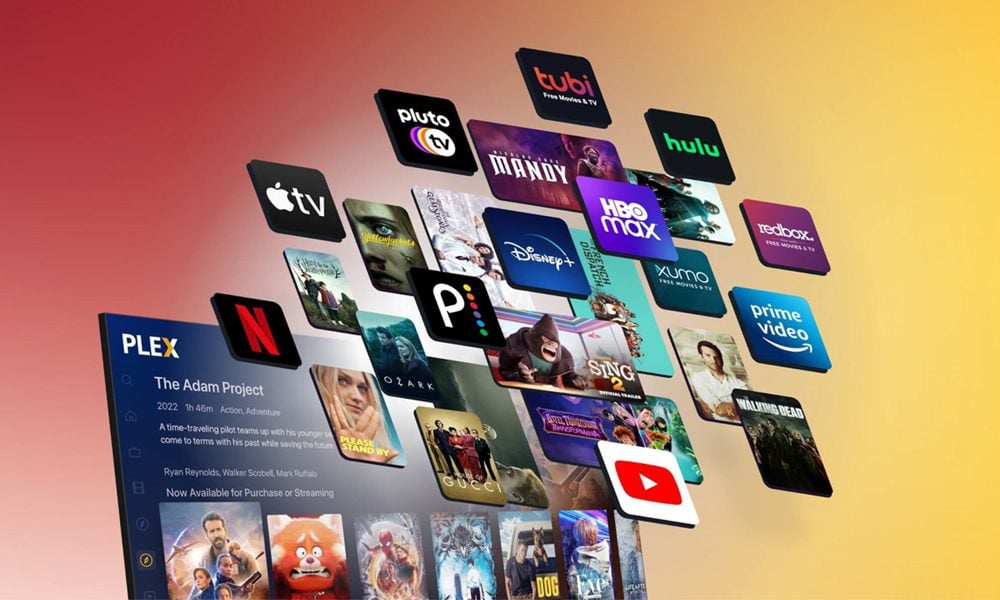If you have more than one streaming service, you know how frustrating it can be to find something good to watch. To solve this, Plex recently announced a new feature to help you find any content on all your streaming services in one place. Here’s everything you need to know about the new Plex Discover, Universal Search, and Expanded Watchlist features, and how you can add your favorite streaming services to Plex now.
What Is Plex?
Plex is a different kind of streaming service. With the free app, you can build your own personal media server and stream any videos from your computer to your TV or smartphone, no matter where you are.
But in the past few years, Plex has also added a massive library of over 50,000 paid and free movies, over 250 free Live TV channels, and additional features that set it apart from most other streaming services.

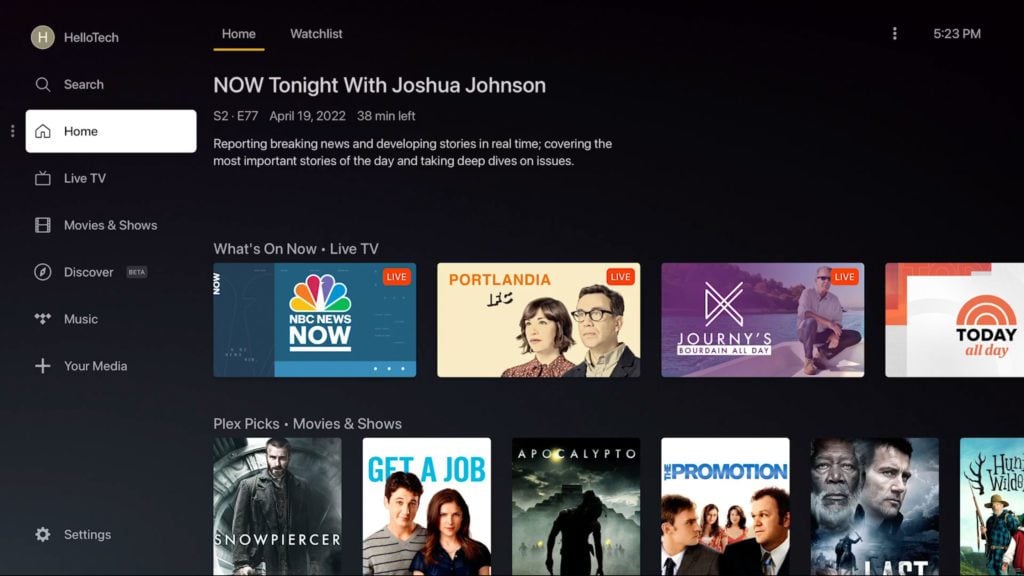
What Is Plex Discover?
The recently-added Discover section in Plex shows you the new and trending content from all your streaming services, like Netflix, HBO Max, Hulu, and more. This way, you can search for something to watch without switching back and forth between different apps.

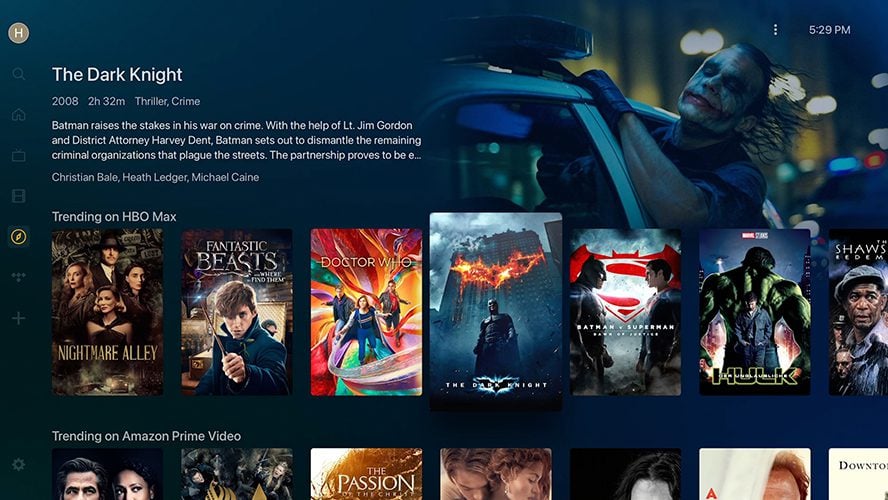
You will see the new Discover section in the menu on the left side of the Plex home screen. It’s next to the compass icon. If you don’t see this option on your home screen, you might need to update the Plex app to the latest version.
Search All Streaming Services
If you already know what you want to watch, the Plex Universal Search feature will now show you which streaming services have the content you’re looking for. It will also prioritize streaming services that you are subscribed to, with free options listed before any paid or rental options.
When you find a movie or TV show that you want to stream, just select one of your streaming services from the list under Watch from these locations.
Depending on what device you are using, selecting a streaming service will open the app or website directly, so you can start watching it right away. However, some smart TVs and Roku devices won’t be able to open streaming services from Plex directly, but you will still see where the content is available.
Read More: The best streaming services to replace your cable
Expanded Watchlist
If you find something you want to watch on Plex, but you don’t have time right now, you can save it to the new expanded Watchlist. This works with almost any movie or TV show, even if it’s not on Plex or one of your streaming services. In fact, you can even add unreleased movies to your Watchlist.
To add a movie or TV show to your Watchlist, select a magnifying glass icon in the top-left corner of Plex and search for it. Once you select it, you will see the new Add to Watchlist button or just a bookmark icon below the title and description.
You can find all the movies and shows saved in your Watchlist by navigating to the Plex home page and selecting Watchlist at the top of the screen.
How to Add Streaming Services to Plex
Once you update Plex to the latest version, you will be presented with a list of streaming services that you can add. If you skip this screen, you can also add them later by going to Settings > Streaming Services on any device. Then choose your subscriptions and select Done or Save Changes if it appears at the end.
Plex says the new Discover section and other features will be available on Roku, Apple TV+, Android TV, Amazon Fire TV, iOS and Android mobile devices, smart TVs, game consoles, and at www.plex.tv. You can sign up for a free account, or just use a guest account and start streaming now.
However, since this feature is still in beta, it might not be available on your device yet. If you can’t access the new Plex features, check out our list of the best streaming devices for any budget.