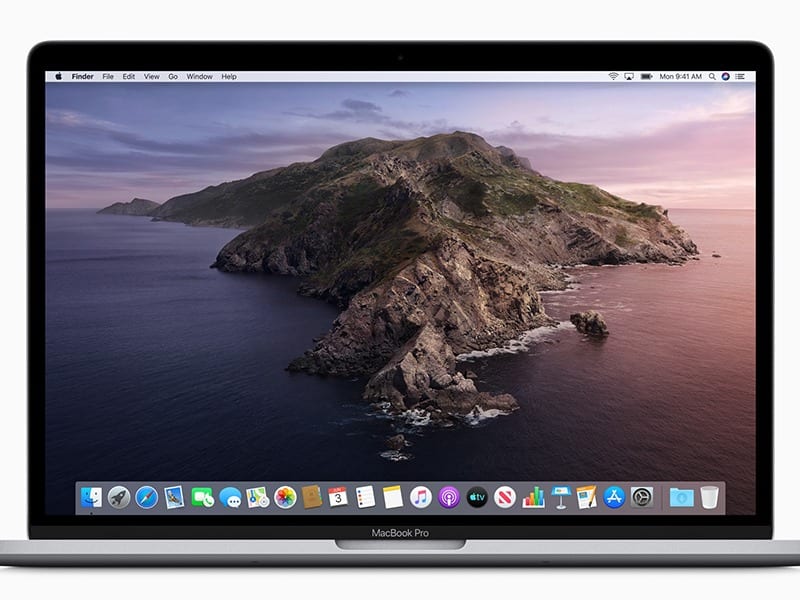Apple’s next major update for the MacOS is Catalina. And from what we saw at the developer conference several weeks ago, this version is all sorts of exciting. Of course, you don’t have to take our word for it. You can download the public beta of MacOS Catalina now and see for yourself.
What’s in the MacOS Catalina Public Beta?
You don’t have to wait to explore all the new features that MacOS 10.15 has to offer. But if you want to know what the Catalina has to offer before you upgrade, here are the best new features:
Goodbye, iTunes. Hello, Apple Music, Apple TV, and Apple Podcasts
One of the most significant changes that MacOS 10.5 Catalina brings is with iTunes. The app, which has been around for almost 20 years, is being split into three dedicated apps: Apple Music, Apple TV, and Apple Podcasts. Looks-wise, these new apps will not be jarring to iOS users, as the aesthetics will feel familiar.
Apple Music

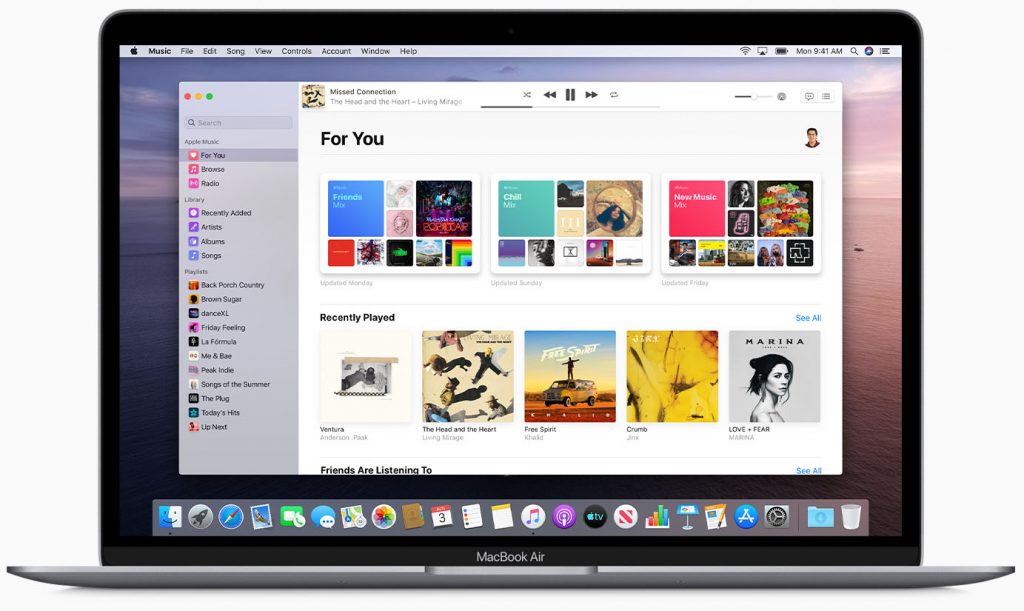
Apple Music is more of a streaming service than iTunes. It allows you to stream music from Apple’s library of over 50 million songs on any device (iOS or Android). You can also download up to 100,000 songs and play them offline. But this comes at a cost.
Sure, Apple Music is free to try for 3 months, but after that, it will cost $9.99 for individual users. Apple also offers a subscription plan for families, which allows 6 people to share the streaming service for $14.99 a month. There’s also a subscription for college students that only costs $4.99 a month. Users who have a subscription get to explore what their friends are listening to, and will get two algorithmically-generated playlists each week based on their listening history.
But don’t worry, you won’t lose your MP3 library if you switch over to Catalina. In a recent press release, Apple said that users “will have access to their entire music library, whether they downloaded the songs, purchased them or ripped them from a CD.”
Apple TV
The Apple TV app for MacOS Catalina comes with easy to navigate with new features that also allow subscribers to stream movies and TV from channels such as HBO, Showtime, Starz, and more. Your own library will also show movies or TV episodes that you previously downloaded via iTunes. What’s beautiful to experience on the Apple TV app is the continuity — you can pause a show on the MacBook and pick up where you left off on any screen, across all your devices.
Apple Podcasts
Rounding up the 3rd slice of the new iTunes pie is Apple Podcasts. This app features helpful “Listen Now,” “Browse,” and “Top Charts” sections for users that are trying to find the right podcast to listen to next. You get your own library, too, with a list of shows, episodes, and those that you have downloaded.
Howdy, Sidecar
Apart from the retirement of iTunes, Sidecar is no doubt one of the Catalina MacOS features that would make many Mac users happy. So what does Sidecar do? To put it simply, the app allows users to expand their workspace by using an iPad as a second Mac display. This is no doubt a welcome addition to those who want two screens, whether for work or leisure.
What’s even more exciting is how Sidecar makes Apple Pencil even more powerful. With Sidecar, you can doodle on your iPad using the Apple Pencil and the output will be mirrored on your MacBook or iMac’s screen. This will surely prove incredibly useful for artists who tend to gravitate towards a Wacom or a Surface device from Microsoft for their creative pursuits.
Other Apps
With the MacOS 10.5 Catalina beta, you will also get an improved Photos app. You can now view your photos by going to the Days, Months, and Years tabs. There are larger previews, too, for much easier navigation.
Another app that got an upgrade is Reminders. On the beta OS, you will find it easier to add dates, locations, and flags to the app. An integration with Messages was also added. For example, if you tagged a person in a reminder, you will be prompted about said reminder when you chat with the person. Nifty, right?
The Notes app will now allow you to view your notes as a gallery, instead of the standard lists. You can share folders now, too.
Other apps that also got a tweak or two are Mail, Find My (now a combination of Find My iPhone and Find My Friends), and Safari.
Also notable are improvements on accessibility. On the Catalina, you can control your MacOS using your voice. You can launch apps, dictate and send messages, and much more. There are wonderful upgrades for users who are seeing or hearing-impaired as well.
Released several days ago, the Catalina public beta is free. Want to give it a go? Here’s a step-by-step guide to show you how to upgrade your Mac to Catalina 10.15:
How To Upgrade to the Catalina Pubic Beta:
- Visit the Apple beta program website and sign up. You’ll either have to sign in using your AppleID or create an AppleID if you don’t have one yet.
- Click on “Enroll your device.” This is located on the top right-hand corner of the screen.
- Download the MacOS Public Beta Access Utility.
- Open the downloaded file and run the package. It should be in your downloads folder or wherever you set downloads to go.
- Go through the install process.
- When the installer has completed, a panel should open saying that the Catalina Beta upgrade is available.
- Click “upgrade now” to download the beta software. It is also a good idea to click the box on the bottom of the panel to automatically keep your Mac up to date.
- Your Mac should restart automatically.
- Start using Catalina. When your Mac restarts, you should see the new OS boot up.
When a much newer version of the public beta is made available, you will receive a notification via Software Update. It is a good idea to update your beta as soon as you receive one of these software updates.
Note: Before you download your own copy, make sure that your device is one of the following:
- MacBook 2015 or later
- A MacBook Air 2012 or later
- MacBook Pro 2012 or later
- Mac Mini 2012 or later
- iMac 2012 or later
- iMac Pro 2017 or later
- Mac Pro 2013 or later
- If you have Mojave installed on your MacBook or iMac, you should be able to install and enjoy the public beta of Catalina.
Additionally, before you download the MacOS 10.5 Catalina public beta, keep in mind that this version is still not fully baked yet. It will have its fair share of glitches. We suggest installing it on a device that you hardly use. It goes without saying, do not forget to back up your data first, so that you can restore your device if you experience any issues with the public beta.
The official launch of Catalina is happening this fall. The features and upgrades you will encounter with your public beta installation should be enough to get you excited. Combined with the upcoming iOS and iPad OS 13 release, these features make us wish September was already here.