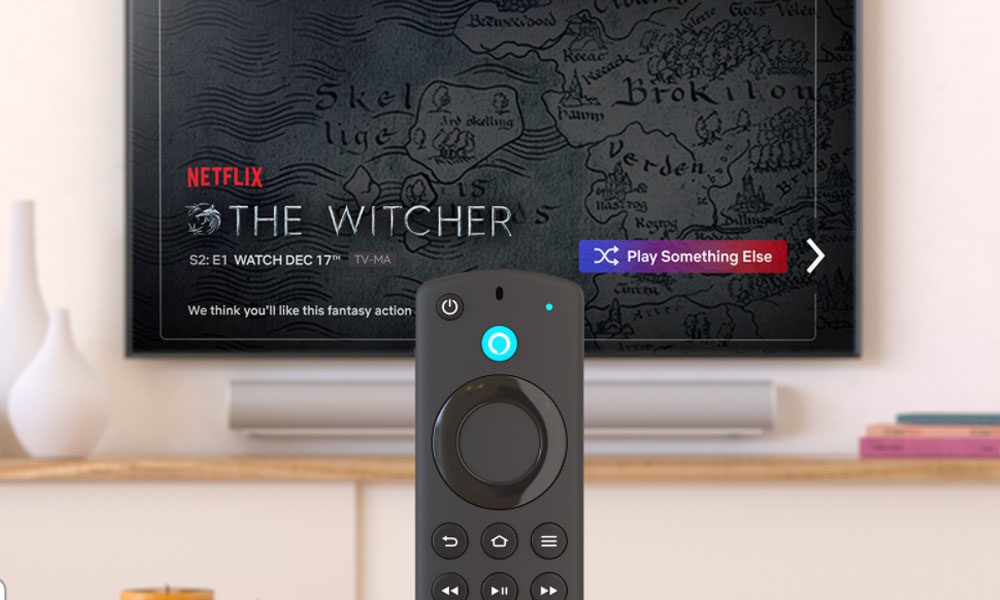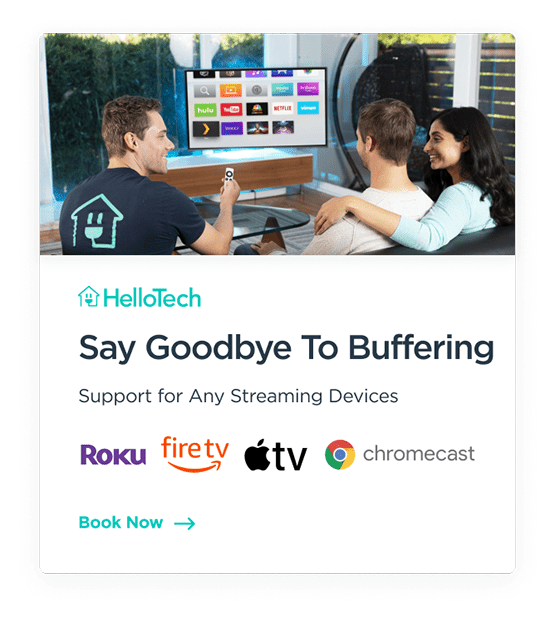Do you ever spend all night scrolling through Netflix without actually watching anything? Now, Alexa is making it easier for indecisive streamers to find their new favorite movies and TV shows. Here’s everything you need to know about Alexa’s new “Play Something” feature and how to start using it on your Fire TV devices.
What Is the ‘Play Something’ Feature on Netflix?
Netflix designed the “Play Something” feature to help you find something that you actually want to watch. With the push of a button, Netflix will start playing a random video based on your watch history. If you don’t like what you see, you can always skip to the next random movie or TV show.
Netflix says the Play Something button will either show you brand-new content that you’ve never seen before, or it will pick up where you left off in a movie or TV show that you already started watching. That means you will only see the first episode of a series if you haven’t seen it before.
Currently, you can only find the Play Something button while watching Netflix on a TV or an Android device. You can find it on your profile screen, by scrolling down the home page, or in the navigation menu on the left side of your screen. But now, Alexa is making things even easier.
This month, Amazon announced that it partnered with Netflix to add the “Play Something” feature to Alexa, making it the first smart assistant that lets you use voice commands to start watching something new on Netflix.
How to Use Alexa to Play Something on Netflix
In order to use the Play Something feature on Netflix, you just need to activate Alexa and say, “Alexa, play something on Netflix.” Then a random video will immediately start playing. However, this will only work if you have a compatible Fire TV streaming device with an Alexa remote or an Omni Series smart TV.
If you have a Fire TV streaming device, you can talk to Alexa by pressing and holding the voice button on your remote with the microphone icon or the blue Alexa logo. If your remote doesn’t have either of these buttons, you won’t be able to ask Alexa to start playing something new on Netflix.
You can also ask Alexa to play something from across the room if you have one of Amazon’s new Omni Series smart TVs. These budget 4K TVs come with microphones built-in, so you never have to touch your remote again. But they don’t have very positive reviews, so you might be better off sticking with a Fire TV Stick instead.
Once Alexa starts playing something on Netflix, you have around 30 seconds to skip to the next video. You can do this by pressing the voice button on your remote and saying, “skip,” “next,” or “play something else.” You can also use the right and left directional buttons on your remote to skip to the next video or the previous one.
However, if you wait too long, you won’t be able to skip to the next video, and you will have to ask Alexa to “play something on Netflix” again.
How to Control Other Smart TVs with Alexa
If you don’t have a Fire TV streaming device or Omni Series smart TV, you can still use Alexa to start watching something on Netflix. All you have to do is link your smart TV or streaming device to the Alexa app and then you can use voice commands to open Netflix, search for a movie, change the volume, and more.
Read More: How to control your TV with Alexa
HelloTech editors choose the products and services we write about. When you buy through our links, we may earn a commission.