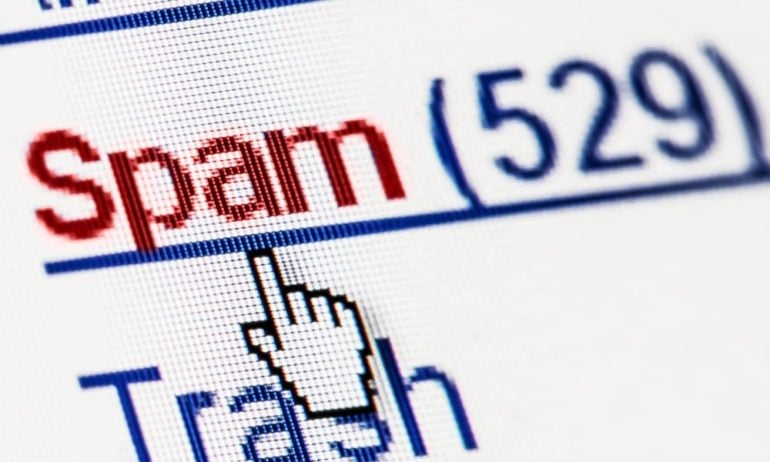Is your inbox full of emails from people you don’t know? If so, you might be receiving spam emails. Spam emails are unsolicited messages, usually sent out for advertising purposes. However, some of these emails are also designed to steal your personal information, like your bank details. If you’re tired of receiving these kinds of messages, here’s how to stop spam emails and get rid of the ones that are currently clogging up your inbox.
Train Your Spam Filter
The first impulse you might get when you receive spam email is to delete them or archive them. However, deleting spam emails won’t stop spammers from sending you more emails. If you want to stop receiving spam emails, you should report them as spam in your email client. Here’s how:
How to Filter Spam in Gmail
To report an email as spam in Gmail, click the Report spam button. First, select an email or several emails by checking the box to the left of the subject line. Then click the button with the exclamation point at the top of your window. You can find this next to the archive and trash buttons.
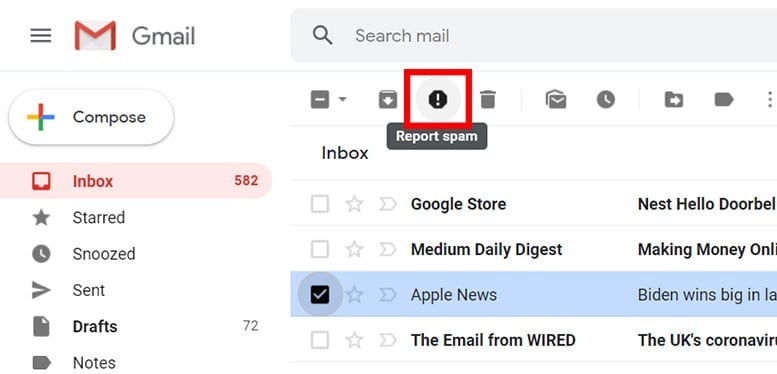
Doing this will send the selected emails to your spam folder, and you should not receive any emails from that sender in the future.
The process will be nearly identical if you use another email client. Just look for the “report spam” button, or something similar.
How to Filter Spam on a Mac
To report an email as spam in the Mail app on a Mac, select an email that you want to block and click the Junk button at the top of the window. To train Mail to filter our spam, go to Preferences > Junk Mail > Enable junk mail filtering.
If you want to filter spam from coming to your Mail app, you can also click Mail in the Apple menu bar at the top of your screen. Then click Preferences and select the Junk Mail tab at the top of the pop-up window. Finally, check the Enable junk mail filtering box at the top.
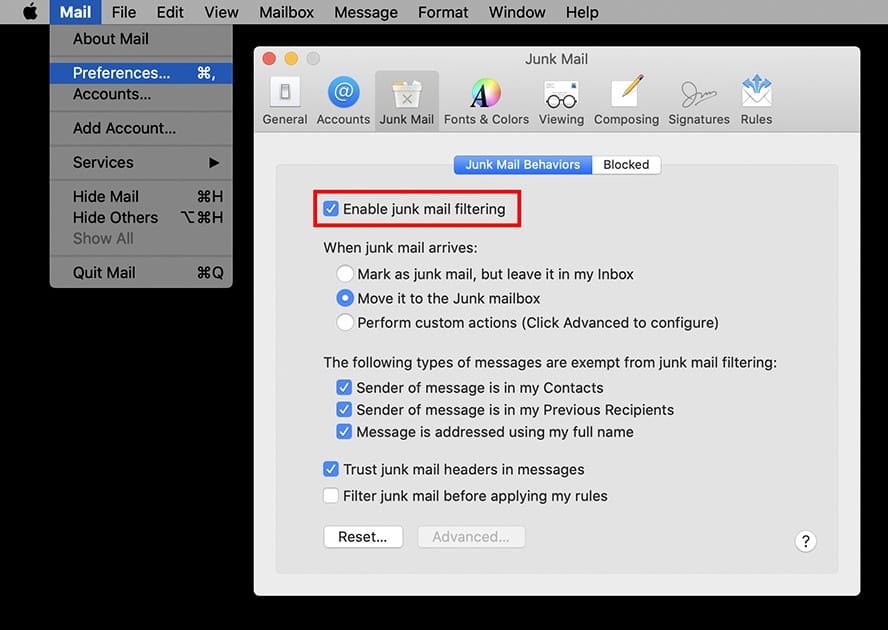
If you are still getting spam messages, you select them and click the Move selected messages to Junk button. You can find this at the top of your window next to the trash icon. You can also right-click and select Move to Junk.
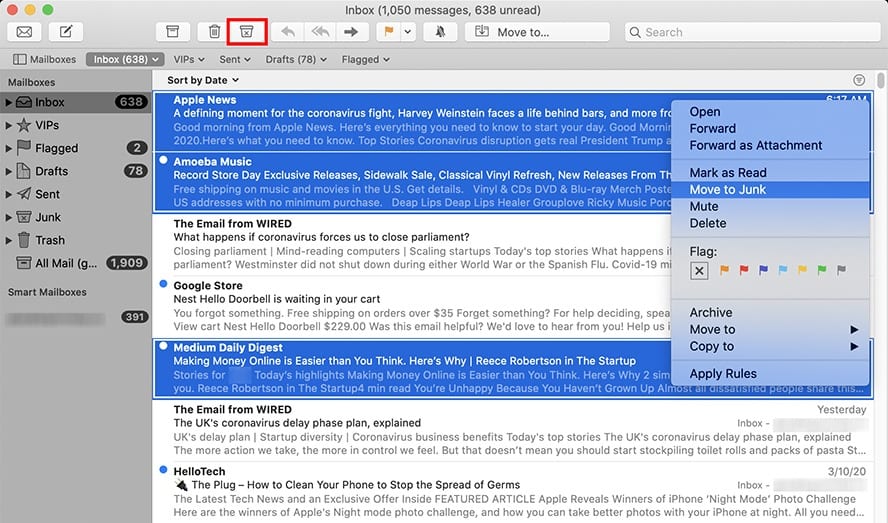
This will train Mail to move emails from the sender to your Junk folder, depending on the settings that you choose.
Block Spam Email Addresses
If you are still receiving emails from specific spammers, you can block their email address from ever reaching your inbox again.
How to Block Spam in Gmail
Open a message from any sender that you want to block. Then click the three-dot icon to the right of the sender’s details. You can find this next to the Star and Reply buttons. Finally, select “Block…” and click Block from the pop-up message that appears.
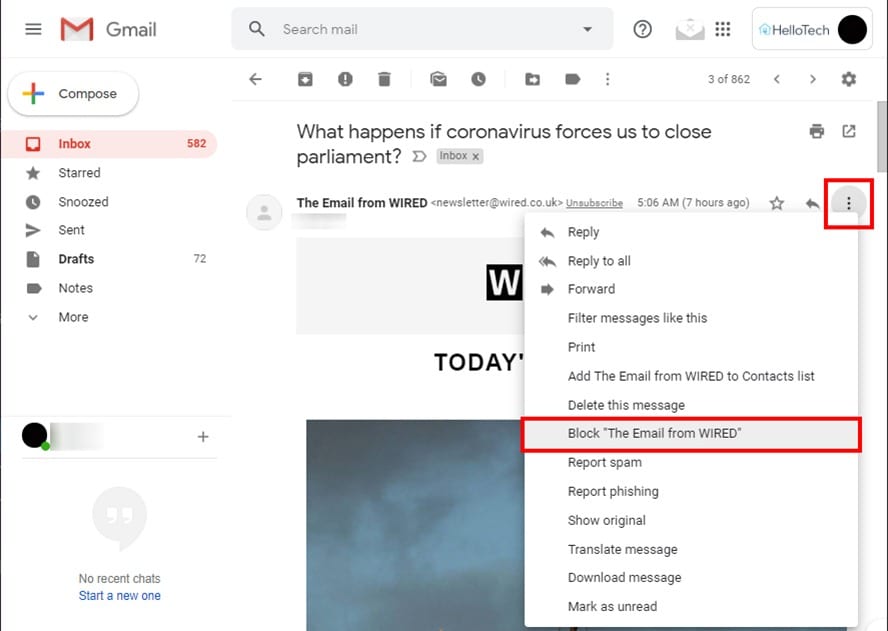
All future messages from this sender will go straight to your spam folder. This process will be similar on different email clients, such as Yahoo Mail.
How to Block Spam on a Mac
To block emails from a sender on a Mac, click Mail on top of the screen and select Preferences. Go to the Rules tab, then click Add Rule. Insert the email address of the sender in From Contains, and then click OK.
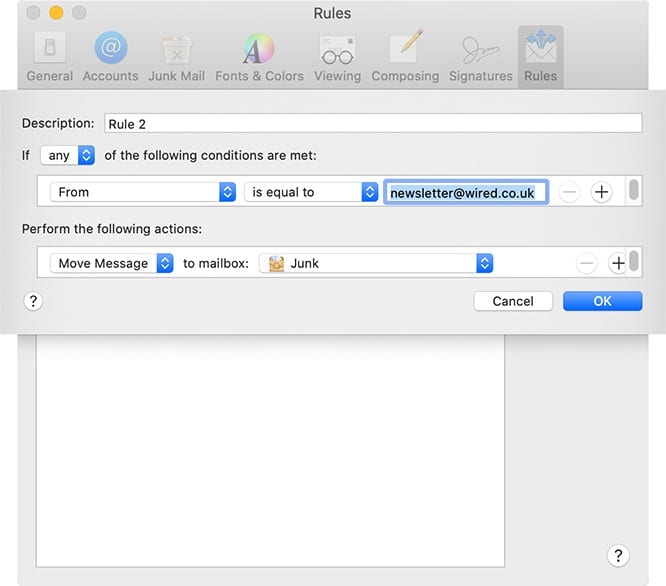
How to Block Spam in Outlook
To block an email address in Outlook, right-click on the email and hover your mouse pointer over to Junk. Then select Block Sender.
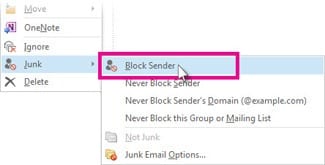
Unsubscribe from Mailing Lists
To unsubscribe from newsletters and announcements from companies, you can click the Unsubscribe button in an email. You can find this button at the top of the email page or near the bottom. Once you click this button, you might have to go through additional steps.
If you can’t find that option, you can use the search function of your browser. Simply hit Control + F on a Windows PC or Command + F on a Mac and type “Unsubscribe” in the search box.
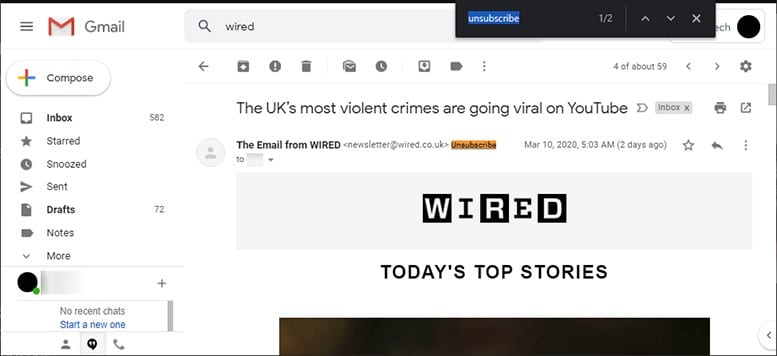
Clicking that button means you’ll no longer receive emails from that company.
Don’t Give Your Email Address to Just Anyone
One of the main ways you get spam emails is by using your email to register for freebies or when you sign up with a site to download content online. Doing this allows websites to hold your email address and send you emails anytime they want. So, you might want to think twice about entering your email address when you see that online sale next time.
Websites can then sell your email addresses to other companies. These companies are then free to email you advertisements, newsletters, and other unwanted material. This is why you might receive spam emails from companies you’ve never heard of.
Therefore, you should be cautious when you give out your email address, no matter what the purpose is. So, if a new cake shop in your area is offering free samples in exchange for personal information, you might want to skip the email address box.
Use a Secondary Email Address
If you really want to take advantage of online sales or download a file, you might want to create a second email address. Then you can use that email address as a place where you will receive all the spam emails. This way, spammers won’t invade your primary inbox anymore.
Hide Your Email Address
If your email address is out in the open, spammers will use this opportunity to send you stuff. To stop this, be sure to hide your email address from the public, especially on your social media accounts. Explore the settings on your Facebook, Twitter, and LinkedIn accounts to keep your email address to yourself or your friends only.
How to Get Rid of Your Existing Spam Emails
To get rid of existing spam emails in your inbox, you can use the search function in your email client for “unsubscribe.” Then select all the emails and click delete or the trash can icon. If you are using Gmail, make sure to click Select all conversations that match this search.
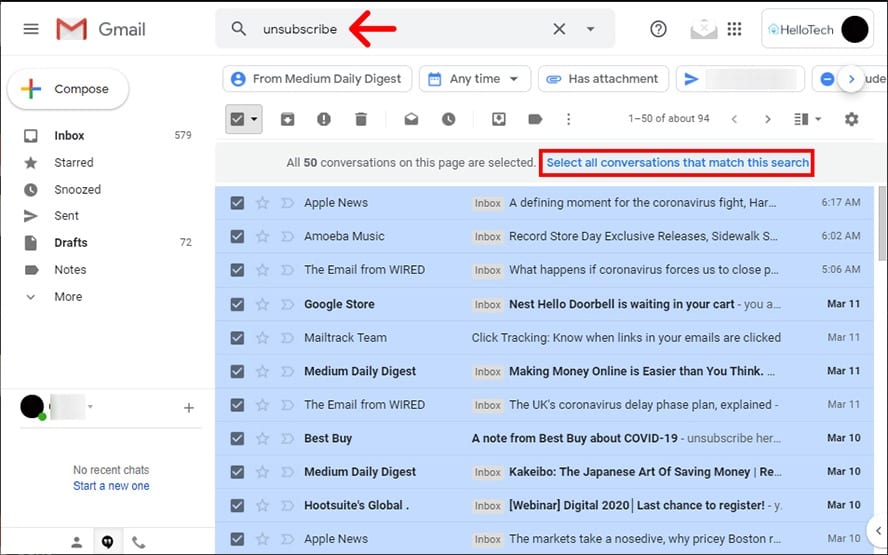
Doing this can get rid of lots of spam emails in your inbox all at once.
Once you know how to block spam in Gmail, check out our guide on how to organize your Gmail inbox, so you see your most important messages at the top.