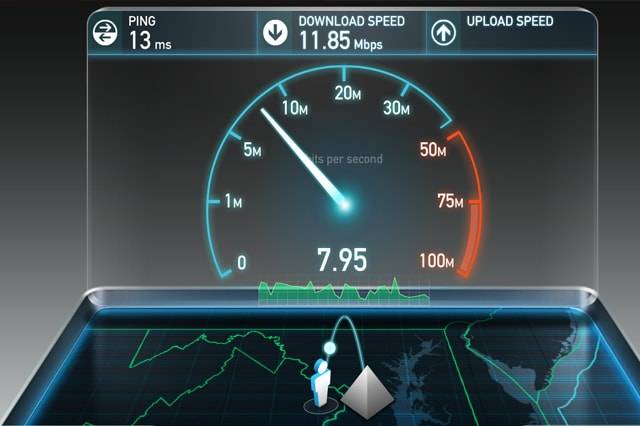Do you know how to test your internet speed? If you are asking this question, then you are in the right place. Everything from what to check, where to check, and how to interpret the results will be explained here.
Why Do You Need to Test Your Internet Speed?
Once you have a connection, that doesn’t mean you can just forget about it. If it slows down, for example, you will be very annoyed. Streaming and downloading movies, music, and other files won’t happen smoothly anymore.
And what if your WiFi is slow but you need to send an email with a bulky attachment, or make a Skype call? The inconveniences will have you investigating the root of the problem in no time. Now, say you need to contact your internet service provider (ISP) to report a problem. The internet speed is bound to figure into the conversation.
This is why you need to understand the testing process and what the results are saying. You can find out the cause of the slowdown yourself and solve the issue on your own.
How to Evaluate or Test Your Internet Speed
First, it is advisable that you turn off any unnecessary programs accessing the web before you start the testing process. Then, you need to make use of a reliable online tester. Good choices include Ookla SpeedTest, Bandwidth Place, and the HelloTech Speed Test.
How this works is that you visit any of these sites, and find the button to begin the test. Simply click on the button, and after a few seconds, the results will be displayed.
Simple testers will only show the download speed, while others will show more information, including the ping and upload speed. Popular testers will even show your IP address as well as the name of your ISP.
To provide you the results, these online testers will communicate briefly with your computer, and measure how long your machine can download and upload a small amount of test data.
What Do the Results Mean?
When you do a test, you will be seeing a lot of numbers in the results. What exactly do these numbers mean? Let’s start by identifying some key terms:
Download Speed
This is measured in Mbps or megabits-per-second and refers to how quickly the test data is transmitted to your computer from the tester’s servers, using your connection. This number determines how quickly you can load web pages, stream videos, and download online files. The higher the number, the better your broadband speed is.
Upload Speed
As opposed to download speed, the upload speed determines how fast your home network transmits data to the tester’s servers. This, too, is measured in Mbps. And this number determines how quickly you can send emails, send images on Facebook and other social media, or make voice calls. This number is often lower than the download speed.
Ping or Latency
The ping or latency, meanwhile, measures how speedily data travels from one computer to another in a network, and how fast your machine receives a response from the internet when it sends out a request. This is measured in milliseconds. What you want to see here is a lower number because that would mean less negative impact on your HD video streaming and online gaming.
Packet Loss
To explain packet loss as simply as possible, imagine a packet delivered online instead of in your physical mailbox. As with physical mail, some have a tendency to get lost in transit. The same thing applies to virtual packets. If you see results showing a high packet loss volume, that means your online gaming and media streaming won’t go smoothly as expected.
Firewall
This tests if your local area network or LAN has firewall protection. If it doesn’t, you might want to put up one to improve your network’s security.
Jitter Rate
This number points out the speed difference between the packets being sent to and fro within the network. A low number signifies that you have a stable and reliable connection.
Online Activities and Equivalent Mbps Required
Now that you know how to test your internet speed, it’s time to further analyze if you have a great broadband connection or not. Here are some important things to note.
Internet service providers advertise their internet plans using the data allotment and speed. So most likely, you will see stuff like 25GB or unlimited data per month, with 25 to 30 Mbps speed. The speed they are referring to is download speed. So, when you do your test, the download speed that registers should be as close to what is advertised by your ISP. Otherwise, you aren’t really getting the most of your money and you might want to take that up with your provider.
Take a good look at these numbers, too:
1 Mbps
Minimum requirement for streaming online music and SD-quality videos on computers and laptops. This enables sending of emails and text chats in an acceptable speed as well.
2 Mbps
The least download speed you’ll need when you wish to stream lossless music and SD-quality videos on your computer, and on your TV.
5 Mbps
If you have this download speed, then you can easily stream HD-quality videos (720p). You will have no trouble during video calls as well, provided that whoever you are having face time with has good internet connection as well. Online gaming is possible but you won’t have much luck with games that have super high-quality graphics.
10 Mbps
This allows smooth streaming of full HD videos (1080p). Online gaming will be great too.
25 Mbps
Great for watching 4K or Ultra HD video online, and for playing graphics-heavy games.
By knowing these, you can now determine if your current connection is okay or requires improvement.
What You Can Do to Speed Up Your Internet
After you test your internet speed, and you find that your internet connection is slower than advertised, you should first try some DIY tricks to improve your WiFi.
Next, you should contact your internet service provider and see if they can remedy the matter. If not, maybe it is time to look for another ISP or upgrade your plan to one with better speed.
Overall, by testing your broadband speed regularly, you will know how well your connection is doing and will be able to act accordingly in case those Mbps are not meeting your needs.