When Face ID was first introduced in 2017, Apple said it would introduce “a revolutionary new way to securely unlock” your device. However, if you’ve been wearing a face mask all day, it’s probably more difficult to unlock your iPhone than ever. Now, Apple is finally giving you a way to unlock your iPhone with your Apple Watch. That means you won’t have to enter your passcode or take off your mask to unlock your iPhone. Here’s how to use the new public betas to unlock your iPhone with your Apple Watch.
Before you can unlock your iPhone with your Apple Watch, you first need to download and install the iOS 14 public beta on your iPhone and the watchOS 7.4 public beta on your Apple Watch. This can be a little risky because public betas are unofficial software updates, which means there might be bugs. However, we have been running a public beta for years without any issues.
Once the public betas are installed on your devices, you can unlock your iPhone when your Apple Watch is unlocked (which it probably is if it’s on your wrist), and it’s located nearby. Then you will need to change some settings on your iPhone. Finally, when you try to use Face ID to unlock your iPhone, you will feel a little buzz from your Apple Watch, and your iPhone should unlock.

How to Download and Install iOS 14.5 Public Beta on Your iPhone
To download and install an iOS public beta on your iPhone, go to Apple’s Beta Software Program website and sign in with your Apple ID. Then tap Download Profile and Install. When your iPhone restarts, go to Settings > General > Software Update > Download and Install.
Before you begin installing the public beta on your iPhone, make sure to back it up so you won’t lose any data in case something happens. If you want to know how to back up your iPhone, check out our step-by-step guide here.
- Using Safari on your iPhone, go to beta.apple.com/profile. This won’t work properly if you use any other web browser, such as Google Chrome.
- Then enter your Apple ID and password if prompted. If you don’t remember your password, you can tap Forgot Apple ID or password?
- Next, scroll down and tap Download Profile. You will see this under the sub-headline that says, Install profile. Then make sure to click Allow when you see the pop-up message.
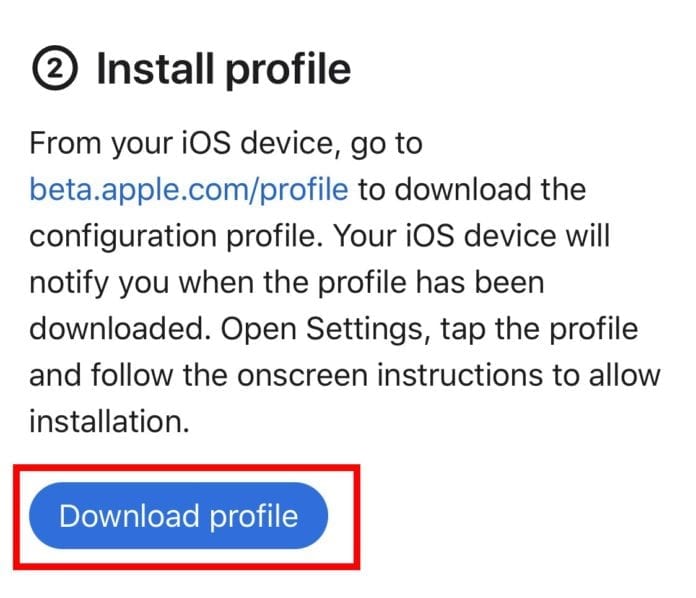
- Next, tap Install. You will see this in the top-right corner of your screen. If you do not see this, you can close Safari and go to Settings > Profile Downloaded and tap Install.
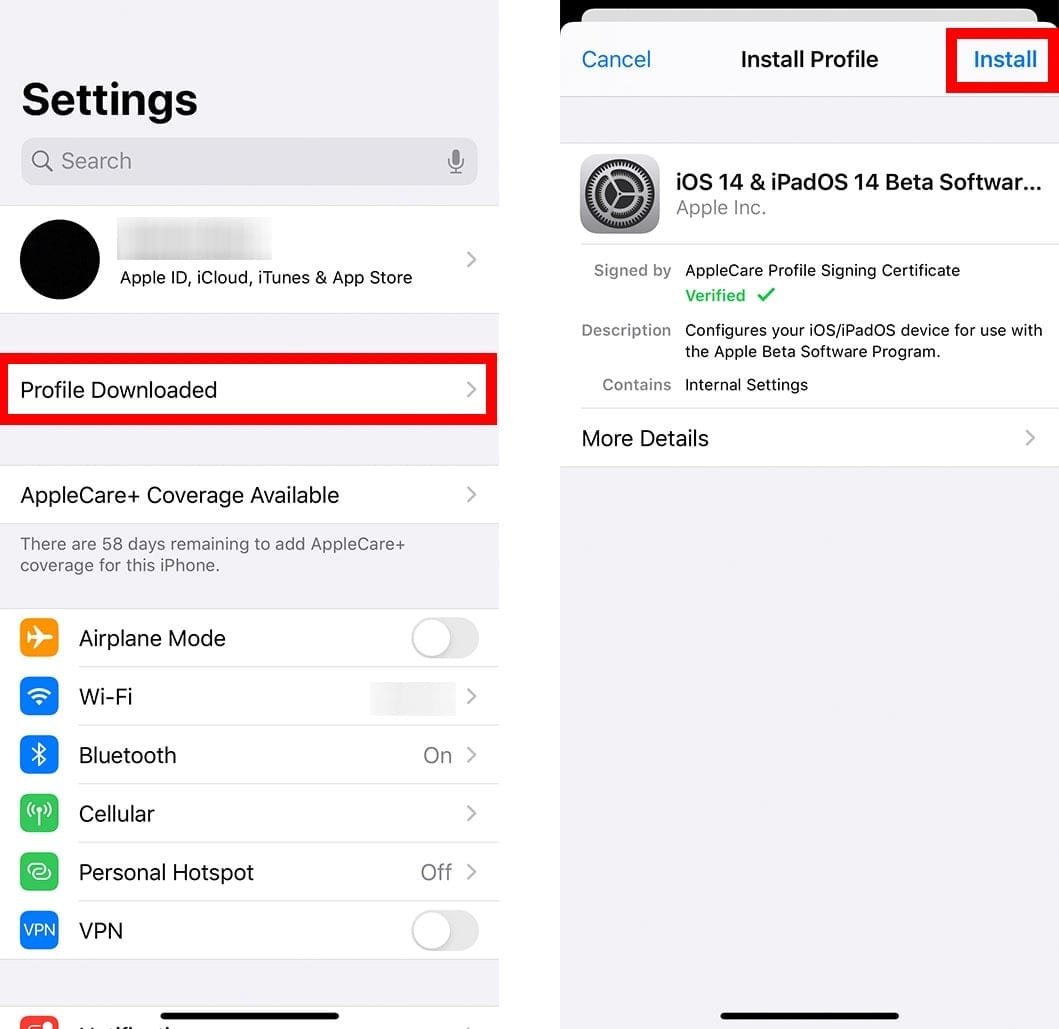
- Then enter your passcode. This is the same passcode that you use to open your iPhone when you turn it on.
- Follow the on-screen instructions and tap Restart in the pop-up.
- Once your iPhone restarts, open Settings.
- Then go to General > Software Update.
- Finally, tap Download and Install and enter your passcode again. Then wait for the update to install. Your iPhone will update faster if it is plugged into a power source and connected to a strong, reliable WiFi network.
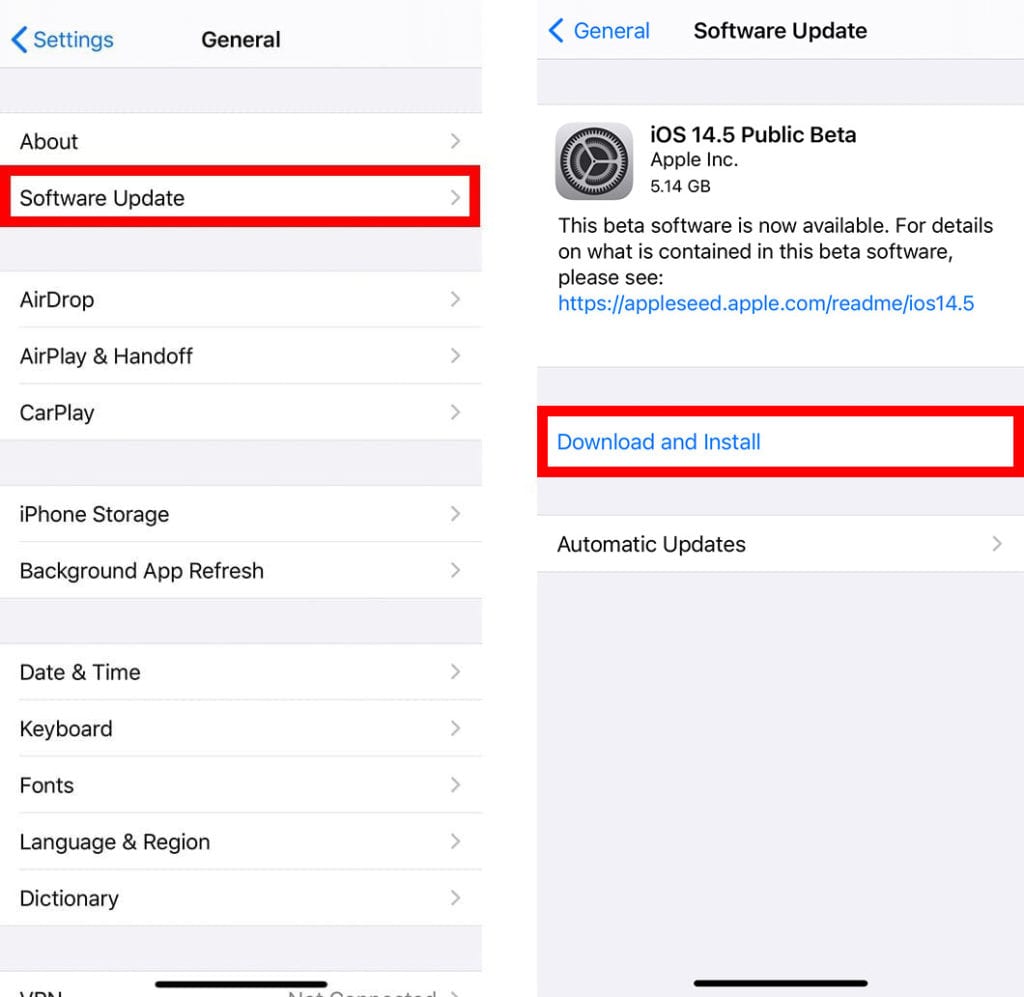
If you have any problem when installing the iOS public beta, check out our step-by-step guide on how to restore your iPhone from a backup.
How to Download and Install watchOS 7.4 Public Beta on Your Apple Watch
To download and install a watchOS public beta on your Apple Watch, go to Apple’s beta program website and enter your Apple ID and password. Then select watchOS and tap Download profile. Next, tap Install > Restart. Finally, open the Watch app and go to General > Software Update > Download and Install.
- Using Safari on your iPhone, go to beta.apple.com/profile. This won’t work properly if you use any other web browser, such as Google Chrome.
- Then enter your Apple ID and password. If you don’t remember your password, you can tap Forgot Apple ID or password?
- Then tap watchOS.
- Next, scroll down and tap Download Profile. You will see this under the sub-headline that says, Install the watchOS 7 Beta Software Profile. Then make sure to click Allow when you see the pop-up message.
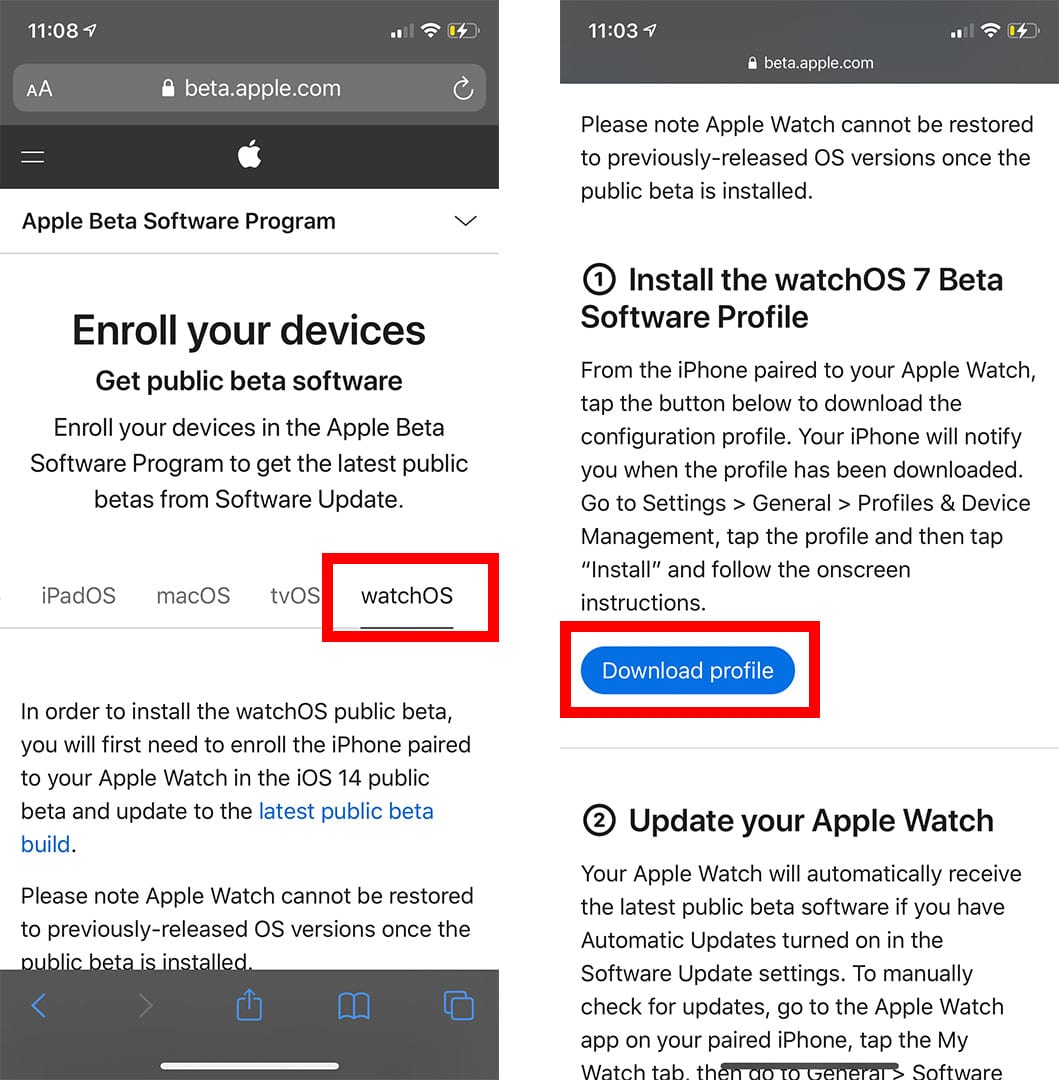
- Next, tap Install. You will see this in the top-right corner of your screen.
- Follow the on-screen instructions and tap Restart in the pop-up.
- Once your Apple Watch restarts, open the Watch app.
- Then go to My Watch > General > Software Update.
- Finally, tap Download and Install and enter your passcode again. Then wait for your Apple Watch to restart and the update will be installed.
How to Unlock Your iPhone with Your Apple Watch
Once you have iOS 14.5 installed on your iPhone and watchOS 7.4 installed on your Apple Watch, you can unlock your iPhone with your Apple Watch by going to Settings > Face ID & Passcode. Then scroll down and tap the slider under Unlock With Apple Watch.
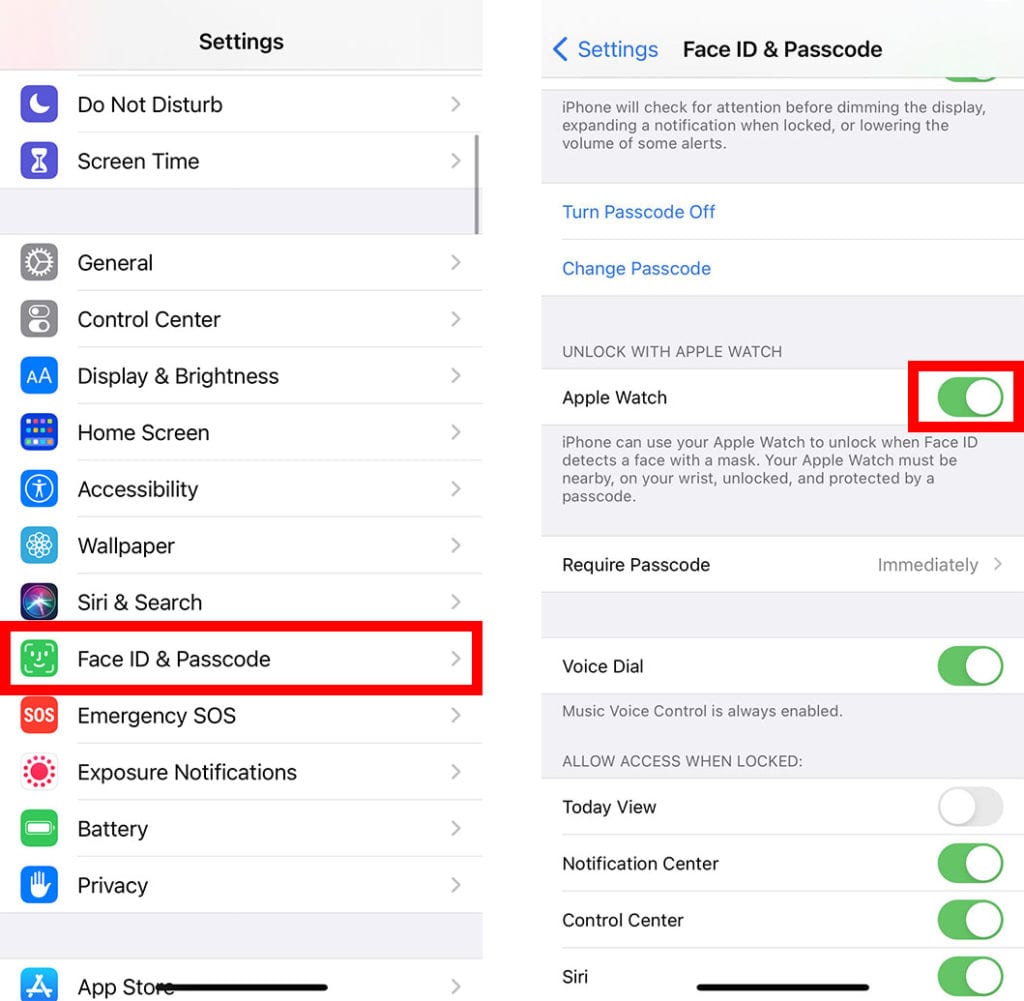
Then when you try to unlock your iPhone with Face ID while wearing a mask, your iPhone will use your Apple Watch instead. However, Apple will still ask you to enter your passcode or use Face ID when you are trying to purchase something from the Apple App Store or unlocking your iPhone for the first time since it was turned off.


