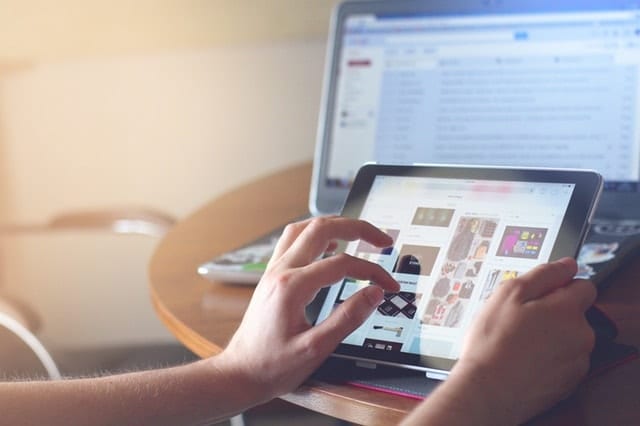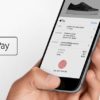Apple claims that with normal use (web browsing, watching videos, playing music, etc.) the battery life can reach nine to ten hours for an iPad. Obviously, if you’re using your tablet for heavier activities you also end up using more juice. But there are some tricks to saving more iPad battery life. These will surely come in handy, especially when you need to finish a task on your iPad and are in danger of losing power.
1. Activate Auto-Brightness
According to Apple one of the simplest ways to preserve iPad battery is by adjusting screen brightness. By turning on the Auto-Brightness feature of your tab, the screen will automatically adjust to the ambient brightness in a room. This means your tablet will automatically dim when you’re using it in dim places. To activate, go to Settings > Display & Brightness > Auto-Brightness, and turn on.
2. Manually adjust brightness
Even when your iPad has automatically adjusted the screen brightness, it can still be too bright for some. Go to Settings > Display & Brightness > Brightness and adjust the level there. Or an easier way is to open your Control Center and use the slider to decrease the brightness. Using the right amount of brightness not only saves iPad battery life, it also helps you avoid eye strain.
3. Close all wireless technologies when not in use
Wi-Fi consumes less power than a cellular connection, so it’s better to use it whenever you can. However, it can hog your iPad battery life even when you’re not connected to a network. So it’s better to turn it off when you don’t need the Internet. Bluetooth and Airdrop also suck up battery juice when they’re turned on, even when you’re not connecting to or sharing files between other devices. Turn them off also when not in use.
4. Turn off Location Services
This GPS functionality of your iPad is another form of wireless technology. When this isn’t disabled, apps will continue to use your location even when you aren’t using them. If you don’t need driving directions at the moment, switch this off by going to Settings > Privacy > Location Services. If you don’t want to completely disable it, just choose which apps can use this function.
5. Disable 4G or 3G
Some iPads have built-in 3G or 4G LTE data connection. This drains power when enabled, even when you’re not using the Internet. So save some juice by going to Settings > Cellular > Cellular Data, and turning the 4G or 3G connection off.
6. Use Auto-Lock
Your iPad is still sucking up battery life even when it’s idle. By activating Auto-Lock, your tab can automatically shut down when it has been inactive for a certain period of time. Go to Settings > Display & Brightness > Auto-Lock. Then choose which interval you prefer. Try to keep it to the lowest option that won’t cause you any inconvenience while using your tablet.
7. Deactivate Push, Fetch, and Handoff
The Push and Fetch feature will automatically fetch and push emails to your iPad each time new data arrives from the server. These are useful when your tab is your primary device for checking mail. But they do use up a lot of power. So if your tablet is only your secondary device for checking messages, turn off the Push and Fetch features and manually check for emails on your iPad to save more battery life. If you really need to use Fetch, then set it to the minimum frequency you need. Go to Settings > Mail, Contacts, Calendar > Fetch New Data, and make the necessary adjustments.
Handoff lets you share activities between your Apple devices. For example, you can receive phone calls on your iPad. Or you can finish an email or chat message you started on your Mac on your tab. However, being another form of wireless technology, Handoff will still suck iPad battery juice even when you’re not actively using it. If you use your tablet for totally different tasks from your iPhone or Mac, then disable Handoff. Go to Settings > General > Handoff, and disable the feature.
8. Don’t let your iPad battery heat up
Apple recommends keeping your device between 62 to 72 degrees to keep it comfortable. This is because too much heat can affect battery life. Avoid placing your tab on top of hot surfaces and keeping it in the car in the summer. And keep it in shaded areas when at the beach. You should also remove it from its case when charging.
9. Manage your apps
The debate of whether closing apps to save battery is making things worse or better is still ongoing. But it is common knowledge that apps do eat up iPad power. So at least try to manage how your apps use your precious battery juice.
Check what your top battery-hogging apps are. If not needed, then close these apps until you can recharge. Go to Settings > Battery > Battery Usage.
It is also best to turn off Background App Refresh. This feature lets apps refresh their content in the background. It may be useful for some apps you use (social media, news, etc.), but it also eats up a lot of battery. Go to Settings > General > Background App Refresh. Then disable it or select which apps you want to keep it enabled.
Turning off app notifications can also save power. When you get automatic notifications, your iPad display will turn on and light up each time you receive a new one. So disable this, or just choose which apps can still send you automatic notifications. Go to Settings > Notifications, and make the necessary changes.
Finally, avoid using the Automatic Downloads feature for apps. Automatically checking the app store and downloading updates eat up battery life. So it’s better to download updates manually. Go to Settings > iTunes & App Store > Automatic Downloads > Updates, and disable it.
10. Stay up-to-date
Make sure you have the latest iOS available for your device. Apple OS updates get rid of bugs and usually includes improvements for performance and iPad battery life. Check for updates by going to Settings > General > Software Update.
Apple advises maximizing battery life and battery lifespan to get the most out of your iOS devices. There are just a few tips to enjoy more battery life for your iPad. What other tips do you have?