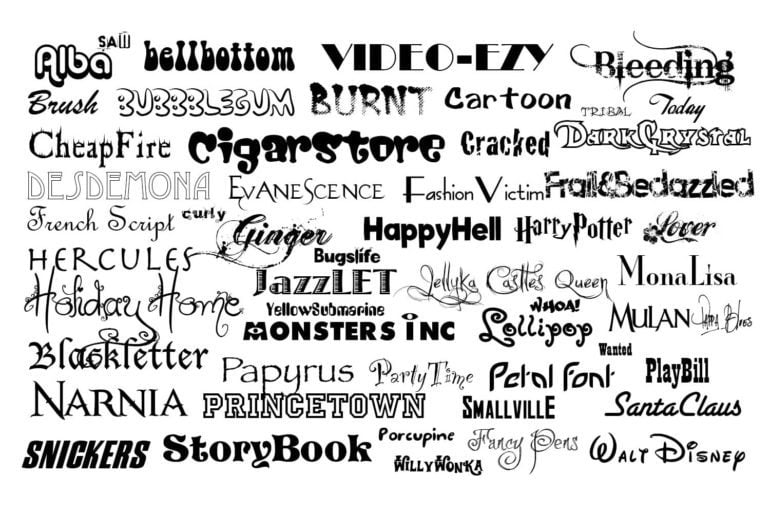Fonts are one creative way you can customize your writing. Certain ones bring a festive quality, while some others suggest an air of formality. Many of them come preinstalled in your operating system, but sometimes they’re not enough. Several websites let you download more fonts, with some of the best graphic designers creating beautiful designs to brighten up your website. In order to use them, you’ll need to learn how to install these new ones to your computer.
For Windows Vista, 7, 8, and 10
Locate the font file (which typically ends with a .ttf, .otf, .ttc, or .dfont extension). Extract it if it’s compressed inside a ZIP file. Double-click the font file and click the Install button in the preview window.
Once a new font is installed, all programs on your computer should be able to load and use it. Be careful not to install too many because that can cause system slowdown. Only install ones that you’ll actually use.
For Mac OS X
Similar to the steps for Windows, locate the font file, double-click it and click the Install Font button in the preview.
For multiple fonts, installation can be done using the Font Book in the Applications folder. It’s a handy application for managing fonts, including the ones preinstalled in OS X.
To install multiple fonts, go to the File menu and select Add Fonts, locate the folder containing them, select the ones you wish to install, and click Open.
Font Book’s default behavior is to install the font such that it’s only available to the active user account. To install fonts for all users in the computer, go to Font Book > Preferences and select Computer in the Default Install Location pop-up menu.
Besides adding a new font, Font Book also lets users delete, organize, validate and sort your selection. Users can also opt to disable fonts instead of outright deleting them. A font that came pre-installed on the system cannot be deleted.