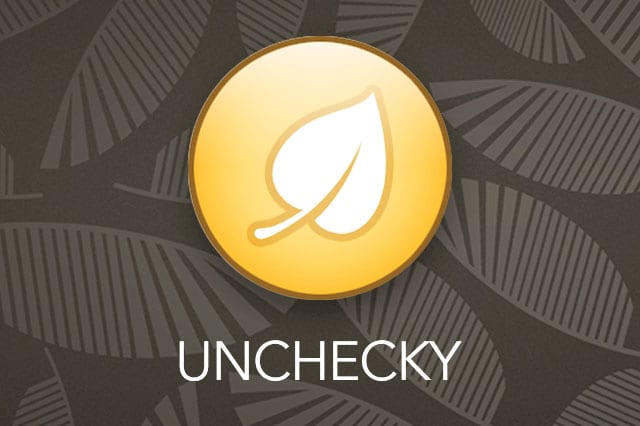No free software is actually free because there’s always a catch. If it’s not the occasional ads displayed in the user interface or malware hidden in the app, then it’s most likely bundled junkware. Make sure no unwanted programs end up on your computer by using a simple, nifty utility called Unchecky.
Junkware is everywhere, even in the installers of your favorite programs. Try installing free editions of antiviruses, torrent clients, PDF readers and just about any software. If you pay close attention to their installer dialog boxes, you’ll find checkboxes here and there that allow them to install additional software, add toolbars to your web browser, change your default homepage and search engine, and make changes to your computer that don’t have anything to do with the actual software being installed. Some installers even insert into the end-user license agreement (EULA) some clauses about installing unwanted programs.
With Unchecky, you no longer have to deal with these problems. It’s a small software that’s designed to watch out for potentially unwanted programs. Whenever you try to install new software, it automatically chooses the right options in the installers to ensure you only get the software you want and nothing else. If you tick unnecessary checkboxes yourself, Unchecky promptly steps in and displays a warning (that you can choose to ignore). Unchecky works in the background as it silently monitors new installations. It even catches unwanted programs that try to install through sneaky techniques and methods other than the standard Windows installer.
Getting Unchecky up and running is simple enough. Just download it from the official website and install. Relax, Unchecky doesn’t come with bundleware—that would’ve been quite ironic—so just go ahead and install it. There’s not much to do in Unchecky’s user interface, but it does show a running total of checkboxes or warnings it has unchecked or shown, respectively. If you’ve wised up and no longer depend on Unchecky, you can uninstall it easily through the Control Panel (or Settings in Windows 10).
The lesson here is to read installation instructions carefully and keep an eye for ticked checkboxes that does unwanted things. But if you have novice users in your family who just click “Next” without reading, install Unchecky. It’s wise never to have unwanted software on the computer in the first place because removing them or undoing the changes they make can be difficult.
Obviously, Unchecky is not an antivirus program, and malicious software can still slip past it. Make sure you have a proper security solution to protect your computer from malware.