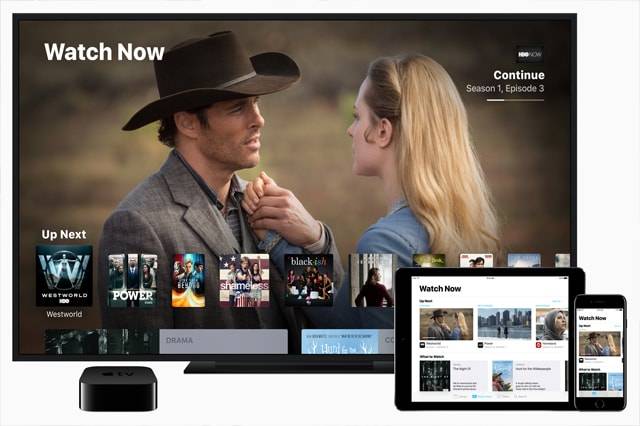iOS and tvOS updates rolled out a few hours ago, and with it came the new Apple TV app for the iPhone, iPad, and Apple TV. It is an application designed to make users’ lives easier when it comes to accessing their favorite shows and movies.
You may be using multiple apps to view shows at the moment, but TV will make things more single-access and less fragmented. No need to remember which apps have what shows anymore!
What to Expect?
If you are tired of opening different apps to watch the flicks and serials you like, TV will remedy that by giving you centralized access. You’d still have to have those other apps installed; it’s just that content from them will be accessible in one place. Once you choose something to watch, the show will open natively in the source app.
If you are a cable user in the US, then you will love the single sign-on feature. The app works for DirectTV, GTA, CenturyLink Prism, GVTC, Hotwire, DirectTV, Dish, Service Electric, Sling TV, and Metrocast networks.
Aside from all of these, the app serves up recommendations and enables access to the iTunes library and store. Want to search for a show? Do it right there and TV will crawl all of the other applications it is compatible with in order to give you what you want.
At the moment, popular streaming sites such as Netflix don’t work with Apple’s TV app yet. HBO and Hulu are supported, though, and more sources are expected to be added soon.
Extra Convenience through Siri
Being an Apple app, integration with the AI assistant, Siri, is a given. Through Live Tune-in with Siri, simply say out loud the name of the program you want to view. You can also say commands, such as “watch the game” and “which program is on now?” The stream then is automatically launched and you need not fiddle with any other menu options.
Haven’t decided yet what you should watch? Let Siri help you with your viewing entertainment by simply asking, “What should I watch?” You can even be more specific by saying what genre you prefer. Now, what if you were watching something then you had to cut it off due to other tasks? Just let Siri know when you are ready to continue from where you left off. That easy.
Availability
As mentioned above, the TV app works on iPhones, iPads, and Apple TVs. The single sign-on feature is only available to US cable subscribers as of now. And some features may be limited in certain regions. Supported apps include Hulu, CBS, HBO Now, and Starz. More participating apps will be added in the near future.
Installing on Your iPhone/iPad
Getting the new Apple TV app is a breeze for iPhones and iPads. But first, you must install the iOS 10.2 update. You need not pay for this update and the application is free as well. Simply go to the Settings menu to begin updating, after you backed up anything important. Check as well that you are indeed connected to the internet.
Access “Settings”, then tap on “General”, then go to “Software Update”. Hit “Download and Install”. If your device needs more space to download the update, it will inform you that it will be removing a few apps to free up space. Afterward, the removed apps will be reinstalled automatically. For those of you who do not wish to update right away, you can set your iPhone or iPad to update at a later time via “Install Tonight” or “Remind Me Later”.
If updating is not possible wirelessly through the settings menu, an alternative is to go to the iTunes by way of your computer. Connect your Apple smartphone or tablet to your computer, open iTunes, and then select your device. Click on “Summary” and then tap on “Check for Update”. From there, you can download and install the update. Input the appropriate passcode when prompted.
Once the update is done, find the TV app on your home screen.
Installing Your Apple TV App
If you have a 4th-generation Apple TV, open “Settings”, then go to “System”, then “Software Update”. In there you will find “Update Software”. Download and install any file you find there.
What about 2nd and 3rd-generation Apple TVs? Simply head to “Settings”, then “General”, and then “Update Software”.
You will then be able to access the new TV app on the television home screen.
How to Use the Apple TV App?
When you open the app, you will be greeted with a welcome screen. You will then see the navigation bar at the bottom, containing icons of all the features available. You will be able to access the Library, Watch Now, Store, and Search.
The Library is where you can find all of those movies and TV series you bought from the iTunes market. You will also find a list of genres in there to make watching what you really like super easy. Just like any media player, tap on something to watch it. Familiar playback and volume controls are easily accessible.
Downloading those shows to your device is very much possible, and any downloaded content will all be collated under Download. This ensures offline viewing goes without a hitch.
The Watch Now section, meanwhile, is where you can continue watching any episode or movie you haven’t finished yet. As for the Store tab, that is where you can obtain more content to watch. Don’t want to go through irrelevant titles? Zero in on your type of shows and movies by using the Search function.
Conclusion
With the new Apple TV app, consuming your favorite visual content becomes more streamlined. You can now do away with the hassle of having to switch between multiple apps to watch your beloved shows. Enjoy convenience in one place and in just a few taps!