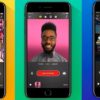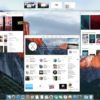Another update to make our Macs even better—so what’s the new MacOS bringing to the table? In the past week, Apple has rolled out the macOS Sierra 10.12.5 beta and it got us curious on what the update contains. The tech giant—based on the release notes—says the newest build has been put out for the sole purpose that it “improves the stability, compatibility, and security of your Mac”. What else is new with the macOS?
What’s Fresh on macOS 10.12.5?
MacOS 10.12.5 is mostly focused on fixing a few bugs or improving overall security on your Mac. Perhaps, this is in preparation for an even bigger release: macOS 10.13.
MacOS’ Steady Progression
For a while now, we’ve seen Apple overhaul its Mac operating system (OS) at least once a year. But even as the Cupertino-based company announced the shift from Mac OS X to macOS in June of 2016, it has released several successive updates in the past few months:
macOS Sierra 10.12.1
brought several performance improvements and fixes. One new feature introduced here was the inclusion of pictures taken in portrait mode on the iPhone 7 Plus.
macOS Sierra 10.12.2
included one glaring removal and new desktop wallpapers and emoji icons. This version was released with the aim of improving the stability and performance of all Macs.
macOS Sierra 10.12.3
contained timely security fixes. What we remember well with this release are the bug fixes it provided for users who couldn’t import images from their digicam to third-party software.
macOS Sierra 10.12.4
installed Night Shift feature, PDFKits APIs update, and more Siri answers.
Big Changes We’ve Seen So Far on MacOS
Perhaps, you’ve gone on a sabbatical and came back absolutely clueless on what has changed in the MacOS. No worries—we’ll a do a quick rundown of what’s new on macOS:
Night Shift for Mac Displays
The biggest and best update we’ve seen on macOS? iOS’ Night Shift coming to the Mac.
Activate this nifty feature and your Mac’s display adjusts its colors to an appropriate level at various times of the day. At night, it uses less blue light that is said to disrupt one’s circadian rhythm and cause eye fatigue. The display will show a yellowish cast on the screen at sundown, instead. By day, it goes back to using more blue light (to keep you alert).
Additional Language Support for Dictation
The Dictation feature on your Mac currently supports five dozen languages. In recent updates, Apple added support for Shanghainese.
Ability to Share iCloud Analytics
You may now share some of your iCloud activities to Apple via Share iCloud Analytics feature. The rationale behind it is that Apple wants to know how iCloud can further improve Siri and the other internal processes on the Mac. You do have the option to opt out of this feature, though.
Should You Update to the Latest MacOS?
If you’re tech-savvy and like to play detective, perhaps you’ll be drawn to the idea of testing macOS 10.12.5 developer previews or public betas.
While public betas often introduce you to some new features, they may contain pre-release bugs. Encounter one and your Mac could be bricked. In other words, these aren’t intended for everyday users. If you need them for software development, feel free to download by all means. If you heavily rely on your Apple computer for your daily to-dos, we highly recommend that you wait for the final release.
Always use public betas with caution.
Installing MacOS Sierra Public Beta
Rearing to try macOS 10.12.5? You’ll have to download the MacOS Sierra public beta through the Mac App Store first. Keep in mind that you’ll be required to provide a special code, which is provided for you on the website. In most cases, the code will automatically be entered for you once you begin the download process.
- Navigate to beta.apple.com and click on the macOS tab.
- Tap the Download macOS Sierra public beta access utility button.
- Open the file from your Downloads window and double-click the icon to run the installer.
Once you’re done downloading the installer, the Mac App Store automatically opens to the Updates section. From there, click Update to install the public beta software. When all of that’s done, your Mac will restart.
Tip: Public betas, including those of macOS 10.12.5, often take time to finish downloading.
Backing Up Your Mac
Before joining the public beta, make a backup of your Mac first. In case anything goes wrong while you’re testing the latest MacOS or you’re not too pleased with it, you can simply go right back where you started when you have a backup. This is where the Apple Time Machine can really come in handy.
To be really sure you won’t be losing anything as you pursue the latest Mac upgrade, use other storage devices to hold a backup of your Mac. We’ve got this comprehensive guide on portable drives to help you decide which type best suits your backup needs.
Once you’re done backing up, you may proceed.
What If You Don’t Like macOS Sierra 10.12.5?
If you’ve been a little unimpressed with the changes made, you can simply revert your Mac to macOS 10.12.4 or earlier versions.