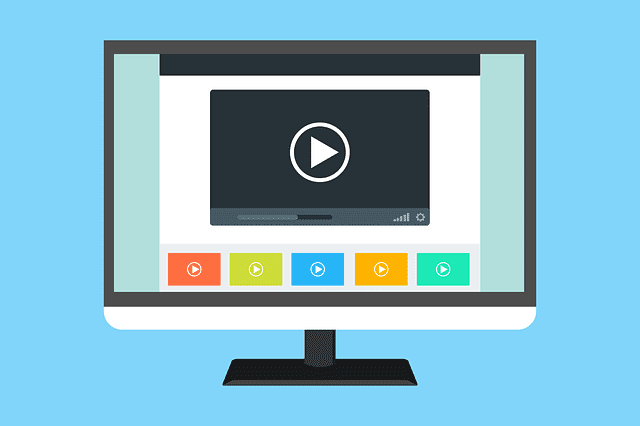They unnecessarily consume bandwidth, they distract us from what we’re currently doing, and they can embarrass you at the coffee shop especially when your laptop’s volume is at its max setting. These are but a few reasons why many of us hate online videos, be it ads or the site’s main content, that start playing without our permission. It’s time to learn how to stop these online videos from automatically playing on our favorite Web browser.
Google Chrome
Type chrome://settings/content in the address bar and press Enter. Scroll down to the Plug-ins section and select the Let me choose when to run plugin content radio button (or Click to play if you have an older version of Chrome). From this point forward, you’ll need to right-click plugins and selecting Run this plugin before they can do their thing.
Mozilla Firefox
Type about:config in the address bar, acknowledge the warning by clicking the I’ll be careful, I promise! Button. Scroll down to or search for plugins.click_to_play, right-click it and select Toggle. Now all plugin contents need to be clicked first before they can play.
Microsoft Internet Explorer
Go to Tools (the gear at the upper-right corner of the browser window, which can also be opened by pressing Alt+X), select Safety and click ActiveX Filtering. The next time an online video or related media is blocked, a blue icon will appear in the address bar as an indication. You can click on this icon to temporarily disable the filtering and view the blocked content.
If none of the above techniques works, try using Adblock Plus. It’s an add-on that prevents page elements (particularly ads and auto-playing videos) from loading. It’s compatible with several popular Web browsers, which is a good thing because some browsers like Apple Safari need extensions to block auto-play videos and other unwanted media. Best of all, Adblock Plus is free!