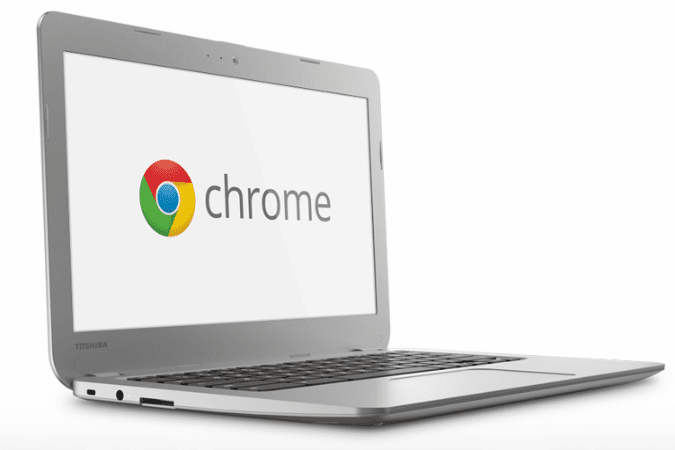Chromebooks are so cheap these days that you can have one for $149. It’s making everyone re-examine what was once labeled as an expensive, niche product. Maybe you too are curious enough to try and find out what makes these Chrome OS-powered laptops so good. Here’s how you can give the experience a spin without having to buy an actual Chromebook.
Run the Chrome Browser in Windows 8 Mode
The easiest way to simulate the Chrome OS environment is to run Chrome (i.e, the Web browser) in Windows 8 mode. This option can be found in the browser menu that’s located right underneath the close button.
The interfaces between Chrome in desktop and in Windows 8 mode are similar, but the latter mode has its own taskbar or shelf. By default, the icons for Chrome, Gmail, Google Search and YouTube are pinned there. When you minimize Chrome, you’ll see a gray background. You can’t do anything there, but in Chrome OS you’ll be able to choose different backgrounds, place app icons and more.
The Chrome taskbar or shelf also displays the time. It has a grid button called App Launcher in the far left that contains all the apps you installed from the Chrome Web Store.
If you can do all your tasks in Chrome’s Windows 8 mode and don’t feel the need to go back to the real Windows desktop, then you’ll have a great experience with Chrome OS.
Use Chrome OS as a Virtual Operating System
Another way to try Chrome OS is to install it as virtual operating system. Many software programs, such as Virtual Box and VMWare, let you run full operating system inside another. You’ll need to install them, but you’ll also need to get a copy of Chrome OS. A great source is The Chromium Projects, which offers the open-source version of Chrome OS called Chromium OS.