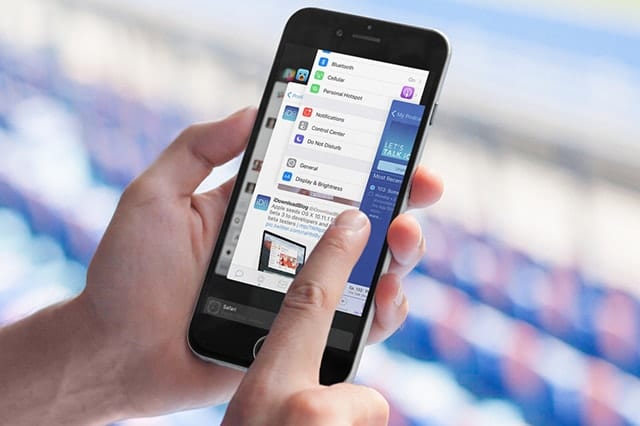If you own an iPhone or iPad, you’ve probably force quit apps to save battery life and improve performance. Well, it seems you and millions of iOS owners can stop doing that now. It turns out, the idea of closing unused applications to save system resources or power is a misconception. Apple expert and blogger John Gruber said in a post that this is the “single biggest misconception about iOS”.

This myth which has persisted for years is probably based on the idea that if a computer is running slow you should close apps that are hogging system resources. However, Gruber explains that the iOS system works differently.
How iOS works
In his blog post, Gruber says the iOS system will freeze applications in the background, and this frees up the RAM they were using. He adds, “iOS is really, really good at this. It is so good at this that unfreezing a frozen app takes up way less CPU (and energy) than relaunching an app that had been force quit. Not only does force-quitting your apps not help, it actually hurts. Your battery life will be worse and it will take much longer to switch apps if you force quit apps in the background.”
Not the first time
This topic has been talked about for many years already, and several experts have given their two cents worth. However, Apple users continue to swipe up background apps until their multitasking window is wiped clean. This could be because many people were still doing it and even iStore staff were recommending it to customers.
It was last year when 9to5Mac received a copy of an email from Apple Senior Vice President for Software Engineering Craig Federighi. Someone emailed CEO Tim Cook asking if he quits his iOS multitasking apps frequently and if it is necessary to do that to save battery juice. Although Cook didn’t respond, Federighi did. His answer was: “No and No. :-)”
Coming from a guy who has in-depth knowledge of how iOS works, we should take his reply as the final answer and biggest proof to debunk the long-standing myth of whether you should force quit apps.
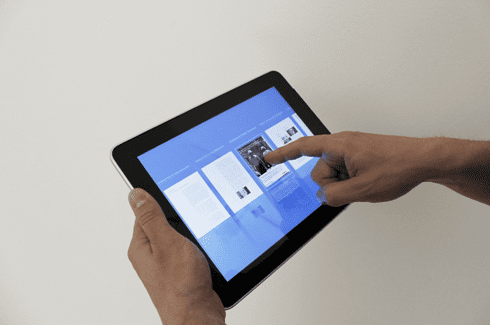
When should you force quit apps?
Now you can skip the laborious task of swiping dozens or hundreds of individual applications in your multitasking window. However, Apple says that when an app is unresponsive or glitched, it’s best to close and relaunch.
What about apps that do affect battery life when they are running in the background?
Applications that use GPS navigation, music playback and other background operations do eat up battery power. According to 9to5Mac, these are only running when you are using them. But if any of these apps are causing you problems, feel free to force quit. You can go to Settings > Battery > Battery Usage, and check which ones eat up battery juice the most.
How to really save battery life on iOS devices
When you are running low and don’t have access to a charger right away, here are some tricks you can use to save power.
Turn on Low Power Mode for iPhones
Since iOS 9, a feature called Low Power Mode will be offered automatically when your device hits 20% power. Apple claims that you gain three extra hours of juice when this feature is activated. This is because it reduces power consumption by preventing background app refresh and automatic downloads, as well as stopping Mail fetch, Hey Siri and some visual effects. Once your phone hits 80% after charging, it will automatically turn off. Remember that this is only available on iPhones and not on iPads.
Lower brightness and volume
iOS devices pack more pixels than a MacBook Air or iMac, so it’s not surprising that their screens are top power drainers. And the brighter your display is, the more battery it consumes. So adjust brightness to the lowest level that allows you to still use your phone or tablet comfortably.Turning down the volume also helps to preserve more power. But it would be even much better if you stopped playing music or using apps or features that require audio until you can recharge your device.
Disable Wi-Fi, Bluetooth, 3G, 4G, and Airdrop
All of these services eat up a lot of battery juice, so if you do not need to use them as of the moment, turn them off.
Switch to Airplane Mode
This feature will stop all use of your device’s antenna. By doing so, it prevents your iPhone from constantly checking for a Wi-Fi or cellular network or using GPS, tasks that quickly drain power.
Does your battery need repair or a replacement?
Of course, none of these tips will be that effective if your battery requires repairing or replacing. If you have been using all the suggestions out there and your phone or tablet still keeps on running out of power faster than it should be, then it’s time to see a specialist. Those who are using an iOS version of at least 10.2.1 will receive a helpful notification that reads “Your battery needs service”.