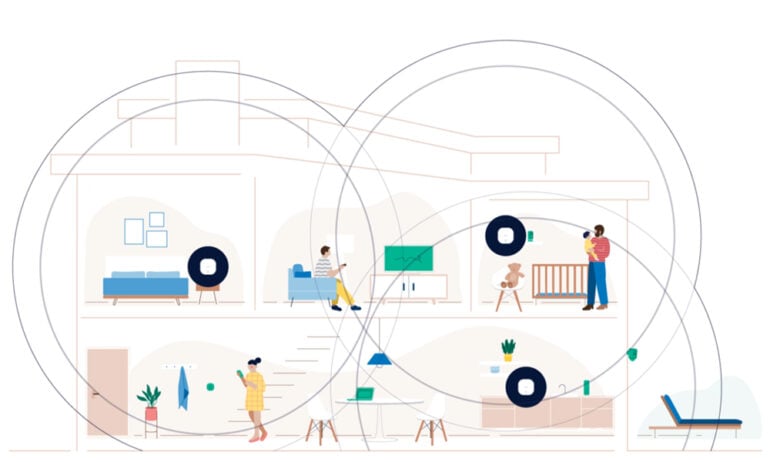A mesh WiFi system extends your WiFi network and provides you with whole-home coverage. Unlike other network devices that are designed to boost your WiFi, a mesh system will give you a stronger, faster, and more reliable signal in every room. Here’s everything you need to know about mesh WiFi systems, how they work, and if you should upgrade.
Mesh WiFi System vs Traditional Router
A traditional WiFi router has a range of about 150 feet, but that coverage will also decrease every time your WiFi signal travels through walls, floors, and other obstructions. On the other hand, a mesh system lets you extend your WiFi network up to 10,000 square feet or more.
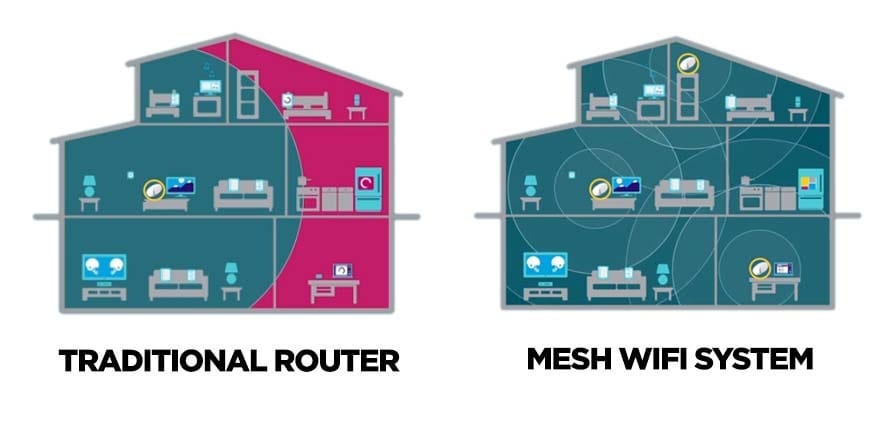
Even if you’re paying for the fastest WiFi speeds from your internet service provider (ISP), your connection could be slower in rooms that are far away from your router. In that case, a mesh system could solve your WiFi issues, especially if you have a large home with multiple floors, thick walls, or an odd layout.
Read More: How to do a WiFi speed test anywhere in your home
How Does a Mesh WiFi System Work?
A mesh WiFi system consists of a “primary router,” and at least one other device called an “access point.” These devices work together to create a single unified WiFi network that you can customize to fit the size and shape of your home.
The primary router in a mesh system connects directly to your modem – just like a traditional router. However, unlike a traditional setup, a mesh router also connects to access points. These devices can send and receive data to each other via a wired or wireless connection.
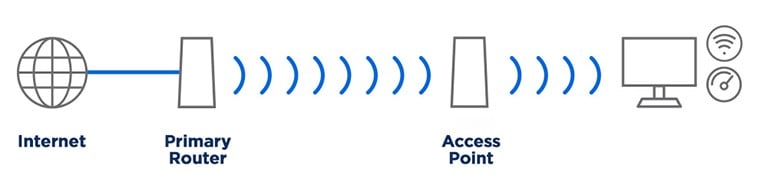
The access points in mesh WiFi systems are easier to set up, and they usually only need to be plugged into a wall outlet for power. That means you can add access points to any room in your home to extend your network and instantly eliminate “WiFi dead zones.”
These access points are also called different names by different manufacturers and vendors, including “nodes,” “satellites,” “extenders,” “points,” or “routers.”
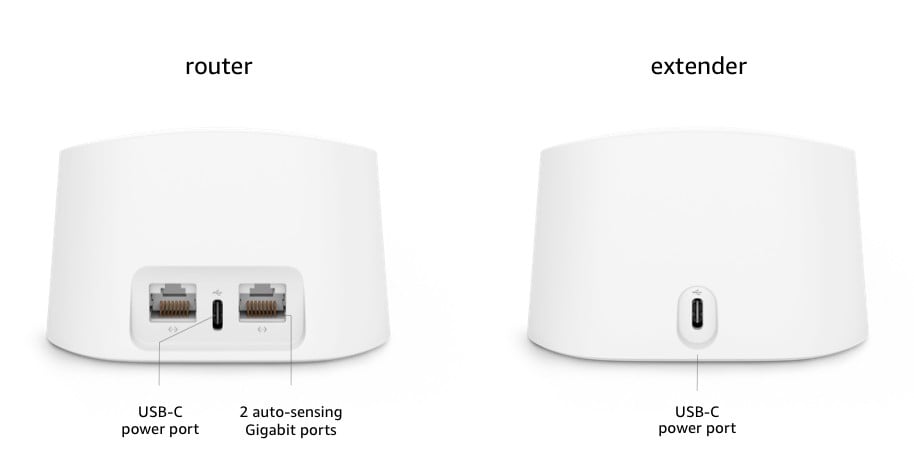
Basically, you can think of each device in the mesh system like a standalone WiFi router; they all broadcast a WiFi signal. But unlike installing a bunch of traditional standalone routers in your home, all the devices in a mesh system will broadcast the same WiFi signal.
Mesh WiFi gives you one network across your entire home, which means you can manage all your settings in one place. Plus, all your devices (like smartphones, computers, and smart TVs) will automatically connect to the access point with the strongest signal. So, if you’re walking around the home, or one of your access points drops off, you won’t ever lose WiFi.
However, you might experience a temporary signal loss when your devices switch from one access point to another. This signal handoff will be better for some mesh systems, but it shouldn’t be a problem unless you are moving around your home.
Do You Need a Mesh System?
You only need to install a mesh system if there are any rooms in your home where the WiFi is slower, your connection drops off, or you can’t connect your devices at all. This usually only happens in homes over 1,500 square feet or if you have multiple floors, thick walls, or an odd layout.
If you live in a small home or apartment with thin walls, a traditional router should provide enough WiFi coverage for you. In that case, a mesh system would probably be overkill, and there will probably be better alternatives.
Read More: The best WiFi routers for any budget
What To Look For in a Mesh System
If you buy a mesh WiFi system, you should look for a “tri-band” or “quad-band” model that features WiFi 6 or WiFi 6E technology. You also want to make sure it can deliver coverage for your whole home and that you have a good backhaul option.
Read More: What to look for when buying a new router
A tri-band router uses three different WiFi frequency bands to transmit data, while a quad-band router can use four bands. With at least three bands, your mesh system can use one of them as a wireless backhaul to increase the strength of your WiFi signal over long distances.
What Is Wireless Backhaul?
Many newer mesh systems use a dedicated wireless backhaul channel to strengthen the connection between the router and access points. This means a certain amount of WiFi spectrum will only be used to send and receive data between the devices in the mesh system.
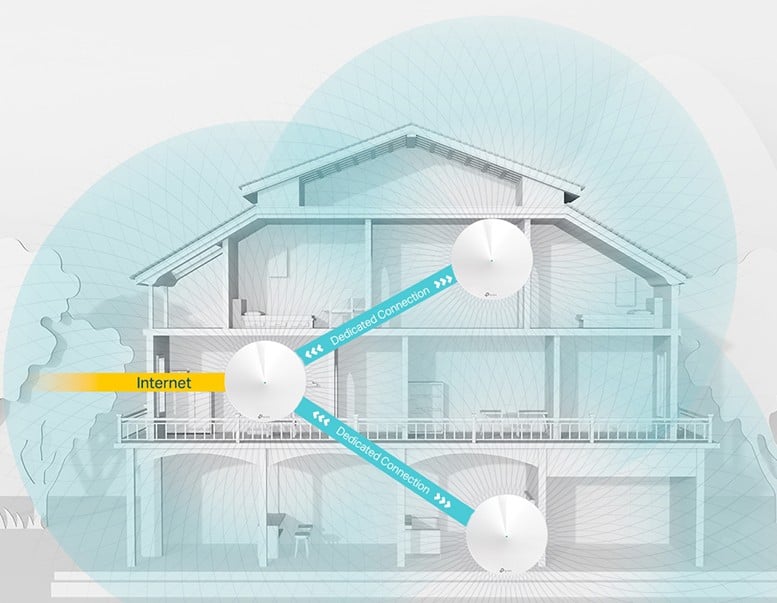
For example, the latest “tri-band” mesh systems use three different bands to transmit WiFi signals: 2.4GHz, 5GHz, and 6GHz. However, you might only get to use two of those bands in some mesh systems because the 6GHz band will solely be reserved for the wireless backhaul channel.
Since the backhaul channel is solely dedicated to traffic between your mesh devices, your network won’t slow down or get interrupted by any of your devices.
Wired Backhaul
For the strongest mesh network, you should use a “wired backhaul” setup. That means you physically connect your mesh router to the access points using Ethernet cables. Then you can daisy chain more access points to extend your network as needed.
If you are looking to set up a mesh system with a wired backhaul, you should look for a model that has multiple Ethernet ports on the back of all the access points. Otherwise, you won’t be able to connect them together.

While a wired backhaul will always deliver better performance, it is also much more difficult to set up. If you need help with your WiFi network, HelloTech can send a professional to your home as soon as today to install your mesh WiFi system and run your cables through the walls.
How Many Access Points Do You Need?
A mesh router and a single access point can provide 2,000 to 5,500 square feet of WiFi coverage. If you need more coverage, you can get a 3-pack or buy even more access points. It is recommended to install additional access points every 30-50 feet or about two to three rooms apart.
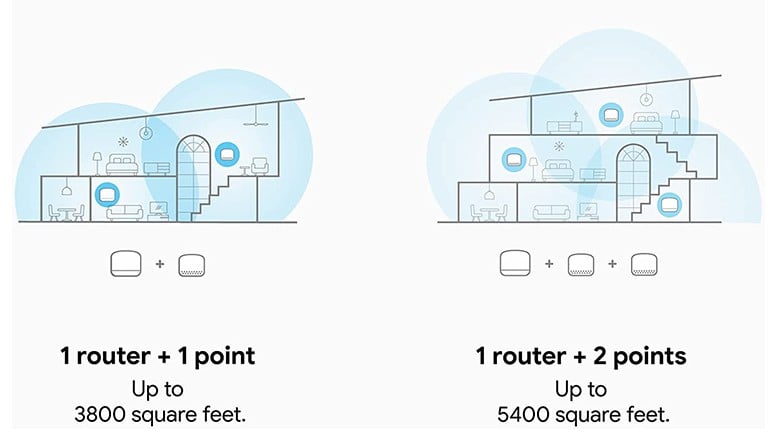
Some mesh systems let you add as many access points as you want, like eero, while other systems will have a maximum cap. For example, Google recommends you use no more than 5 mesh devices in one system, while TP-Link recommends using no more than 10 Deco units in a single mesh system.
How To Set Up a Mesh WiFi System
To set up a mesh WiFi system, all you have to do is plug the primary mesh router into your modem. Then install the access points anywhere in your home. Some mesh systems will instantly recognize your access points, while others will make you set everything up in an app.
Many of the latest mesh systems will have a robust smartphone app that makes it easy to change any settings in one place. For example, if you change the parental control settings in your router, those settings will automatically be copied over to all your access points.
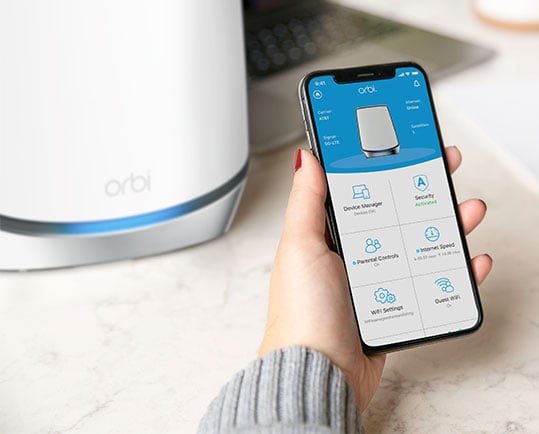
Just like a traditional router, the closer you are to an access point, the stronger your WiFi signal will be. So, be sure to place your access points in locations where you want the strongest signal, like your home office, bedrooms, and entertainment areas.
Ideally, you want your access points to have a line of sight with each other. The closer you place your access points, the stronger the signal will be. Also, the more “hops” that a signal has to make from a router to an access point and then to another access point, the weaker the signal will get.
You should place your mesh router in the center of your home and then install your access points branching out. You don’t want to have too many wireless access points in a row, or the signal will get weaker and weaker.
If you ever need help with your WiFi devices, remember that HelloTech is always here. Our technicians can answer any questions you have in person. With our HelloTech Home membership plan, you’ll get unlimited, instant support with any of your connected devices.
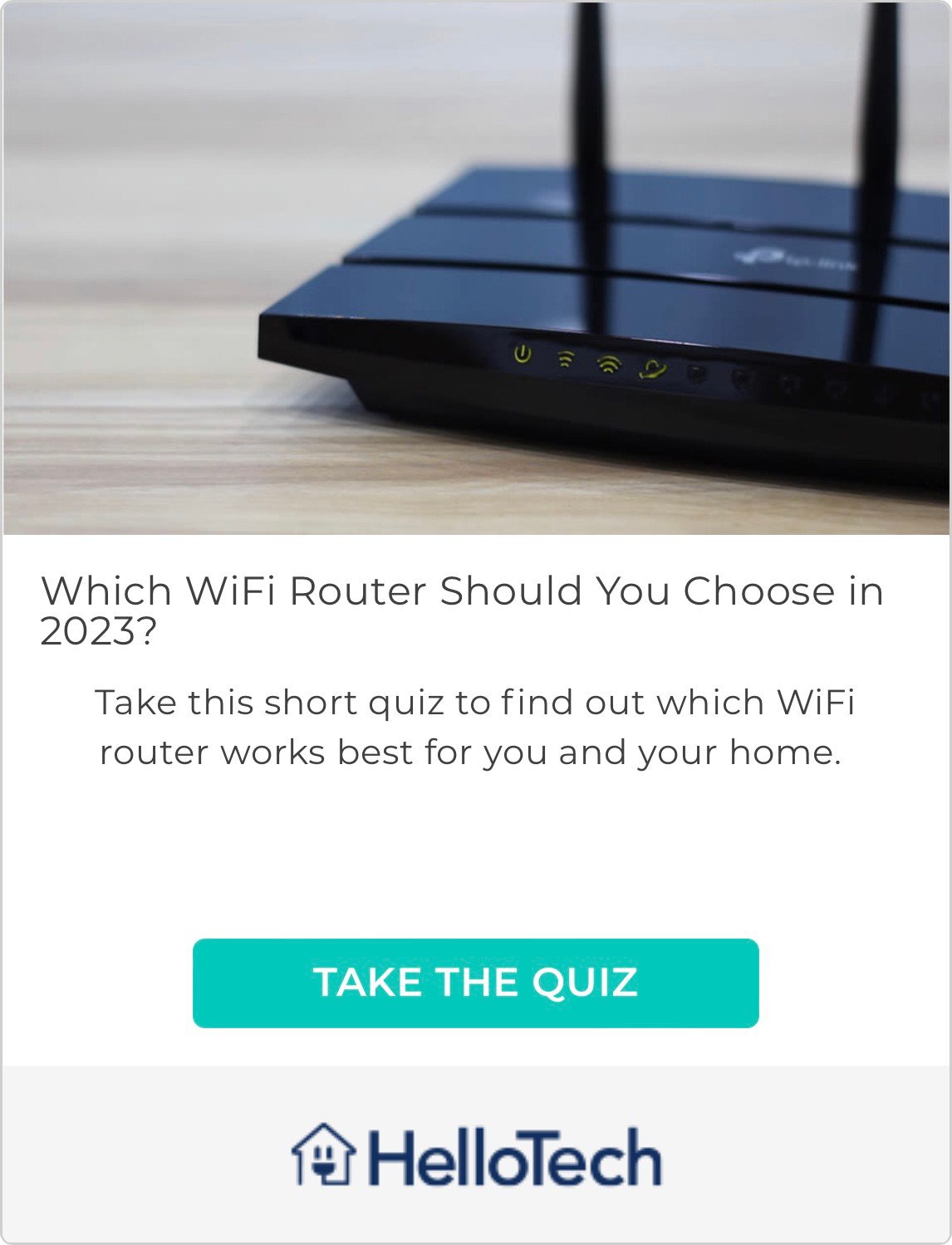
HelloTech editors choose the products and services we write about. When you buy through our links, we may earn a commission.