RAM, also known as memory, is one of the most important components in determining your computer’s speed and overall performance. So, whether you’re looking to buy a new computer, or you want to speed up your current PC, it’s crucial to understand what RAM is, and how much memory you actually need. Here’s everything you need to know about what RAM does, and how to find out if you have enough memory you have on your Mac or Windows computer.
What Is RAM?
Random access memory (RAM) is a hardware component that is used to store temporary data for the programs running on computers, smartphones, gaming consoles, and other devices. Operating systems (like Windows and macOS) need to have a certain amount of memory installed just to boot up.

What Does RAM Do?
You can think of RAM as your computer’s short-term memory. It provides temporary storage space for data and program codes that your computer is currently using. Your computer uses memory to launch programs, process actions, load features, and more.
While your hard drive and RAM are both measured in gigabytes (GB), they do very different things. You can think of your hard drive like your computer’s long-term memory, where all your files and programs are stored when they are not in use. However, the data stored in your RAM will be erased whenever you turn off your computer.
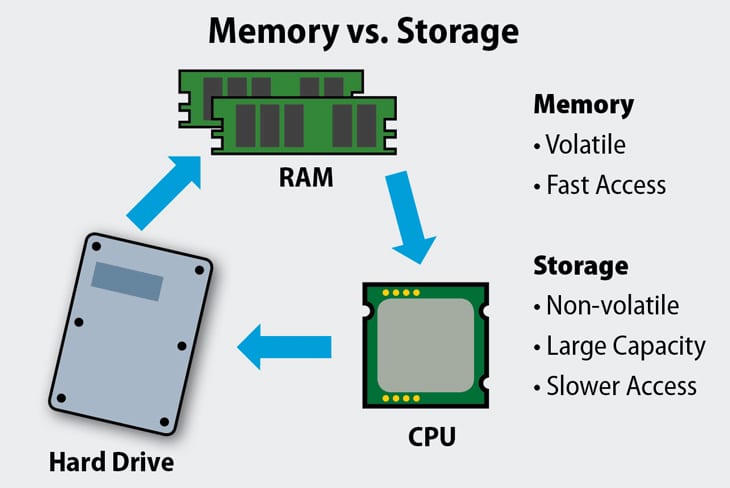
Your computer’s RAM is faster than the best long-term storage drives today. RAM stores commonly-used data that your programs, apps, or processes need on stand-by. This way, your computer’s memory can quickly pull up information and hand it over to your central processing until (CPU).
Read More: What is a CPU and what does it do?
How Much RAM Do You Need?
You will need at least 2 GB of RAM to use basic programs like Microsoft Word or surf the web. However, you should have at least 4 GB of RAM if you want to use newer apps. You might need 8-16 GB of RAM or more if you do lots of multitasking or use intensive programs.
As a general rule, the more RAM you have, the faster your programs will run, and the more programs you can run at the same time. However, your memory is only one part of the equation, and your computer’s overall performance will also depend on your other hardware and software.
To get the best performance out of your computer, it is recommended that you always purchase memory sticks in pairs with the exact same specs. This is because most computers these days come with dual- or quad-channel memory slots, which will provide your memory with more channels of communication and increase data transfer speeds.
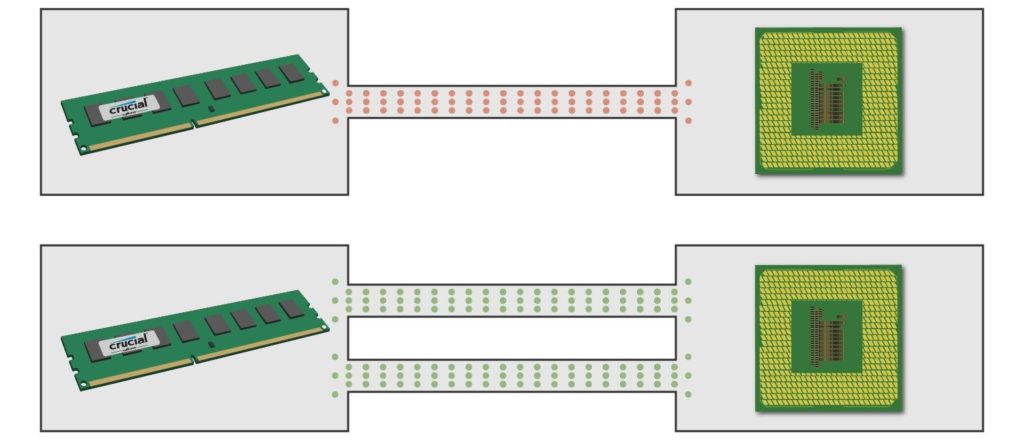
However, if you use two different kinds of memory cards, they will only run at the speed of the slowest module.
Is 2 GB of RAM Enough?
With 2 GB of RAM, you will have enough memory to do very basic tasks, like using Microsoft Word and Excel, opening a few tabs when browsing the web, or playing very low-end games. However, you can only run one or two programs at a time before your device starts slowing down.
Keep in mind that 2 GB of memory is the minimum you need to run the 64-bit version of Windows 10. So, if you only have 2 GB of RAM, your computer will feel very slow and sluggish. For example, we used more than 2 GB of RAM on a 64-bit Windows 10 laptop without any programs running or devices connected.
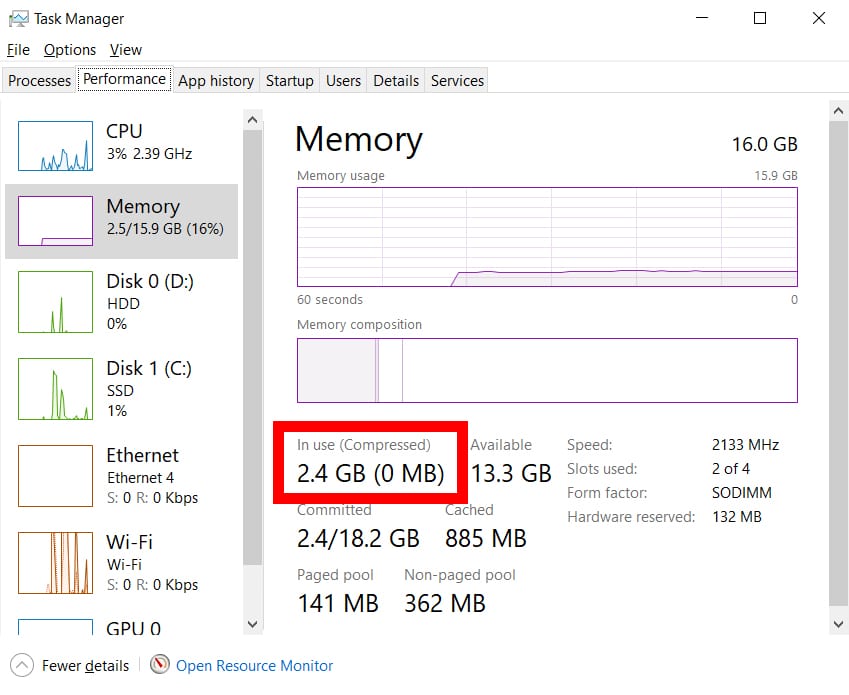
Is 4 GB of RAM Enough?
With 4 GB of RAM, you have enough memory to run a few lightweight programs at a time. You can open a handful of browser tabs, do basic image or video editing, play low-spec games, and stream music or videos online.
For example, we consistently used more than 4 GB of RAM just by opening 10 tabs in the Chrome web browser while running Microsoft Word (and the Task Manager). However, your system might be able to handle these tasks with less memory if you have better hardware, or if you enable certain settings.
Even low-budget computers and laptops come with at least 4 GB of RAM pre-installed these days. If your computer only has 2 GB of memory, upgrading to 4 GB of memory will feel like night and day. However, it is important to note that old 32-bit computers can’t handle more than 4 GB of RAM.
Is 8 GB of RAM Enough?
With 8 GB of RAM, you will have enough memory to run several programs at once. You can open lots of browser tabs at once, use photo or video editing programs, stream content, and play mid-to-high-end games.
Many Windows 10 and macOS computers or laptops come with 8 GB of memory installed these days. So, 8 GB of memory should be more than enough to run most productivity programs. It’s also the minimum amount of memory recommended by Adobe to run Creative Cloud programs like Photoshop.
While 8 GB of RAM is more than enough for most people, you can easily use it up if you have dozens of tabs open on your web browser, and you are running several programs at the same time. For example, we used up more than 8 GB of memory on a laptop by opening 50 tabs in Chrome while running Photoshop, PowerPoint, Word, and Spotify at once.
Some newer games will also use up to 8 GB of RAM all on their own. For example, Cyberpunk 2077 requires at least 8 GB of memory to run. That means you might experience major lag when trying to run the game if you have any other programs running in the background.
Is 16 GB of RAM Enough?
With 16 GB of RAM, you have enough memory to run as many programs as you want without slowing your computer down. This amount of memory is enough for hardcore gamers, video editors, gaming streamers, and anyone using AutoCAD or other demanding software.
For example, we were not able to use all 16 GB of memory installed on our laptop because the processor slowed everything down too much. So, if you have 16 GB of RAM, your processor is probably to blame for any bottlenecks.
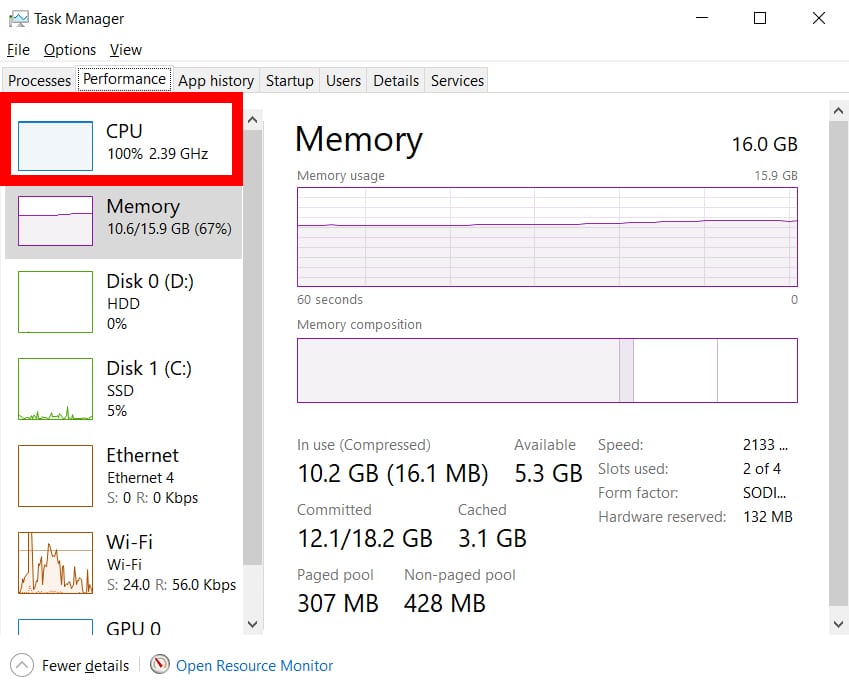
Is 32 GB of RAM Worth It?
With 32 GB of RAM, you have enough memory to edit high-resolution video (4K), model 3-D environments, or work with extremely large files. It’s also worth it if your computer needs to be dual-booted or you have several virtual machines installed.
Is 64 GB of RAM Overkill?
With 64 GB of RAM, you have enough memory for machine learning, feature film editing, and 3D graphics design. However, most power users will find 32 GB of RAM to be overkill, especially if your priority is just high-end gaming or multitasking a few demanding programs.
Now that you know how much RAM you need, you might want to upgrade your memory. However, there are a few other factors that you should consider when buying new memory sticks, like speed, latency, and more.
What Is the Difference Between DDR3 and DDR4?
If you shop around for RAM, you’ll notice most of them are DDR3 and DDR4 DDR5 sticks. The main difference between them is that the new DDR4 sticks are faster, more energy-efficient, and have a higher capacity than DDR3.
DDR stands for Double Data Rate, and the numbers 3 and 4 refer to the memory chip’s version. RAM speed (also known as clock speed or frequency) is measured in megahertz (MHz). This measure tells you how many times your RAM can access its storage space per second.
As of now, DDR3 RAM can only reach a maximum speed of 2133 MHz, while DDR4 goes from 2,133 MHz to 4266 MT/s (million transfers per second). When it comes to capacity, DDR3 can only handle up to 16 GB per stick, but you can buy DDR4 modules up to 256 GB.
DDR3 and DDR4 also come in different standard sizes. A DDR3 RAM stick won’t fit into a DDR4 RAM slot. So, before you upgrade your RAM, make sure to find out what kind of RAM slots your computer has. Also, it is important to note that desktop computers use a different kind of RAM than laptops.
What About DDR5?
DDR5 is the latest evolution of PC memory that only became commercially available in 2021. Compared to DDR4, the new RAM standard is faster, has higher capacity, and is more energy-efficient. However, since the standard is still new, it does not work with many computers right now.
Does RAM Speed Matter?
Your RAM speed won’t matter if your CPU can’t keep up. However, you will see a slight boost in performance with faster RAM if your other components can handle it. But you can improve your performance much more by upgrading your CPU or GPU speeds.
Some CPUs list a recommended RAM speed in their technical specs. Using this recommended speed can also boost performance, but only slightly. For example, while you might not see a much higher frame rate while gaming with faster RAM, you might see a higher 1% and 0.1% frame rate. Also, you need to make sure that your motherboard supports higher RAM speeds. Otherwise, your RAM speed will cap out, and then it won’t matter how fast it is.
What is a Good CAS Latency For RAM?
CAS latency is the number of clock cycles a RAM stick takes to access a set of data. For RAM sticks with identical speeds and chip versions, lower latency is better. While DDR3 generally has lower latencies than DDR4, the latter compensates with much higher speeds that deliver better performance.
Once you understand what RAM capacity, speed, and latency are, here’s how to find out how much memory your current computer has:
How Much RAM Do You Have on Your Windows 10 PC?
To find out how much RAM you have on a Windows 10 computer, open the Window Search Box. Then type Task Manager into the search bar and click Open. Next, click the Performance tab, and you will see how much RAM you have in the top-right corner.
- Open the Windows Search Box. You can do this by clicking the magnifying glass icon in the bottom-left corner of your screen.
- Then type Task Manager into the search bar.
- Next, click Open. You can also hit Enter on your keyboard.
- Then click the Performance tab. You will see this at the top of the pop-up window next to Processes.
- You will see how much RAM you have in the top-right corner of the window. Then you will also see how much memory you are currently using at the bottom of the window next to In Use.
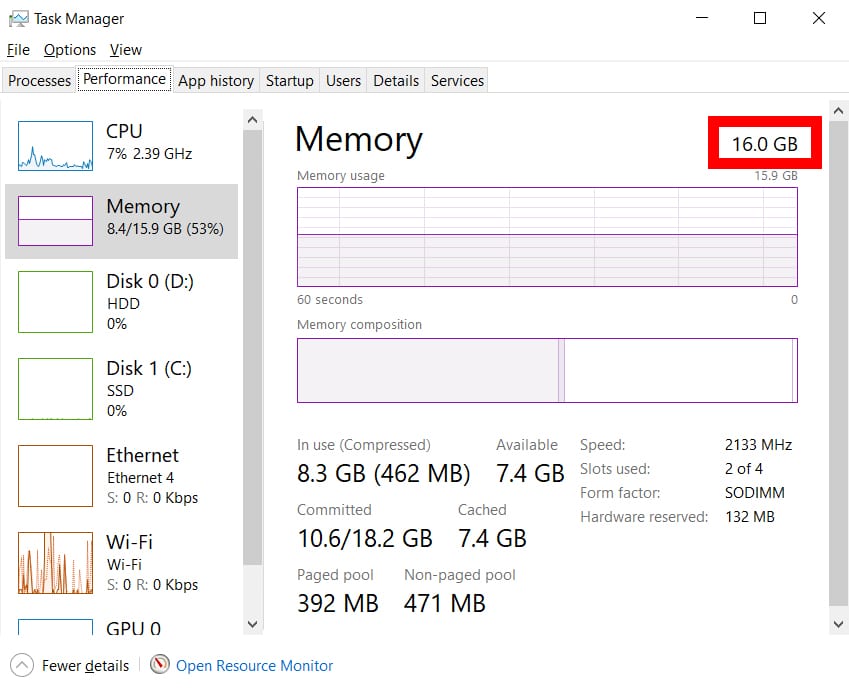
You can also access this window by right-clicking on your Taskbar at the bottom of your screen and selecting Task Manager. Or you can press the Ctrl + Shift + Esc on your keyboard at the same time.
How Much RAM Do You Have on Your Mac Computer?
To find out how much RAM you have on a Mac computer, open a Finder window, and go to the Applications folder. Then go to the Utilities folder and open the Activity Monitor app. Finally, click the Memory tab, and you will see how much memory you have next to Physical Memory.
- Open a Finder window. You can do this by clicking the half-blue, half-gray face icon in your Dock. Or you can click any empty space on your desktop and press the Command + N keys on your keyboard at the same time.
- Then go to the Applications folder. You can do this by clicking Applications in the left sidebar of the Finder window. Or you can press the Command + Shift + A keys on your keyboard at the same time.
- Next, open the Utilities folder. You can also press the Command + Shift + U keys on your keyboard and skip the previous step.
- Then open the Activity Monitor.
- Next, click the Memory tab. You will see this at the top of the window nest to CPU.
- Finally, you will see how much memory your Mac has next to Physical Memory. You will see this at the bottom-center of the window. You will also see how much memory you are currently using next to Memory Used.
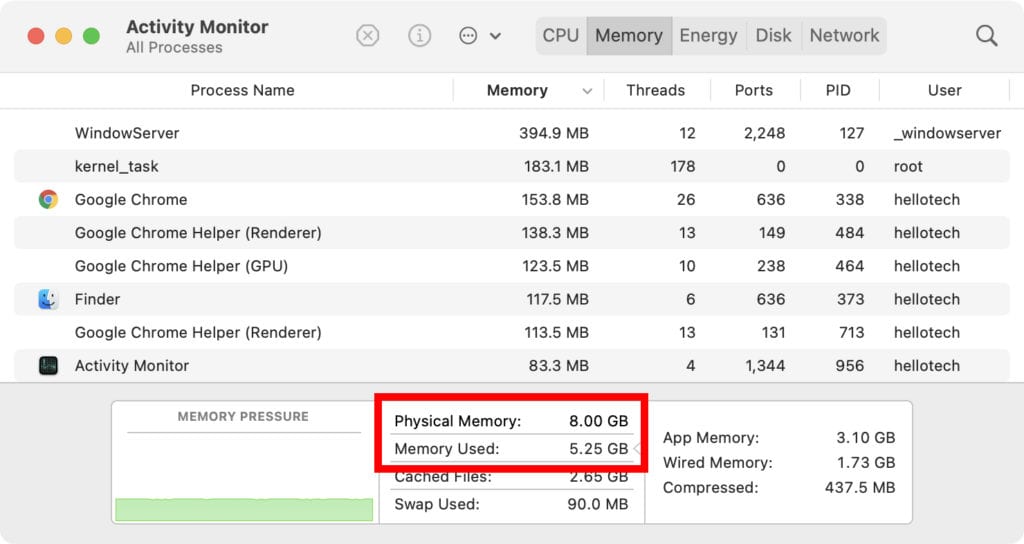
Now that you know what RAM is and how much memory your computer has, check out our list of the best desktop computers if you want to upgrade.


