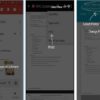If you are an iPhone user, then you may have heard about the Wi-Fi Assist feature and how it might be driving up your cellular data usage.
What exactly is it for? Is there a way to turn it off? And does it really increase the amount of data you are using and costing you money?
All of your questions will be answered here.
What is the Purpose of Wi-Fi Assist?
Apple designed this feature to help users remain online even if they have slow or intermittent Wi-Fi connection. The moment the connection weakens, Wi-Fi assist will automatically set your device to use cellular data.
It works for Safari and other apps that utilize internet connection, such as Apple Music, Maps, Mail, etc. The idea is to keep you connected at all times.
Wi-Fi Assist is turned on by default. You will know it is activated when you see the cellular data icon on your status bar. So, if ever you constantly have unreliable Wi-Fi, then expect that your iPhone will be using more cellular data.
Many have cried foul over this feature and are blaming it for their overages. Users have expressed surprise and outrage at how much their phone bill has skyrocketed at the end of the month. However, Apple claims on their website’s support page that the increase of data usage should only be a small percentage, and even links to another page offering tips on how to manage cellular data.
Apple also informed the public that Wi-Fi assist will not switch on automatically when your phone is on data roaming mode. Additionally, it will not work with background apps, only those that you are currently using. Lastly, it only works for Apple’s apps and not for third-party apps, which might require unprecedented amounts of data.
How to Turn Off Wi-Fi Assist?
To be safe, it is advisable to keep Wi-Fi Assist turned off. It should be used only when really necessary.
Turning it off is fairly simple:
• Head to your phone’s “Settings”.
• Find “Cellular” and in there you will find “Wi-Fi Assist”.
• Turn it off by dragging the green button beside it to the left, at which point it should be deactivated.
You can turn it on in the same place whenever you need it, especially when you really have poor connection and you need to send a quick email. Just don’t forget to turn it off again to prevent it from kicking on automatically.
Restricting Data Usage
If you find that you actually need Wi-Fi Assist regularly and it is too much of a hassle to have to turn it on and off every time, you can leave it on. But to avoid anxiety over using up too much cellular data, there are some precautions that you can take.
Take careful stock of the applications on your phone. Figure out which ones you use regularly and which ones you don’t. Know as well which apps are data hungry and which of them you should only use when you are connected to Wi-Fi. Also, note that there are apps that automatically refresh in the background. You would have to probably restrict those too.
Okay, so how do we go about restricting these apps from connecting online using cellular data? Open “Settings” again and then “Cellular”. Once there, you will see a list of your apps. Deactivate those that you wish to restrict. If you constantly need to use your email or Maps for navigation, then leave them be. Video and music streaming applications, however, are data hungry so it’s best to turn them off so they only connect over Wi-Fi.
You can also go to Settings, scroll through all of your applications, and disable automatic background refresh. Doing this will also help you conserve your battery.
For added comfort, find “Reset Statistics” under “Wi-Fi Assist”. Here, you can set the reset time of your data statistics to coincide with your billing cycle. This will help you monitor your cellular data usage. It is also advisable to set an alarm for when your usage is approaching any limit you set. Have more control over your data and stop constantly worrying about paying for overages.
Wi-Fi Assist Can Be Useful with the Right Settings
Poor Wi-Fi connection can be truly frustrating. Unfortunately, it cannot be avoided and that is why Apple decided to create Wi-Fi Assist. As such, it is a handy feature to have. By tweaking your phone’s settings properly and by monitoring your monthly data statistics, you shouldn’t have to worry too much about over usage.