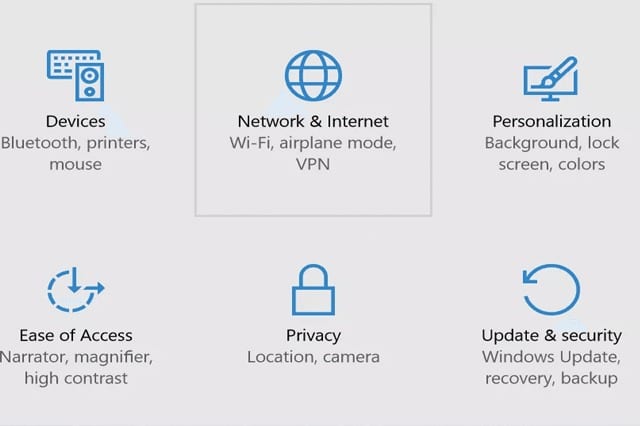Windows 10 offers a new feature known as Wi-Fi Sense that lets you share your secure Wi-Fi networks without actually revealing the passwords to your friends. While convenient, some security experts are afraid that this feature might introduce security problems. Depending on where you stand on this issue, here’s how you can manage Wi-Fi sense to enable (or disable) the automatic sharing of your Wi-Fi networks.
What is Wi-Fi Sense?
Wi-Fi Sense essentially makes Wi-Fi management faster and easier. You can automatically log into Wi-Fi networks shared by your friends, and in turn your friends can log into networks you share. This is all done without actually revealing the passwords of secure Wi-Fi networks.
Wi-Fi Sense isn’t just limited to wireless networks at home. Because it downloads a crowd-sourced database of establishments with open Wi-Fi hotspots, you can instantly connect to these public hotspots whenever you’re nearby.
Wi-Fi Sense is also available in Windows Phone 8.1 (and the upcoming Windows 10 Mobile), allowing mobile devices to do things online and minimize their mobile data usage.
How to Use Wi-Fi Sense
You may have noticed a pop-up message saying “Wi-Fi Sense needs permission to use your Facebook account.” That’s because it is enabled in Windows 10 by default, and the feature needs to check your Facebook account to identify your friends. You can also opt to use Wi-Fi Sense with your Outlook.com and Skype contacts.
But just because Wi-Fi Sense is enabled by default doesn’t mean all networks your computer has saved are automatically shared. You still get to decide which saved networks you want to share.
To see your settings for Wi-Fi Sense, go to Settings and select Network & Internet. Click on Wi-Fi, and select Manage Wi-Fi Settings. Two toggles are listed here:
- Connect to suggested open hotspots
- Connect to networks shared by my contacts
The first option refers to the crowd-sourced open hotspots, whereas the second option refers to the connection sharing between friends. Below these two options is the list of known networks that your computer connected to in the past.
If the second option remains toggled to “On,” you can see three checkboxes for specifying which set of contacts you want to share your networks. In addition, a Share button appears to the left of the Forget button for each network in the list of known networks. The “Share network with my contacts” checkbox is also present whenever you connect to a secure Wi-Fi network for the first time.
Note that you need to be logged into your Microsoft account to use Wi-Fi Sense. You cannot enjoy the feature with friends whose devices aren’t powered by Windows 10. Furthermore, the feature isn’t available in some counties and regions.
How to Disable Wi-Fi Sense
Microsoft guarantees Wi-Fi Sense is safe to use. It doesn’t let a computer discover files, devices and other computers in a shared network; the feature only grants the computer Internet access. And although Wi-Fi Sense stores passwords of shared networks in a Microsoft server, it does so in an encrypted file.
Some critics, however, remain apprehensive about Wi-Fi Sense. One disadvantage is its indiscriminate nature. You can’t select only a few individuals among your Outlook.com, Skype and Facebook contacts when sharing your network; all of them can get access.
That means people you barely know (but you’ve added as a contact for some reason) can connect to your secure Wi-Fi network. Heck, all it takes for a potential hacker to join your network is send you a Facebook friend request. And once he’s inside, who knows what he can do? Anything is possible. As stated by Murphy’s Law, anything that can go wrong will go wrong.
If you’re convinced that these potential problems pose a risk to your security, just return to the Manage Wi-Fi Settings section of the Settings app and toggle the aforementioned options to the “Off” state. Or if you just want to stop sharing a specific Wi-Fi network, find it in the list and click the Stop Sharing button.
Disabling Wi-Fi Sense in your device stops you from sharing your networks to your friends, but that doesn’t stop your friends from sharing your networks to their own friends. To prevent this, you need to change your network’s name (or SSID) such that it has “_optout” at the end. For instance, a network called “foobar” can be shared through Wi-Fi Sense, but a network called “foobar_optout” is not shareable.