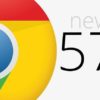People love Windows OS for its simplicity and speed, but many are puzzled why, on Windows 10, they’re being shown ads in the wrong places. Right from the start, people had mixed opinions about Microsoft’s final operating system. With their latest gimmick, though, it looks like the software giant could be pushing users closer to switching to an entirely new OS. First, came the suspicious keylogger they put on our PCs. Next came annoying ads that guise themselves as “tips”.
Windows 10 Infested with Ads
Over time, users have noticed Microsoft gradually bombarding its OS with ads. Among the first ones we’ve noticed showed up on the lock screen as “tips”. Eventually, we saw them bundling Candy Crush with the OS. Now, we’re blasted with notifications right into the File Explorer and taskbar.
In the past few weeks, we’ve seen users openly complain how their taskbar notifications include prompts telling them to switch to Edge whenever they use Chrome. Some reported getting notified to install Microsoft’s Personal Shopping Assistant for Chrome, too.
We’ve even heard of users who are seeing OneDrive notifications in the File Explorer, telling them to pay $6.99 to subscribe to Office 365. Not to mention that Microsoft even uses notifications to warn Chrome users about potential battery drain problems.
More often than not, notifications like these only spoil a user’s experience in using Windows 10. While some do find them useful, some may find them a little distracting.
More Ads to Come?
Rumor has it that the tech giant is planning on preloading Sling TV app in the OS. It will sit alongside Solitaire and Candy Crush in what appears to be another bloatware. You can easily uninstall them, though, if you don’t want to have these apps taking up room on your PC.
Disabling File Explorer Ads on Windows 10
If the speculations turn out to be right, Microsoft could show ads from the likes of Office 365, Skype, and File Explorer soon. Even if they do, this doesn’t mean we’re totally helpless against the influx of ads in Windows 10.
To keep yourself from getting served with these distractions, disable them with these steps:
- Launch File Explorer.
- On File Explorer, go to View > Options > then click on Change folder and search options.
- In the Folder Options dialog box that pops up, navigate to the View
- Go to the Advanced Settings Scroll down and look for the option labeled “Show sync provider notifications.”
- Uncheck that option and click OK
That should temporarily get rid of those troublesome File Explorer ads. Stay tuned, though, if you wish to know how to remove most of the nagging ads that Windows 10 pushes at you.
Microsoft’s Argument
Because most users received Windows 10 for free, some argue that the company is well within its rights to show us ads. They do have to generate revenue, after all.
Seems like a valid point until you consider that most Windows users have probably paid for a license to use the OS upon them purchasing a desktop computer or laptop. In a way, users have the right to express their dismay on the issue.
A Proper Channel for Windows 10 Ads
Adding a notification center in Windows 10 was by no means an accident. Microsoft added the feature so it could blast prompts without disrupting whatever users are doing.
With that in mind, sneaking ads into File Explorer or on the taskbar may be a bit too much. While you can disable these as you see fit, you shouldn’t even be digging deep into your PC’s settings to shut them off in the first place.
Microsoft May Need to Rectify Its Strategies
Remember when Microsoft faced public furor for employing aggressive push notifications to prompt users to upgrade to Windows 10? Or them dubiously scaring Windows 7 users to upgrade? Microsoft, indeed, has a history of unnecessarily pushing customers to do its bidding and some may not appreciate their approach.
If their latest stunts go unchecked, the company could suffer another backlash from already frustrated Windows users. Hopefully, Microsoft will come to its senses and think of other, less intrusive, ways to generate revenue.
Back in the day, the Microsoft used to blame OEM partners for sneaking in tons of useless apps on your computer. Looking at Microsoft’s latest antics, they probably caught on to some less-than-ideal, industry-wide practices.