When Windows 10 came out, its reception wasn’t as warm as its predecessors. In fact, Microsoft had to resort to intrusive upgrade tactics to get users to update from Windows 7 or Windows 8/8.1 to Windows 10. Aside from all sorts of BSODs (Blue Screens of Death), the OS also removed user control over updates and privacy. Microsoft is finally doing something to salvage the OS’ reputation in this area.

With the widespread concern about data theft, no one wants to lose control over privacy. But what can you do when it is practically out of your hands? Downgrade?
The good news is that Microsoft is taking action. At last! The firm has finally admitted that the lack of privacy control is a serious problem, and users demand that privacy settings be restored.
Part of the company’s motivation is the potentially costly legal battle that they will face with Switzerland’s Swiss Federal Data Protection and Information Commissioner (FDPIC) that opened an investigation last year into the OS’ “get going fast” install option. The feature is said to share too much data without a user’s full knowledge.
According to the agency, Microsoft’s Windows 10 data processing “did not conform in every respect with the data protection legislation,” as revealed through their investigations.
So, on the next Creators Update that is scheduled to be launched spring of this year, an online privacy dashboard will be rolled out. This is where you get to choose the privacy settings suitable for your device. Although it won’t be native to your desktop, it is better than nothing.
Following this announcement, FDPIC has also backed off, citing that court proceedings are no longer necessary since “The technical implementation of the modifications requested by the FDPIC will be carried out worldwide”.
What the Windows 10 online privacy setup screen will look like
As shown in a blog post by Microsoft’s Terry Myerson, Executive Vice President of the Windows and Devices Group, the privacy dashboard will feature five data types – Location, Speech Recognition, Diagnostics, Tailored experiences with diagnostic data, and Relevant Ads. Each one has an “on/off” toggle switch, with the exception of Diagnostics, which has a Full or Basic switch.
In earlier software versions, Diagnostics came with an Enhanced Level. But Microsoft has eliminated the third option to provide users with simplified choices.
The company is also said to have “reduced the data collection” and made improvements to the privacy setting upon installation or update. The Express Settings screen that will appear on the first install has been improved and simplified. After the upgrade, you will also be prompted to review the privacy settings you picked.
The privacy dashboard also comes with a Learn more button, where you can gather more information about each data setting, Windows Defender SmartScreen, and others.
How to access the Microsoft Privacy Dashboard:
1. Sign in your Microsoft account.
2. Visit account.microsoft.com/privacy to check or change settings.
As Myerson explained, “you can go to account.microsoft.com/privacy to review and clear data such as browsing history, search history, location activity, and Cortana’s Notebook – all in one place.”
Well, spring 2017 couldn’t come fast enough. But users can try the beta version by signing up for the Windows Insider Program or downloading the Update Assistant. The rest will have to wait for the launch of the full public version.
One problem off the list of problems?
It may have taken a long time for Microsoft to admit that Windows 10 has a serious problem, but they did so with a solution in tow. It’s commendable, no doubt about it. But it is still not enough, especially because the upcoming update will have the so-called Dynamic Lock that uses a PC’s web camera to check whether or not a user is seated in front of it, and automatically locks if it’s the latter.
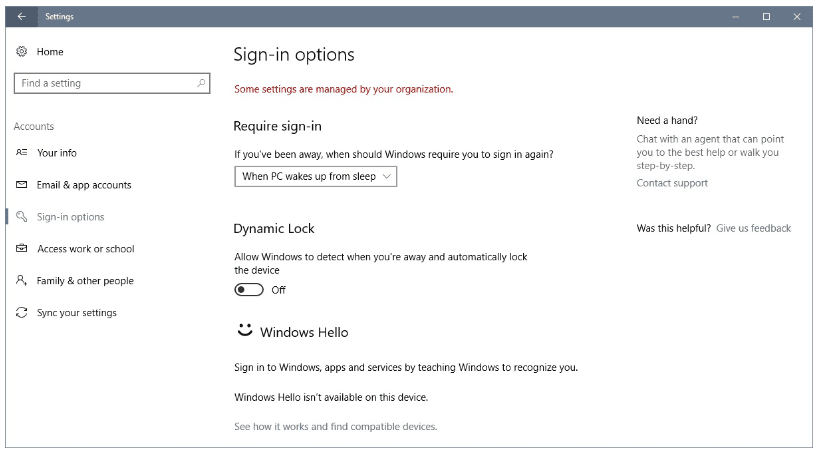
The Dynamic Lock can be disabled, and users don’t need to cover their webcam. But it still doesn’t erase the fact that Microsoft felt the need to mess around with the web camera, in the first place.
There’s still one other problem that the company has yet to address – control over updates. Many have complained that even changing the settings for online connection as metered doesn’t work. Updates are still downloaded automatically. For users with a data connection, this poses a costly problem.
While the Creators Update will bring an option to hold off for up to 35 days the installation of non-security updates, it is only applicable on Professional, Education, and Enterprise versions of Windows 10. This still leaves users of Windows 10 Home unhappy.
But adding the delay option indicates that the company recognizes the need for update control and they are taking steps to address the problem. How soon a solution will be rolled out, however, remains to be seen.


