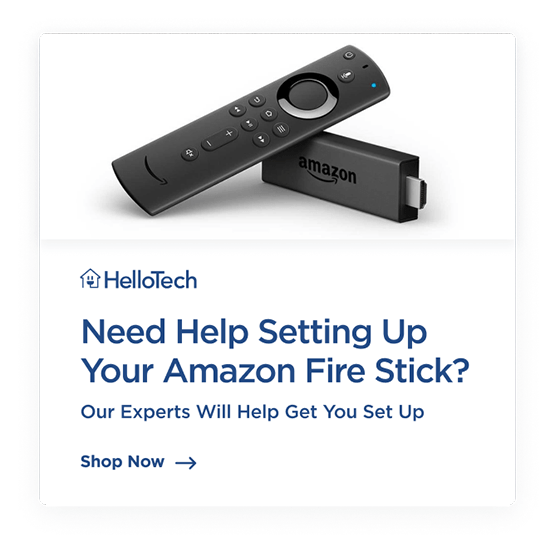Live TV aficionados can now enjoy YouTube TV on a Firestick or Fire TV device. This is fantastic news for anyone who likes to watch live sports or news, and it’s perfect for anyone who doesn’t have reliable cable service. Here’s everything you need to know about YouTube TV and how to install it on your Fire TV.
What Is YouTube TV?
YouTube TV is an internet streaming service launched in early 2017. With YouTube TV, you can get more than 70 live channels, including live sports and breaking news. You also get on-demand video and unlimited cloud-based DVR storage for up to 6 users.
YouTube TV lets you watch live TV and record programs via the internet. There are no wires or cable boxes needed. It combines the content you get from a traditional cable television with the efficient service of streaming media.
What Channels are on YouTube TV?
There are many subscription packages you can get with YouTube. The main subscription comes with more than 70 channels, including all major broadcast networks (ABC, Fox, NBC, CBS, and CW).
Sports fans can keep up with their favorite teams with ESPN, ESPN 2, the Golf Channel, MLB Network, NBA TV, the Olympics Channel, and many more.
If you want to keep up to date on the news, you’ll have access to breaking news channels like BBC World News, CNN, MSNBC, and even local news channels.
Or, if you just want to watch your favorite movies and TV shows, you can watch new episodes of Rick and Morty on Adult Swim, The Walking Dead on AMC, It’s Always Sunny on FXX, or classic movies on TCM.
For a full list of channels and shows available in your area, visit the YouTube TV website and enter your zip code.
Once you add a program to your library, all future airings will automatically be recorded to your DVR. There is no limit to how many shows you can record, and your recordings will be kept for nine months.
Then, you can stream your shows for any of your devices, no matter where you are. All you have to do is download YouTube TV on your Firestick or Fire TV device, Roku, Chromecast, or Apple TV. If you are in the market for one of these devices, be sure to check out our list of the best streaming devices of 2019 here.
You can also enjoy YouTube TV on an iPhone or iPad running iOS 10 or later, or on most Android L devices and above. Or you can start watching live TV by downloading the YouTube TV app directly to your smart TV.
How Much is YouTube TV
YouTube TV costs $49.99 per month. While this might sound like a lot, the average cable subscriber pays more than $100 a month, according to the consumer research firm Leichtman Research Group. This means the average cable subscriber would save around $600 a year by switching to YouTube TV.
With YouTube TV, you can also add channels for just a few dollars a month. Some of these a-la-carte options include:
- AMC Premiere $5/month
- CuriosityStream – $3/month
- EPIX – $6/month
- Fox Soccer Plus – $15/month
- NBA League Pass – $40/month
- SHOWTIME – $11/month
- Shudder – $5/month
- Starz – $9/month
- Sundance Now – $7/month
There are no fees for DVR, HD, rental box, and local and sports channel access.
How to Install YouTube TV on Firestick
- Turn on your Fire TV device and select the magnifying glass icon in the menu bar. You will find this in the top-left corner of your screen.
- Then type YouTube TV in the search bar and select it from the list.
- Click Download. Then wait for the app to download and install to your device.
- Then select Open.
- Sign in to your YouTube TV account or select Try It Free. If you select Try It Free, you will have to visit the YouTube TV website and sign up for an account. Your credit card won’t be charged until the 5-day free trial has expired.
- Finally, select Live to see a full list of live channels. Use your Fire TV remote to click the right directional key on the home screen to see what’s playing now.
If you’re new to Fire TV, read up on our guide on how to set up an Amazon Fire TV.