With a Roku streaming device, you can watch thousands of movies and TV shows on-demand. But first, you’ll need to download apps (also called channels), almost like you download apps on your smartphone. Here’s how to download apps on your Roku device using your voice, a remote, or with the Roku smartphone app.
Read More: Everything you need to know about Roku
If your Roku remote has a microphone button, you can search for apps with your voice. All you need to do is press and hold the microphone button while saying the name of the app out loud. Then, your Roku will show a download screen, and you can select “Add channel” to download the app to your home screen.

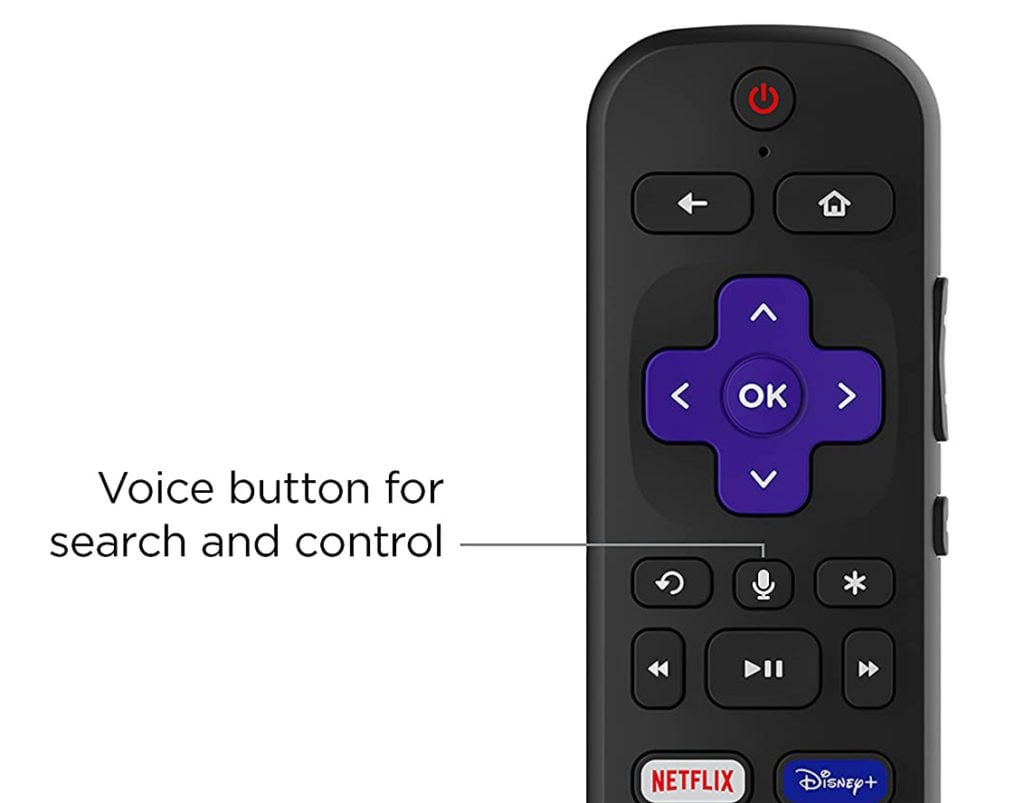

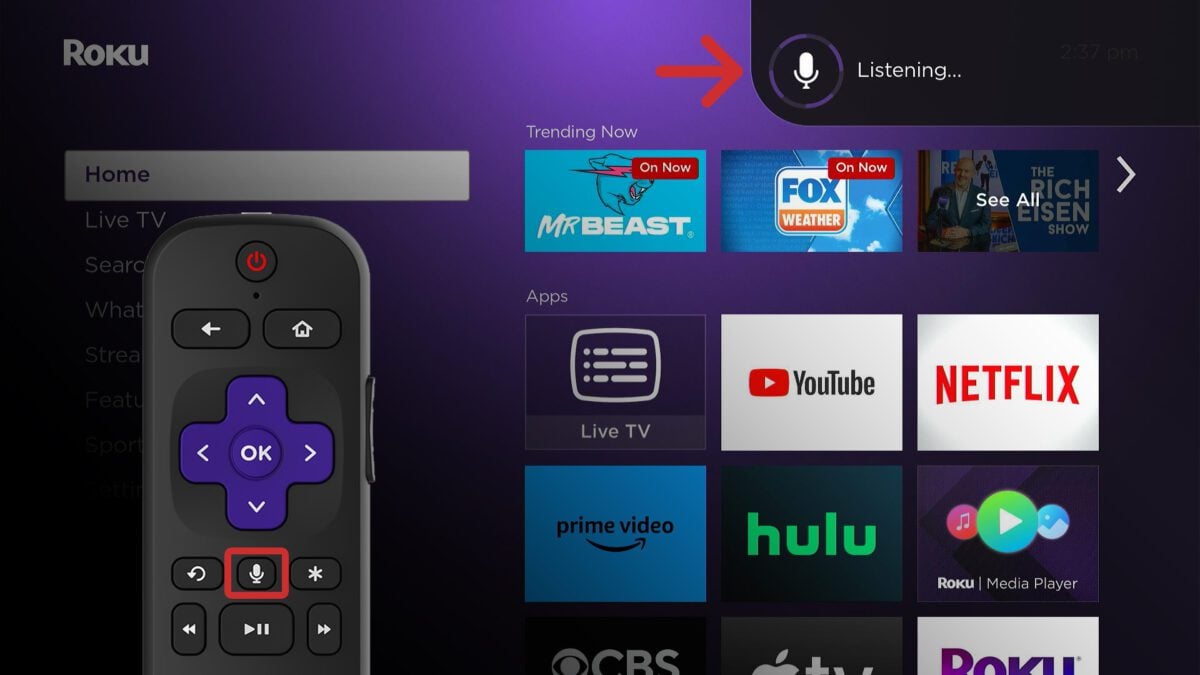
To find your app, press the Home button on your remote and then navigate to the bottom of your home screen. Once the app is highlighted, press the Star button on your remote and select “Move App” or “Move App to Top.”
Read More: What to do when your Roku remote isn’t working
To manually add apps to your Roku device, press the Home button on your remote. Then, navigate to the left sidebar and select “Search.” Next, use your remote to enter the name of the app you want to download and select it from the results. Finally, choose “Add app” to download it to your Roku home screen.
After your app has finished downloading, you can find it by pressing the Home button on your remote and then navigating to the bottom of your home screen. Once the app is highlighted, press the Star button on your remote and select “Move App” or “Move App to Top.”
Read More: How to mirror an iPhone to Roku
To add apps to your Roku device, download the Roku app and sign in to your account. Then tap “Search” at the bottom of your screen and enter an app name in the search bar at the top of your screen. Finally, select the app from the list and tap “Add.” This will add apps to your Roku devices as well.
Read More: How to Change Your Roku PIN
HelloTech editors choose the products and services we write about. When you buy through our links, we may earn a commission.
Learn how to take a screenshot on an iPhone X, and any other model of… Read More
Learn how to forget a WiFi network on your Mac, so your computer won’t automatically… Read More
Learn how to set up a guest WiFi network for the next time you have… Read More
Whether you want to record a video you found online or you need to show… Read More
With a Windows 10 PC, you can easily fill your entire screen with two different… Read More
Learn how to connect your smart plug to Alexa. Also, what a smart plug is… Read More
This website uses cookies.