One of the reasons Google Chrome is the most popular web browser is because of how many extensions you can use. Extensions are software modules that allow you to customize your browser in many ways. They can help you block annoying ads, speed up your browser, protect your privacy online, and more. Here’s everything you need to know about how to add, disable, and remove an extension in the Chrome web browser.
How to Add an Extension in Chrome
To add an extension to the Google Chrome browser, go to chrome.google.com/webstore and click Extensions. Then browse or search for an extension and click Add to Chrome. You can click the Extension button to see a list of your active extensions.
- Open the Chrome web browser on your computer.
- Then go to the Chrome Web Store. You can find this by entering chrome.google.com/webstore into the address bar at the top of your web browser.
- Next, click Extensions. You will see this at the top of the left sidebar.
- Then use the search bar to find an extension. You can search for extensions by name, category, or any related keyword.
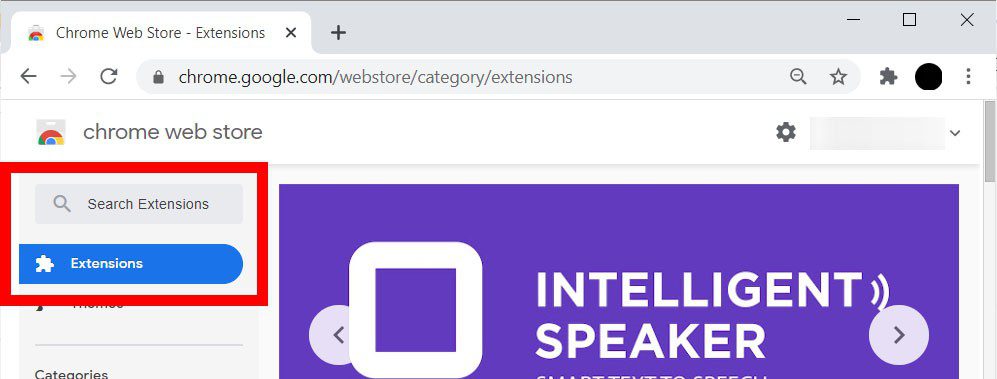
- Next, click Add to Chrome. You can also click the name of the extension to see more details, reviews, and related extensions.
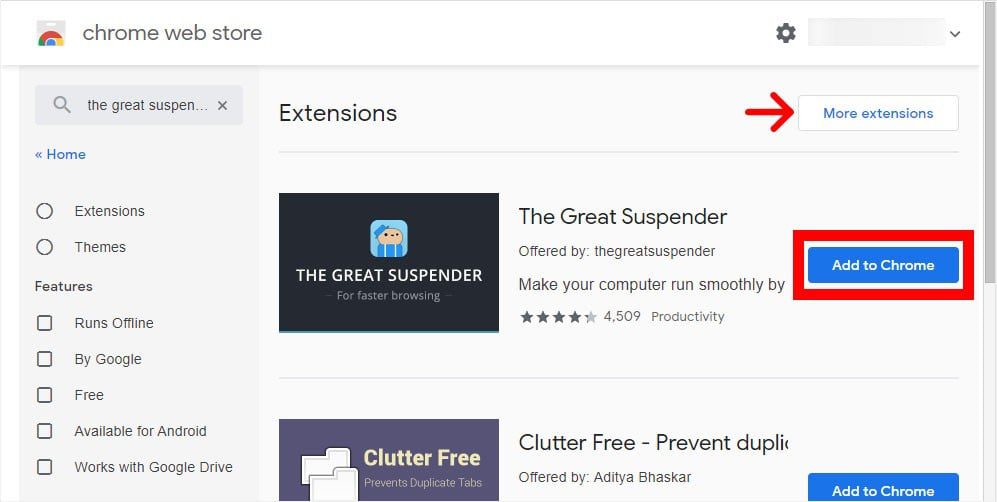
- Then click Add Extension in the pop-up window.
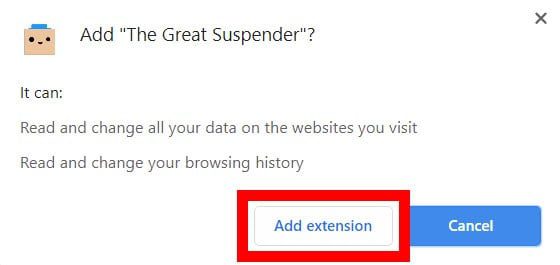
- Finally, you can access your extension by clicking the Extensions button in the top-right corner of your window. You can click the extension’s name or the three-dot icon to the right to access more settings and options. Clicking the thumbtack icon will also pin the extension to the right of your address bar.
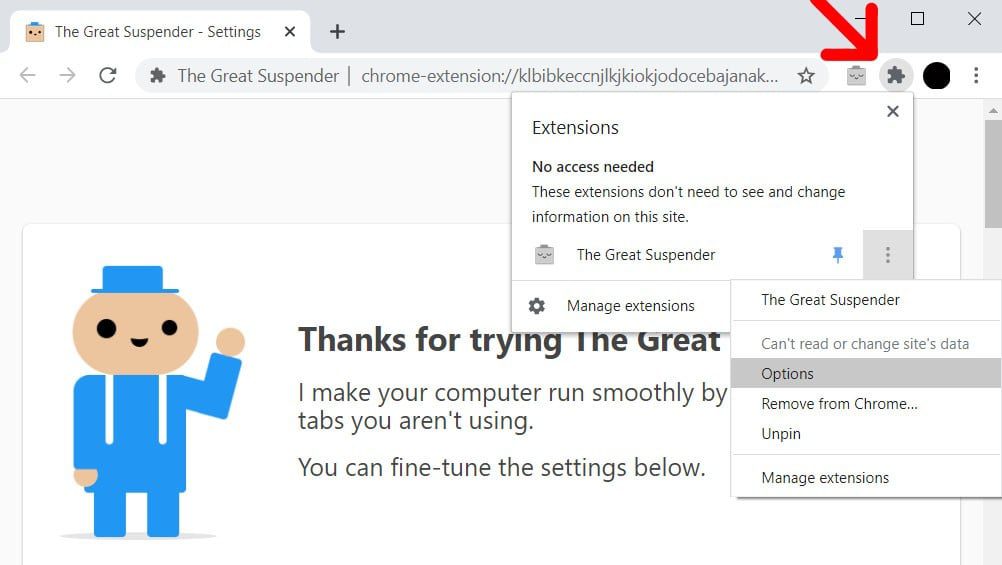
If you don’t know what extensions you want to add, check out our list of the best Chrome extensions here.
How to Disable Chrome Extensions
To disable an extension in Chrome, click the three-dot icon in the top-right corner of your browser window. Then go to More Tools > Extensions and click the blue slider next to the extension you want to disable.
- Open the Google Chrome web browser.
- Then click the menu button. This is the three-dot icon in the top-right corner of your browser window.
- Next, hover your mouse over More Tools. You will see a pop-up menu appear.
- Then select Extensions.
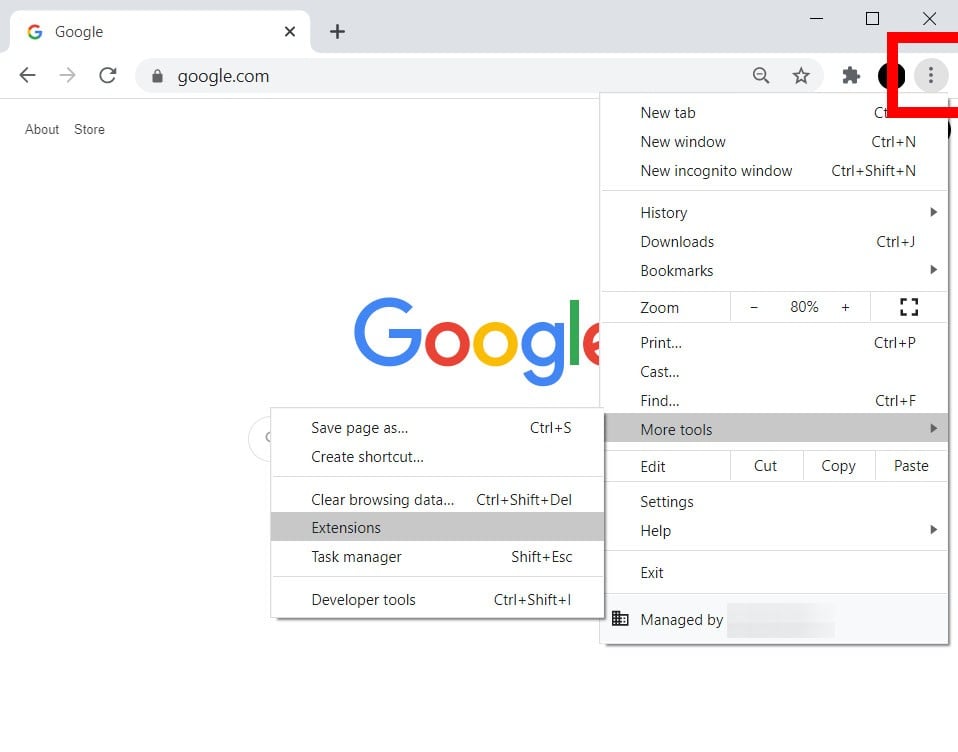
- Finally, click the blue slider next to the extension you want to disable.
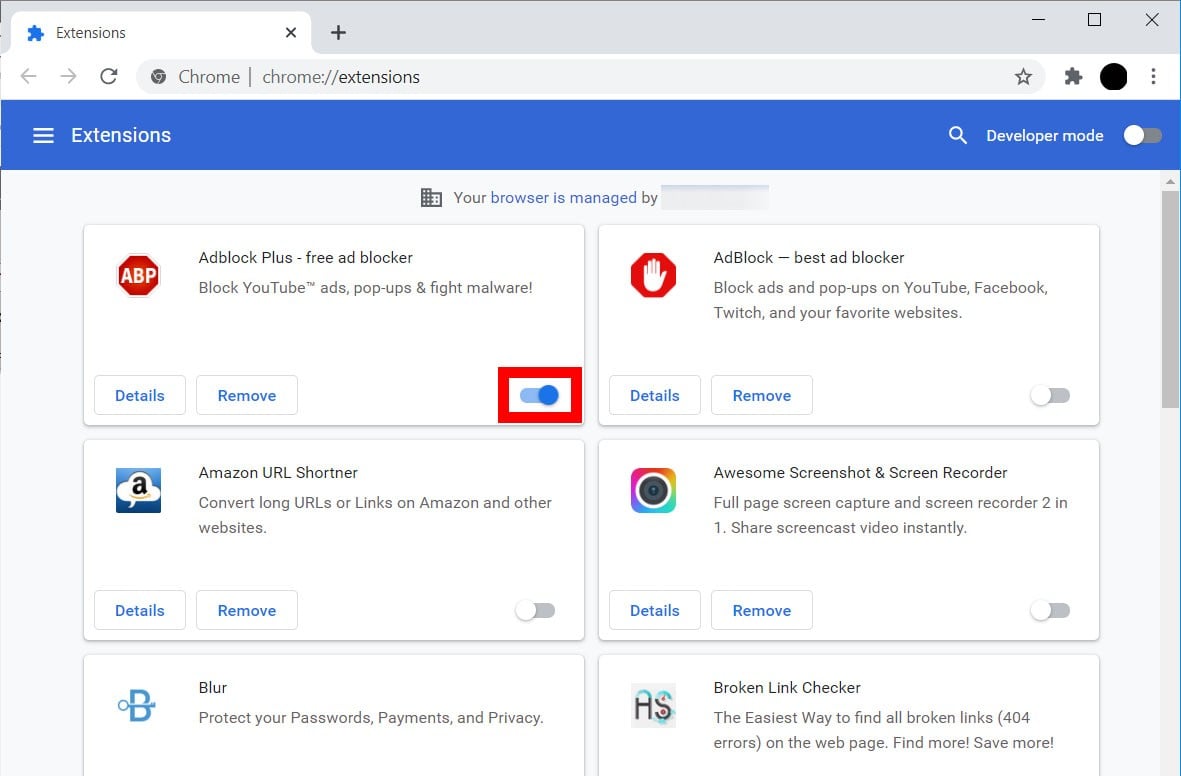
You can confirm that your extension has been disabled by clicking the Extensions button in the top-right corner of your window. If you don’t see your extension in the drop-down list, it has been disabled.
You can then re-enable an extension by clicking the blue slider again.
How to Remove Chrome Extensions
To completely remove an extension in the Google Chrome web browser, enter chrome://extensions/ into the address bar of your web browser. Then click Remove next to the extension that you want to remove.
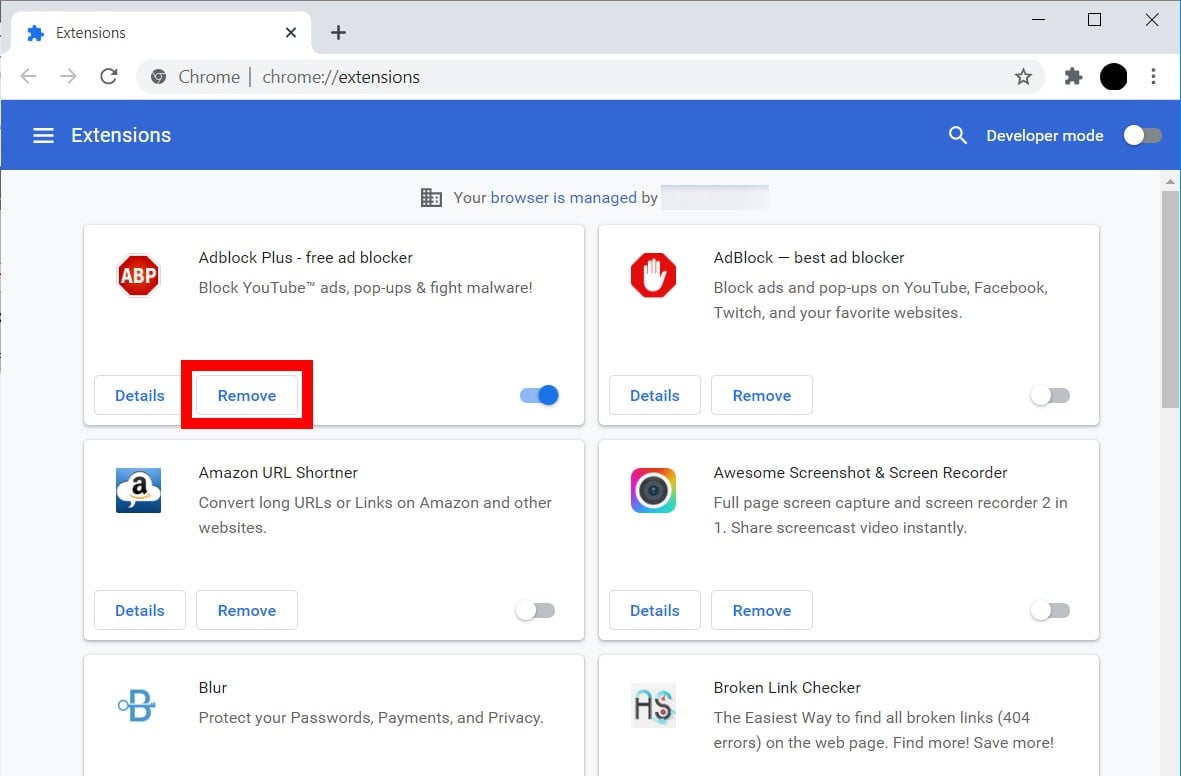
If you want to make your web browser faster, check out our guide on how to speed up Chrome.
