Have you ever missed an important email because you were away from your computer? With an iPhone, it’s easy to send and receive emails wherever you go. Plus, when you set up an email account on your iPhone, you’ll always be updated with notifications any time someone sends you an email. Here’s how to add an email account to your iPhone.
To start checking your emails on your iPhone, you’ll need to add your email account to the Mail app. All you have to do is provide your username and password for each email account you want to add. Then you’ll be able to read and respond to your emails from all your accounts in a single inbox.
To get started, just follow these simple steps below.

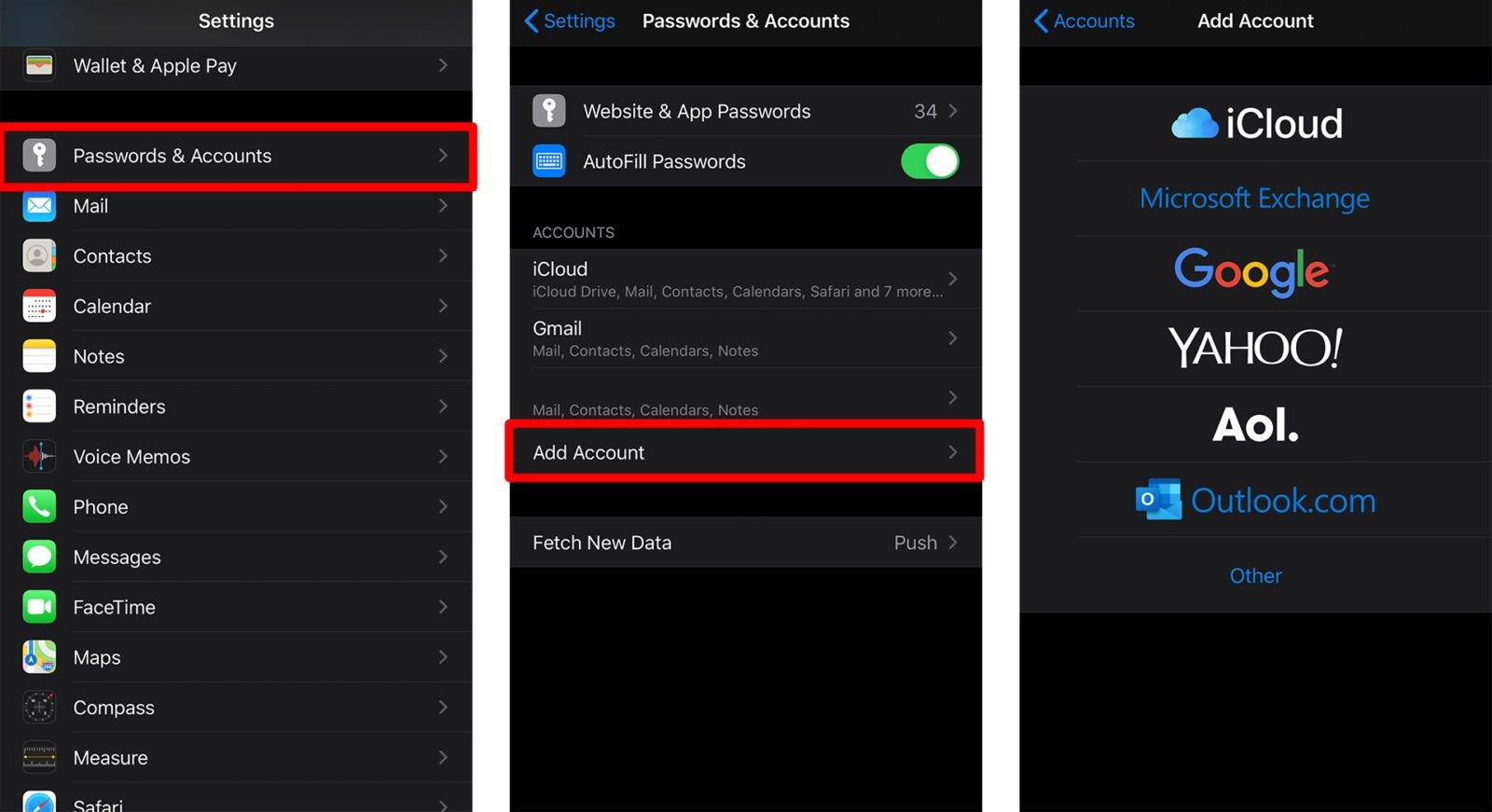
If you don’t see your email host in the list of options, you’ll need to manually add your email account and fill out additional information. This information is required to set up certain email accounts, like POP, IMAP, or Exchange, on your iPhone.
POP and IMAP, which are known as email protocols, are two different methods that allow you to access your emails. POP stands for Post Office Protocol, while IMAP stands for Internet Message Access Protocol. The difference between the two is that POP downloads your email messages to your iPhone, while IMAP lets you read your messages without downloading or storing them on your device.
Below are the steps on how to add POP or IMAP email accounts to your iPhone.
You’re now done! Your email account will be added to your iPhone, and you can now start checking your email messages. But if the information is incorrect, you’ll need to go back and edit it. If it still comes back incorrect, you might want to reach out to your email provider.
If you use Outlook, be sure to check out our guide on how to add an email signature in Outlook.
Learn how to take a screenshot on an iPhone X, and any other model of… Read More
Learn how to forget a WiFi network on your Mac, so your computer won’t automatically… Read More
Learn how to set up a guest WiFi network for the next time you have… Read More
Whether you want to record a video you found online or you need to show… Read More
With a Windows 10 PC, you can easily fill your entire screen with two different… Read More
Learn how to connect your smart plug to Alexa. Also, what a smart plug is… Read More
This website uses cookies.