No one likes being bombarded by pop-up ads, but every once in a while you do need them. Some sites still require that you add information to a pop-up window. Or maybe you can’t view a video or page because it is being blocked by Safari’s pop-up blocker. No matter what the reason, here’s how to allow pop-ups on Safari.
The following method will only work for Mac desktops and laptops running Safari.

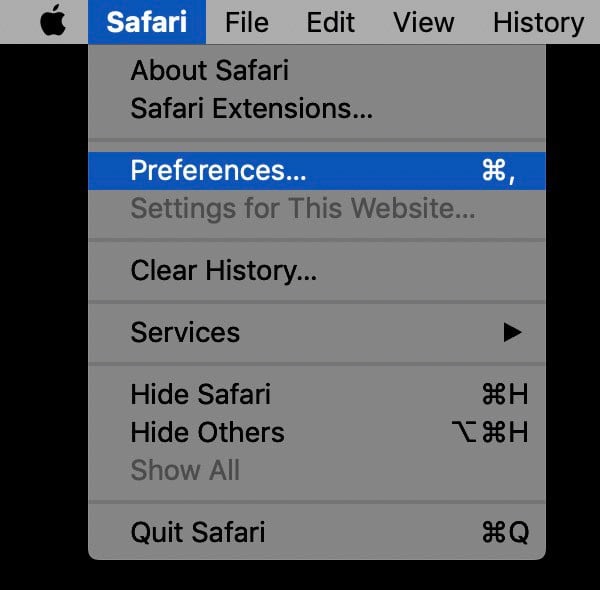

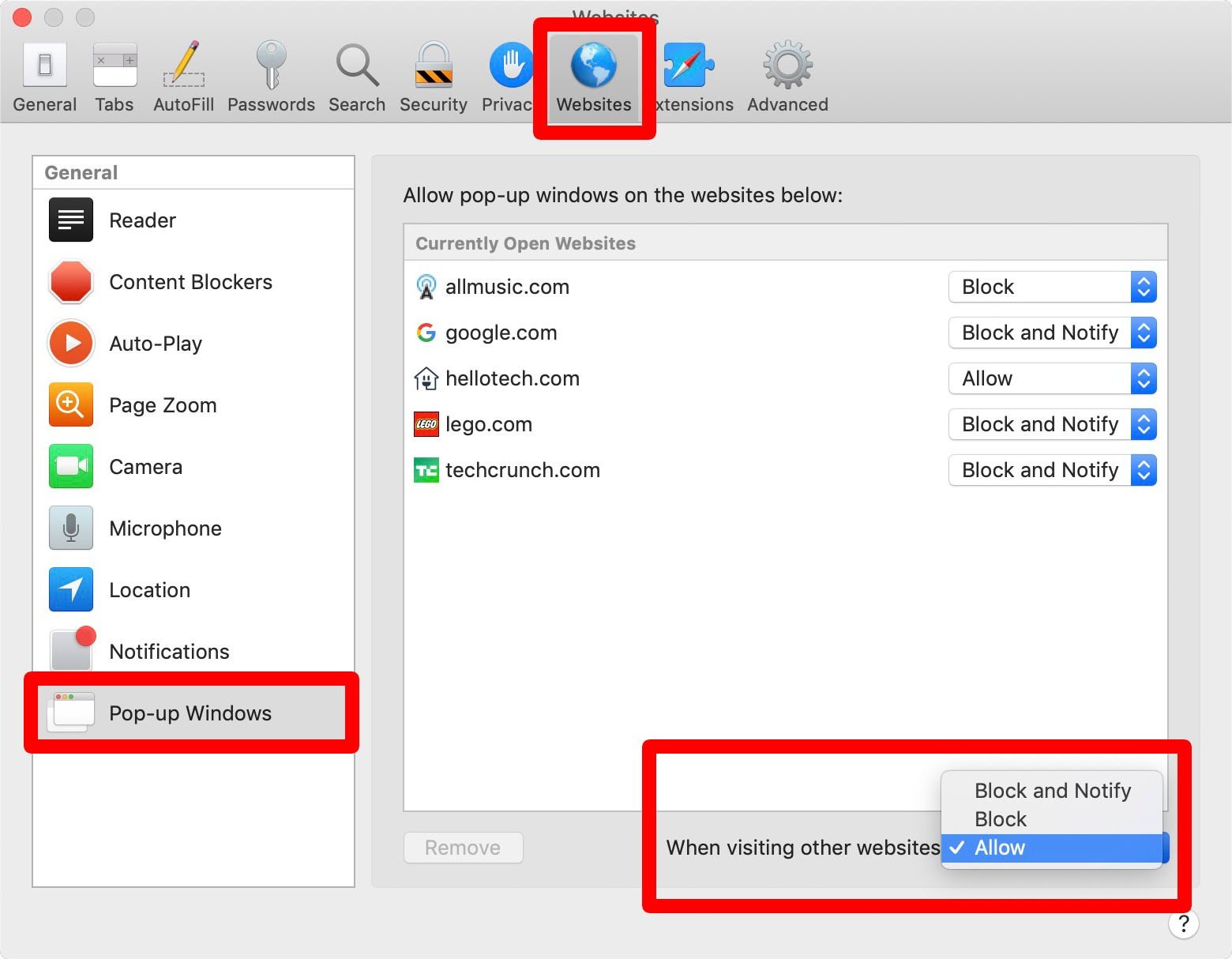
If you don’t want to allow all pop-ups on Safari, you can set exceptions for certain websites or webpages that you currently have open. In the same Preferences window click the drop-down menu next to a website and select Allow.

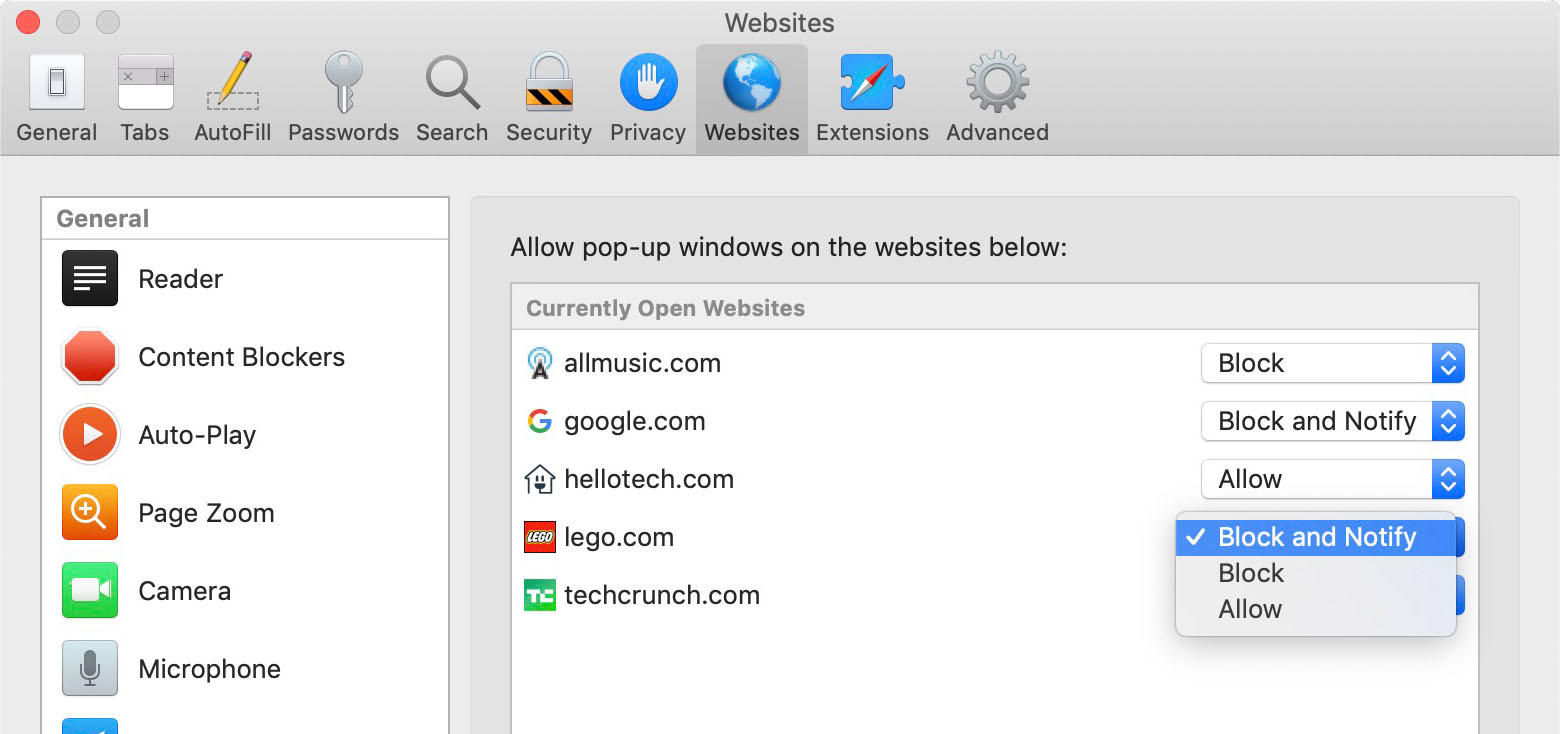
If you have an iPhone or iOS device, Safari is your default browser. If you want to know how to block pop-ups on your iPhone or iPad, follow the steps below.
Now that you know how to allow pop-ups on Safari, find out how to clear the cache on your iPhone by checking out our previous article here.
Learn how to take a screenshot on an iPhone X, and any other model of… Read More
Learn how to forget a WiFi network on your Mac, so your computer won’t automatically… Read More
Learn how to set up a guest WiFi network for the next time you have… Read More
Whether you want to record a video you found online or you need to show… Read More
With a Windows 10 PC, you can easily fill your entire screen with two different… Read More
Learn how to connect your smart plug to Alexa. Also, what a smart plug is… Read More
This website uses cookies.