Alexa was designed to make your life easier, but she’ll only be useful if you can understand her. Thankfully, if you ever get tired of listening to Alexa’s voice, you can always change it. Here’s everything you need to know about how to change Alexa’s voice, accent, language, and how to make her whisper or talk less.
How to Change Alexa’s Accent
To change Alexa’s voice, open the Alexa app on your smartphone or tablet. Then go to More > Settings > Device Settings and select your Alexa device. Finally, tap Alexa’s voice and select a new voice to use. From here, you can also change the speed of Alexa’s voice.
- Open the Alexa app. If you don’t already have the Alexa app, you can download it from the Apple App Store or the Google Play Store.
- Then tap More. You will see this three-square icon in the bottom-right corner of your screen.
- Next, tap Settings.
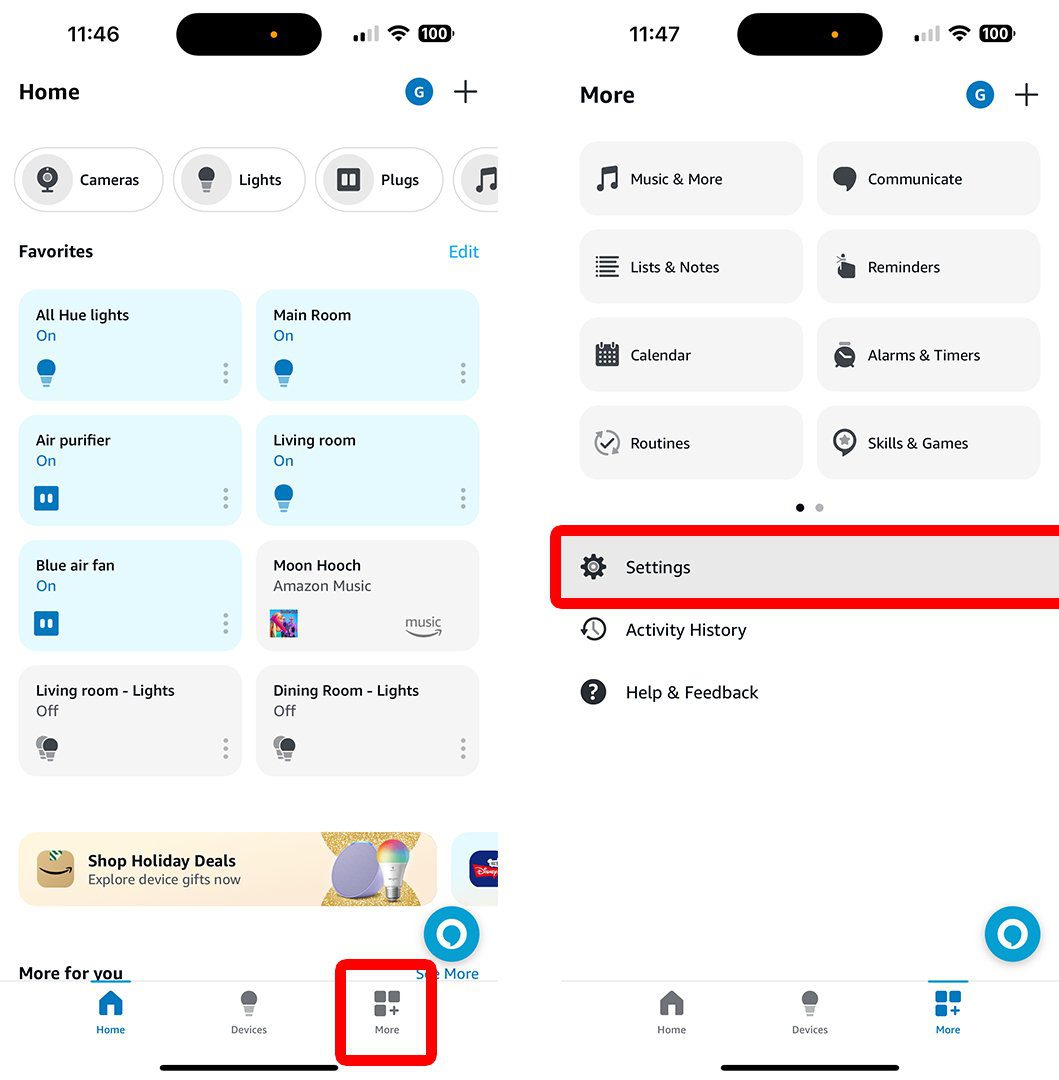
- Then tap Device Settings.
- Choose the device you want to change Alexa’s voice on. You can only change Alexa’s voice on one device at a time.
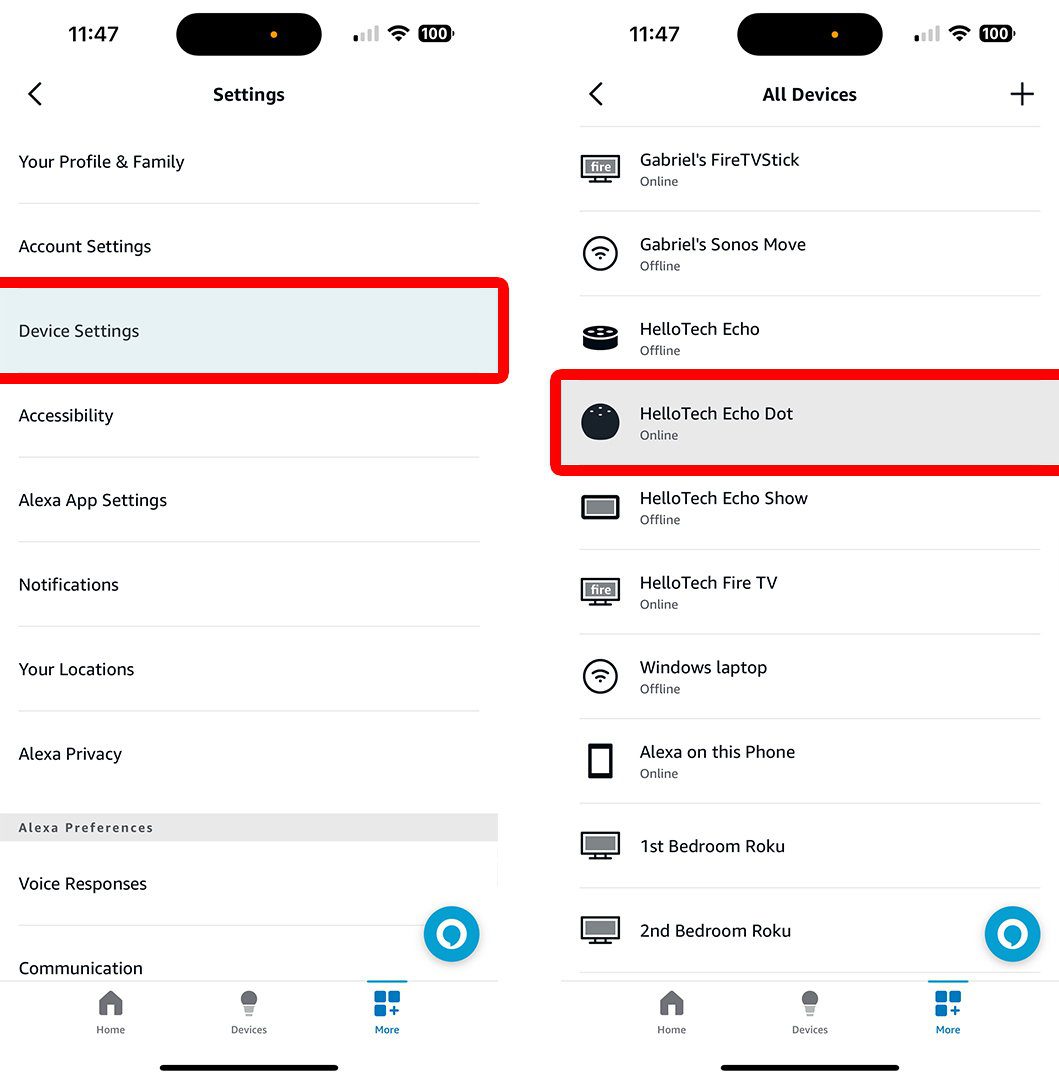
- Then tap the gear icon. You will see this in the top-right corner of your screen.
- Next, select Alexa’s Voice. You will need to scroll down near the bottom of the device settings to see this option.

- Finally, select a new accent. This will only change Alexa’s voice on one device at a time. If you have multiple Alexa devices, you will need to repeat the steps for each device individually.
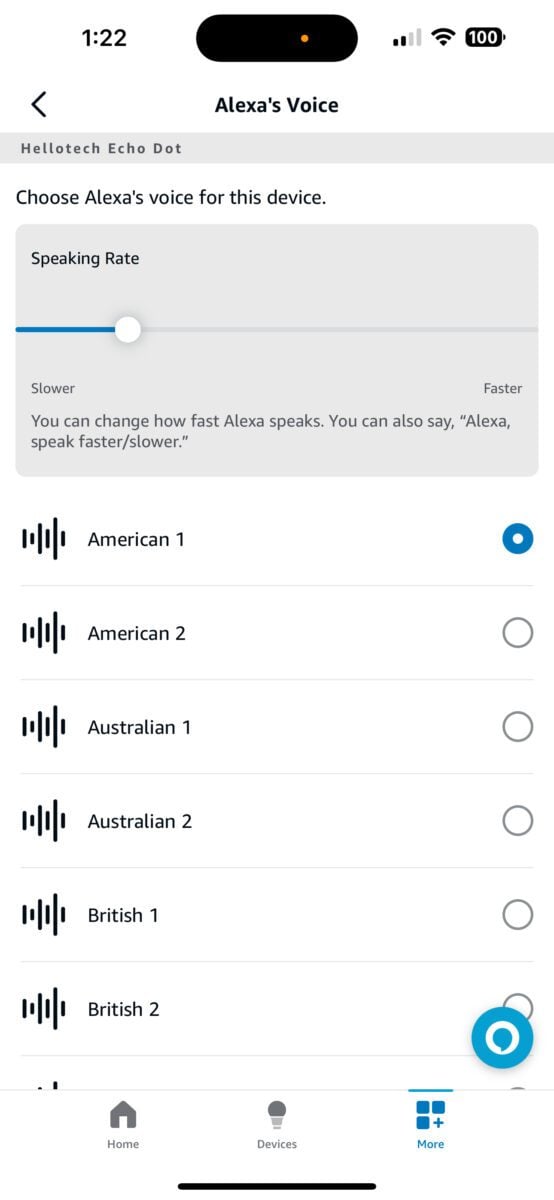
This will only change the accent of Alexa’s voice, not the language. If you want to change Alexa’s language, check out the steps below:
How to Change Alexa’s Language
To change Alexa’s language on your smart speaker, open the Alexa app and go to More in the bottom-right corner. Then, go to Settings > Device Settings and choose your Alexa device. Finally, tap the gear icon in the top-right corner, scroll down to Language, and select a new one.
- Open the Alexa app.
- Then tap More. You will see this three-square icon in the bottom-right corner of your screen.
- Next, tap Settings.
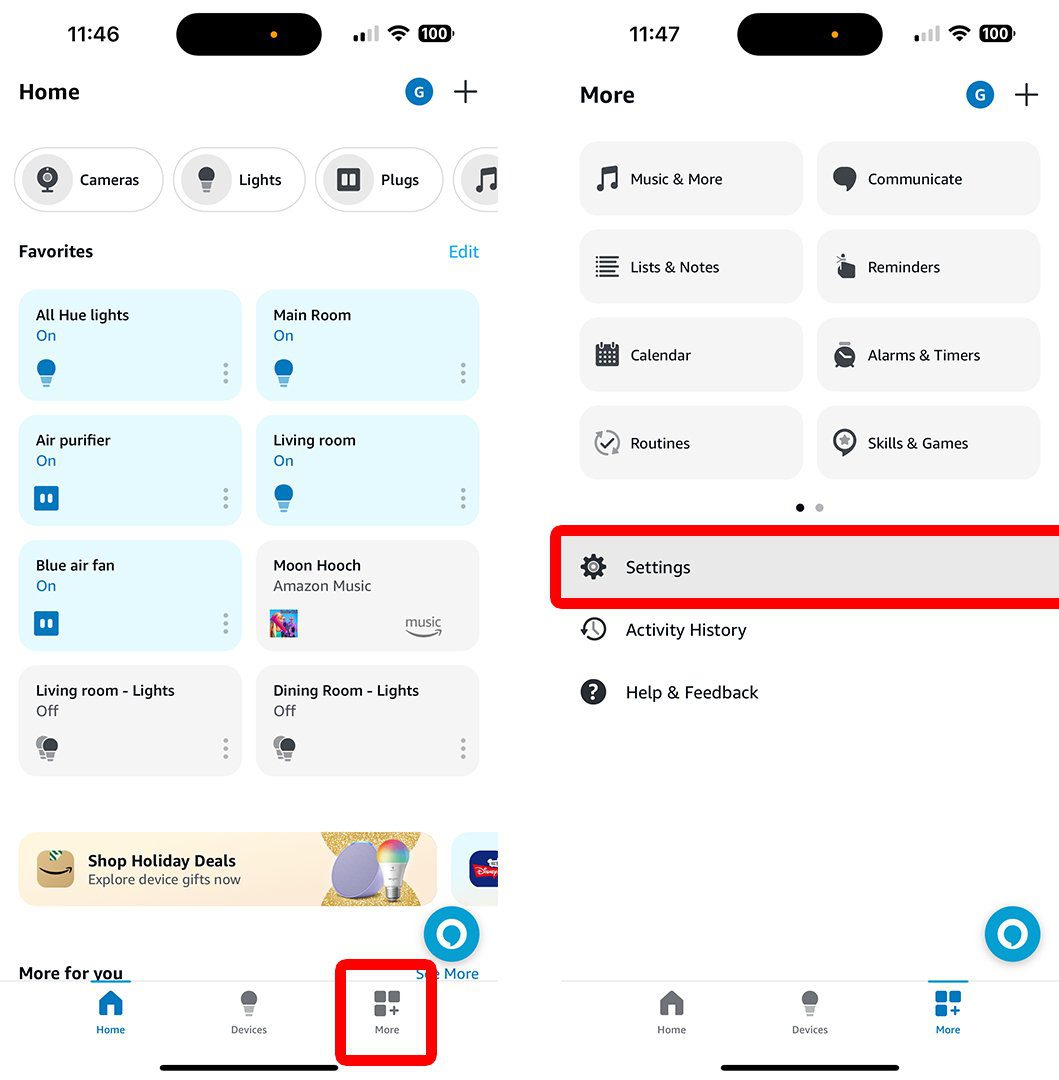
- Then, tap Device Settings.
- Choose an Alexa device. Once you change the Language on one device, you can sync Alexa across all your devices later.
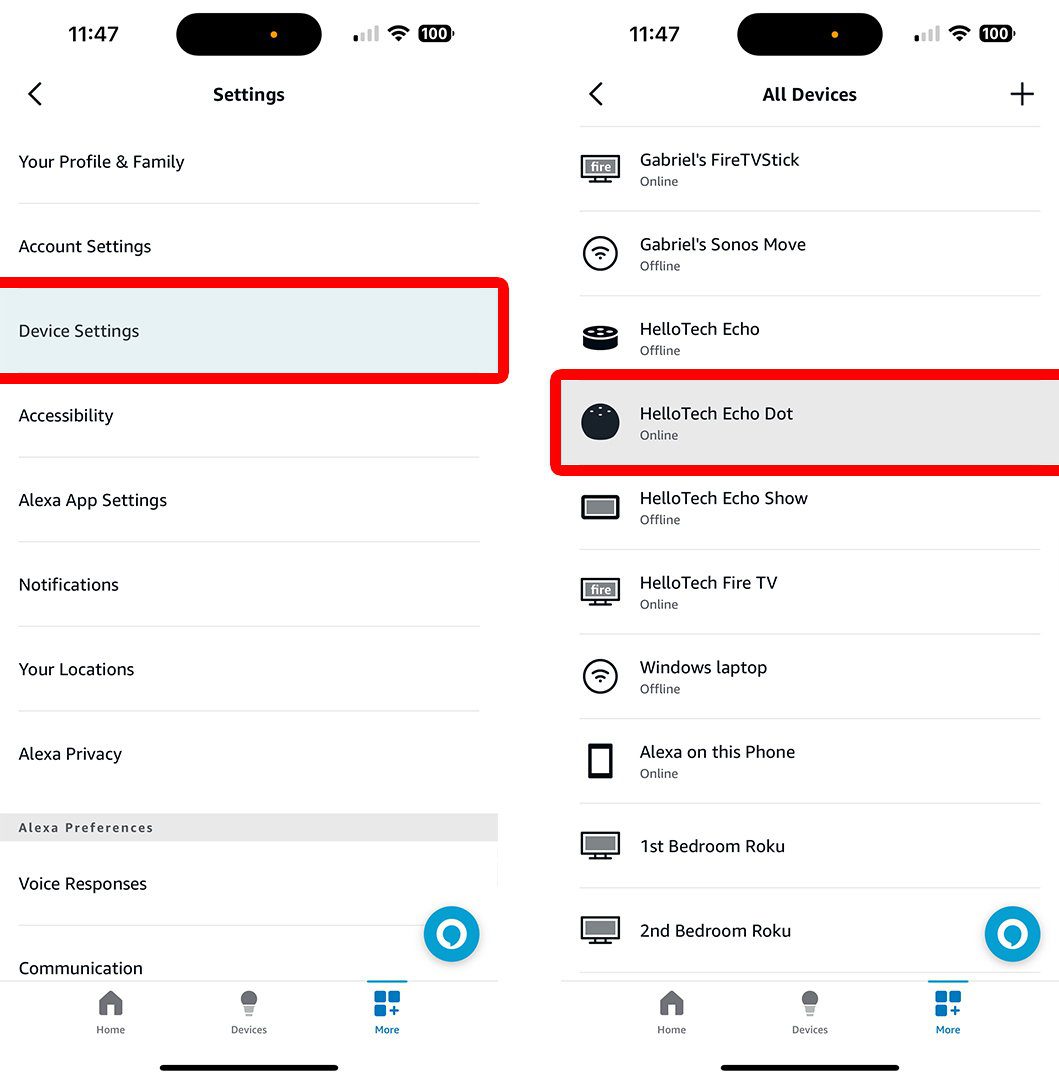
- Then, tap the gear icon. You will see this in the top-right corner of your screen.
- Next, select Language. You can find this by scrolling down to the end of the device settings page.
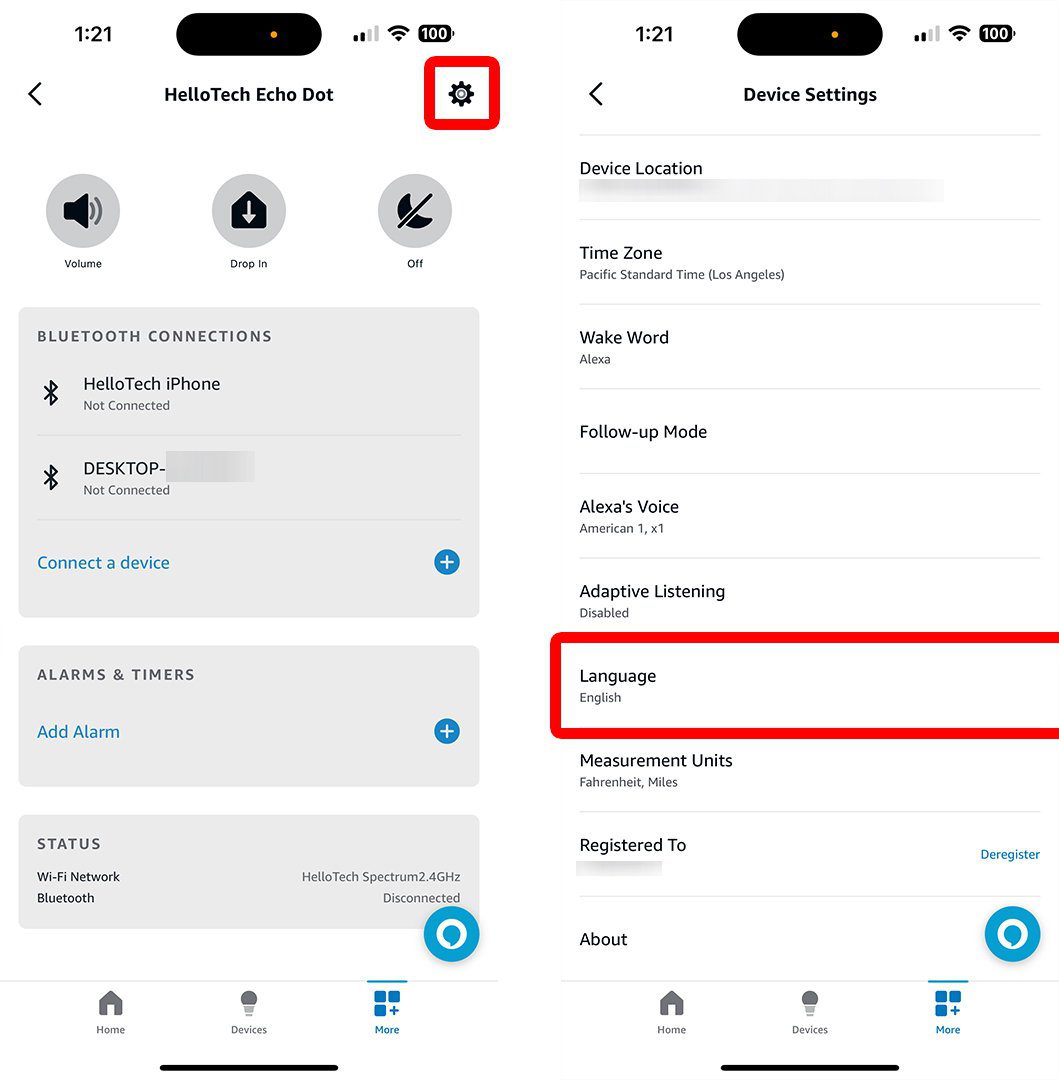
- Finally, select the language you want Alexa to use and tap OK. It might take several minutes to change the language on your device.
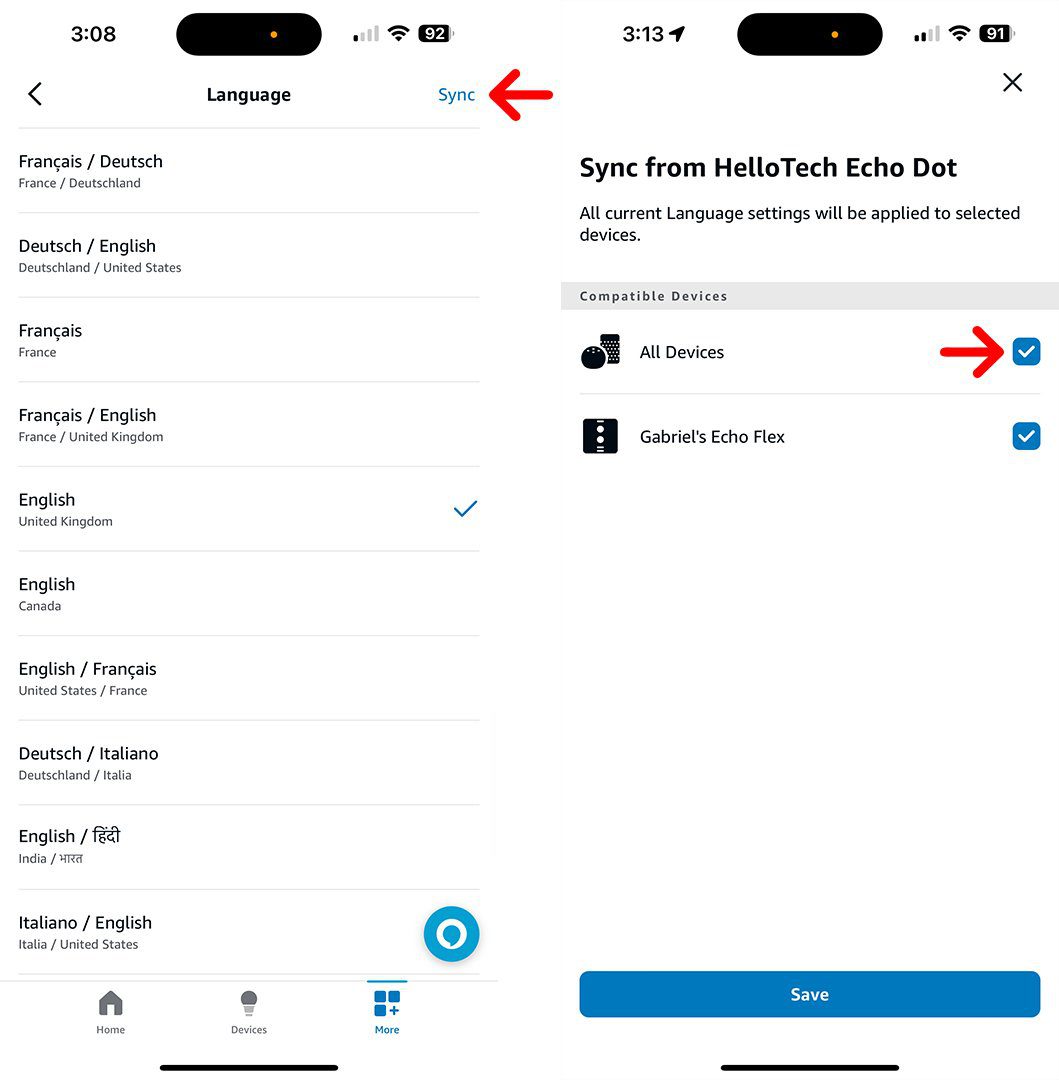
How to Make Alexa Whisper
To make Alexa whisper, you can say, “Alexa, enable Whisper Mode.” Or you can open the Alexa app and go to More > Settings > Voice Responses. Then tap the slider next to Whisper Mode to enable it. From here, you can also enable Brief Mode and Adaptive Volume.
- Open the Alexa app.
- Then tap More. You will see this in the bottom-right corner of your screen.
- Next, tap Settings.
- Then go to Voice Responses. You will see this under Alexa Preferences.
- Finally, tape the slider next to Whisper Mode. You will know it is enabled if it is blue.
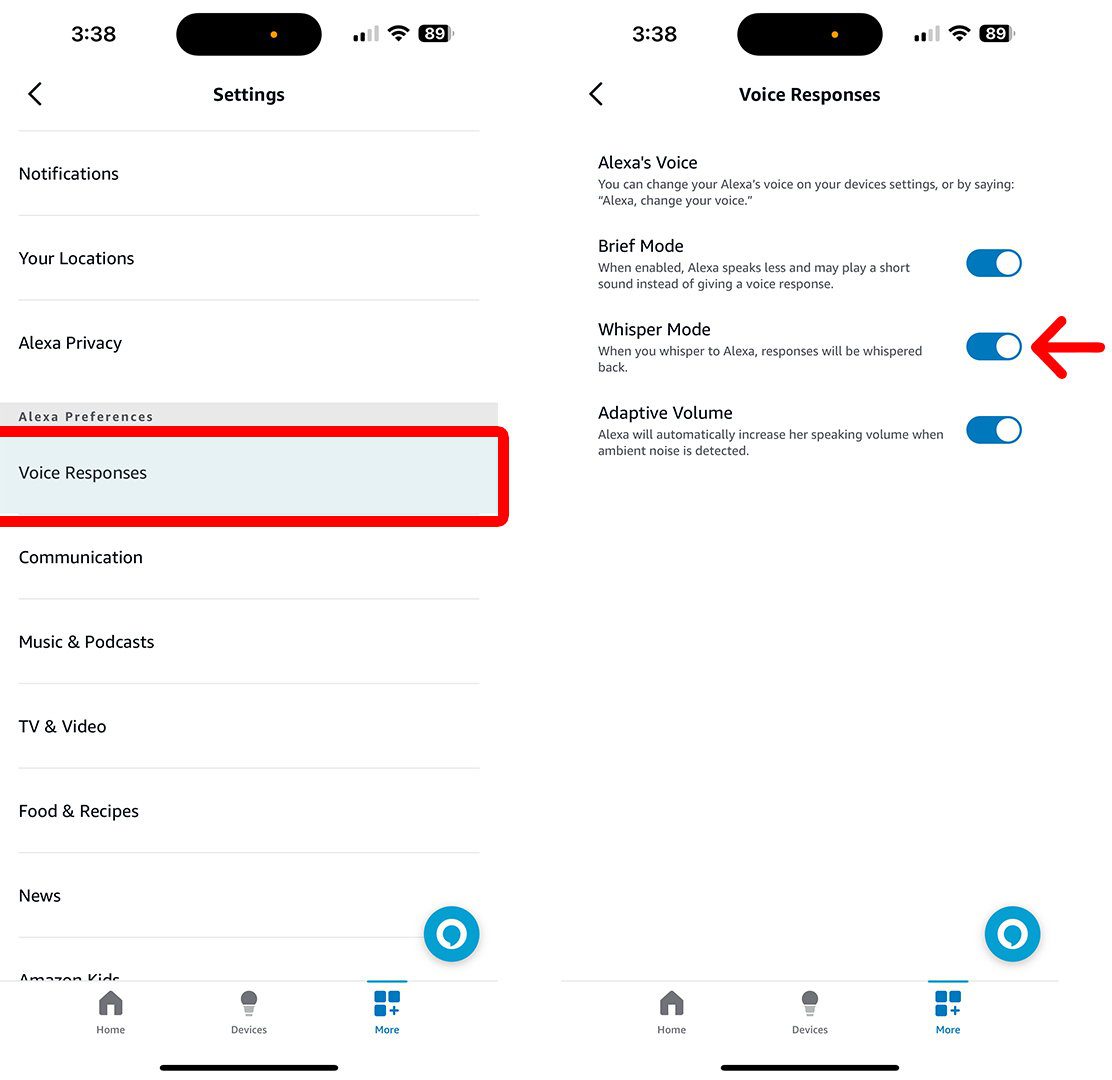
- Whisper Mode: Alexa’s voice will be quieter, but only when you whisper your voice commands.
- Brief Mode: Alexa’s responses will be shorter and sometimes she will just play a sound instead of using words.
- Adaptive Volume: Alexa will automatically speak louder when the ambient noise in the room increases.
Brief Mode and Adaptive Volume are device-specific, so you’ll need to enable them on each device individually. You can also change Alexa’s voice settings on any Echo speaker by saying, “Alexa, change your voice.”
Who Is the Real Voice Behind Alexa?
You may be surprised to learn that Alexa’s voice does not come from a person at all. Instead, it was built from Natural Language Processing, which dissects speech into words, sounds, and ideas. This technology is responsible for Alexa’s sophisticated AI voice.
When you ask Alexa a question, your voice is recorded and sent to the Alexa Voice Service (AVS) over the internet. Then your audio is translated into text so a computer can analyze what you said. Then, AVS sends a command back to your device, telling Alexa how to respond in a matter of milliseconds.
Want to know what other fun things Alexa can do? Check out our post on the best Alexa commands you didn’t know about.
HelloTech editors choose the products and services we write about. When you buy through our links, we may earn a commission.

