When you buy a new computer or smartphone, it will come with a default web browser. But you can always change the browser to Chrome, Firefox, or any app of your choice. Here’s how to change your default web browser on a Windows 10, Windows 11, or Mac computer, as well as your iPhone and Android devices.
To change the default browser in Windows 10, go to Start > Settings > Apps > Default Apps. Then click your default web browser and select a new browser from the drop-down list. If you don’t see a web browser, click Look for an app in the Microsoft Store.

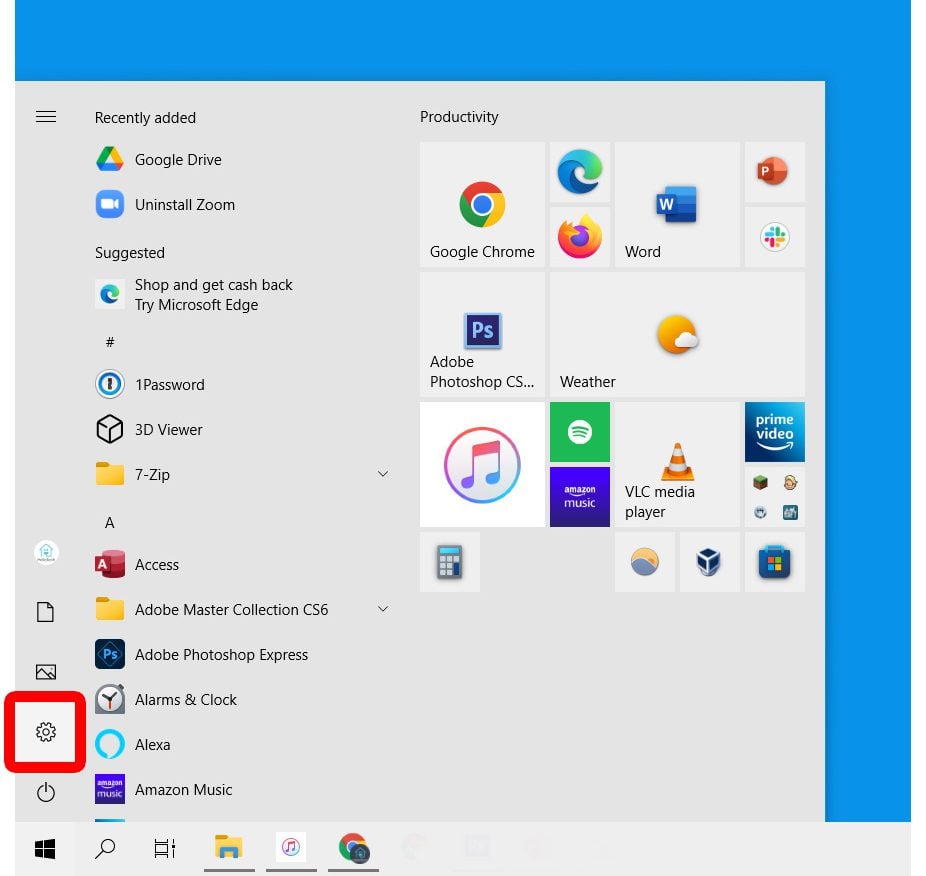

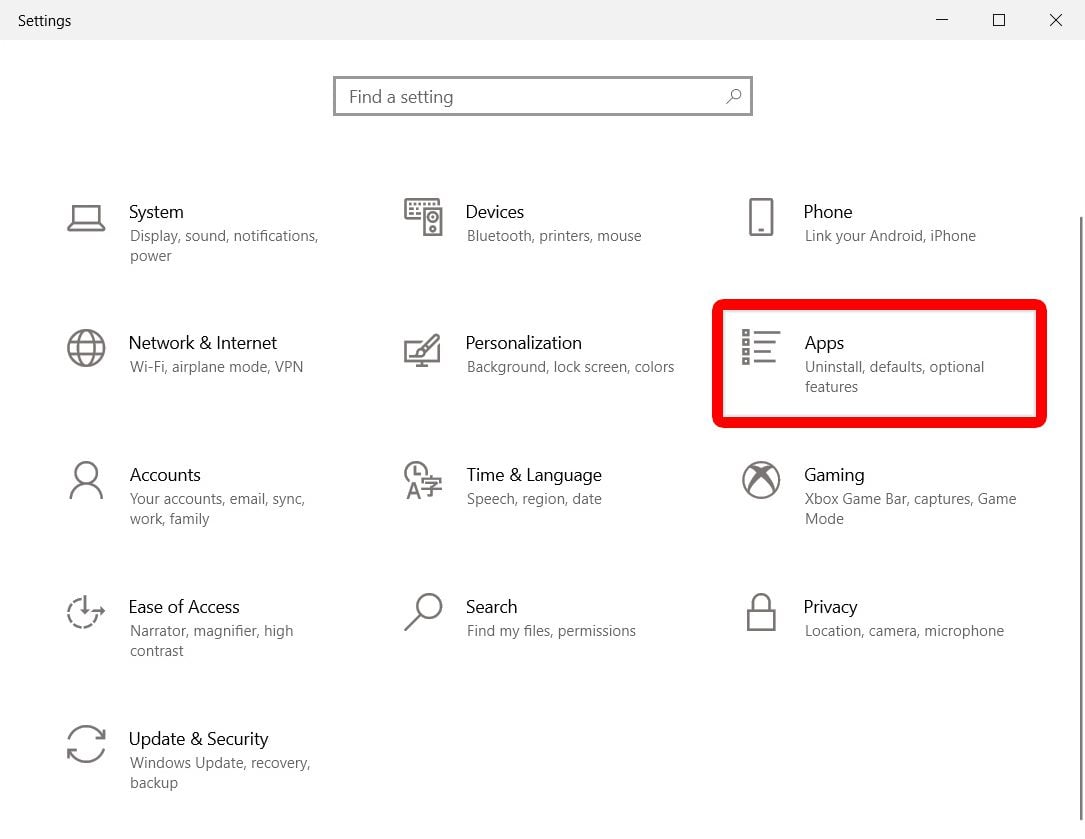

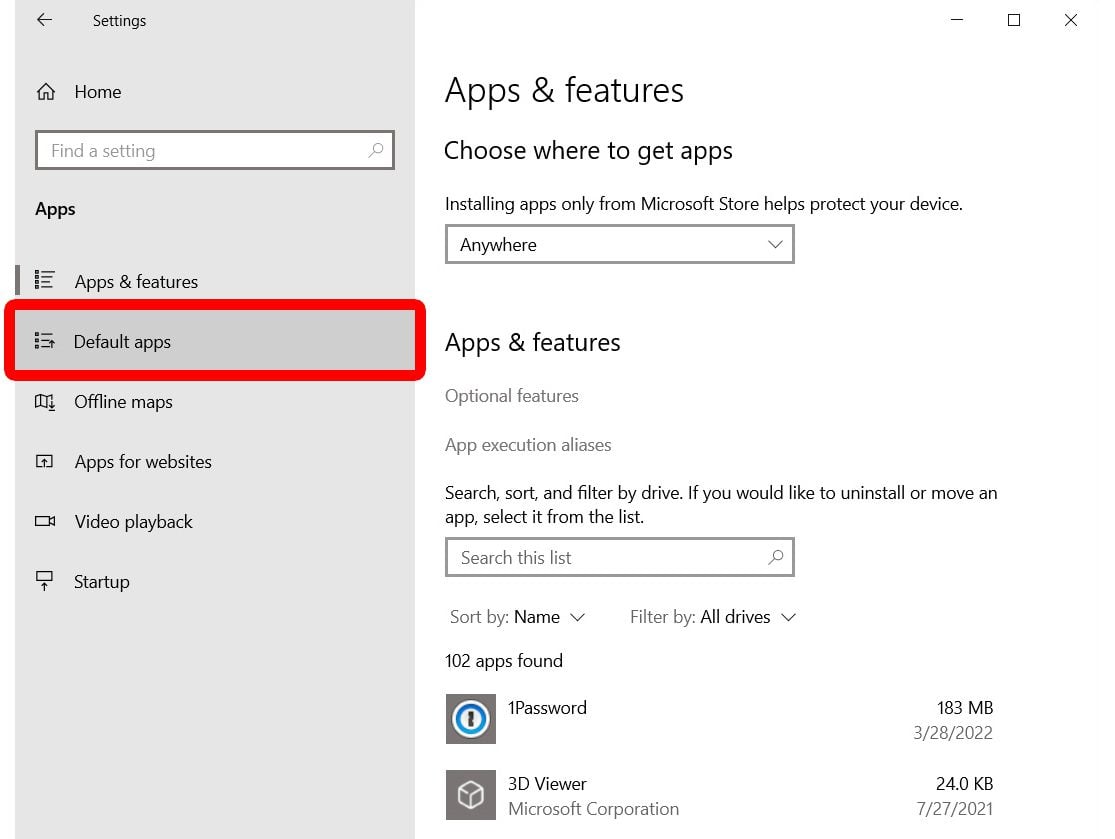

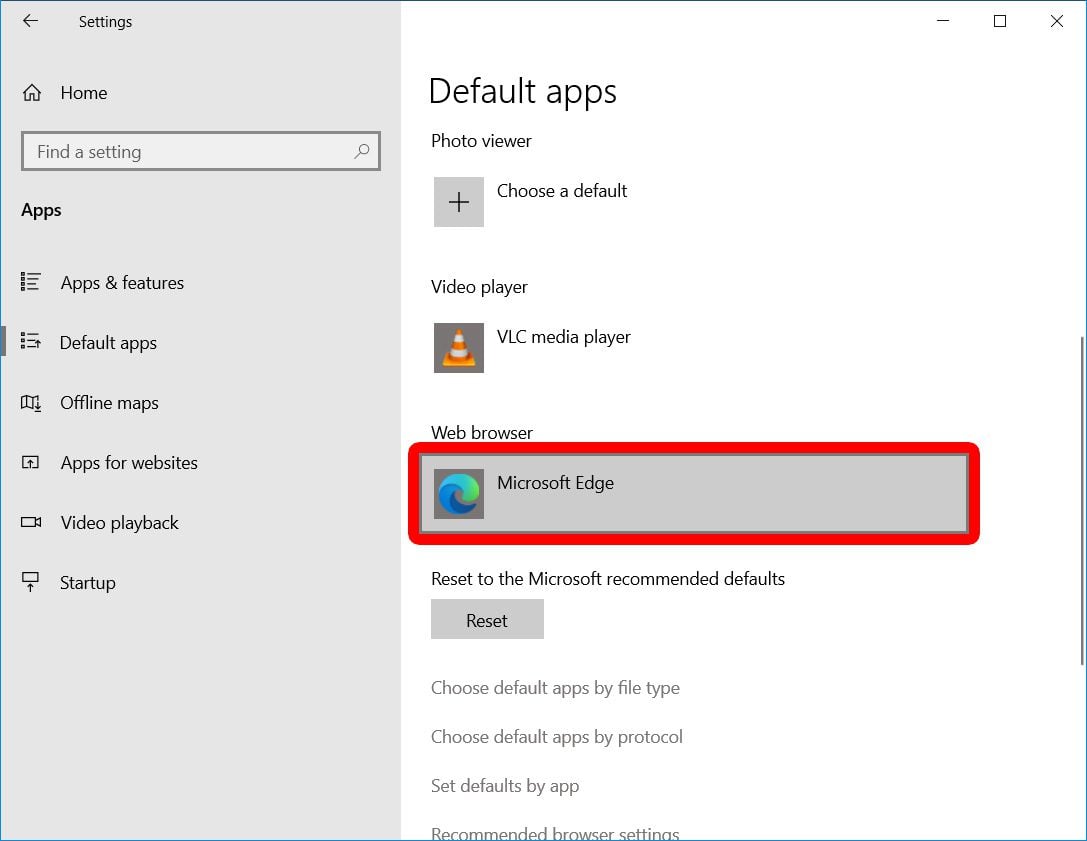
Read More: How to change the default search engine on any browser
To change the default browser in Windows 11, go to Start > Settings > Apps > Default apps. Then select a browser app you want to set as default and click Set default at the top of the window. You can scroll down and change the browser for each file type.
This will automatically change the default browser that opens several file types.
You can also change the default browser for individual file types by scrolling down and selecting one.
Then select the app you want to use and click OK.
Read More: How to upgrade your PC to Windows 11 for free
To change your default web browser on a Mac, click the Apple logo in the top-left corner of your screen and go to System Preferences > General. Then click the drop-down menu next to Default web browser and select your preferred browser from the list.
To change the default browser on your iPhone, open Settings, scroll down, and select the browser that you want to set as default. Then tap Default Browser App and select the new browser you want to set as default.
Read More: How to close all the Safari tabs on your iPhone at once
To change the default browser on your Android phone, go to Settings > Apps > Default apps. Finally, select Browser app and choose a new browser you want to set as default.
Read More: How to update Google Chrome on any device
Learn how to take a screenshot on an iPhone X, and any other model of… Read More
Learn how to forget a WiFi network on your Mac, so your computer won’t automatically… Read More
Learn how to set up a guest WiFi network for the next time you have… Read More
Whether you want to record a video you found online or you need to show… Read More
With a Windows 10 PC, you can easily fill your entire screen with two different… Read More
Learn how to connect your smart plug to Alexa. Also, what a smart plug is… Read More
This website uses cookies.