Google, Bing, and Yahoo are among the top search engines in the world. However, you can always use a different search engine than your browser’s default option. This way, you can search for a term right from your browser’s address bar and get results from your preferred search engine. Here’s how to change your default search engine on Chrome, Safari, Firefox, and Microsoft Edge.
How to Change the Default Search Engine in Chrome
To change the default search engine in Chrome, click on the three-dot icon in the top-right corner. Then go to Settings > Search engine > Search engine used in the address bar. Choose another provider in the drop-down menu. Add a provider not listed by going to Manage search engines, clicking on Add, then Make default under the More actions button.
- Open Chrome and click the three-dot icon. You will see this in the top-right corner of the browser window.
- Then click Settings. You will find this near the bottom of the pop-up menu that appears.
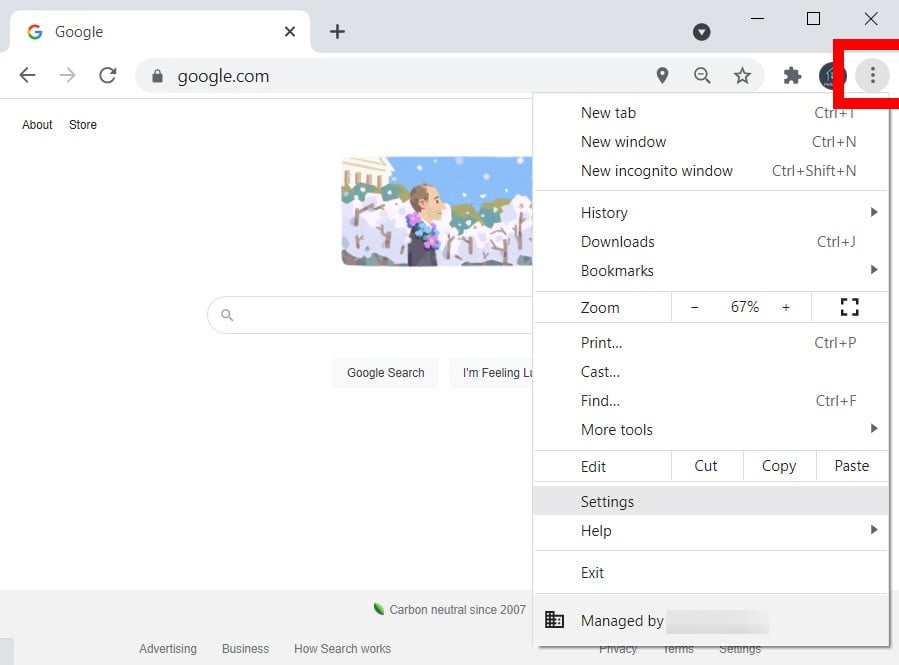
- Then scroll down to Search engine. You can also click Search engine in the left sidebar to jump down to the settings.
- Then click the drop-down menu next to Search engine used in the address bar.
- Finally, choose which search engine to use as the default.
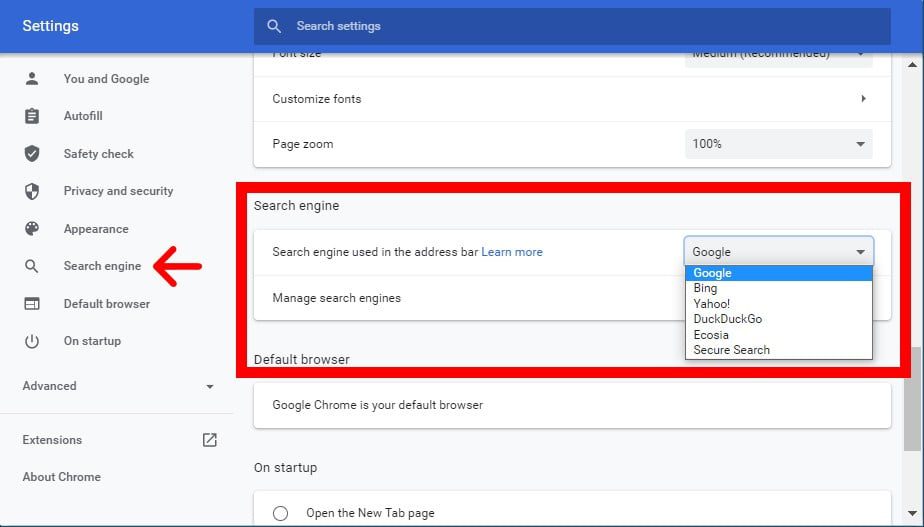
If you don’t see your preferred search engine in the drop-down menu, select Manage search engines and click the three dots beside your preferred search engine, and select Make default.

You can also add a new search engine by clicking the Add button. You will need to enter the name, keyword, and URL of your preferred search engine. To add a URL, perform a search with that search engine and copy the URL. Then replace the search term you used with %s.
For example, you would enter http://www.google.com/search?q=%s to add Google. Once you enter a new search engine, you will have to click the three dots next to it and select Make default.
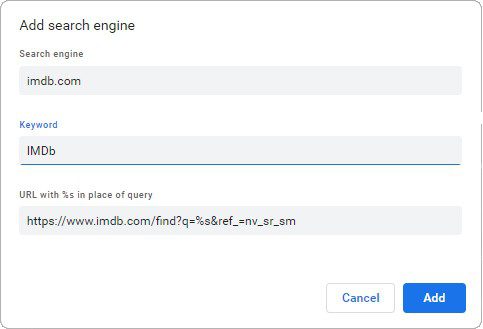
How to Change the Default Search Engine in Safari
To change the default search engine in Safari, open the browser and click Safari in the Apple Menu Bar. Then select Preferences, click the Search tab, and choose a default search engine from the drop-down menu next to Search engine.
- Open Safari. You can find this in your Applications folder.
- Then click Safari in the top-left corner of your screen.
- Next, select Preferences.
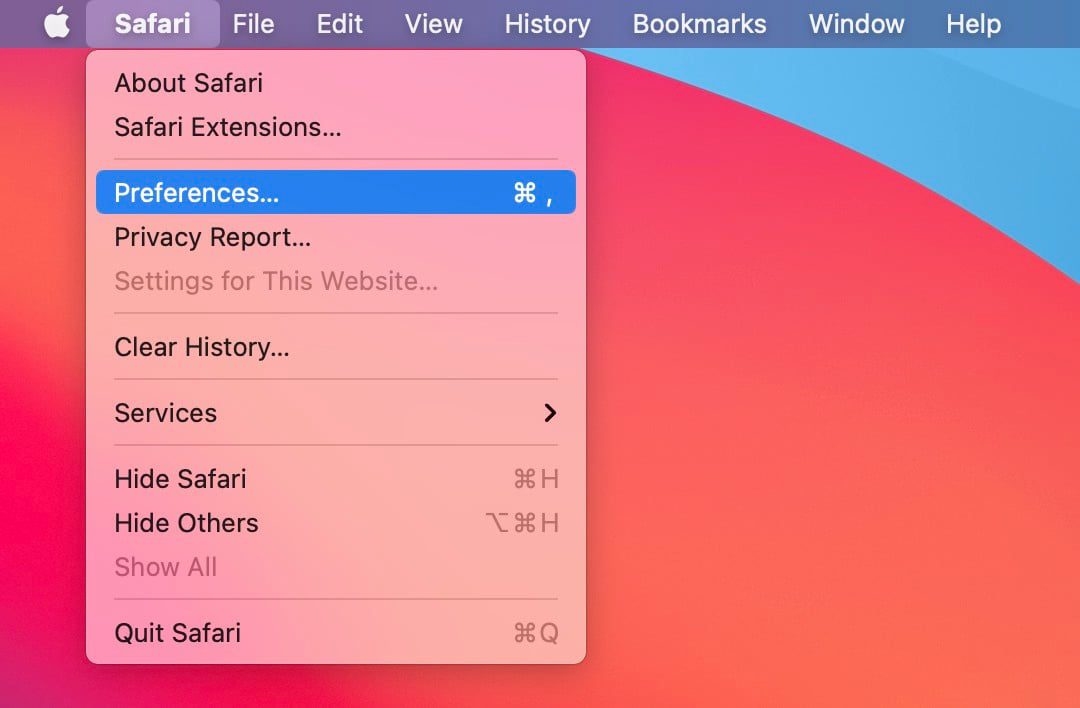
- Then select the Search tab. You will see this at the top of the pop-up window.
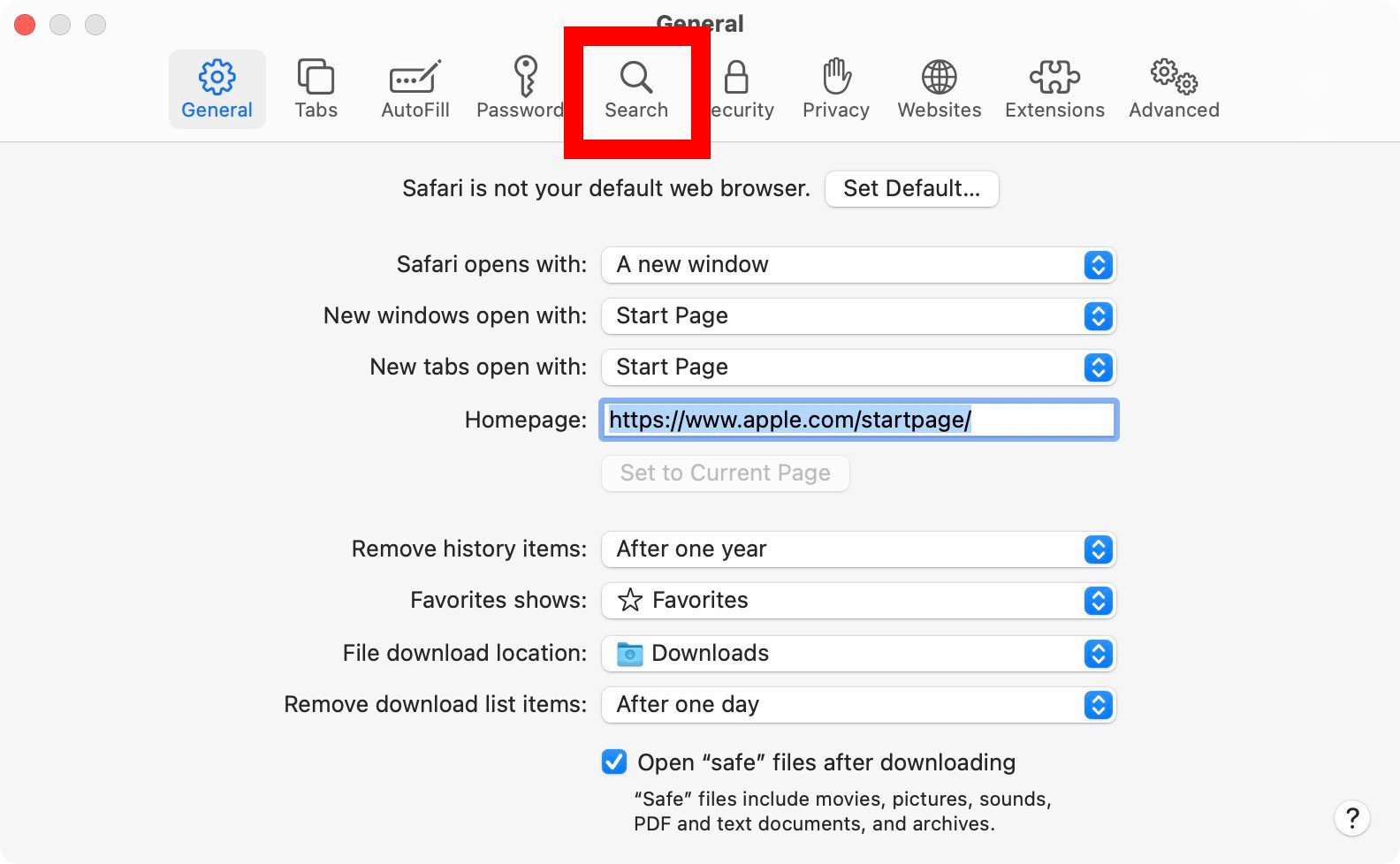
- Next, click the drop-down menu next to Search engine. You can only choose between Google, Yahoo, Bing, and DuckDuckGo.
- Finally, choose which search engine to use as the default.
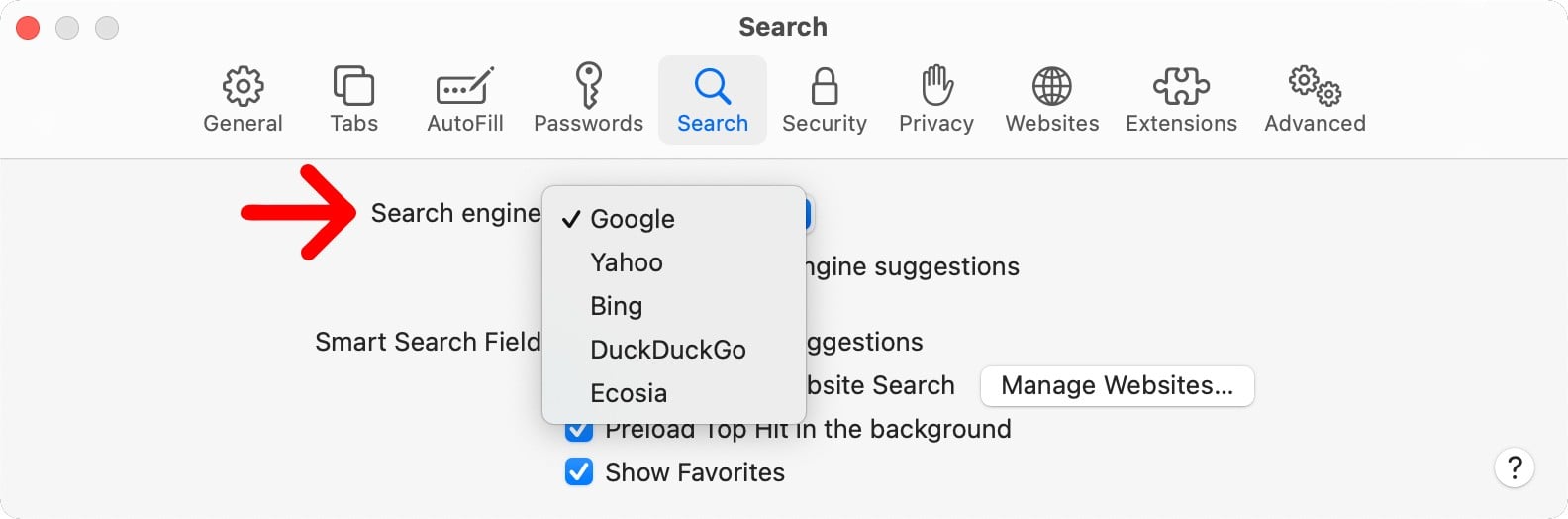
You can also change the default search engine in Safari anytime by clicking the magnifying glass icon in the left side of the address bar. Once you choose a default search engine, a checkmark will appear next to its name.
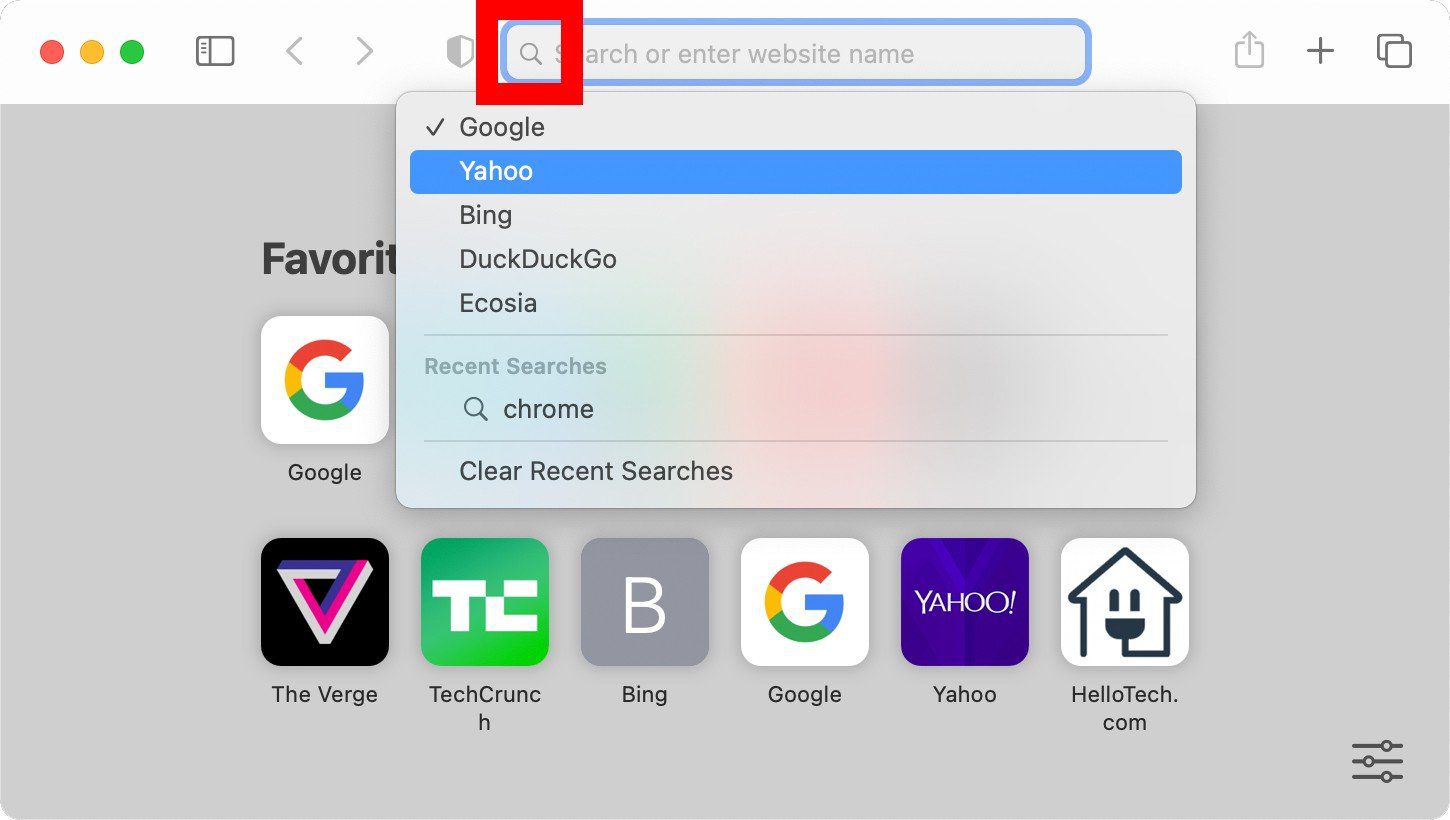
How to Change the Default Search Engine in Firefox
To change the default search engine in Firefox, click the three-line icon in the top-right corner. Then go to Options > Search and choose a search engine from the Default Search Engine drop-down. If your preferred provider isn’t listed, scroll down to Find more search engines.
- Open Firefox.
- Then click the three-line icon. You will see this in the top-right corner of the window.
- Next, select Options.
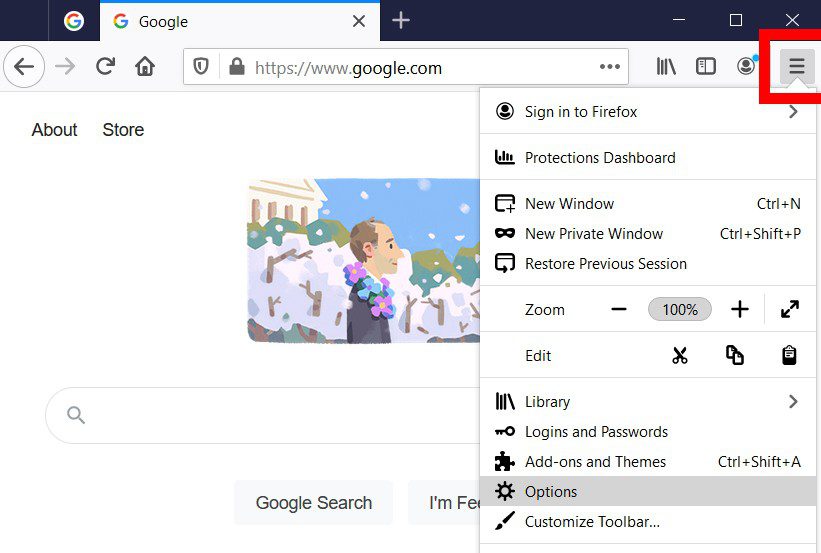
- Click Search in the left sidebar. If you don’t see this, expand your browser window.
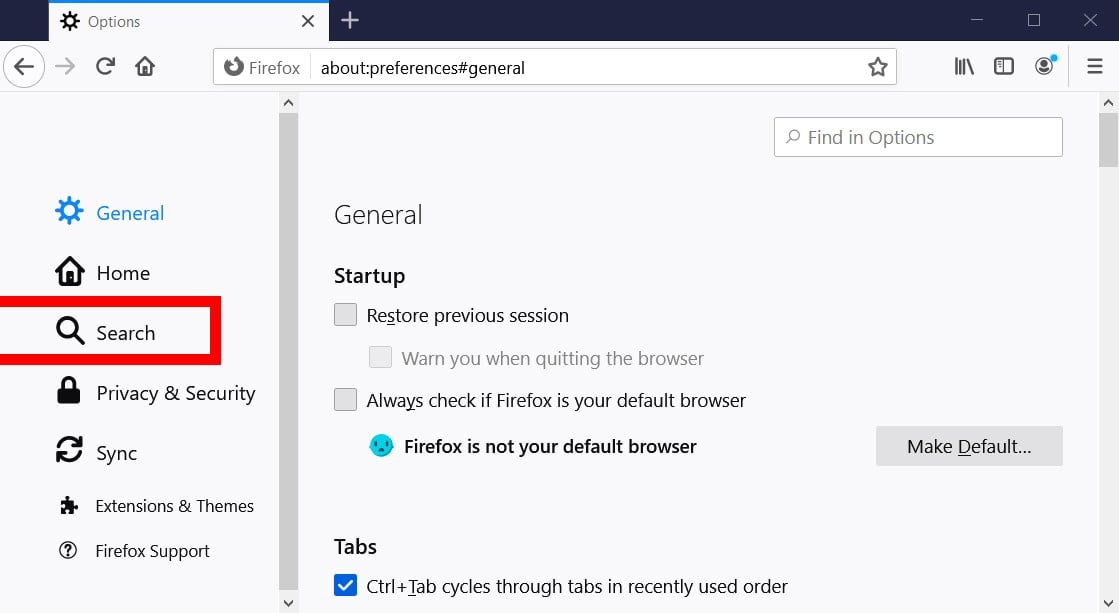
- Then scroll down and click the drop-down menu under Default Search Engine.
- Finally, choose which search engine to use as the default.
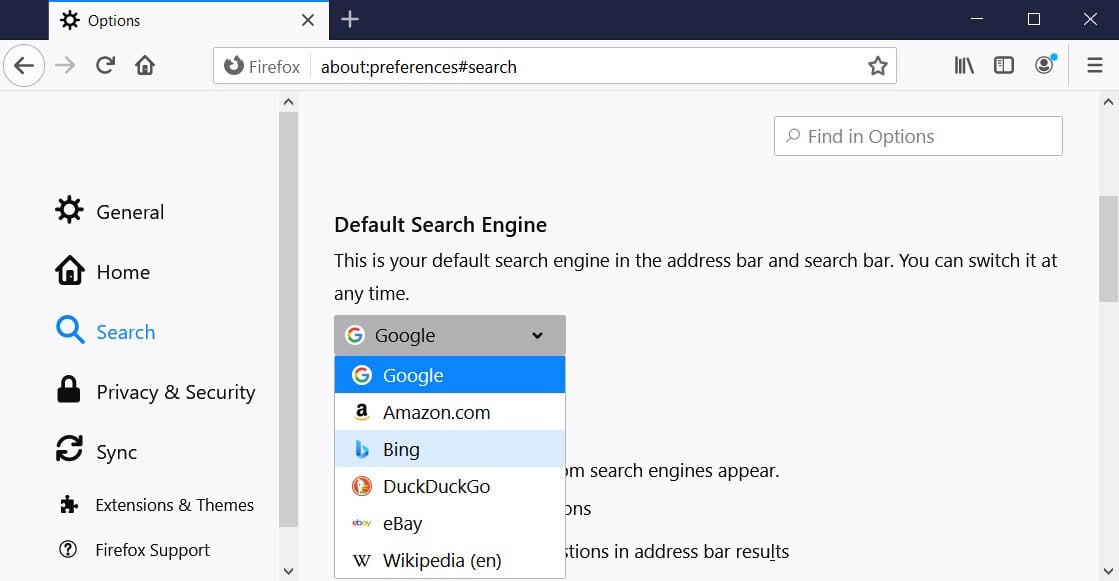
If you don’t see your preferred search engine in the drop-down, click Find more search engines at the very bottom of the page. Then type the name of your preferred search engine in the search bar in the top-right corner.
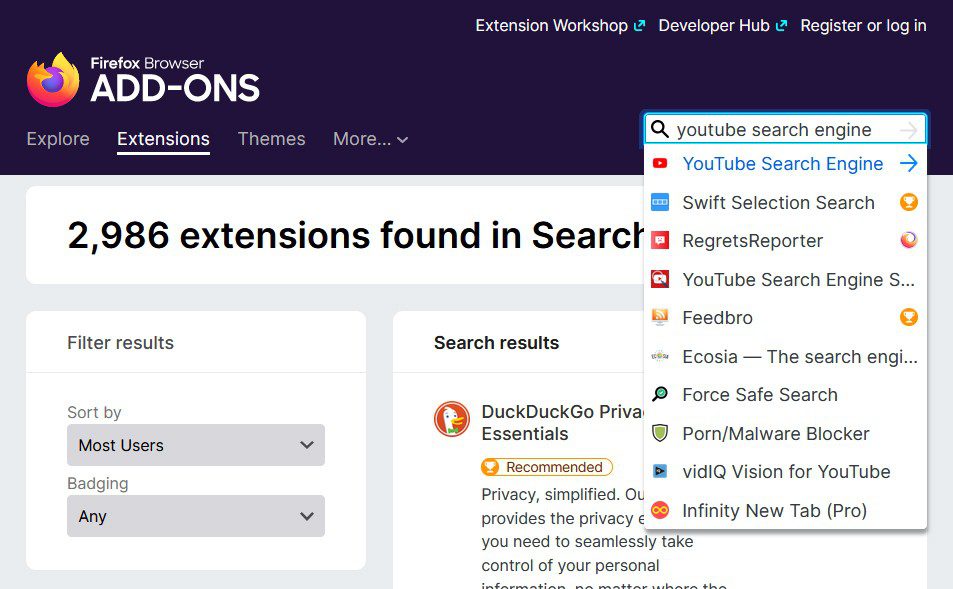
Then click the Add to Firefox button and select Add in the pop-up box that appears. Finally, go back to the Firefox Options page and select the search engine from the drop-down menu under Default Search Engine.
How to Change the Default Search Engine in Edge
To change the default search engine in Edge, click on the three-dot icon in the top-right corner. Then go to Settings > Privacy, search, and services. Click on the Address bar arrow and choose a provider from the drop-down. You can add more providers under Manage search engines.
- Open the Edge browser and click the three-dot icon. You will find this in the top-right corner of your browser window.
- Then select Settings.
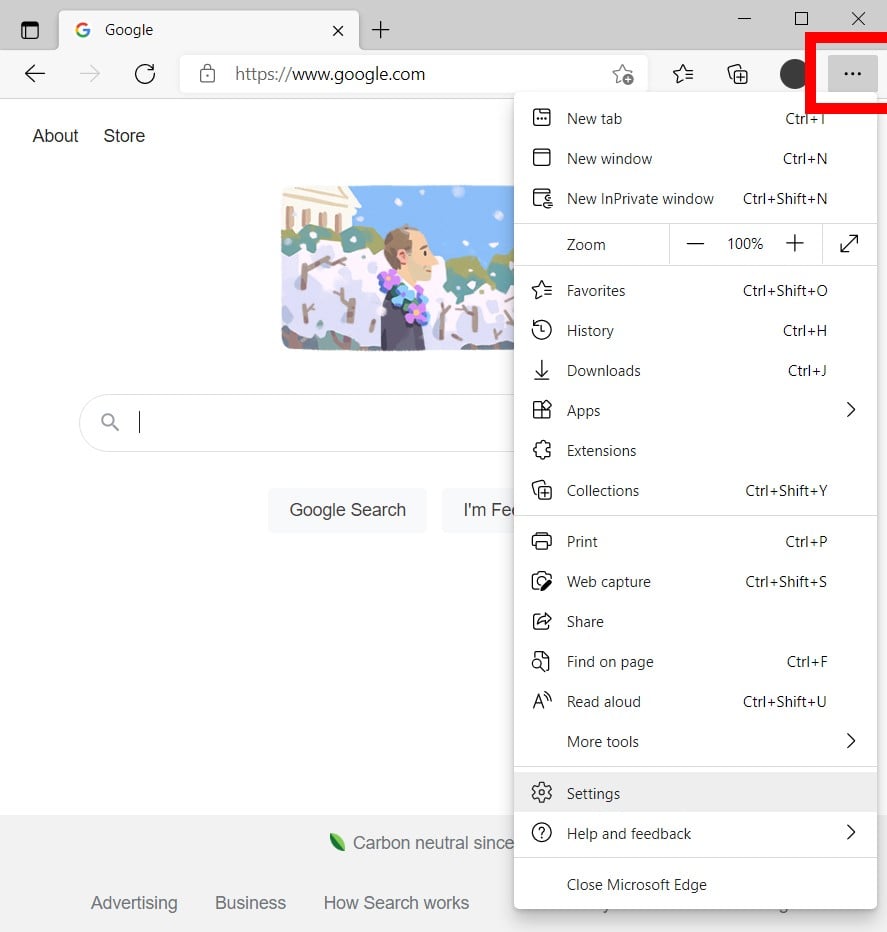
- Next, click Privacy and services in the left sidebar. If you don’t see this, expand your browser window. Alternatively, you can type edge://settings/privacy into the address bar at the top of your browser window and hit Enter.
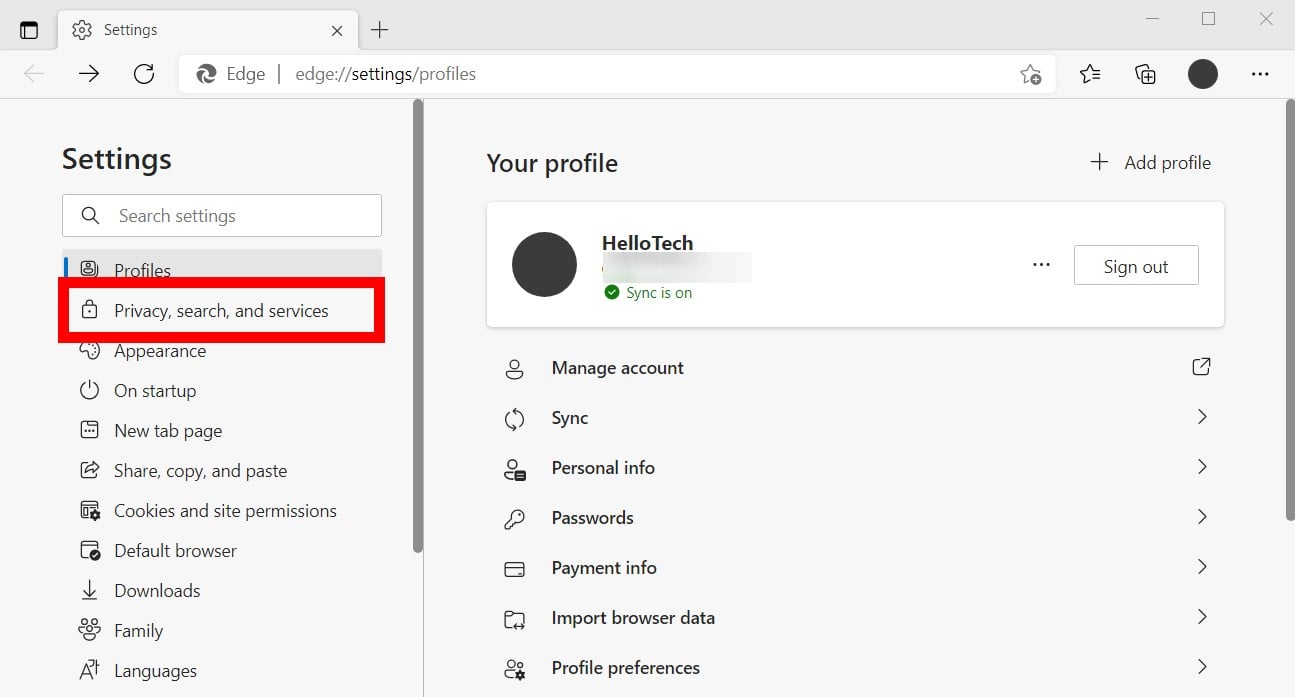
- Next, scroll down and select Address bar and search. This will be at the bottom of the page.
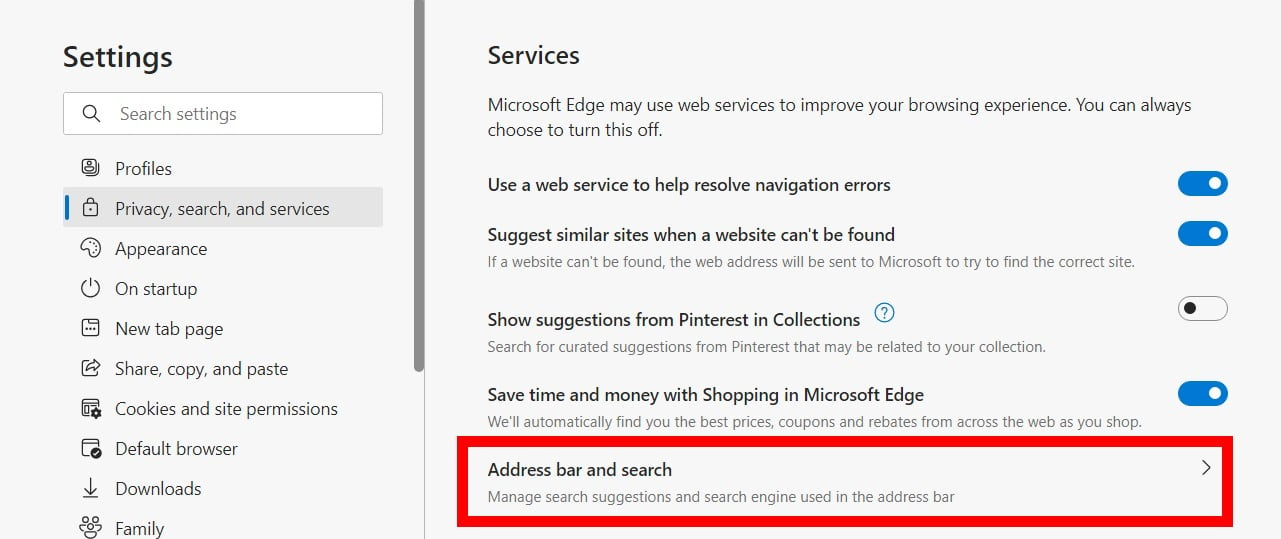
- Finally, choose your preferred search engine from the drop-down menu next to Search engine in the address bar.
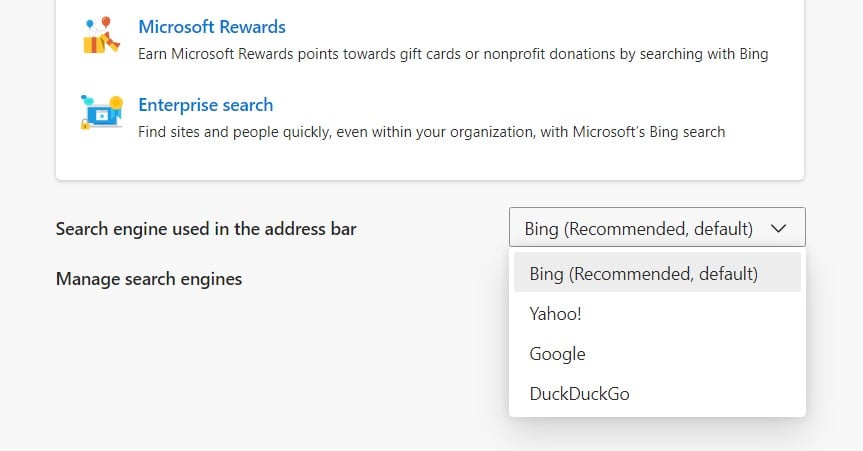
If you don’t see your preferred search engine in the drop-down menu, click Manage search engines and then select Add. Next, enter the name, keyword, and URL of your preferred search engine. To add a URL, search for something with that search engine. Then copy the URL and replace the search term with %s.
For example, you would enter http://www.google.com/search?q=%s to add Google. Once you enter a new search engine, you will have to click the three dots next to it and select Make default.
Now that you know how to change your search engine on Chrome, Safari, Firefox, and Edge, check out our guide on how to change your default browser on a Windows 10 or Mac computer.
