With a Ring Video Doorbell, you can answer your front door from anywhere in the world. But a video doorbell might not seem like much of an upgrade if you don’t enjoy the way it sounds. Here’s how to change the sound your Ring doorbell makes, inside and out, as well as the notifications on your smartphone and Alexa speakers.
Read More: Ring Video Doorbell tips & tricks
How To Change the Doorbell Sound On Your Ring Chime
To change the doorbell sound on your Ring Chime, open the Ring app and tap the three-line icon in the top-left corner. Then tap Devices and select your Ring Chime. Next, go to Audio Settings > Chime Tones > Doorbell Ring > Chime Tone. Finally, choose a new doorbell sound and tap Save in the top-right corner.
- Open the Ring app and tap the three-line icon. You will see this in the top-left corner of the dashboard screen after you sign in.
- Then go to Devices. You will see this on the left side of the screen.

- Next, select your Ring Chime device.
- Then go to Audio Settings.
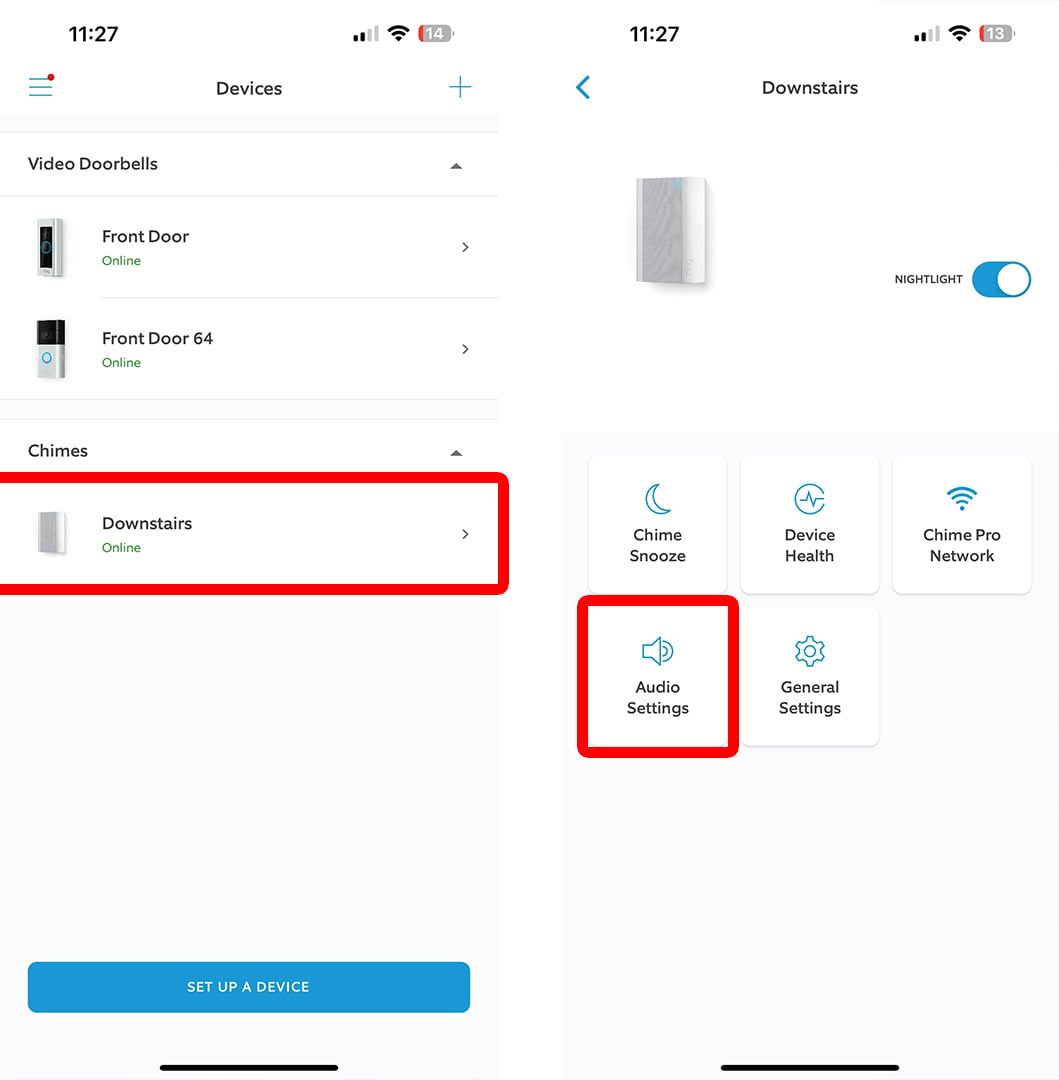
- Next tap Chime Tones.
- Then select Doorbell Ring.
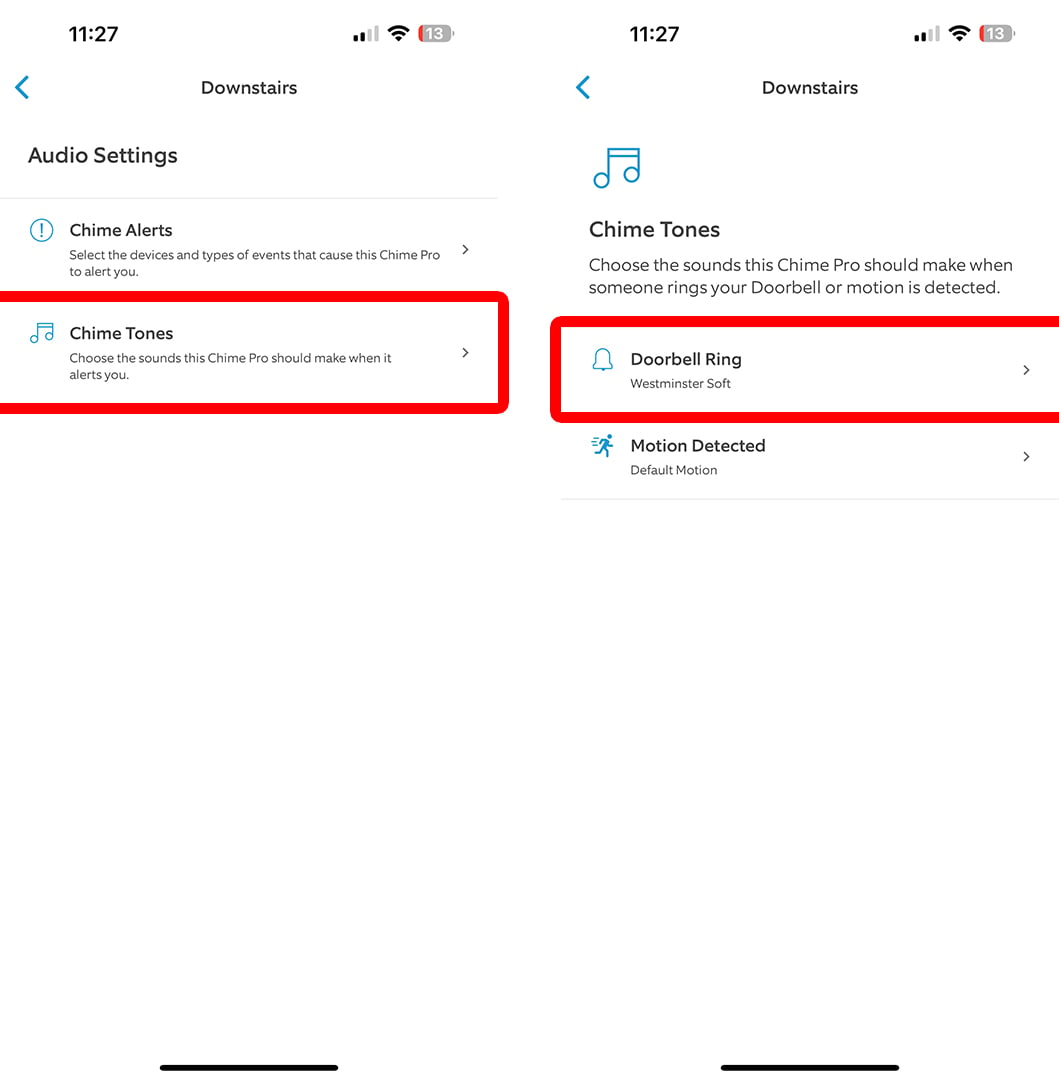
- Next, tap Chime Tone. From here, you can also use the slider to change the volume of your Ring Chime.
- Finally, choose a new doorbell sound and tap Save. You must tap the Save button in the top-right corner to change the sound of your Ring chime.
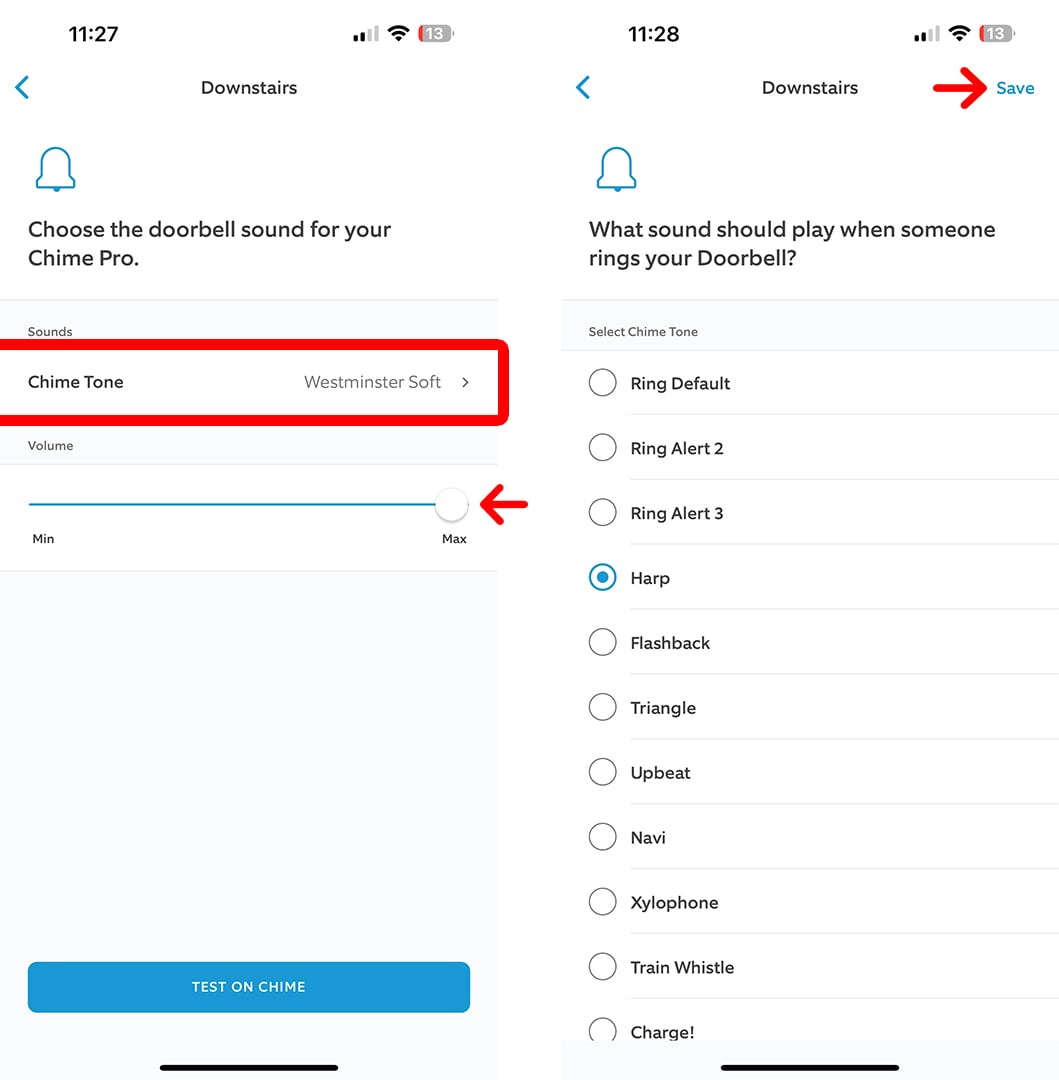
While you can’t change the default “ding-dong” sound that guests will hear when they ring your doorbell, you can change the volume or turn that sound off completely. Here’s how:
How To Turn Your Ring Video Doorbell Sound Off
To turn off the exterior sound your Ring Video Doorbell makes, open the Ring app and tap the three-line icon in the top-left corner. Then go to Devices and select your doorbell. Finally, go to Device Settings > General Settings > Volume Settingsand drag the slider all the way to the left.
- Open the Ring app and tap the three-line icon. You will see this in the top-left corner of the dashboard screen after you sign in.
- Then go to Devices. You will see this on the left side of the screen.
- Next, choose your video doorbell.

- Then tap Device Settings. You might have to scroll down to see this button with a gear icon.
- Next, go to General Settings.

- Then, go to Volume Settings.
- Finally, drag the slider under Doorbell Sounds all the way to the left.
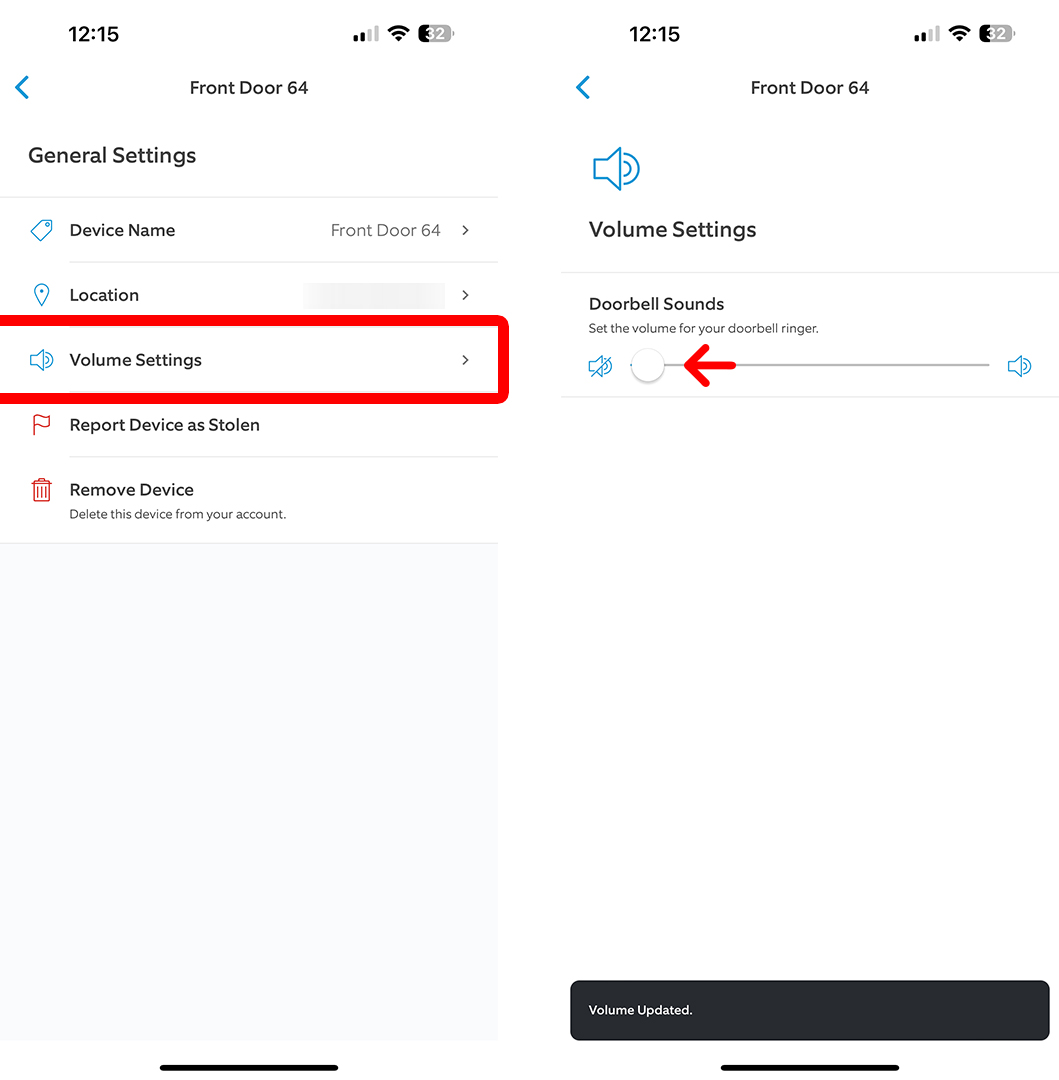
Aside from changing the way your actual doorbell sounds, you can also change the sound your phone makes whenever you receive a notification from your Ring doorbell. Here’s how:
How to Change the Alert Tones on Your Ring Doorbell
To change your Ring video doorbell smartphone notifications, open the Ring app and tap the three-line icon in the top-left corner. Then go to Devices and select your doorbell. Next, go to Device Settings > Notification Settings > App Alert Tones. Finally, choose a new sound for your Ring doorbell alerts.
- Open the Ring app and tap the three-line icon. You will see this in the top-left corner of the dashboard screen after you sign in.
- Then go to Devices. You will see this on the left side of the screen.
- Next, choose your video doorbell.
- Then tap Device Settings.
- Next, tap Notification Settings.

- Then go to App Alert Tones.
- Finally, choose the sound you want that doorbell to make. This will only change the notification sound for that Ring doorbell. If you want to change the notification sound for other Ring doorbells and devices, you will need to repeat these steps for each of them individually.
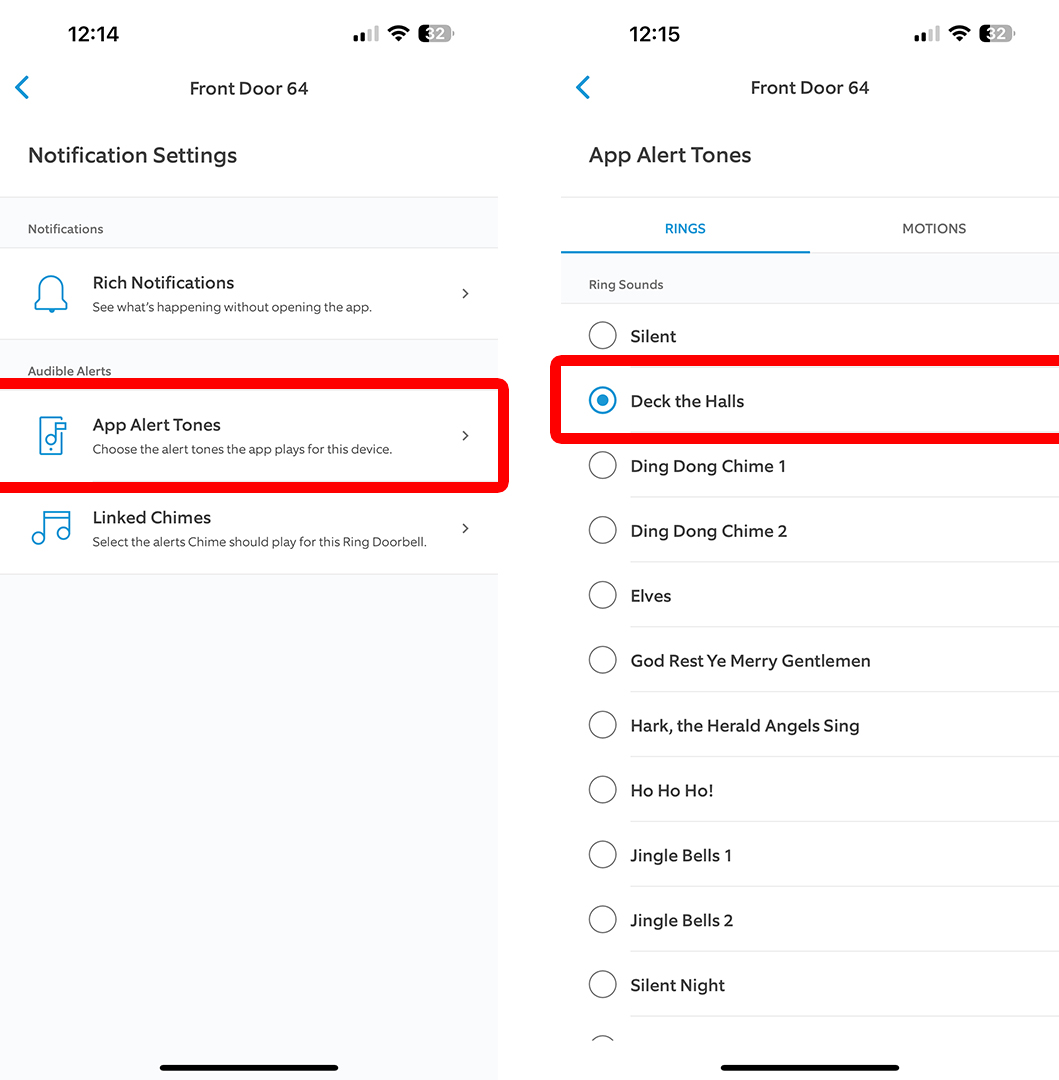
From here, you can change the notification sound when someone Rings your doorbell and for motion alerts separately. Just select the tabs at the top of your screen to change between them.
How to Change Your Ring Doorbell Sound on Alexa
To change the sound your doorbell makes on your Alexa speakers, open the Alexa app and go to Devices. Then select your Ring Doorbell and tap the gear icon in the top-right corner of your screen. Finally, tap Doorbell Sound and choose a new tone to change it.
- Open the Alexa app. If you don’t already have the app, you can download it from the Apple App Store or the Google Play Store.
- Then tap Devices. You will see this at the bottom of your screen.
- Next, select your Ring Doorbell. Alexa categorizes Ring Doorbells under smart cameras. If you scroll down and don’t see your doorbell listed, try using the search filters or tap the magnifying glass icon to search for it by name.
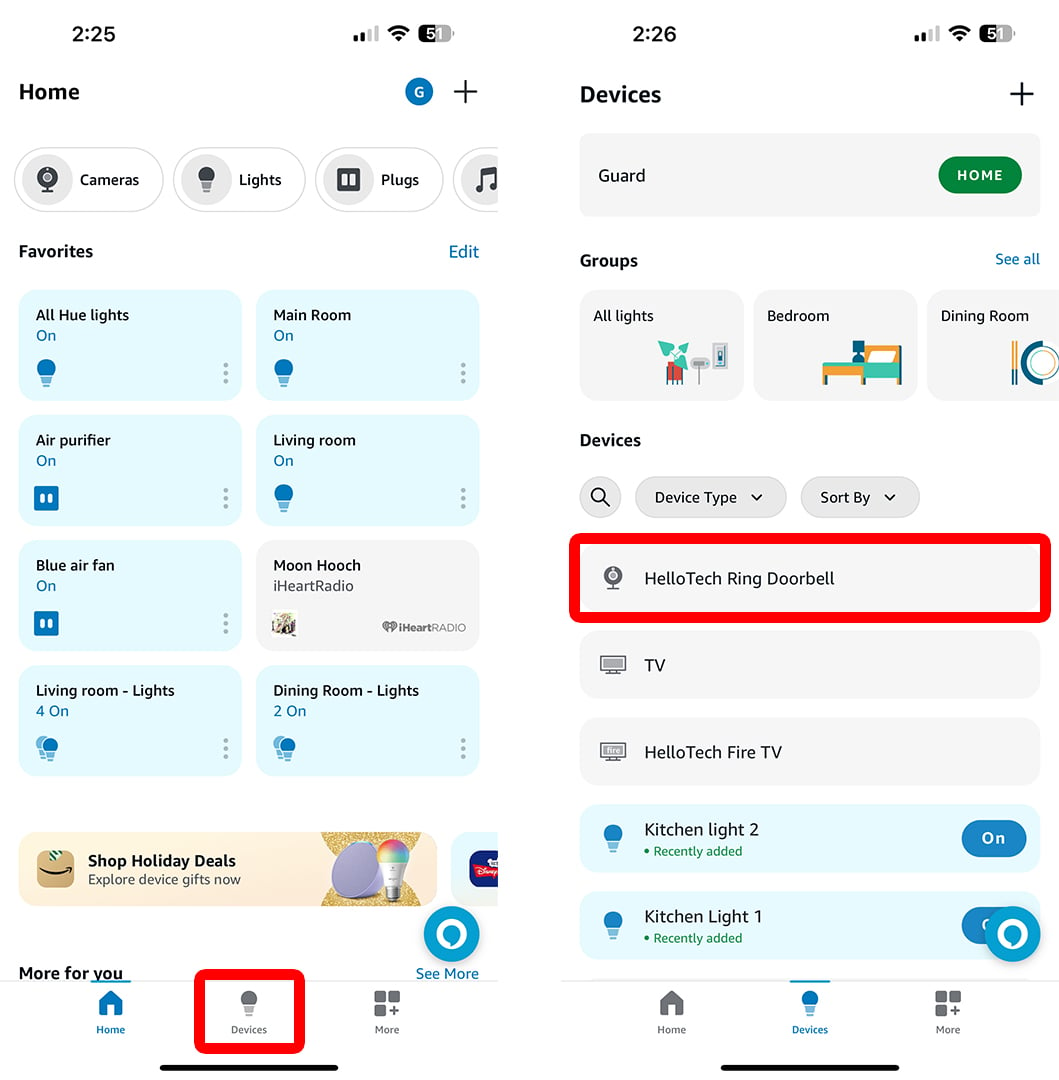
- Then, tap the gear icon. You will see this in the top-right corner of your screen.
- Next, tap Doorbell Sound.
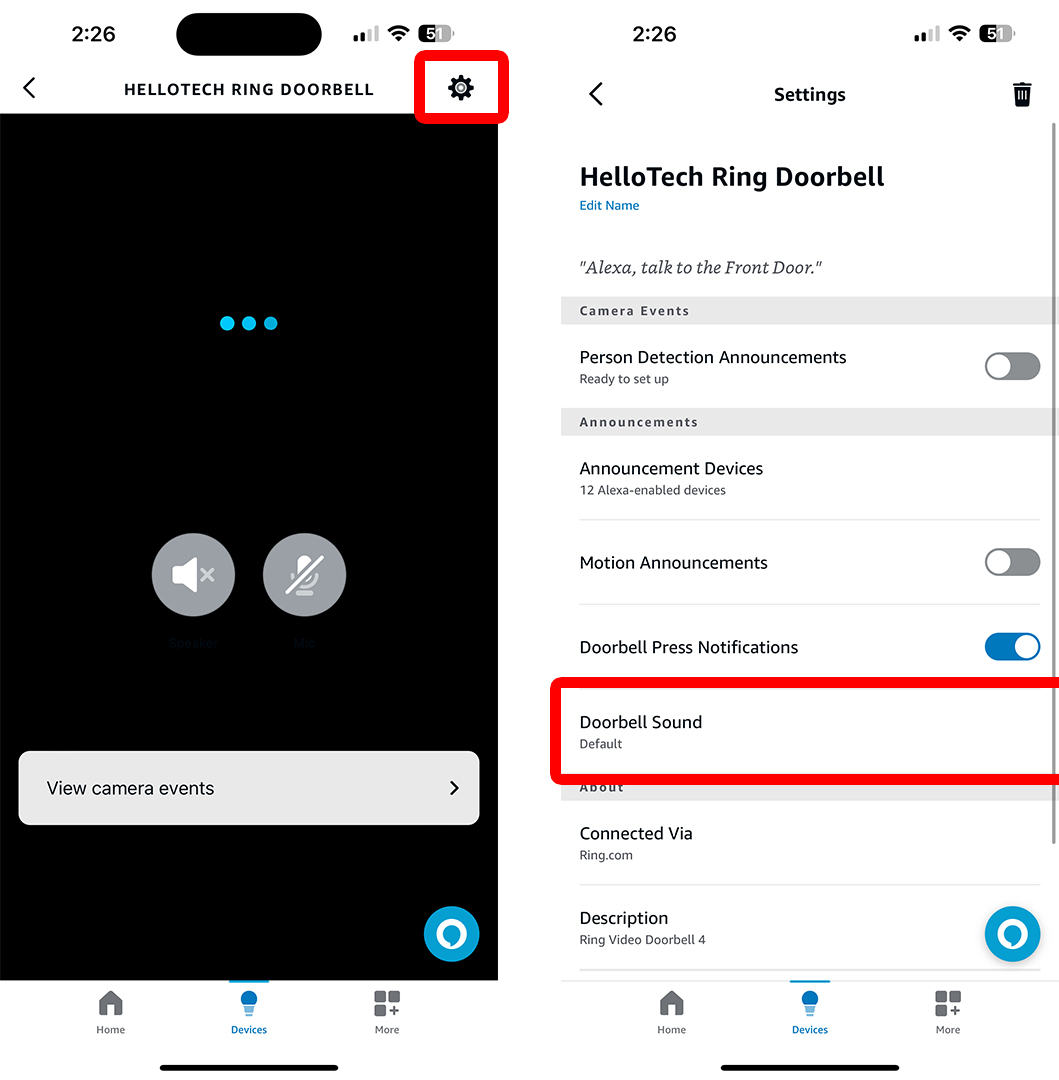
- Finally, select a new doorbell sound. It might take a few minutes for your Alexa speaker to change.
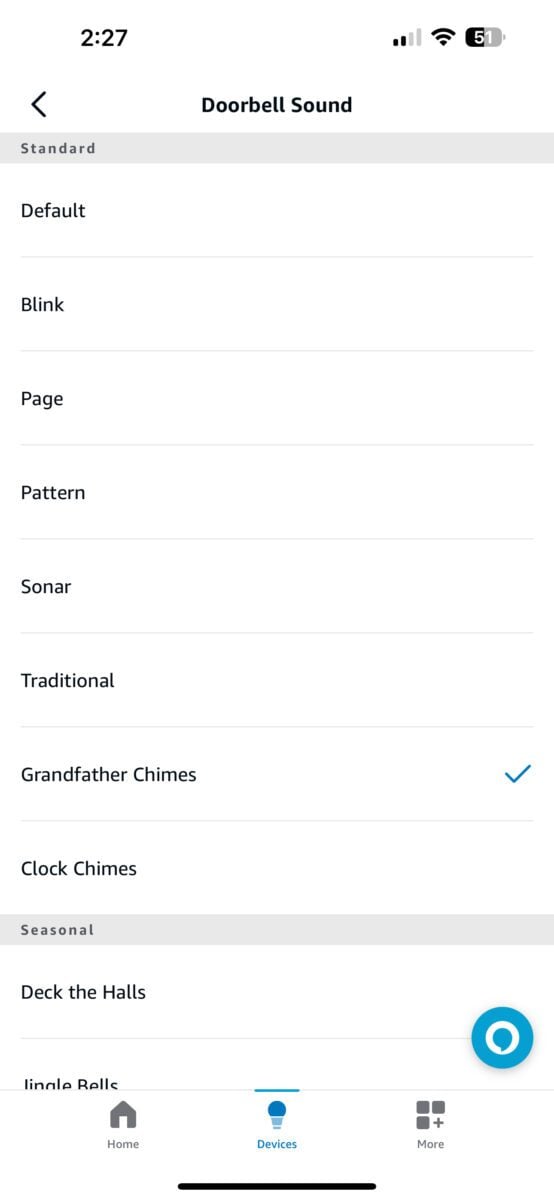
If you want to change which Alexa devices play your doorbell sound, go back to your doorbell’s settings, and select Announcement Devices. Then select the devices you want to play your doorbell sound.
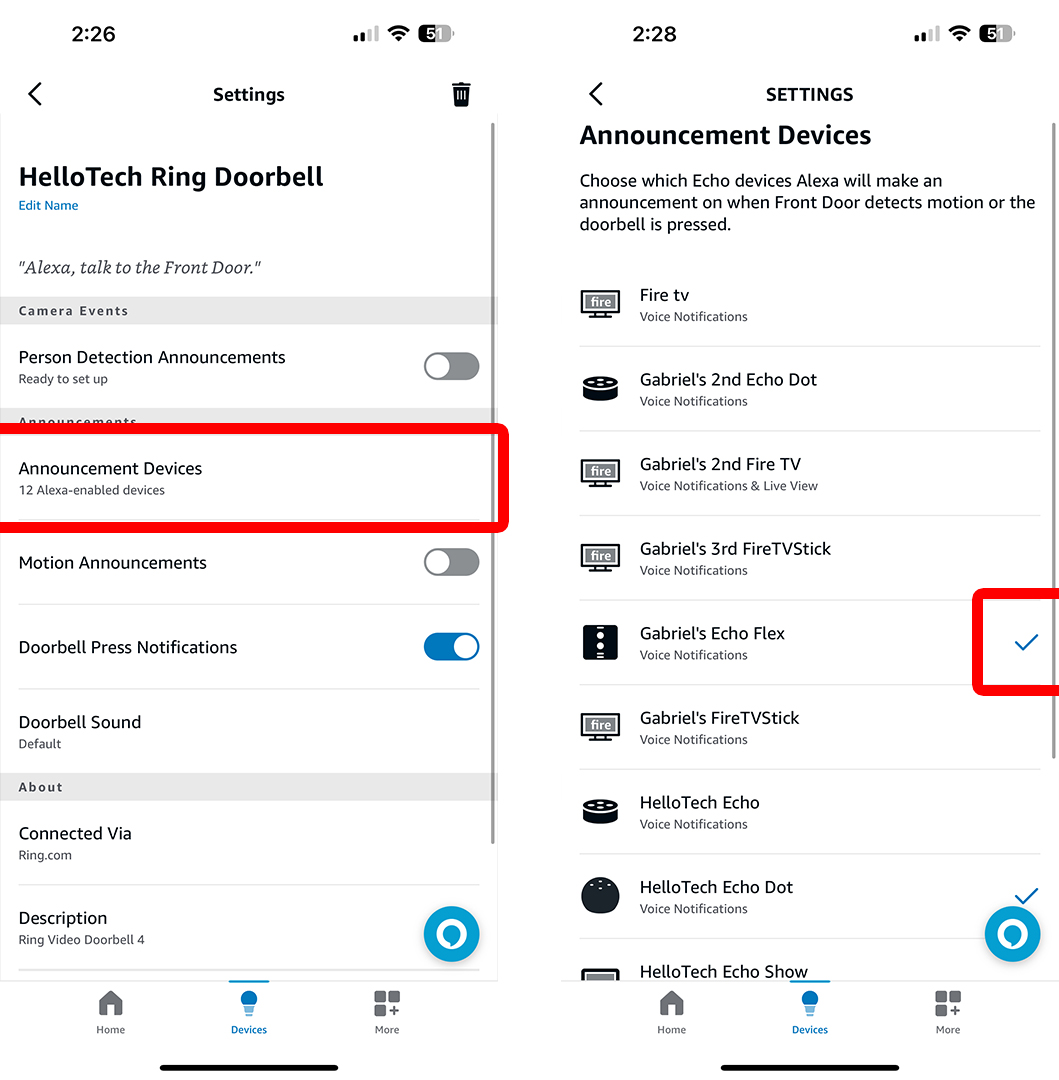
If you’re still having problems with your Ring doorbell, HelloTech can help. Our experts are here to help you troubleshoot and solve any issues with your video doorbell, as well as any other smart devices in your home. The best part is, you won’t pay until you’re totally satisfied with the job.
HelloTech editors choose the products and services we write about. When you buy through our links, we may earn a commission.
