Your browser keeps a history of all the websites you’ve visited to make previously accessed sites run faster. However, all that information stored on your browser history can create privacy concerns and slow your browser down over time. Here’s everything you need to know about how to clear the search history on your iPhone, whether you use Safari, Chrome, Edge, or Firefox.
How To Clear the History From Safari on Your iPhone
To quickly clear your browsing history from Safari on your iPhone, open Settings and go to Safari > Clear History and Website Data. Then choose a timeframe and tap Clear History. If you want to clear all your history, make sure to enable the radio button next to Close All Tabs.
- Open the Settings app on your iPhone. If you can’t find the app, go to your home screen and swipe down from the middle of the screen. Then type “settings” into the search bar.
- Then, select Safari. You will need to scroll down a little to find this option. You will see it near the other apps that come with your iPhone, like Messages and Mail.
- Next, tap Clear History and Website Data.

- Then, choose a timeframe. You can delete the history from Safari for the last hour, day, two days, or all time.
- Finally, tap Clear History.
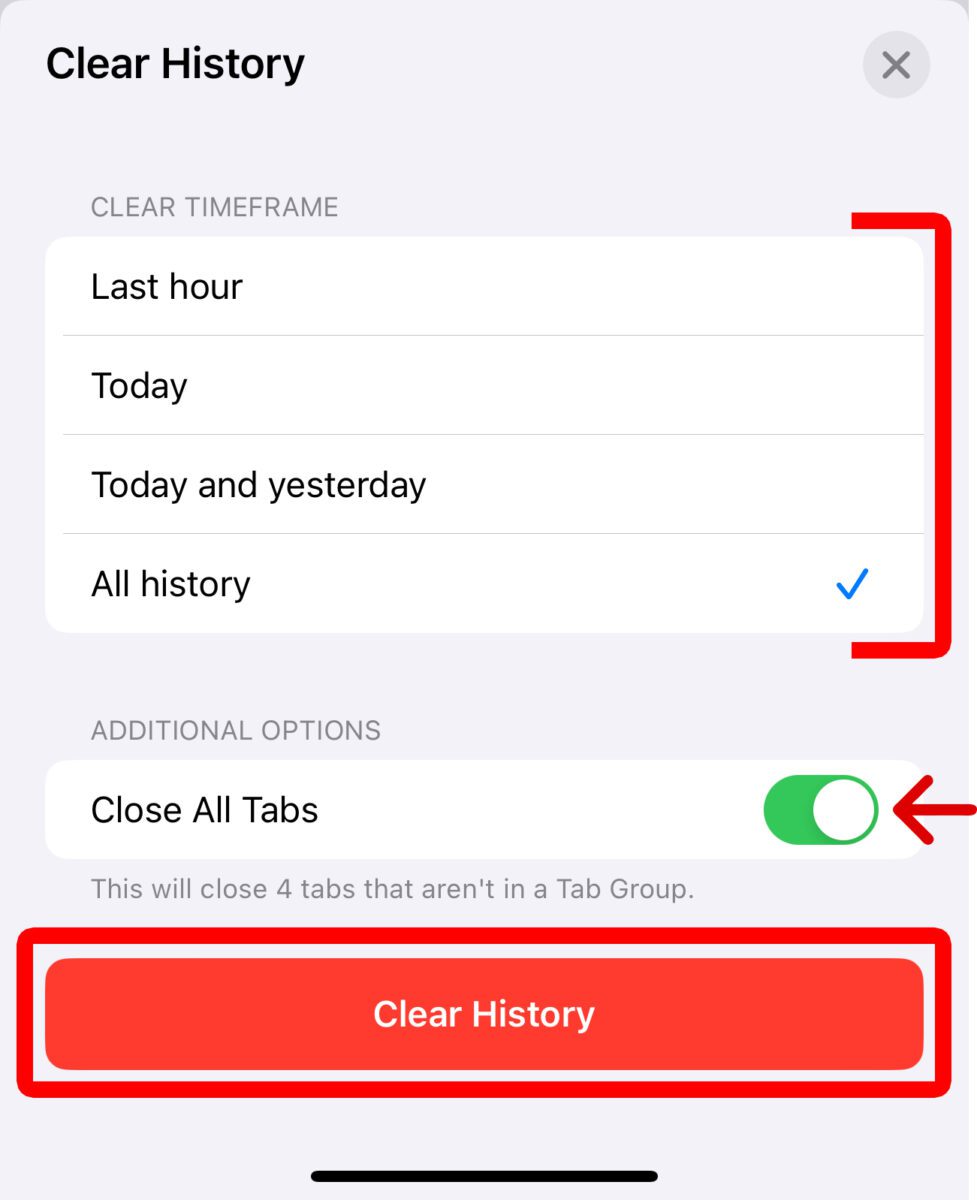
If you want to clear all your history, make sure to enable the radio button next to Close All Tabs.
How To Clear History From Individual Sites on Safari
- Open the Safari app.
- Then, tap the Bookmarks icon. This is the icon that looks like an open blue book at the bottom of your screen.
- Next, tap the History icon. This is the icon that looks like a clock in the upper-right corner of the pop-up window.
- Finally, swipe left on a website and tap the red trash can icon. You can also tap the Edit button in the bottom-left corner to select multiple sites.
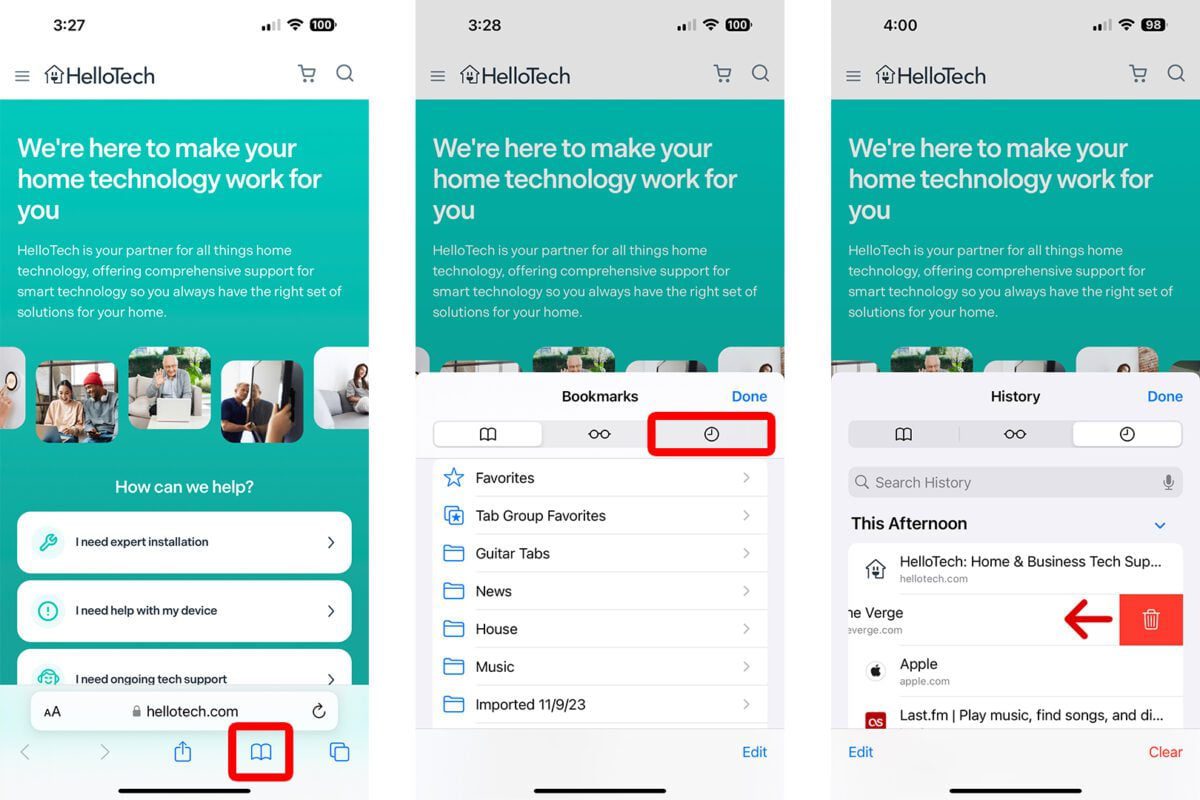
From here, you can also tap the Clear button in the bottom-right corner of your screen to clear the history from your iPhone based on a timeframe.
How To Clear the History From Chrome on Your iPhone
To clear the history from Chrome on your iPhone, open the browser app and tap the three-dot icon in the bottom-right corner of your screen. Then go to History > Clear Browsing. Finally, select Browsing History, choose a time range, and tap Clear Browsing Data at the bottom of your screen.
- Open the Chrome app on your iPhone.
- Then, tap the three-dot menu icon. You will see this in the bottom-right corner of your screen.
- Next, tap History. You will see this at the top of the pop-up window.
- Then, tap Clear Browsing Data. You will see this in the bottom-left corner of the screen.
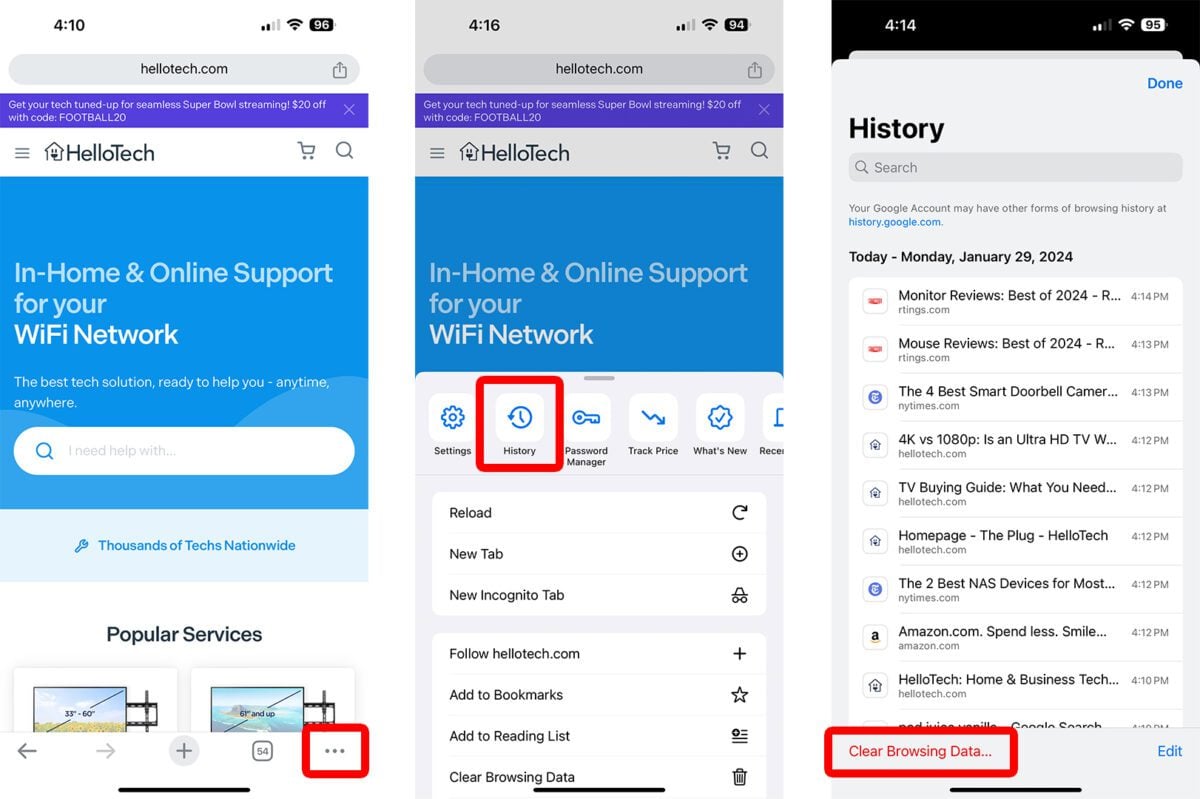
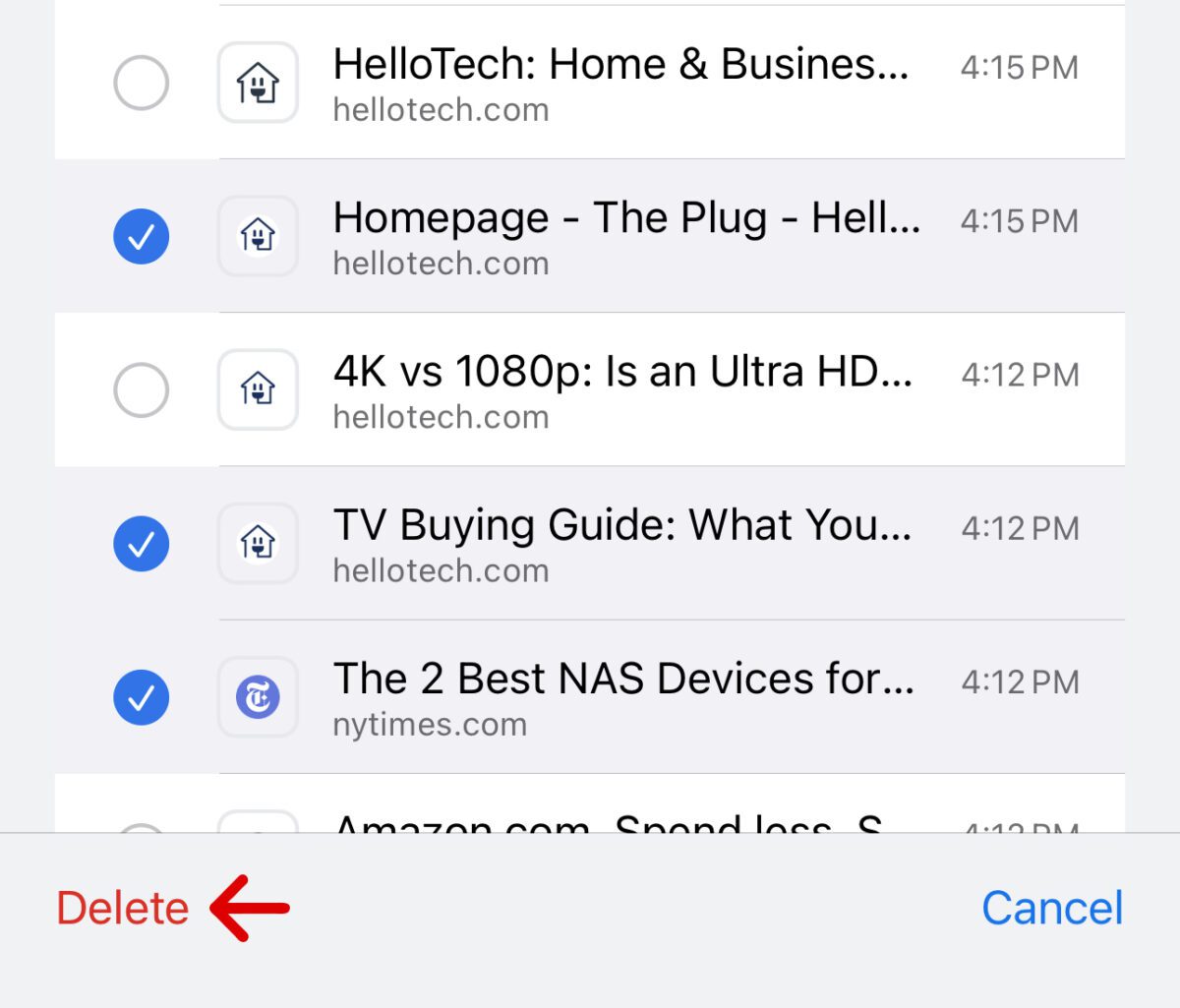
- Next, select Browsing History. From here, you can also clear your cookies, cache, passwords, and autofill data.
- Then, choose a time range. You can clear the history from Chrome on your iPhone for the past hour, day, week, month, or all time.
- Finally, tap Clear Browsing Data > Clear Browsing Data.
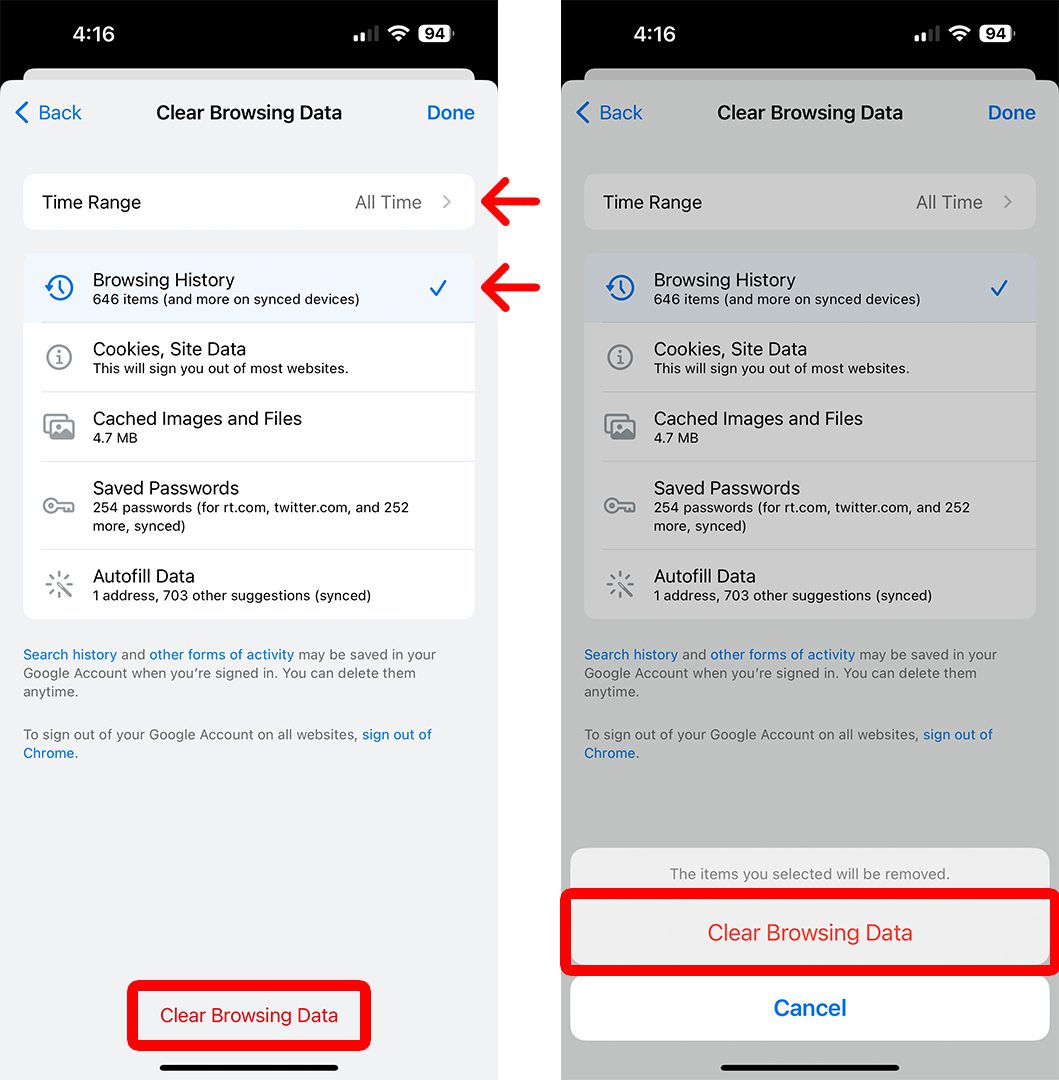
Note: This will also clear your history from all your other synced devices.
How To Clear the History From Edge on Your iPhone
To clear the history from Edge on your iPhone, open the browser app and tap the three-line icon in the bottom-right corner. Then go to History and tap the trash can icon in the top-right corner. Finally, select Browsing History, choose a time range, and select Clear now.
- Open the Edge browser on your iPhone.
- Then, tap the three-line icon. You will see this in the bottom-right corner of your screen.
- Next, select History.
- Then, tap the trash can icon. You will see this in the top-right corner of your screen.
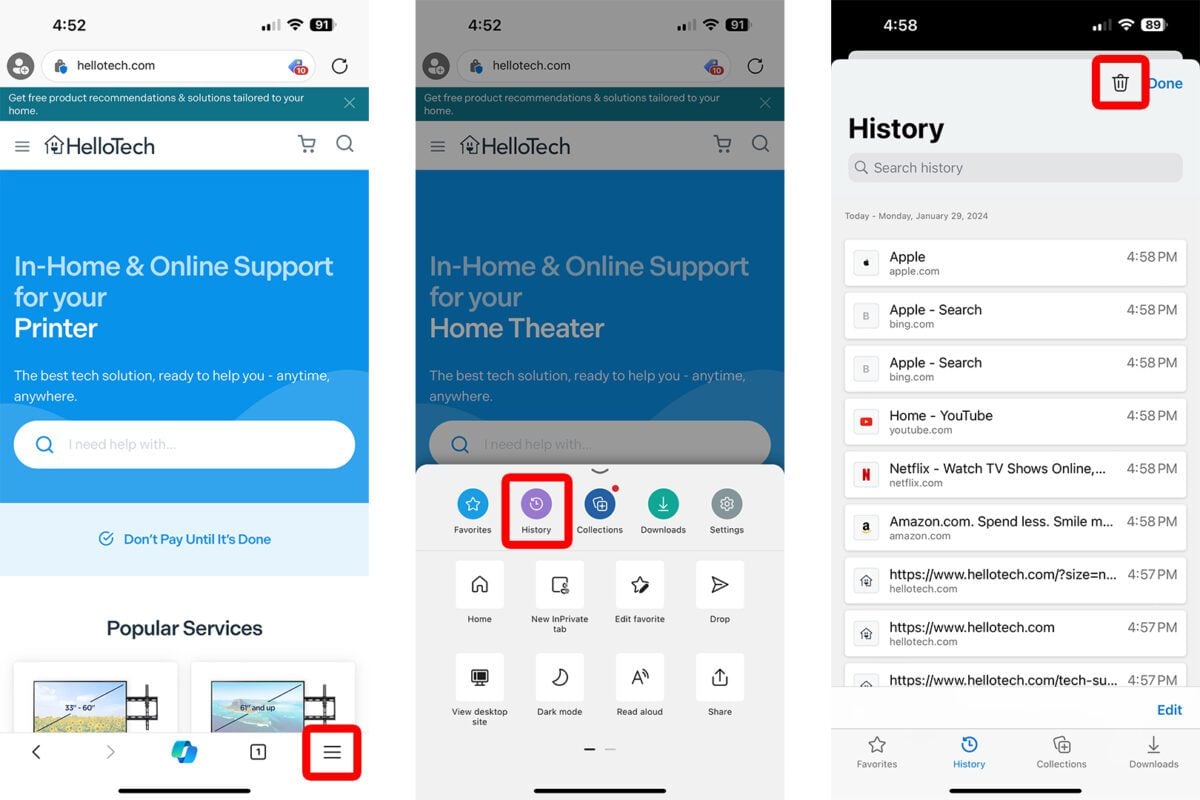
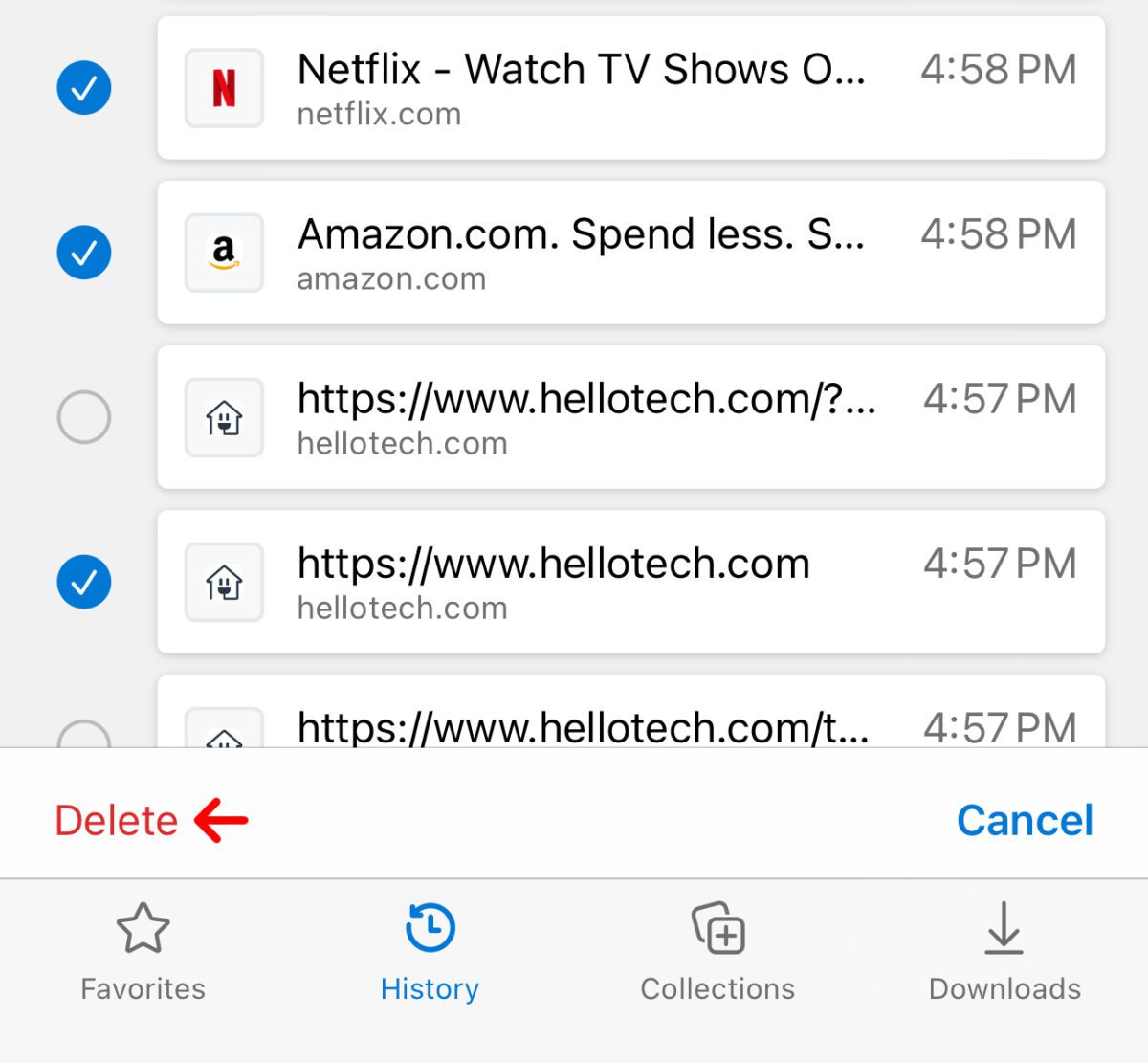
- Next, select Browsing History. From here, you can also clear your cookies, cache, passwords, and autofill data.
- Then, choose a time range. You can clear the history from Edge on your iPhone for the past hour, day, week, month, or all time.
- Finally, tap Clear now > Clear now.
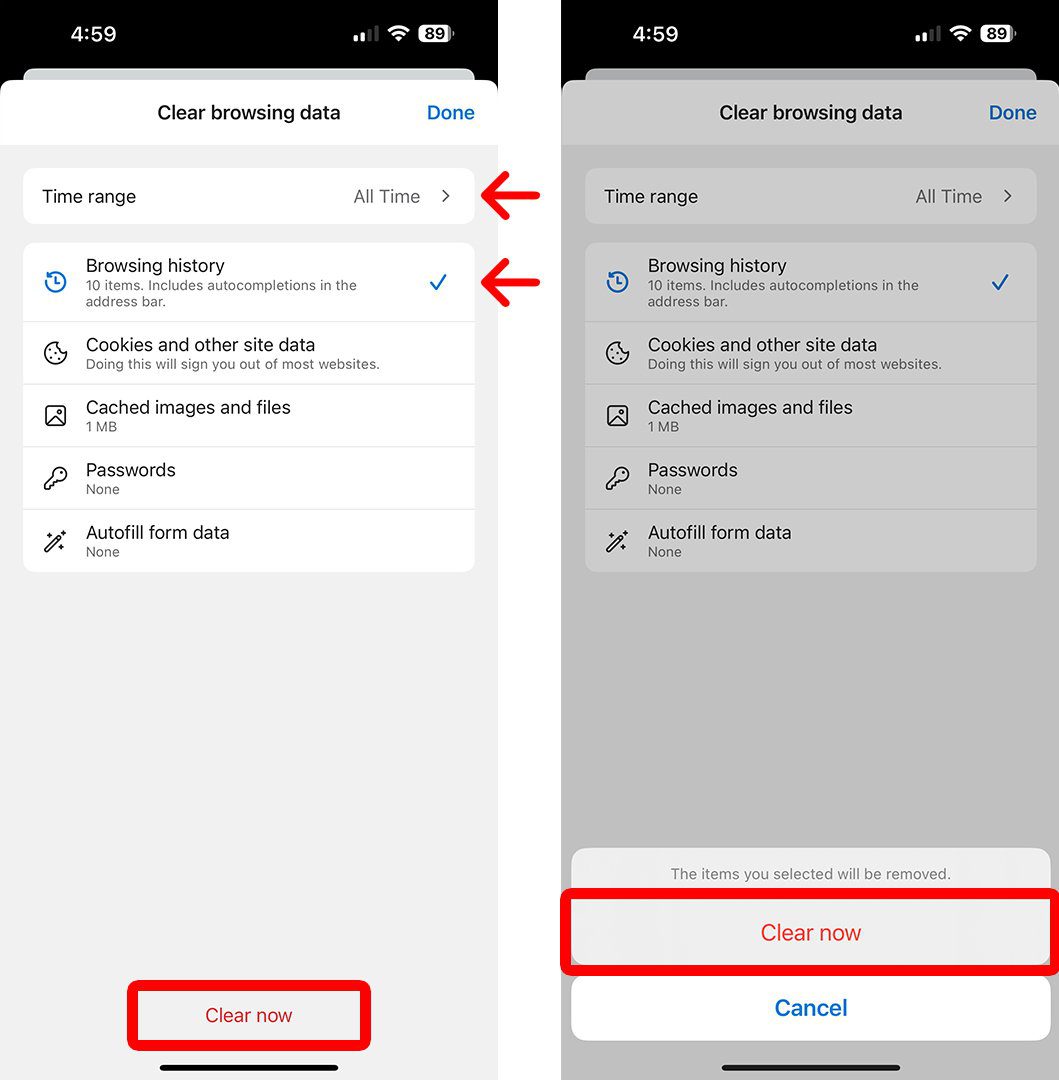
How To Clear the History From Firefox on Your iPhone
To clear the history from Firefox on your iPhone, open the browser app and tap the three-line icon in the bottom-right corner. Then go to History and tap the trash can icon in the bottom-left corner. Finally, select a time range
- Open the Firefox app on your iPhone.
- Then, tap on the three-line menu icon. You will see this in the bottom-right corner of your screen.
- Next, tap History.
- Then, tap the trash icon. You will see this in the bottom-left corner of your screen.
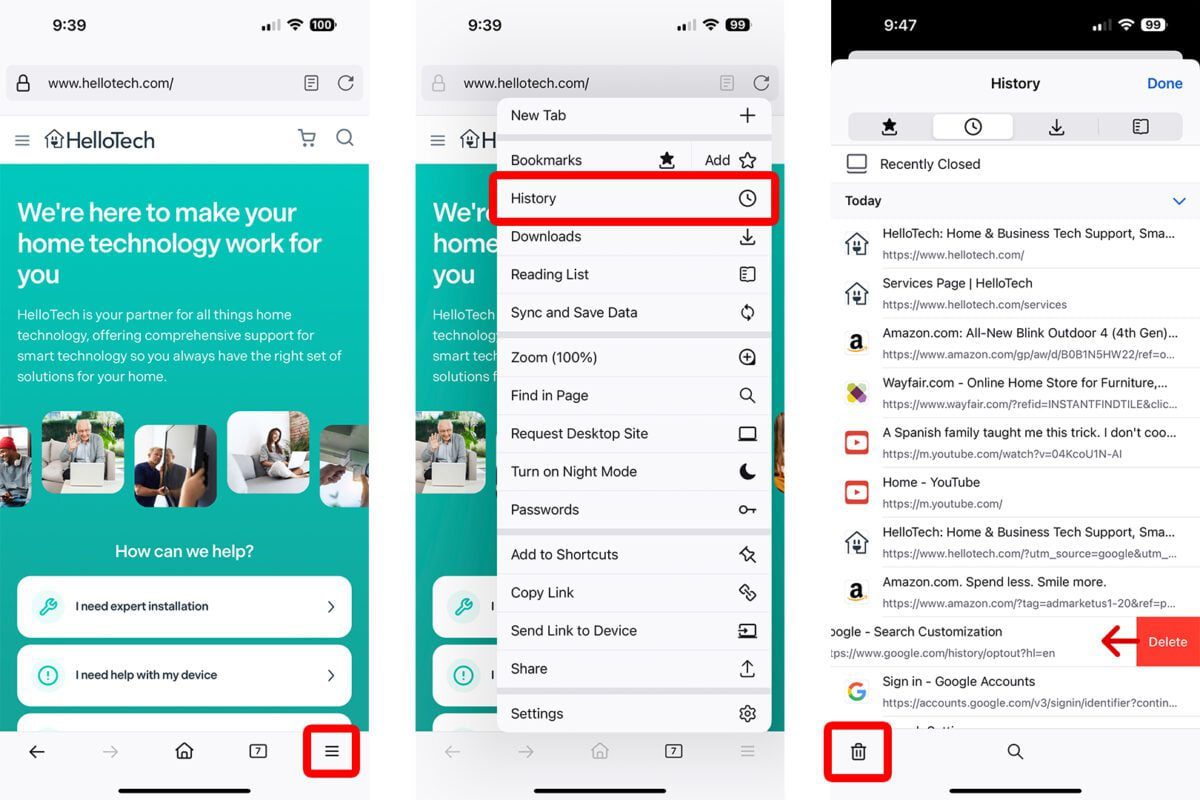
- Finally, select a time range to clear the history from your iPhone. Firefox lets you clear the history for the past day, two days, or all time.
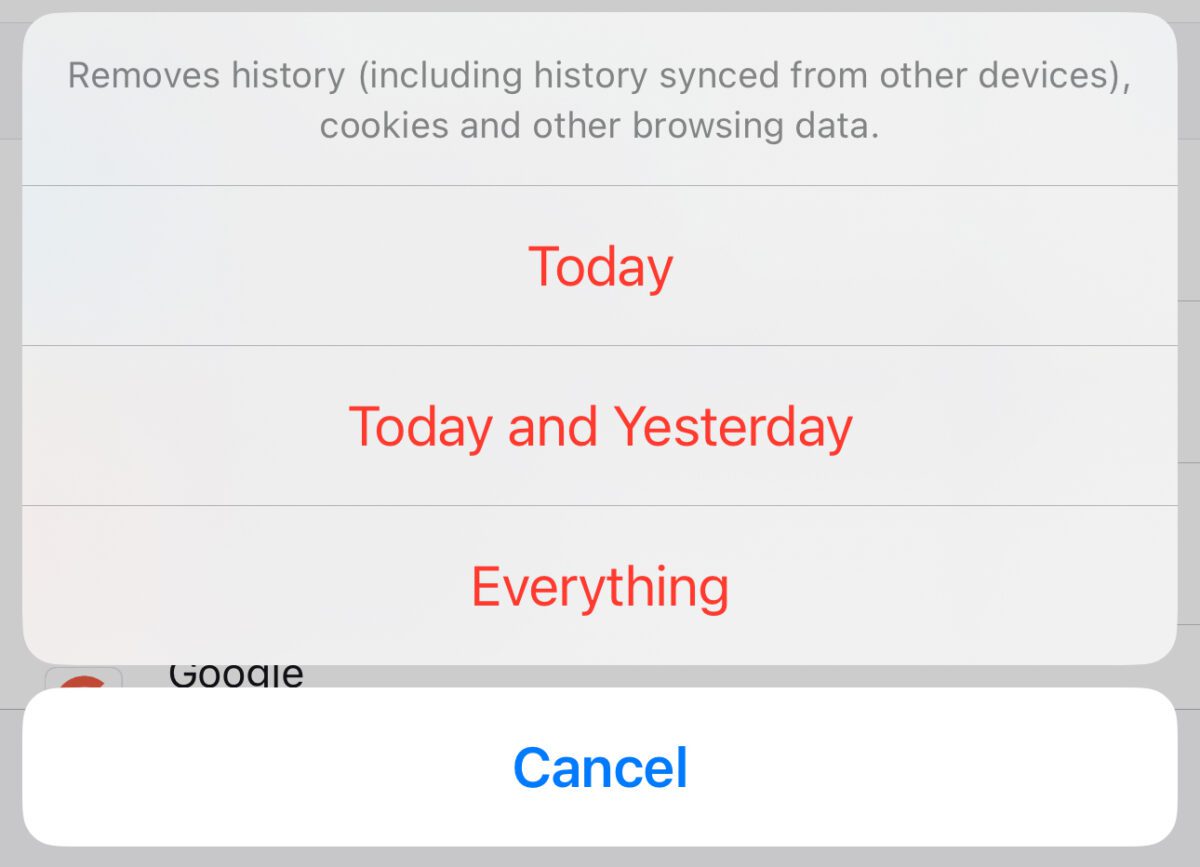
Read More: How to clear the cache on your iPhone
