The first thing you’ll need to do after getting an Alexa device is to connect it to a WiFi network. So, if you have recently moved, or you just changed your WiFi network name or password, you’ll need to reconnect your Alexa devices. Here’s everything you need to know about how to connect your Alexa and Echo devices to a new WiFi network.
If you’re setting up this Alexa device for the first time, check out our guide on how to set up Alexa on an Echo smart speaker instead.
How to Connect Your Alexa Devices to a New WiFi Network
To connect your Alexa devices to a WiFi network, open the Alexa app and tap Devices at the bottom of your screen. Then go to Device Type > Echo & Alexa > Apply and select your device. Next, tap the gear icon, select Change next to WiFi Network and enter the WiFi password for your new network.
- Open the Alexa app. You can download the Alexa app on your smartphone or tablet from the Apple App Store and the Google Play Store.
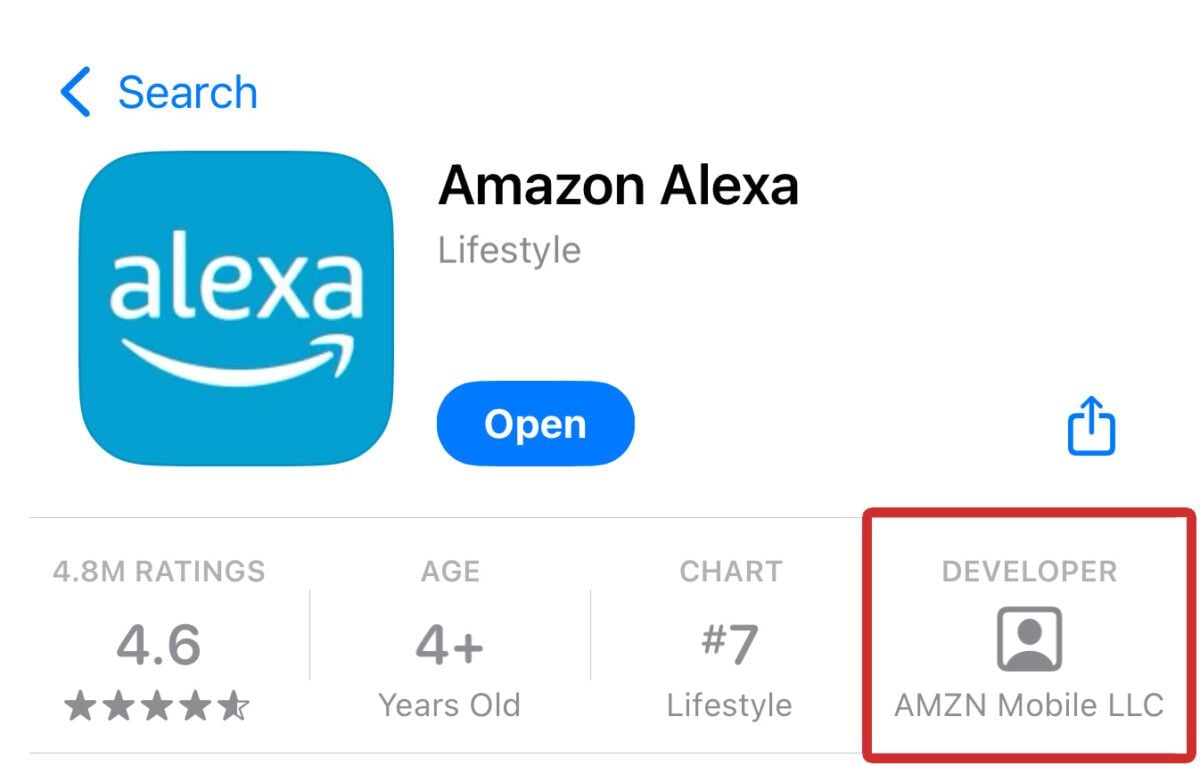
- Then, tap Devices. You will see this at the bottom of your screen. It has a light bulb icon.
- Next, select Device Type. You will see this in the middle of your screen.
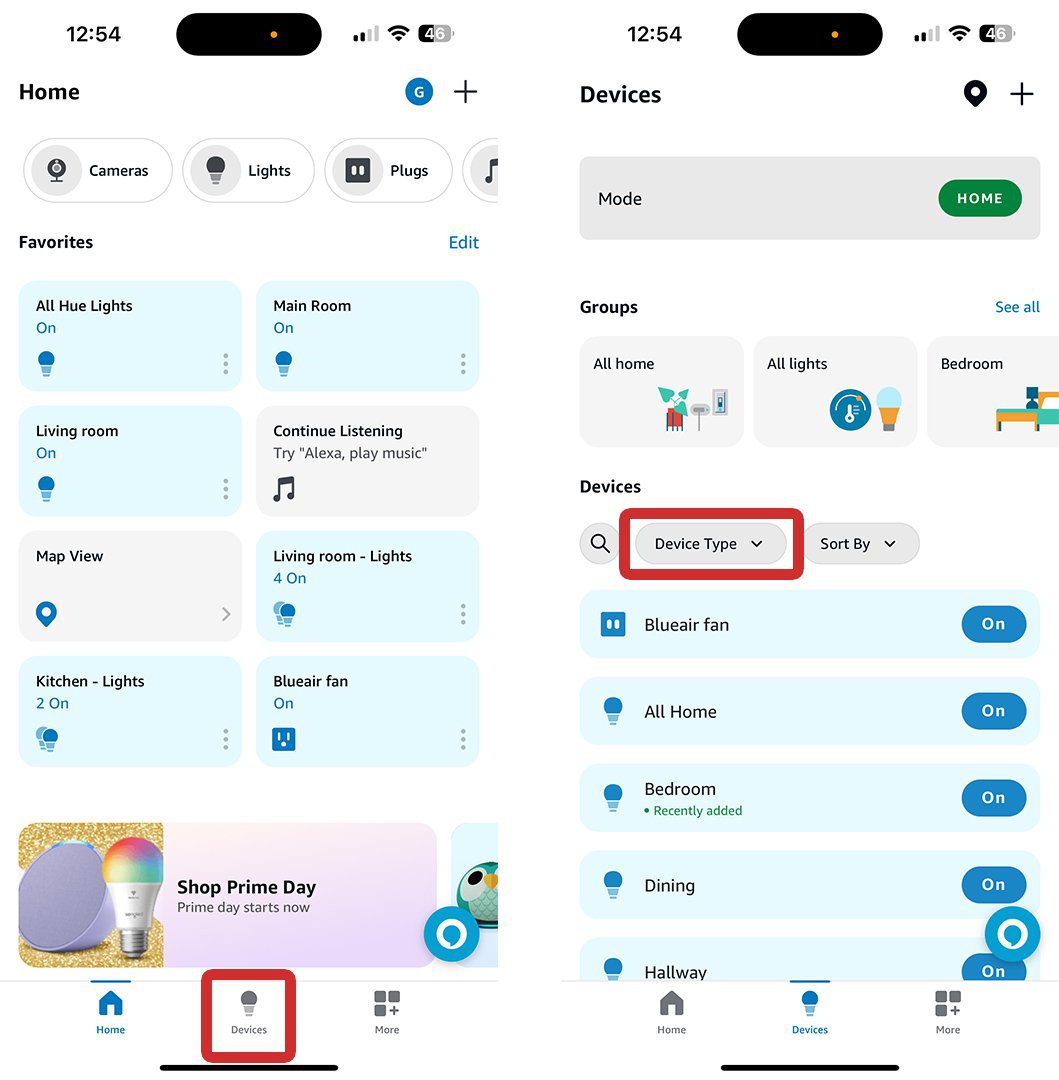
- Then, select Echo & Alexa. This will filter all your connected devices to only show your Echo and Alexa smart speakers. If you are trying to change the WiFi network for another device, you can select a different category here.
- Next, tap Apply.

- Then, choose the Alexa device you want to connect to a new WiFi network. You might need to scroll down to see your Alexa or Echo speaker listed under Devices.
- Next, tap the gear icon. You will see this in the top-right corner of the pop-up.
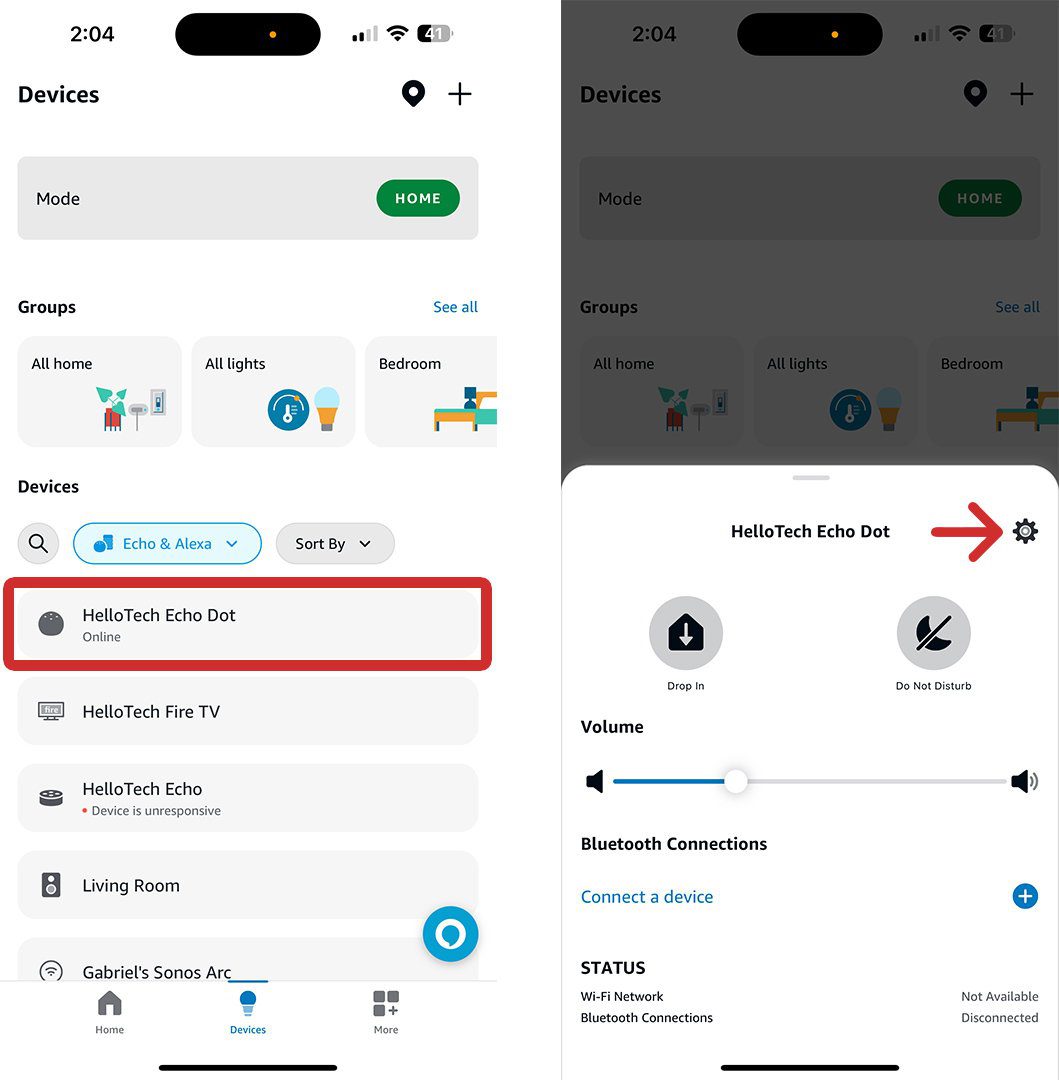
- Then, tap Change next to WiFi Network.
- Next, select Join another Wifi network. You will see the WiFi network you are currently connected to at the top of your screen.
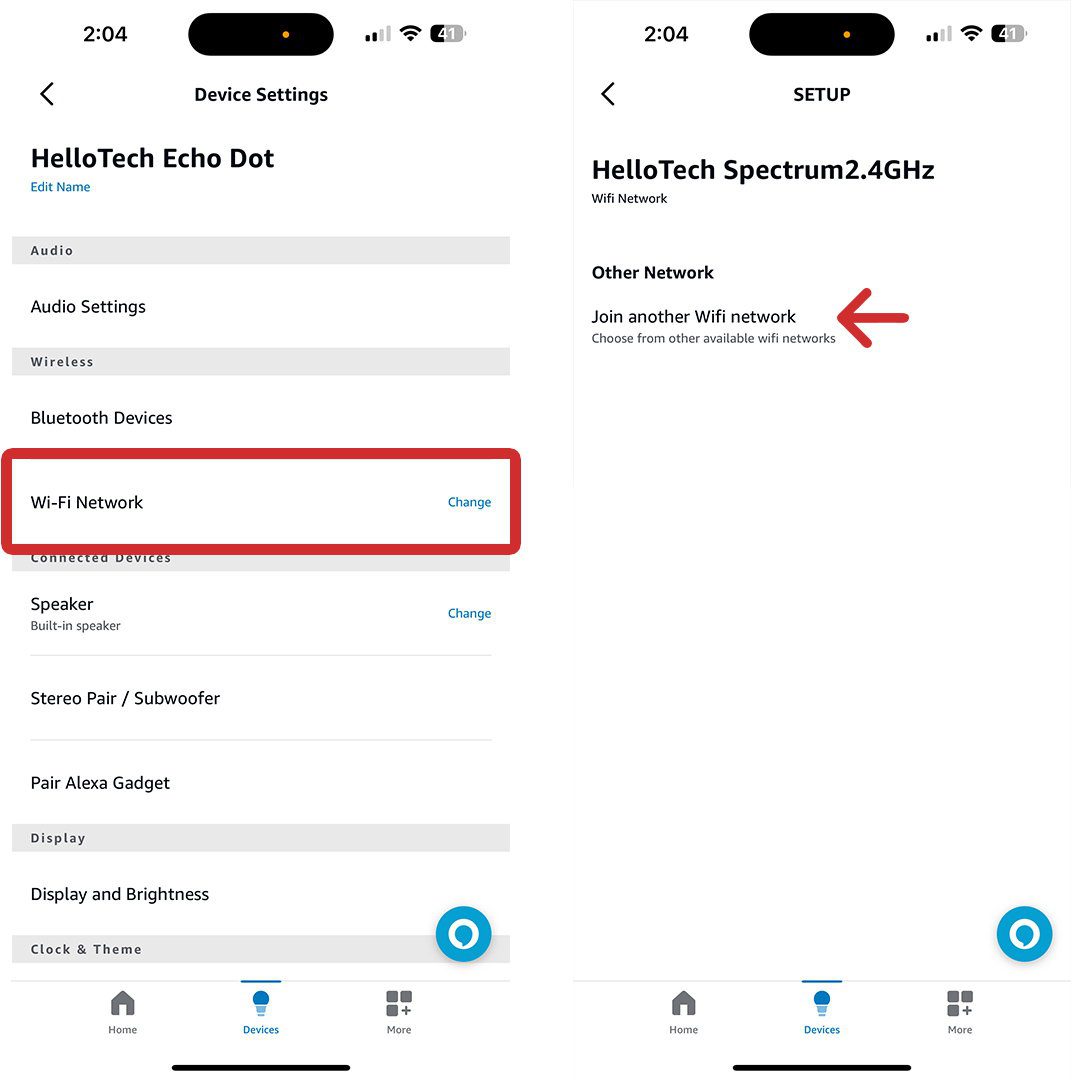
- Then, press and hold the ‘Action’ button on your Alexa device for 15 seconds. This is a button with the dot icon on top of your Alexa device. If you don’t see this button, press and hold the ‘Volume Up’ and ‘Volume Down’ buttons at the same time for 15 seconds to enter pairing mode.
- Once your device is in setup mode, tap Continue > Yes. You will know your device is in setup mode when the ring light turns orange and starts spinning. Also, your Alexa device will say, “Now in setup mode. Follow the instructions in your Alexa app.”
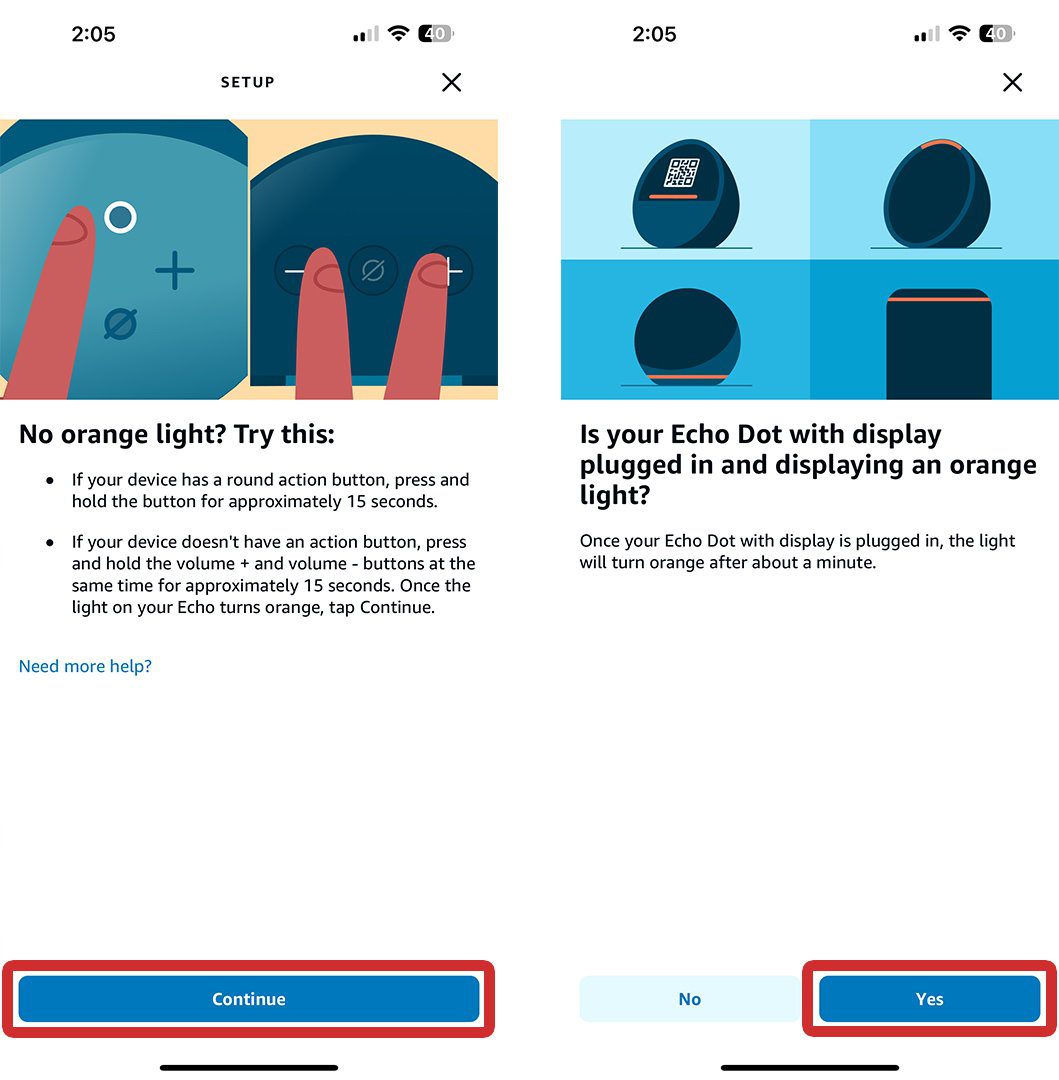
- Next, select your Alexa device. Once you select your device, Alexa will start searching for WiFi networks to connect to.
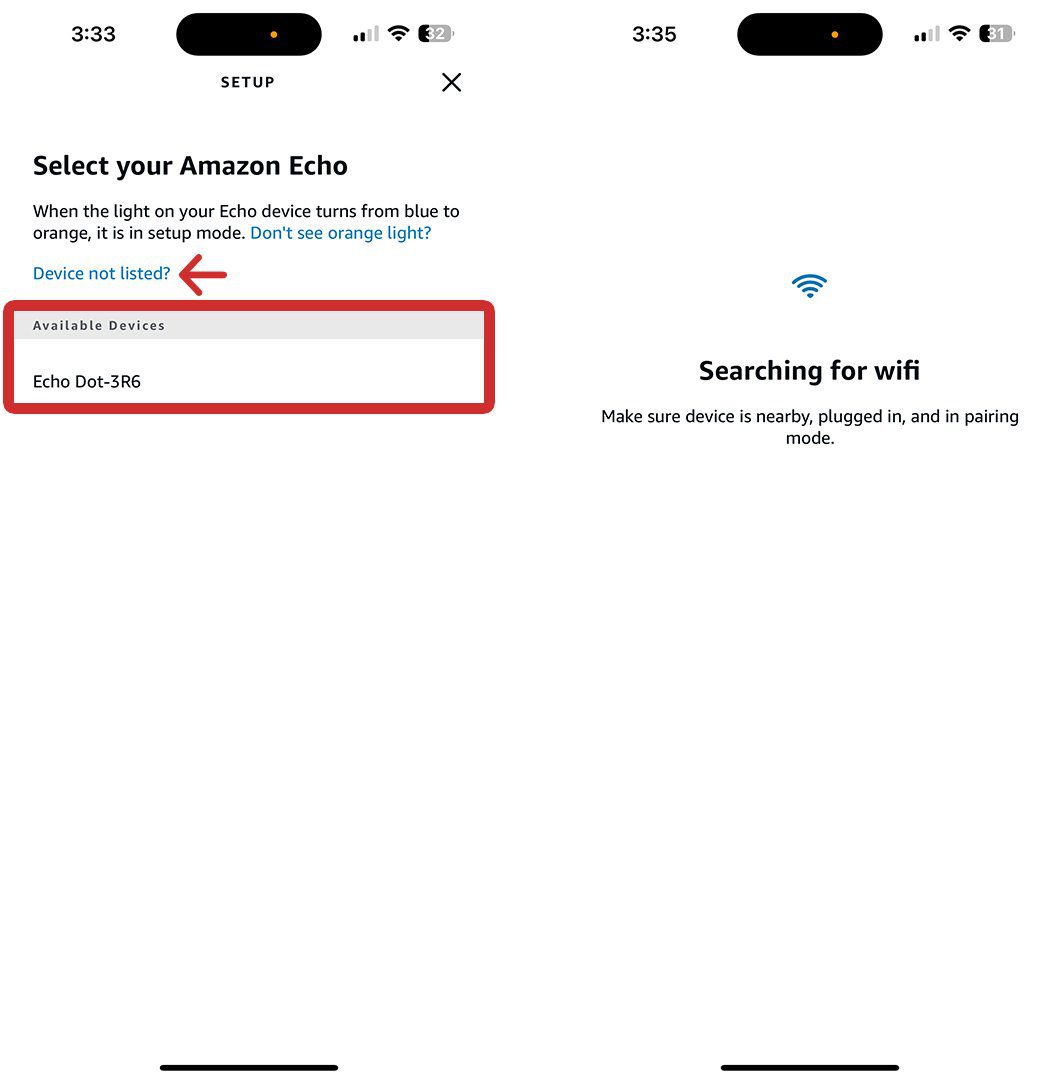
- Next, select your new WiFi network. If you don’t see your WiFi network appear after a few moments, tap Rescan Network near the top of your screen.
- Then enter your WiFi password and tap Connect. If you select a network under Previously Saved to Amazon, Alexa might remember your password and connect your device automatically.
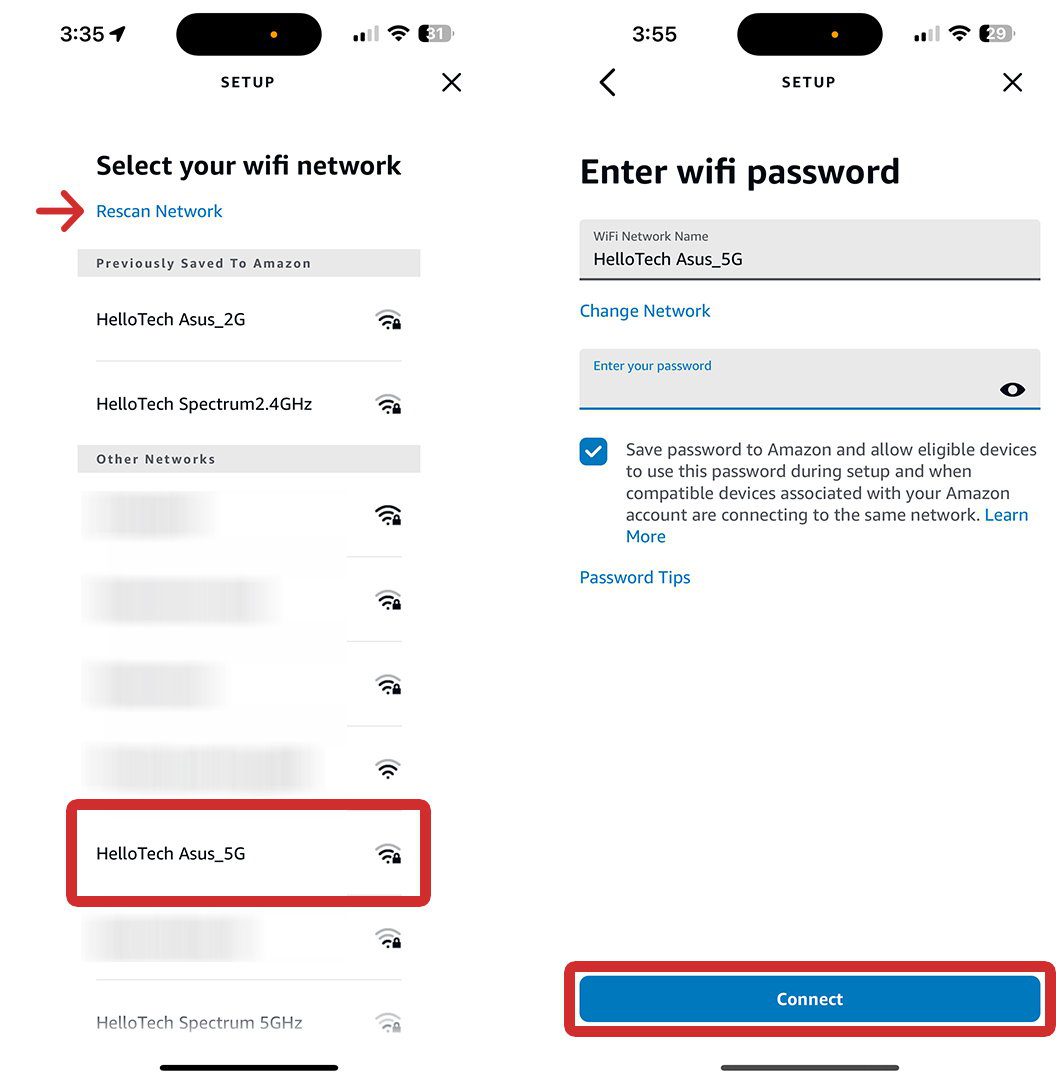
- Finally, wait for your Alexa device to connect to your new WiFi network. Once you connect to a new WiFi network, you will have to set up your device in the Alexa app.
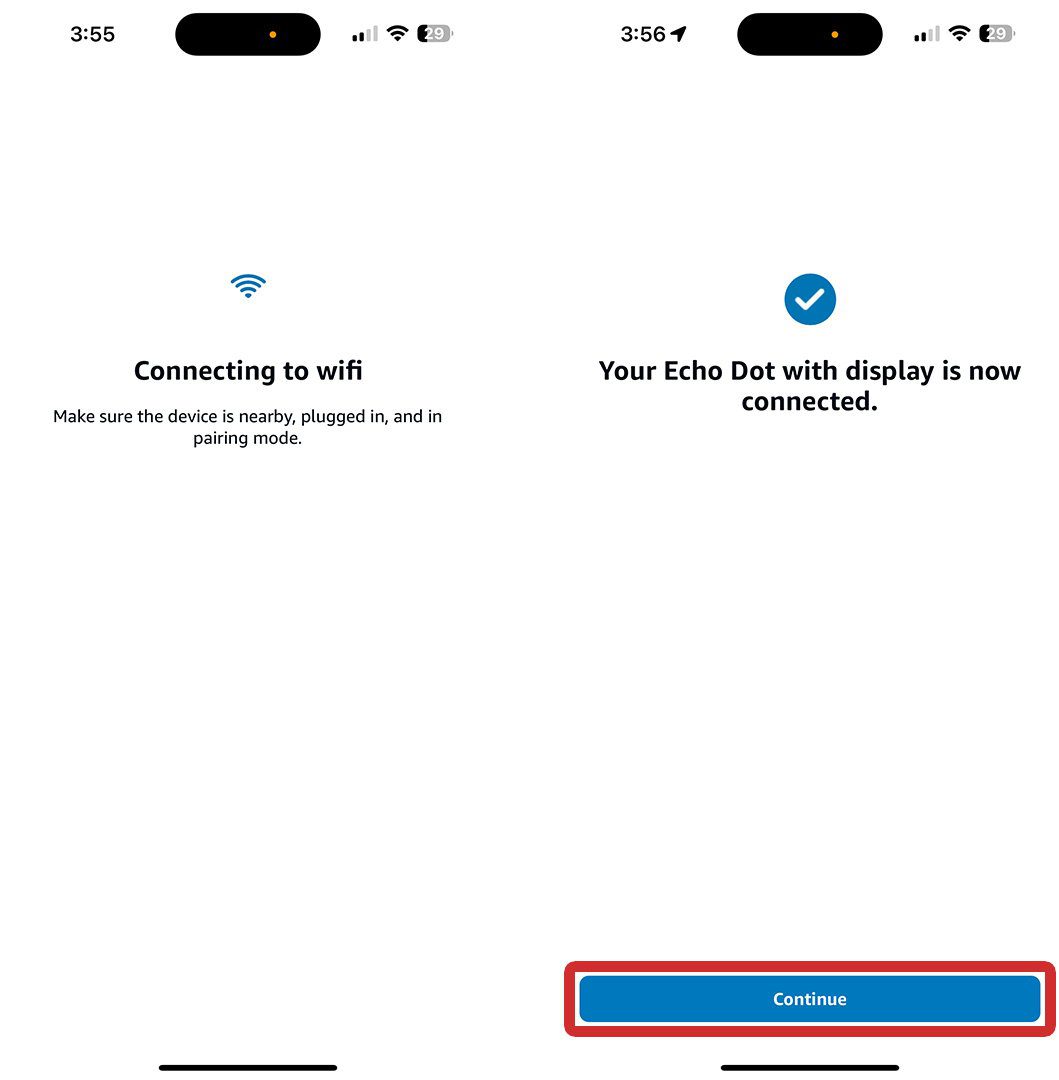
You will need to choose your language, enter your address, pick which room your Alexa device is in, set up voice ID, and choose whether you want to use Amazon Sidewalk. However, you can skip all these steps by tapping the “X” icon or “Skip” in the top-right corner of your screen.

Read More: How to Permanently Delete Alexa Devices
HelloTech editors choose the products and services we write about. When you buy through our links, we may earn a commission.


