Whether you have a Roku streaming device or smart TV, you can use the Roku app to connect your wireless headphones directly to your TV. This allows you to watch movies at full volume without disturbing anyone around you. Here’s how to connect Bluetooth headphones to your Roku device and what to do if private listening isn’t working.
Read More: How to mirror your iPhone to Roku
How to Connect Bluetooth Headphones to Roku Using the App
To connect your Bluetooth headphones to a Roku device, open the Roku app on your smartphone or tablet and connect your headphones. In the Roku app, go to Devices and select your Roku device. Then select Remote and tap the headphones icon to turn on private listening.
- Open the Roku app on your smartphone or tablet. If you don’t have the app, you can download it for free from the Apple App Store or the Google Play Store.
- Then pair your Bluetooth headphones with your smartphone or tablet.
- Next, tap Devices in the Roku app. You will see this in the bottom-right corner of your screen.
- Then select your Roku device at tap Remote.
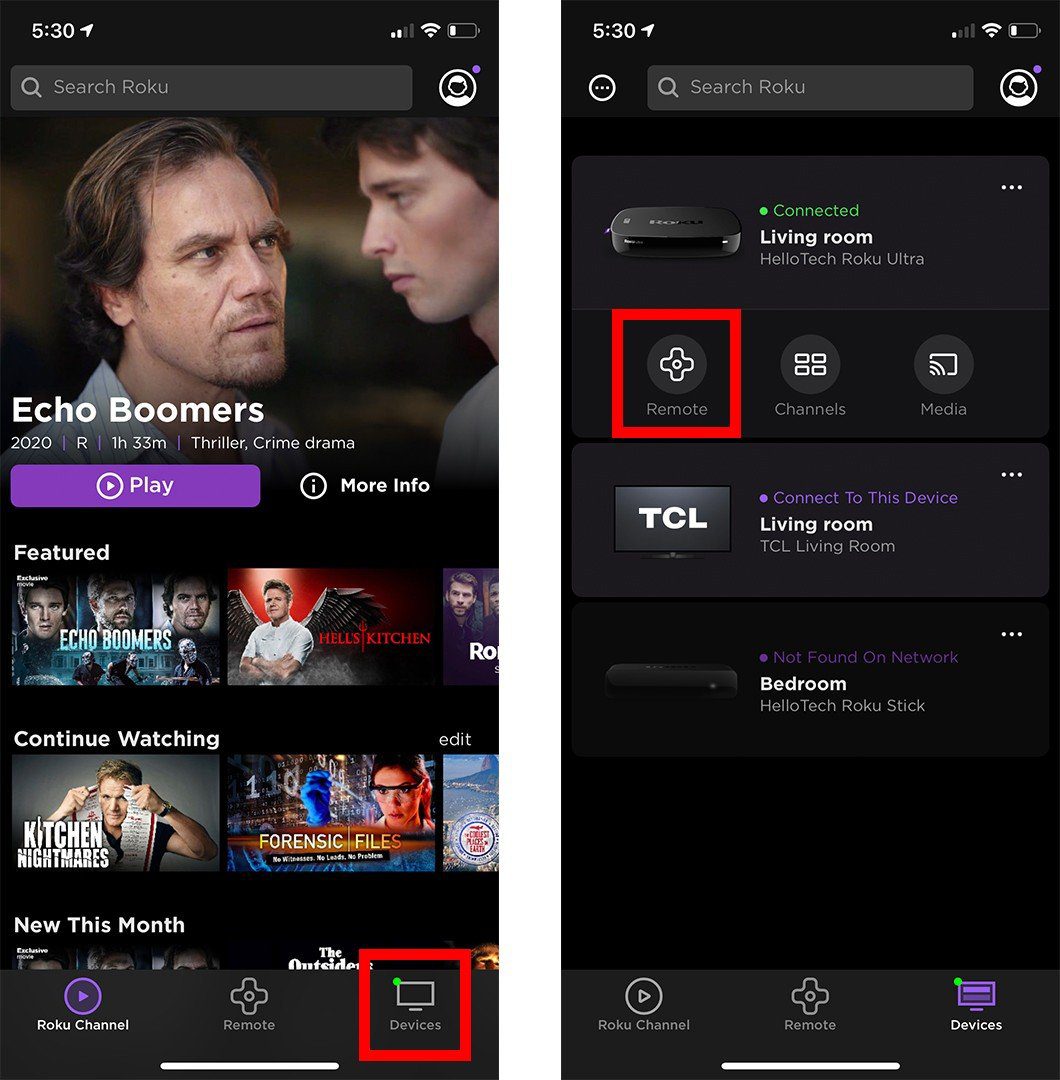
- Finally, tap the headphones icon.
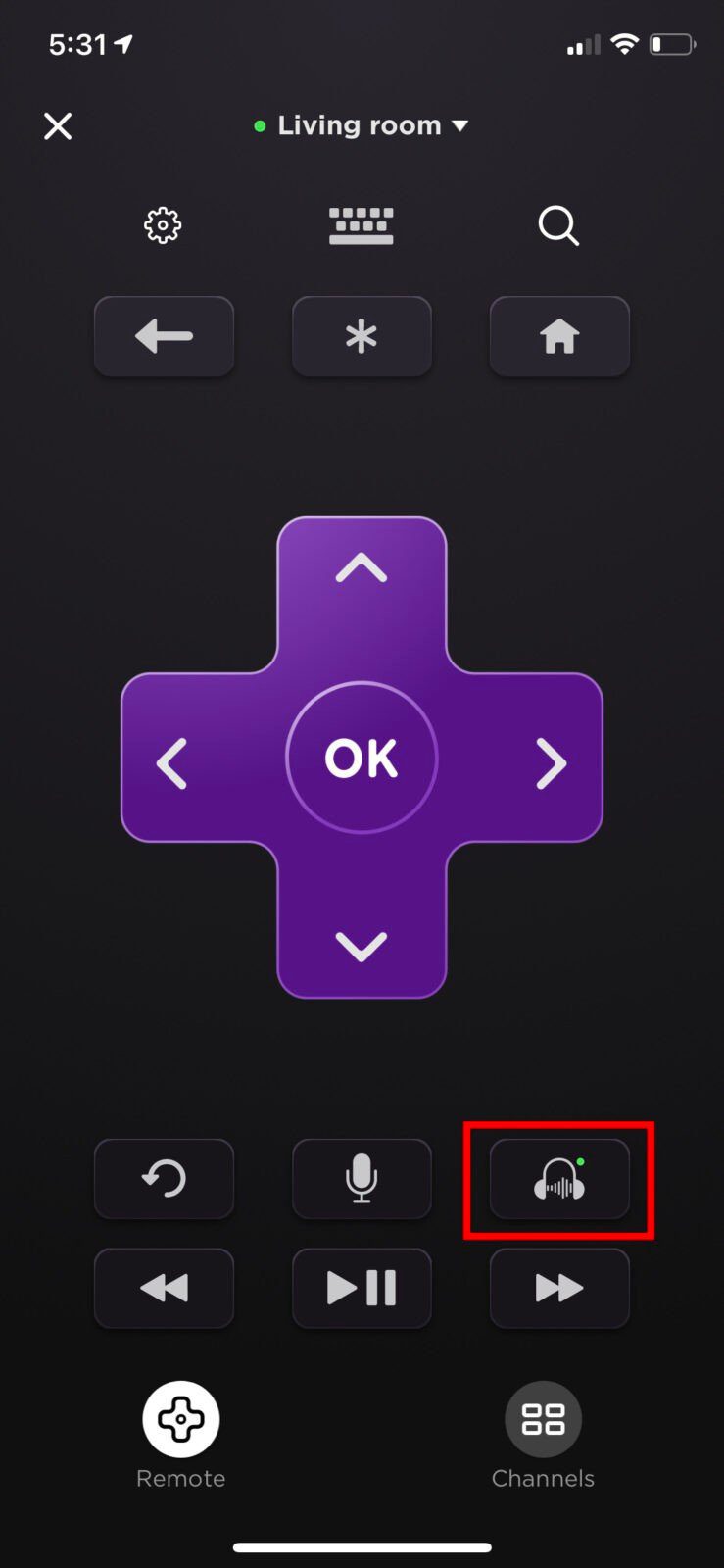
Once you successfully connect your headphones to your Roku device, you will see a headphones icon appear in the top-right corner of your TV.
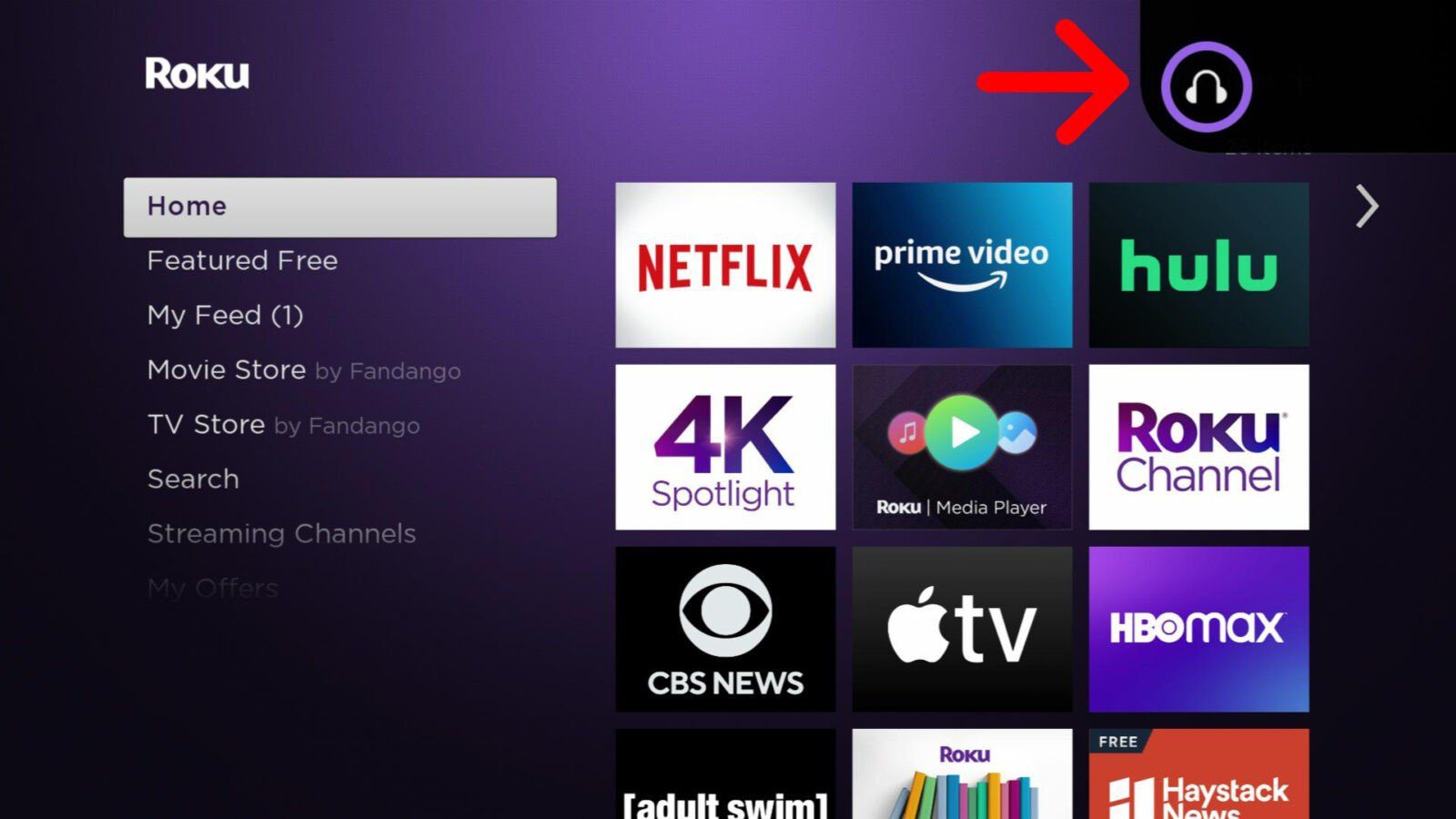
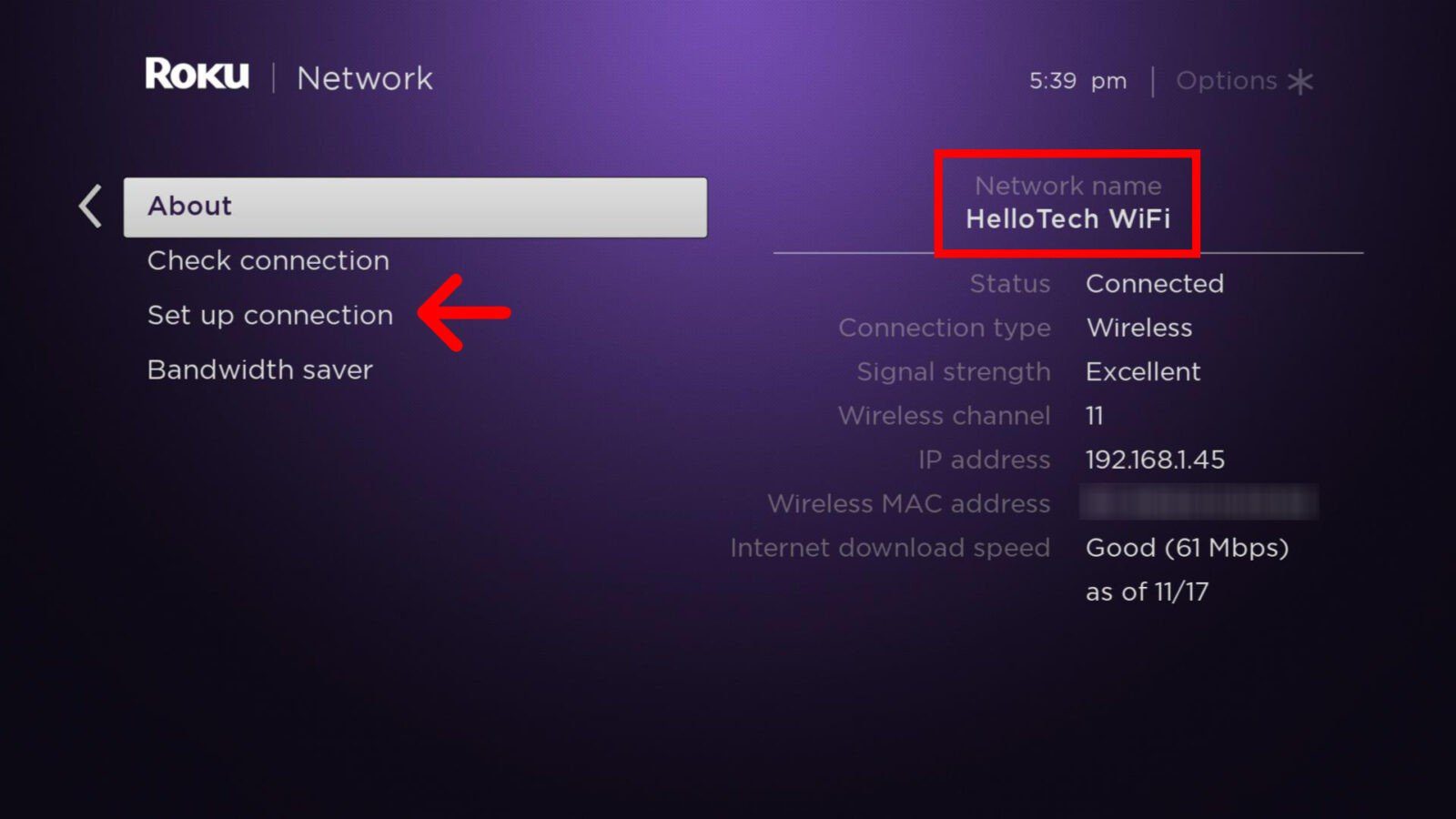
To change your Roku’s WiFi network, go to Settings > Network > Set Up Connection and follow the on-screen instructions.
How to Connect Headphones to A Roku TV Using the Roku Remote
You can also connect your wired headphones to your remote if it has a 3.5mm headphone jack. You will find this on the opposite side of the remote’s volume buttons. Once you plug your headphones into the jack, your TV’s audio will immediately change to private listening.

If you hear popping or stuttering, make sure your headphones are securely connected to your remote.
What to Do if Private Listening Is Not Working
If Private Listening is not working on your Roku device or you’re having audio syncing issues, try waiting a few seconds for the issue to correct itself. Then stop and resume what you’re listening to, turn private listening off and on, or close and open the app.
If nothing else works, check out our step-by-step guide on how to factory reset your Roku device.
HelloTech editors choose the products and services we write about. When you buy through our links, we may earn a commission.

