Whether you have a Roku streaming device or smart TV, you can use the Roku app to connect your wireless headphones directly to your TV. This allows you to watch movies at full volume without disturbing anyone around you. Here’s how to connect Bluetooth headphones to your Roku device and what to do if private listening isn’t working.
Read More: How to mirror your iPhone to Roku
To connect your Bluetooth headphones to a Roku device, open the Roku app on your smartphone or tablet and connect your headphones. In the Roku app, go to Devices and select your Roku device. Then select Remote and tap the headphones icon to turn on private listening.

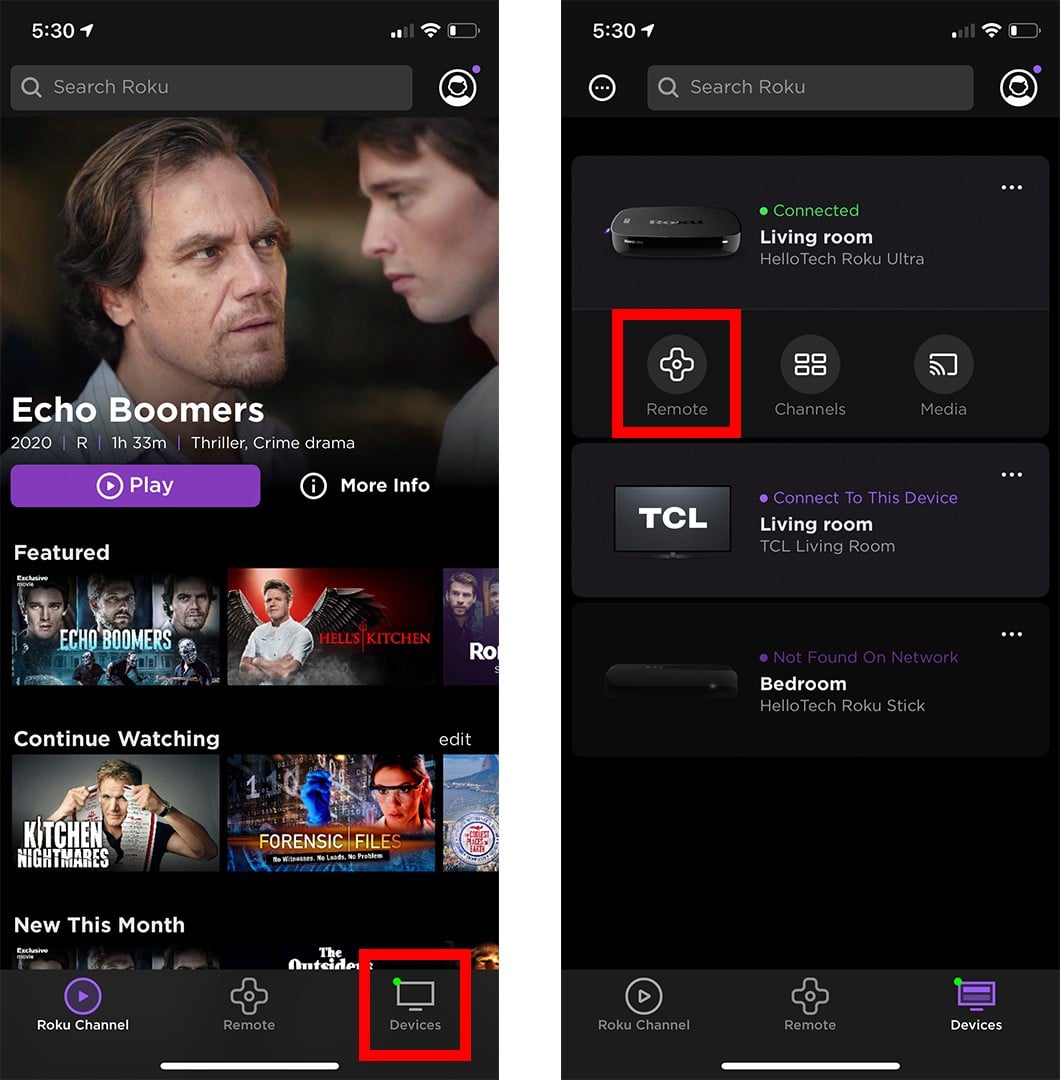
Once you successfully connect your headphones to your Roku device, you will see a headphones icon appear in the top-right corner of your TV.
To change your Roku’s WiFi network, go to Settings > Network > Set Up Connection and follow the on-screen instructions.
You can also connect your wired headphones to your remote if it has a 3.5mm headphone jack. You will find this on the opposite side of the remote’s volume buttons. Once you plug your headphones into the jack, your TV’s audio will immediately change to private listening.
If you hear popping or stuttering, make sure your headphones are securely connected to your remote.
If Private Listening is not working on your Roku device or you’re having audio syncing issues, try waiting a few seconds for the issue to correct itself. Then stop and resume what you’re listening to, turn private listening off and on, or close and open the app.
If nothing else works, check out our step-by-step guide on how to factory reset your Roku device.
HelloTech editors choose the products and services we write about. When you buy through our links, we may earn a commission.
Learn how to take a screenshot on an iPhone X, and any other model of… Read More
Learn how to forget a WiFi network on your Mac, so your computer won’t automatically… Read More
Learn how to set up a guest WiFi network for the next time you have… Read More
Whether you want to record a video you found online or you need to show… Read More
With a Windows 10 PC, you can easily fill your entire screen with two different… Read More
Learn how to connect your smart plug to Alexa. Also, what a smart plug is… Read More
This website uses cookies.