Connecting your Ring Video Doorbell to Alexa lets you use voice commands to answer your door without getting off the couch. Plus, you can connect your Alexa smart displays and Fire TV streaming devices to your doorbell, so you can see your visitors and talk to them hands-free. Here’s how to connect your Ring Video Doorbell to Alexa and how to use your Echo Show to see your visitors in real-time.
To connect Alexa to your Ring doorbell, open the Alexa app and tap the plus sign icon in the top-right corner. Then select Device > Camera > Ring and follow the on-screen instructions to link the Ring app and set up your video doorbell in the Alexa app.

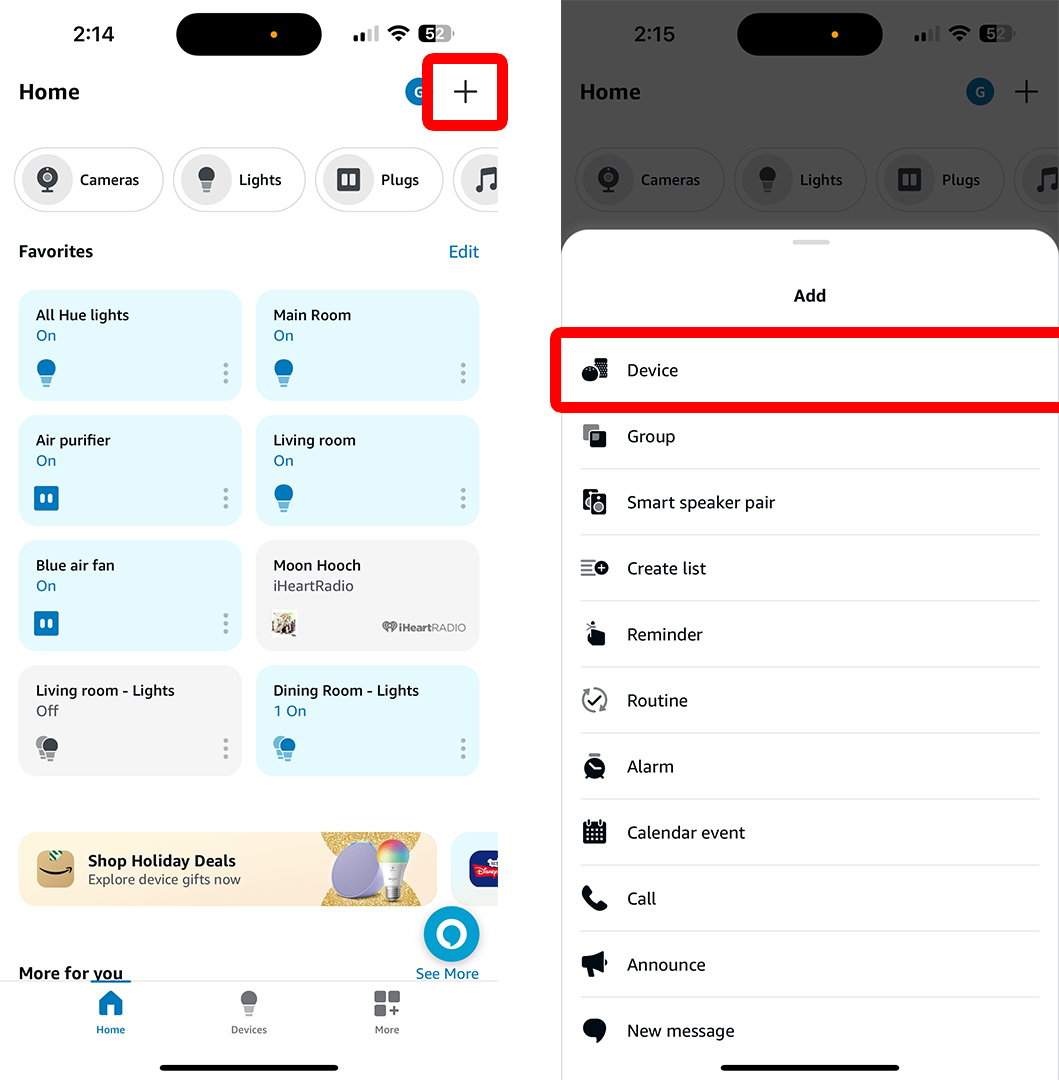
Once you are done, you will be able to control your doorbell using voice commands or the Alexa app.
If you are not able to connect your Ring doorbell to Alexa, you should make sure you have the most recent version of the Alexa app on your device. Finally, make sure you have a strong, reliable WiFi connection at the door where your doorbell is installed.
Read More: How to test your WiFi speed
Once you connect Alexa to your Ring Video Doorbell, you can see a live view from your Echo Show devices by saying, “Alexa, show [Ring Doorbell Name].” Or you can talk to visitors by saying, “Alexa, talk to/answer/speak to [Ring Doorbell Name].”
However, in order to see your doorbell from your Echo Show, you need to make sure you have Live View enabled.
To enable live view on your Ring doorbell, open the Ring app and tap the three-line icon in the top-left corner. Then go to Devices and choose your Ring Doorbell. Finally, go to Device Settings > Video Settings and tap the slider next to Live View.
To end the live view on your Echo show, you can say, “Alexa, hide [Ring Doorbell Name], or simply, “Alexa, stop.”
Once you have connected a Ring Video Doorbell to Alexa, you can change its name in the Alexa app by going to Devices > Cameras and selecting your device. Then tap the gear icon in the top-right corner, and, finally tap Edit Name at the top.
From here, you can also change other settings: from which types of events Alexa announces, to the sound of your doorbell chime, and which Echo speakers you can use to control your Ring Doorbell.
Read More: How to change your Ring doorbell sounds
If you need help with your video doorbell, HelloTech is here. We have thousands of technicians across the country who can come to your door as soon as today to install any smart home devices. We’ll even stick around after the job’s done to answer any of your tech questions.
ADVANCED ADS
Learn how to take a screenshot on an iPhone X, and any other model of… Read More
Learn how to forget a WiFi network on your Mac, so your computer won’t automatically… Read More
Learn how to set up a guest WiFi network for the next time you have… Read More
Whether you want to record a video you found online or you need to show… Read More
With a Windows 10 PC, you can easily fill your entire screen with two different… Read More
Learn how to connect your smart plug to Alexa. Also, what a smart plug is… Read More
This website uses cookies.